Search
QR codes provide a seamless way to facilitate survey participation, ensuring quick and easy access for all respondents, particularly those without email access. They enable organizations to distribute surveys efficiently while maintaining anonymity when required.
Kiosk Mode is ideal for shared environments where multiple individuals take the survey on a common device. It ensures structured data collection while maintaining survey integrity.
✔ Employees authenticate using their employee ID before taking the survey, ensuring accurate data mapping.
✔ Responses can be anonymous or non-anonymous, but the anonymity setting cannot be changed after launch.
✔ Kiosk mode configuration remains fixed once the survey is launched.
✔ Ideal for shared workspaces such as factories, warehouses, or kiosks.
✔ Reports: Available only if the anonymity threshold is met.
✔ QR code functionality depends on anonymity settings:
✔ Respondents who do not belong to any defined group will be categorized under "Uncategorized."
For more details on reporting and analysis, refer to: Report Analysis and Best Practices.
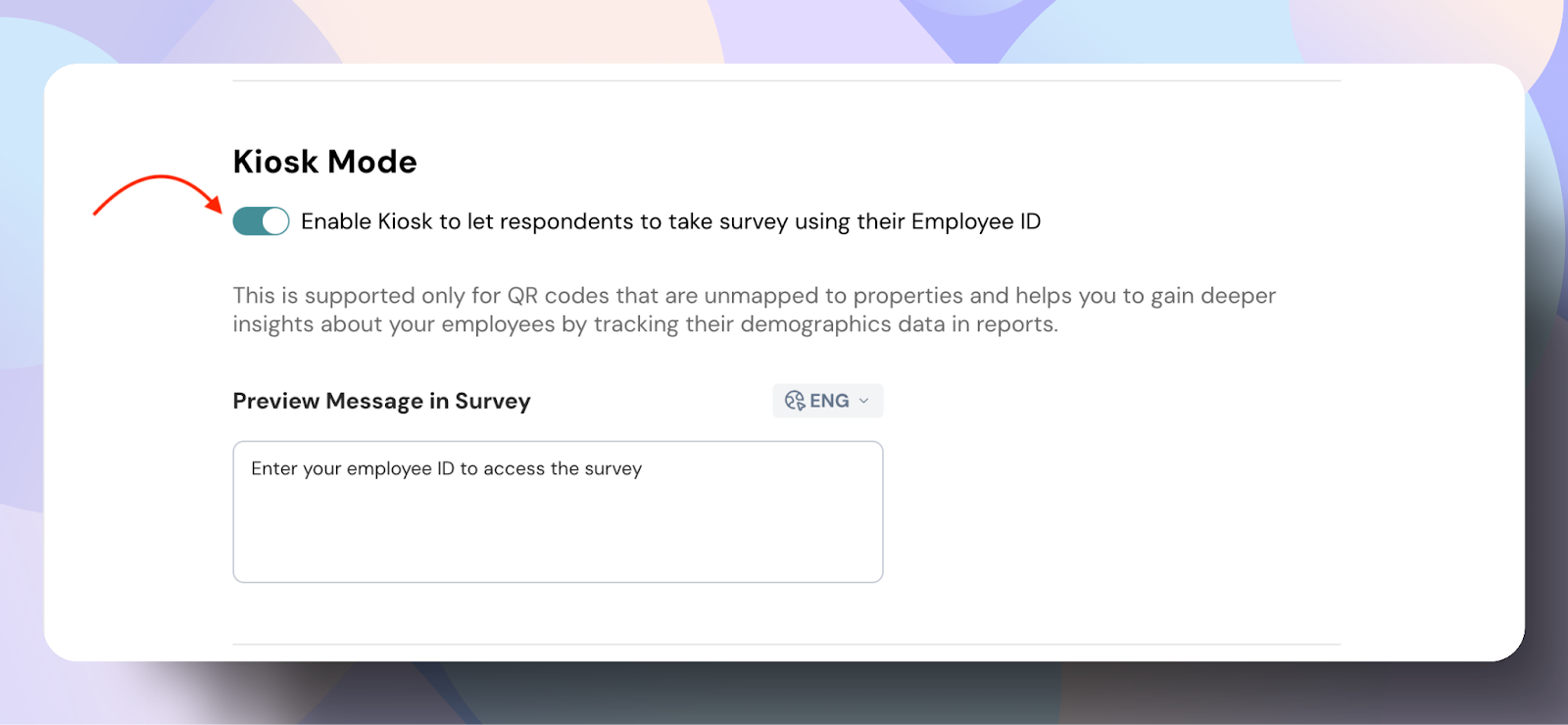
Once enabled, employees will see the following screen. They will be prompted to enter their Employee ID in order to begin the survey.
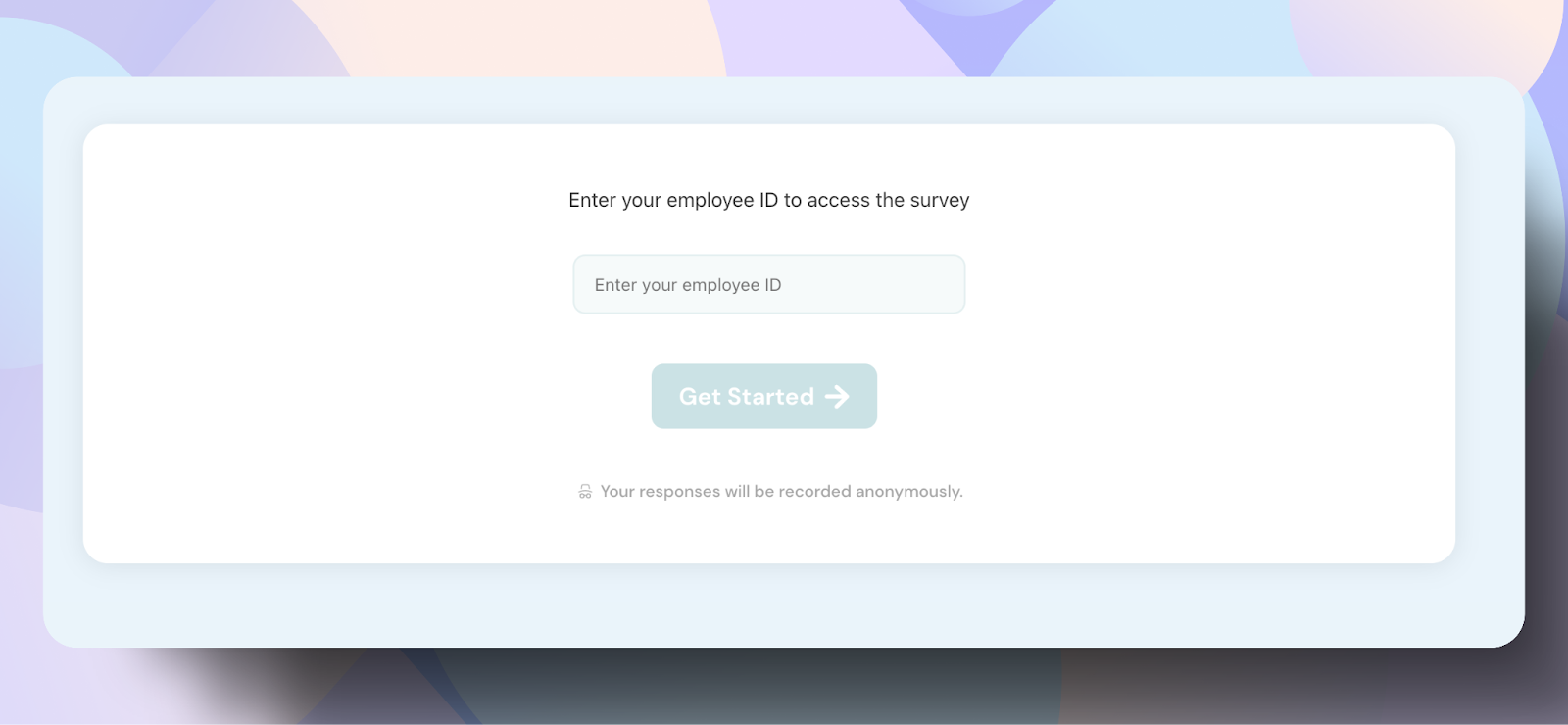
Once a survey is launched, you cannot change its anonymity settings, so selecting the right configuration is crucial.
Things That Cannot Be Changed After Launch
Participation Rate Calculation
Participation Rate =
Total number of submissions ÷ (Total number of invites sent + Total number of survey visits via QR code)
Case
QR Code Support
Properties
Responses Per Participant
Notes
Anonymous Without Kiosk
✅ Yes
Can add or skip
Multiple Allowed
Surveys are accessible via Email, Text Notifications, and QR codes.
Anonymous With Kiosk
✅ Yes (with limits)
Can’t add properties
Auto-mapped via Employee ID
One Response Allowed
In Kiosk mode, only QR codes without properties can be used. QR codes with properties are deleted, as properties are automatically assigned using the employee ID before the survey begins.
Non-Anonymous Without Kiosk
✅ Yes (Unique per participant)
Manually added
Multiple Allowed
Individual QR codes are generated for each participant.
Non-Anonymous With Kiosk
✅ Yes (Single-use)
Can’t add properties to the QR code.
Auto-mapped via Employee ID
One Response Allowed
No individual QR codes for participants—a single QR code can be used for all, with responses and employee properties tied to the employee ID.
Powered By SparrowDesk