How to Setup Goals
The Goals module lets you create and align goals effortlessly—whether individually, in bulk, or as part of a larger goal structure. Here’s how you can get started:
How to Create a Goal Cycle
The first step to getting started with goal-setting in ThriveSparrow is to create a Goal Cycle. This defines the time period your goals will be tracked against and sets the foundation for alignment across the organization.
Setting Up a Goal Cycle
- Navigate to the Goals module.
- Click Choose to select your goal cycle.
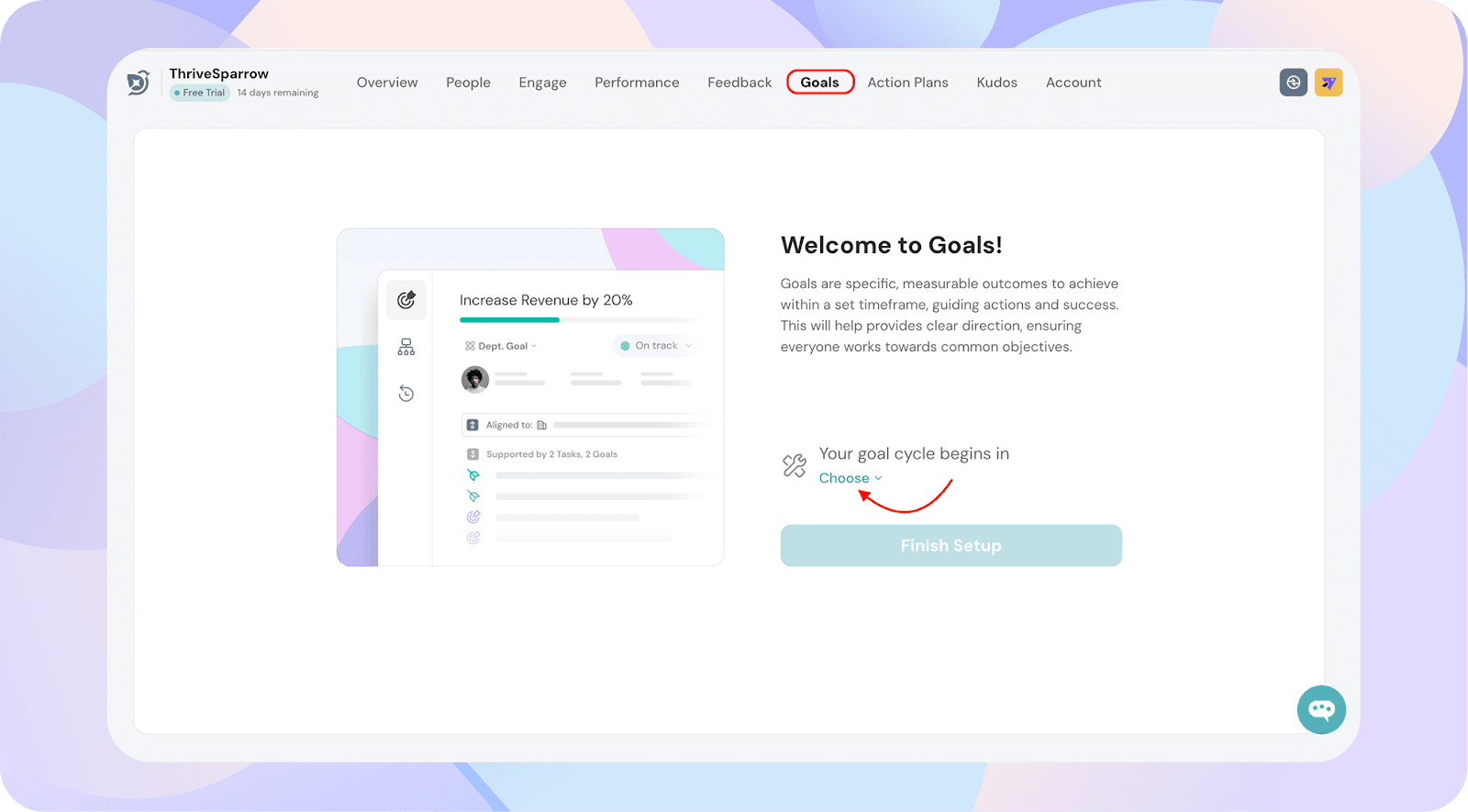
- Select the month that corresponds to your goal cycle start.
- Click Finish Setup to confirm.
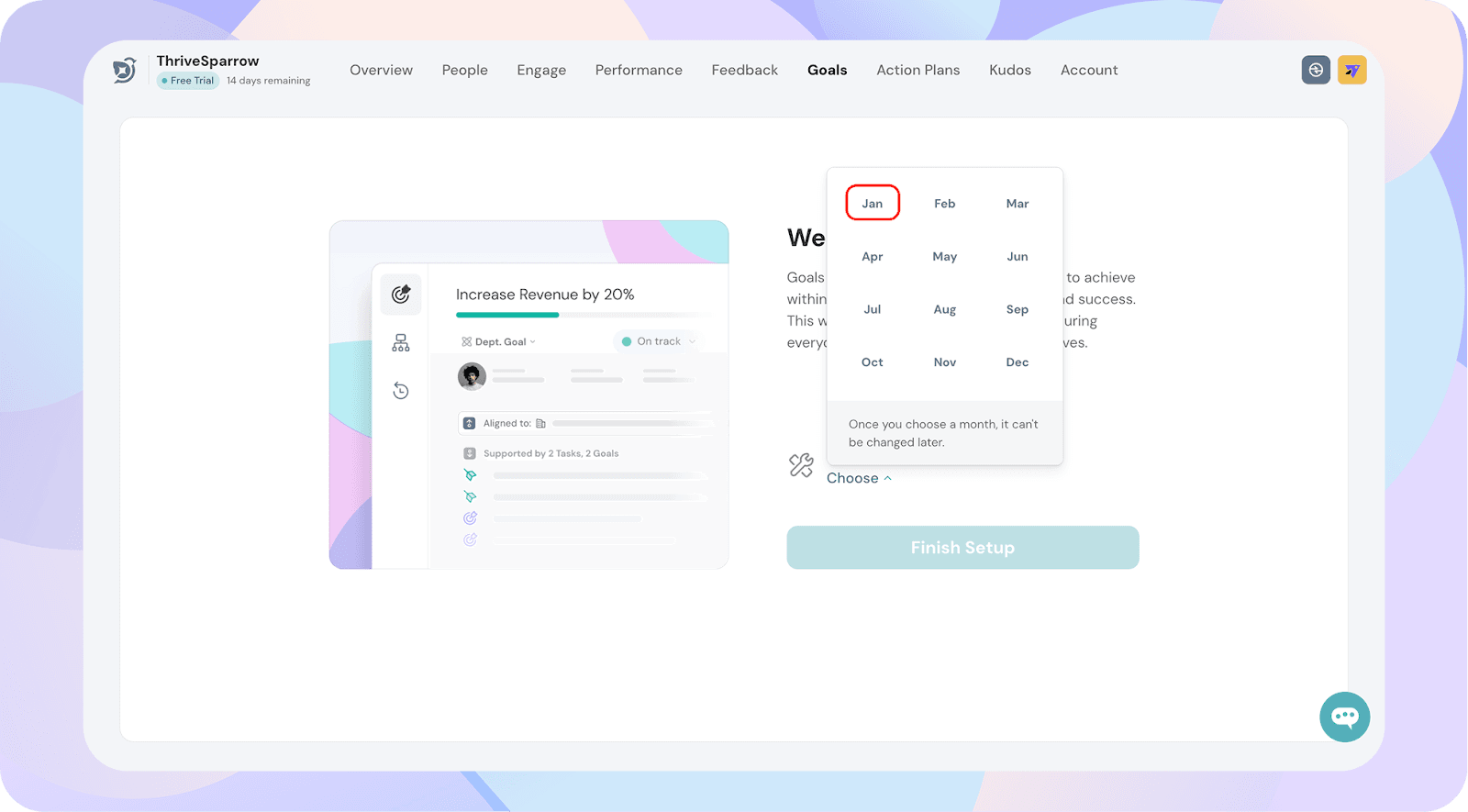
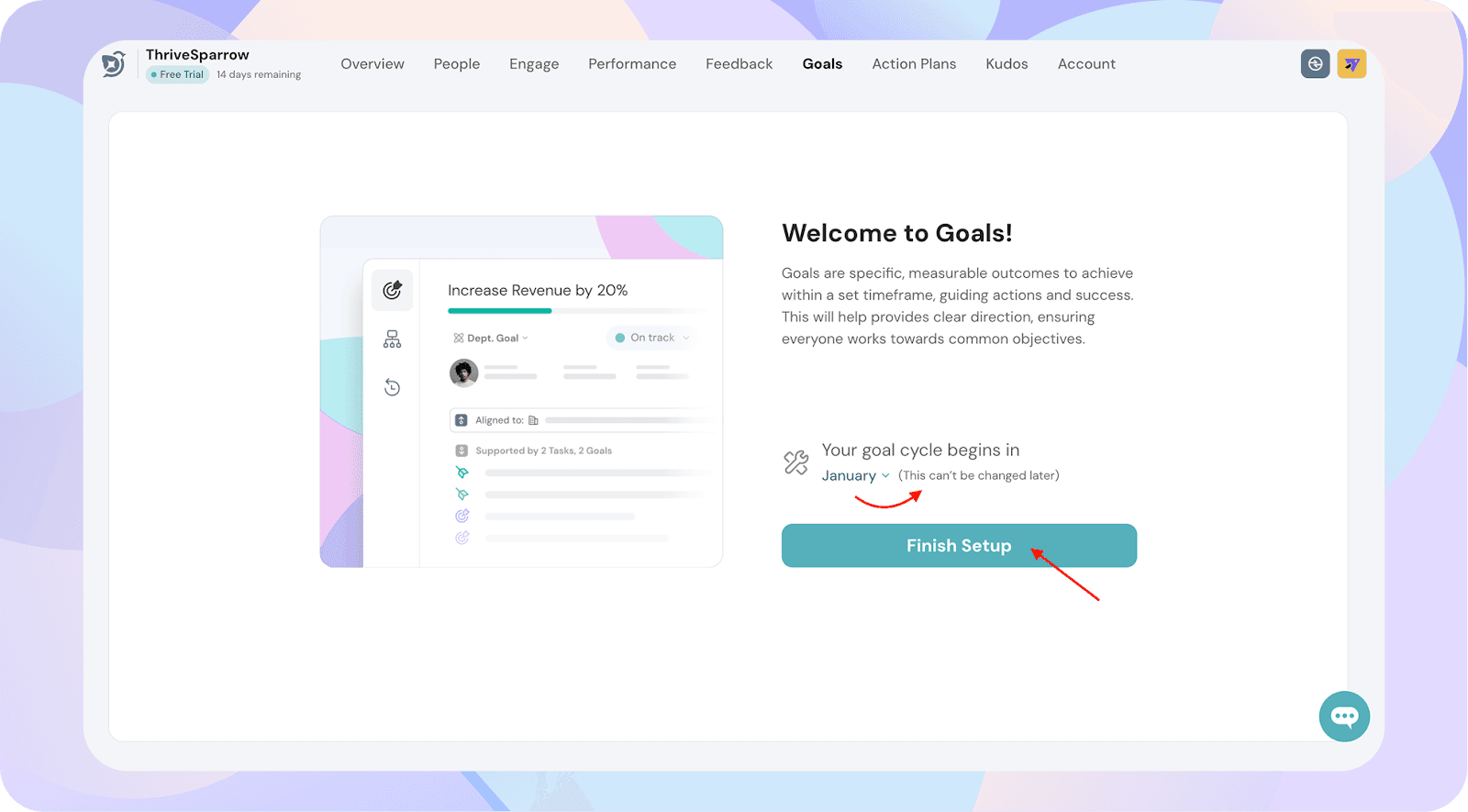
Once created, your selected cycle becomes the default active cycle, and all goals will be saved under this period by default.
Important Notes
- Be sure to select the correct start month based on your organization's calendar year or according to your preference. This cannot be changed after setup.
- Your selected cycle will represent the current active quarter and will remain active until you manually mark it as complete. Once a cycle is completed, you’ll need to manually mark it as complete and set the next goal cycle as the default.
- You’ll also see upcoming quarters listed. Once the current cycle is marked complete, the next cycle becomes available.
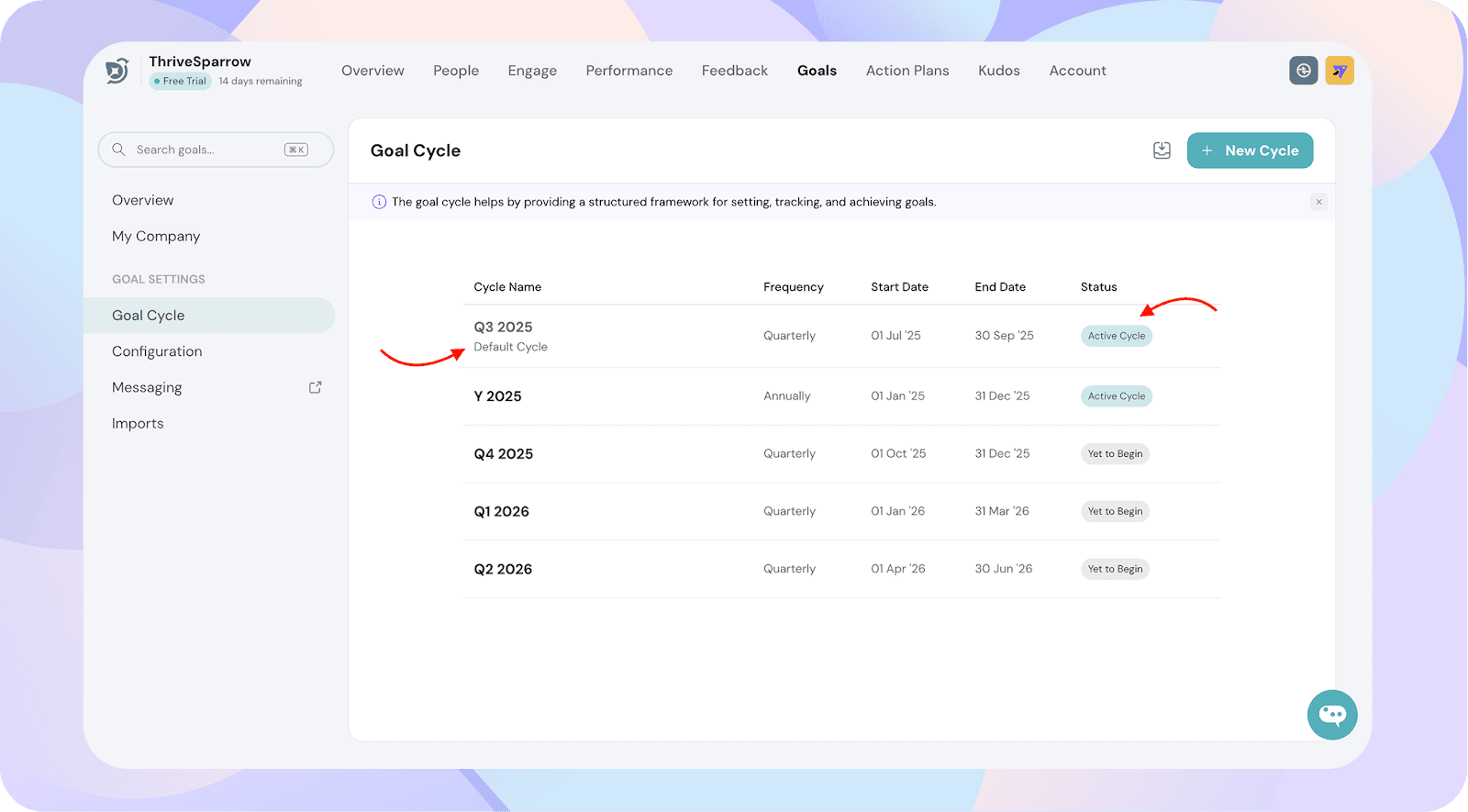
Understanding Goal Cycles in ThriveSparrow
When you set up goal cycles in ThriveSparrow:
- The system automatically creates:
- 4 quarterly cycles starting from the current quarter
- 1 annual cycle for the current year
- Cycle progression:
- A goal cycle remains active until you manually mark it as complete.
- Once a cycle is marked complete, you can set the next cycle as the default to continue tracking new goals.
- Automatic creation of future cycles:
- As soon as a quarter is marked complete, another cycle is created to keep your year continuous.
- Next year’s cycles are auto-created when the Q3 cycle ends, ensuring a seamless transition into the following year.
Example
- Suppose today is April 2025 (Q2 2025):
- The system will create Q2, Q3, Q4 2025, and Q1 2026 as your quarterly cycles.
- It will also create an annual cycle for 2025.
- When Q2 2025 is marked as complete:
- Q2 closes, Q3 2025 becomes the default cycle (if you set it).
- The system auto-creates Q2 2026 to maintain 4 active quarters.
- When Q3 2025 is nearing completion:
- The next year’s annual cycle (2026) will be automatically created along with its first four quarters.
You can quickly get started with goal creation right from the Overview page. This is a simple way to create and align goals at any level.
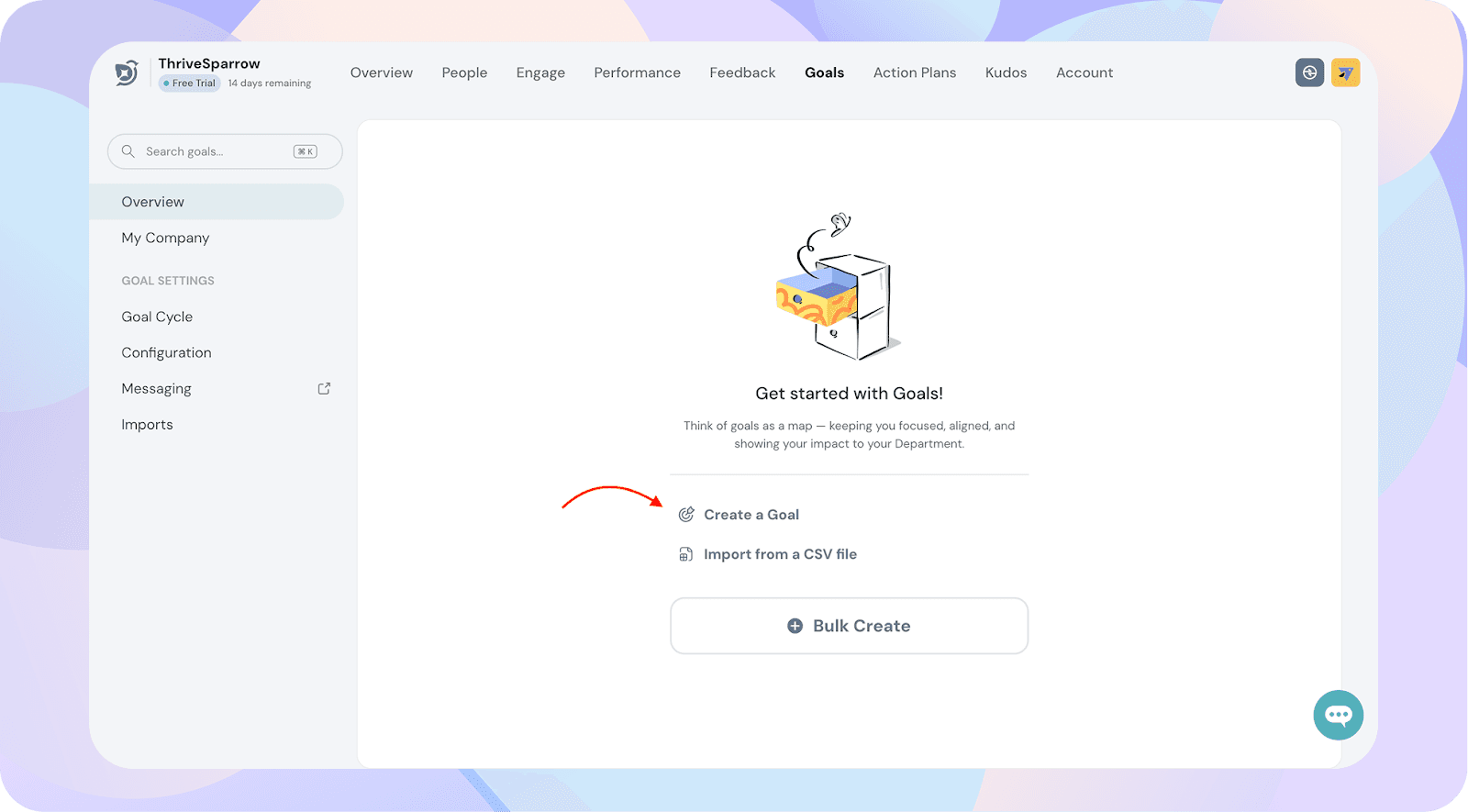
Steps to Create a Goal
- Go to the Goals module and open the Overview tab.
- Click on Create a Goal.
- In the goal creation form:
- Name your goal
- Add a supporting goal or task
- Set the visibility for the goal (Private, Team, Department, Company)
- Choose the goal cycle where the goal should be saved (If a default goal cycle is already set, the goal will automatically be saved to that cycle)
- Click Save to create your goal.
Tip
By default, the system will choose the “Default Cycle” set by the admin.

Another way to create multiple goals at once is by uploading them in bulk using a CSV file. For a detailed walkthrough on how to bulk upload goals via CSV, check this article → Bulk importing goals via csv
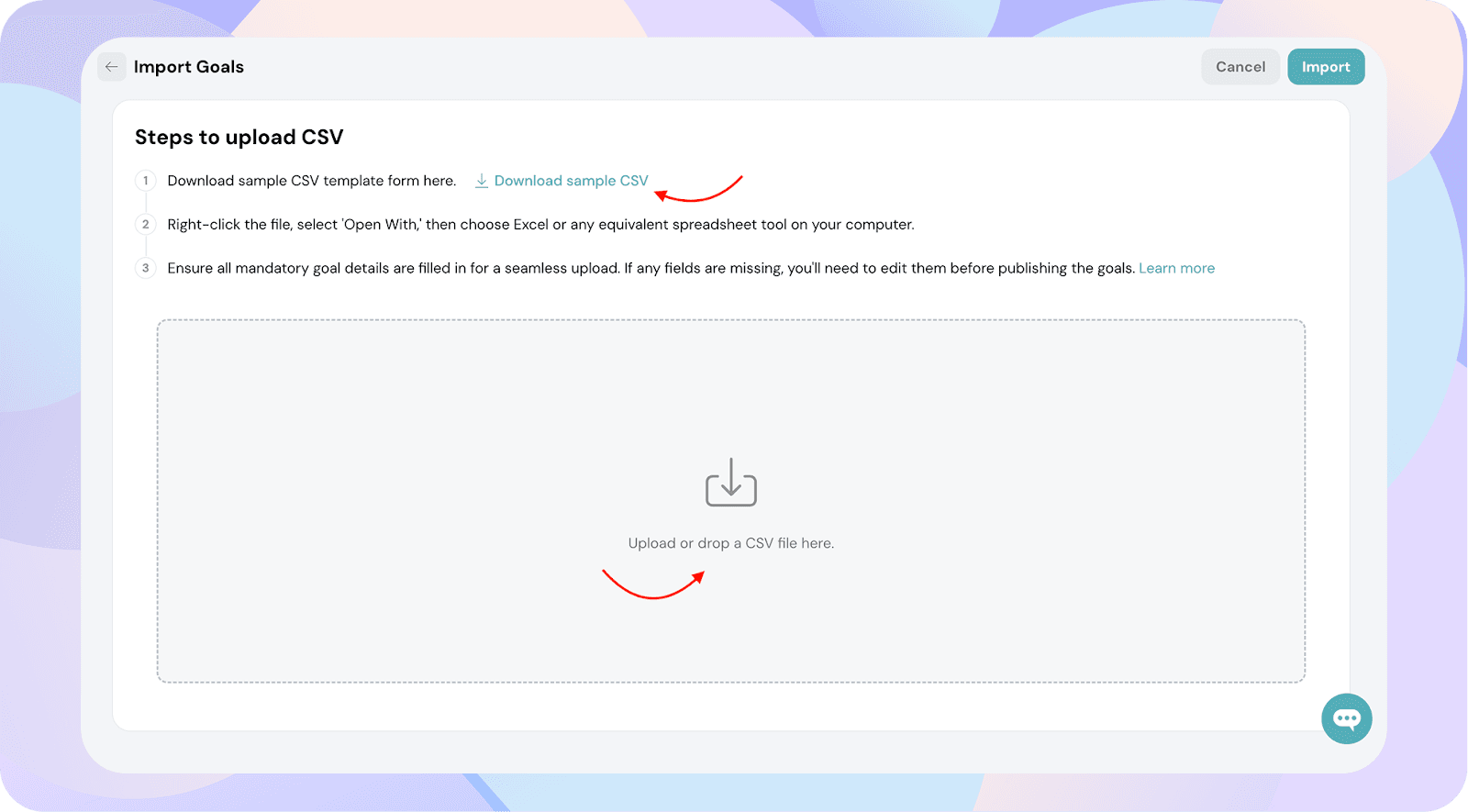
In addition to individual and CSV-based goal creation, you can also create multiple goals at once using the Bulk Create option.
Steps to Bulk Create Goals
- Navigate to Goals → My Goals.
- Click on Bulk Create.
- Add all the goals you want to create in the provided form.
- Once you're done, click Publish to create all the goals in one go.
This method is ideal when you want to input several goals manually—without needing a spreadsheet.

You can create goals in three different ways from the My Goals section:
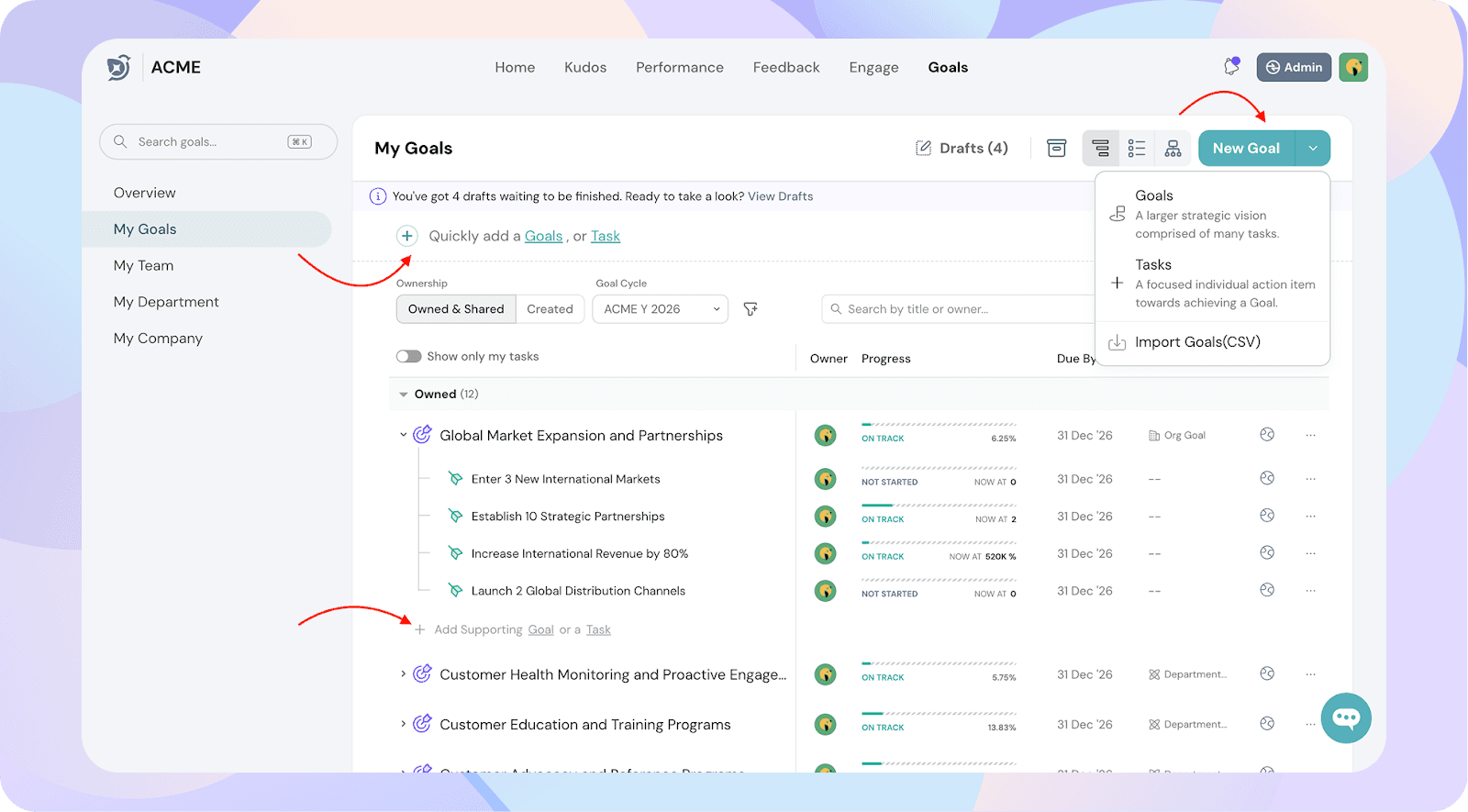
1. Create a New Goal or Task
- Navigate to Goals → My Goals.
- Click on the New Goal icon.
- You’ll see three options:
- Goals – Create a new individual goal.
- Tasks – Create a task linked to a goal.
- Import CSV – Bulk upload multiple goals using a CSV file.
To bulk upload goals:
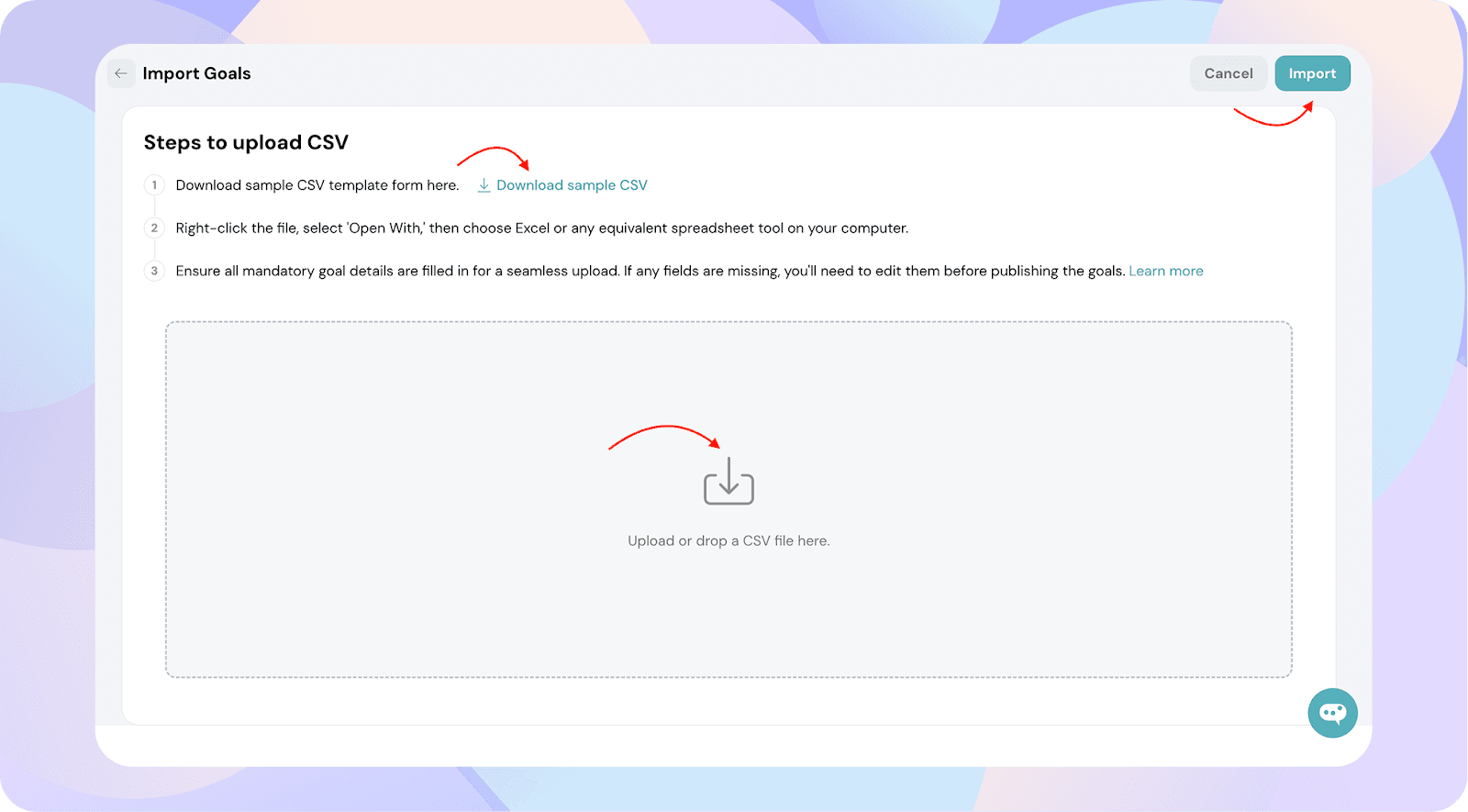
2. Quick Add Goals or Tasks
- Use the Quick Add option to rapidly create new goals or tasks.
- You can also align the goal with a parent or supporting goal during creation for better tracking and structure.
3. Add Supporting Goals or Tasks Within a Goal
- Click into an existing goal.
- Use the Add Supporting Goal or Add Task buttons to build a hierarchy or break larger goals into actionable steps.
Note: You can apply these steps to My goals, My Team, My department and My company as well based on your requirement.
Best Practice
- Use Quick Add if you want to create multiple goals and tasks quickly, especially if you prefer using keyboard shortcuts for faster input.
- Use Import CSV when creating goals for multiple employees or teams at once, ideally for an entire quarter or when migrating from another platform.
- Always align related goals to ensure visibility across team or organizational objectives.
![]()
![]()
![]()
![]()
![]()
![]()
![]()
![]()
![]()
![]()