How to Send Survey Notifications through Google Chat™
ThriveSparrow allows you to send real-time survey notifications directly via Google Chat™, helping you boost visibility and response rates across your organization.
This guide walks you through the steps to set up and enable Google Chat™ notifications for surveys.
Prerequisites
Before you begin, ensure the following:
- You are an admin for both your ThriveSparrow account and your Google Workspace™.
- You have access to install apps within your Google Workspace™ environment.
Step 1: Connect Google Workspace to ThriveSparrow
- Log in to your ThriveSparrow account.
- Navigate to Integrate → Google Workspace™.
- Click Connect to enable the integration.
📌 To send notifications through Google Chat, you must import employees from Google Workspace into ThriveSparrow. Refer to this guide for step-by-step instructions.
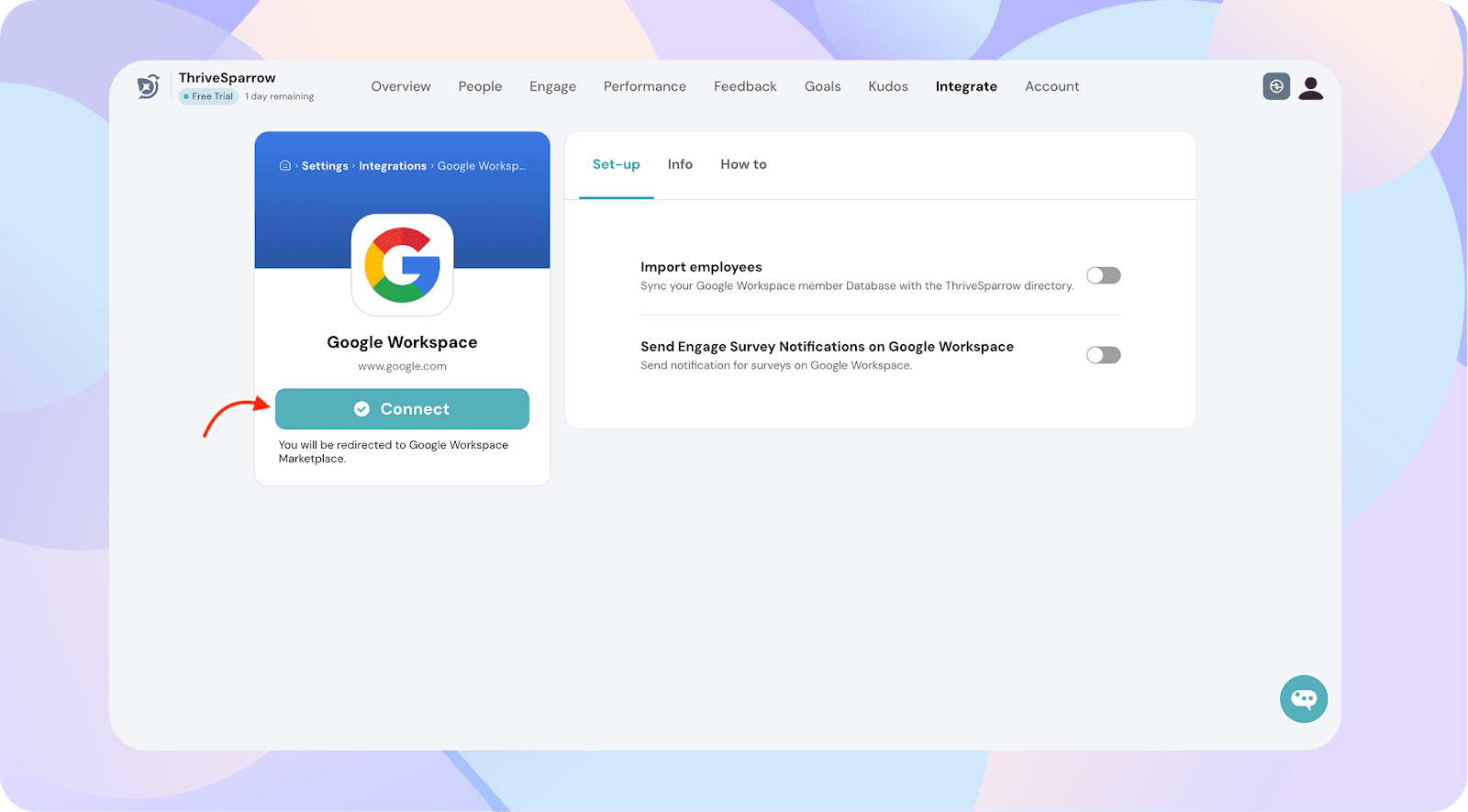
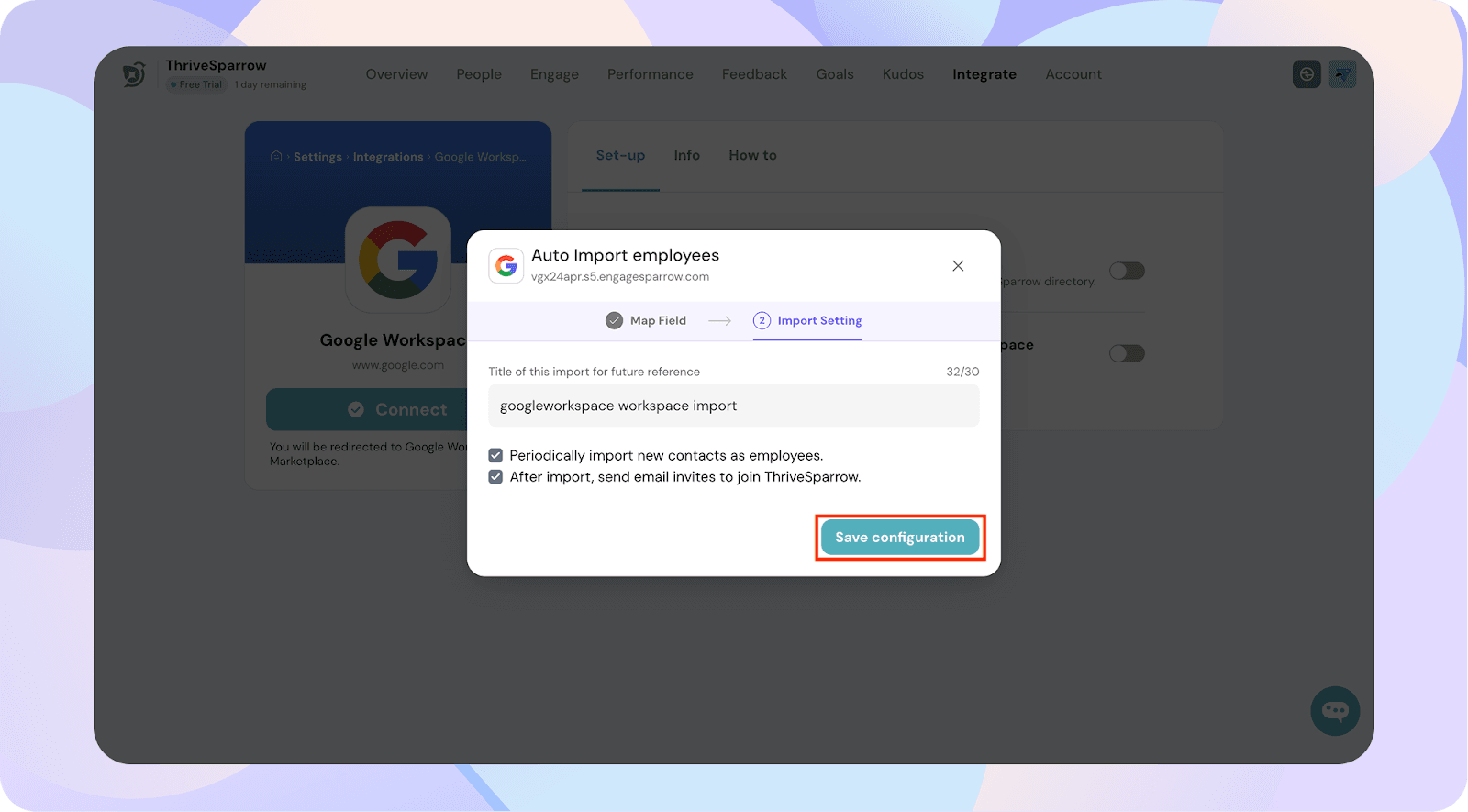
Step 2: Install the ThriveSparrow App in Google Chat™
- Open Google Chat™.
- Search for and install the ThriveSparrow app.
- You’ll now see the ThriveSparrow bot in your chat list.
To initiate the connection:
- Type /connect directly in the chat window
- Click the Connect button in the bot chat
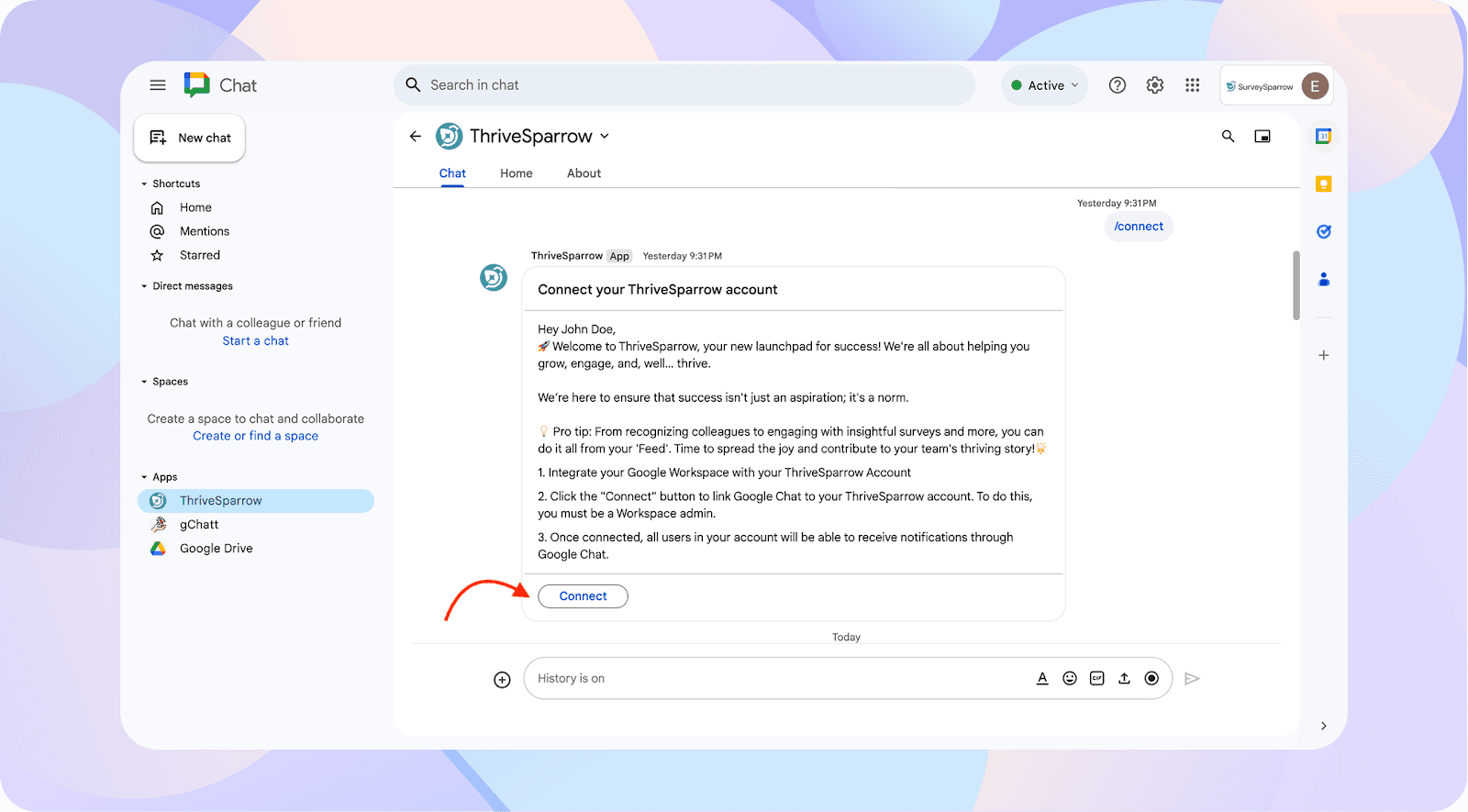
Step 3: Authenticate and Enable Notifications
- You’ll be redirected to the ThriveSparrow login page.
- Log in with your admin credentials.
- Upon successful authentication, you'll land on the Google Workspace Integration page.
- Toggle on Enable Engage Notifications for Google Chat™
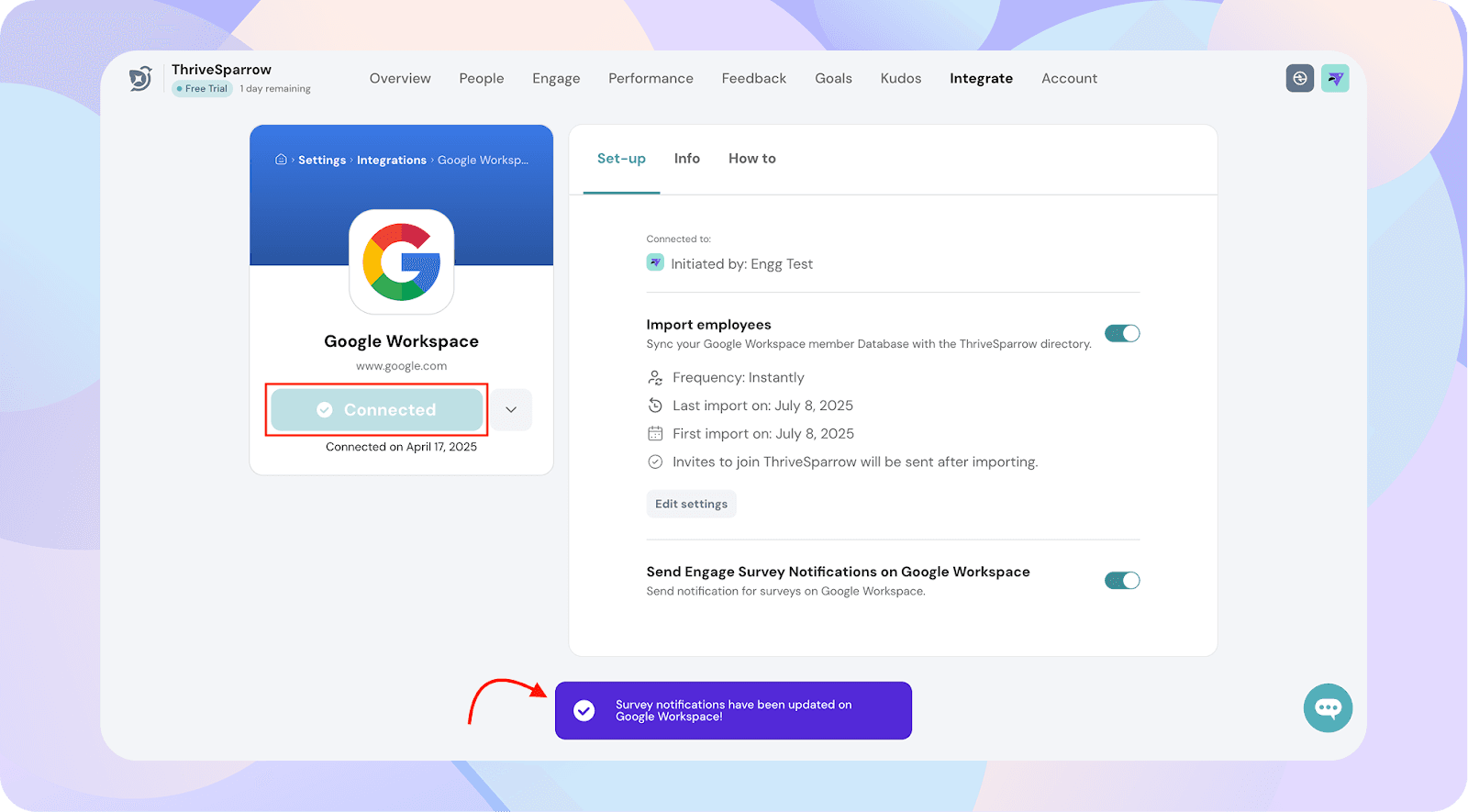
Step 4: Turn On Notifications for Surveys
To enable Google Chat notifications for a specific survey:
- Navigate to the Engage module.
- Select your survey and go to Configure → Survey Settings.
- Enable the Google Chat toggle for that survey.
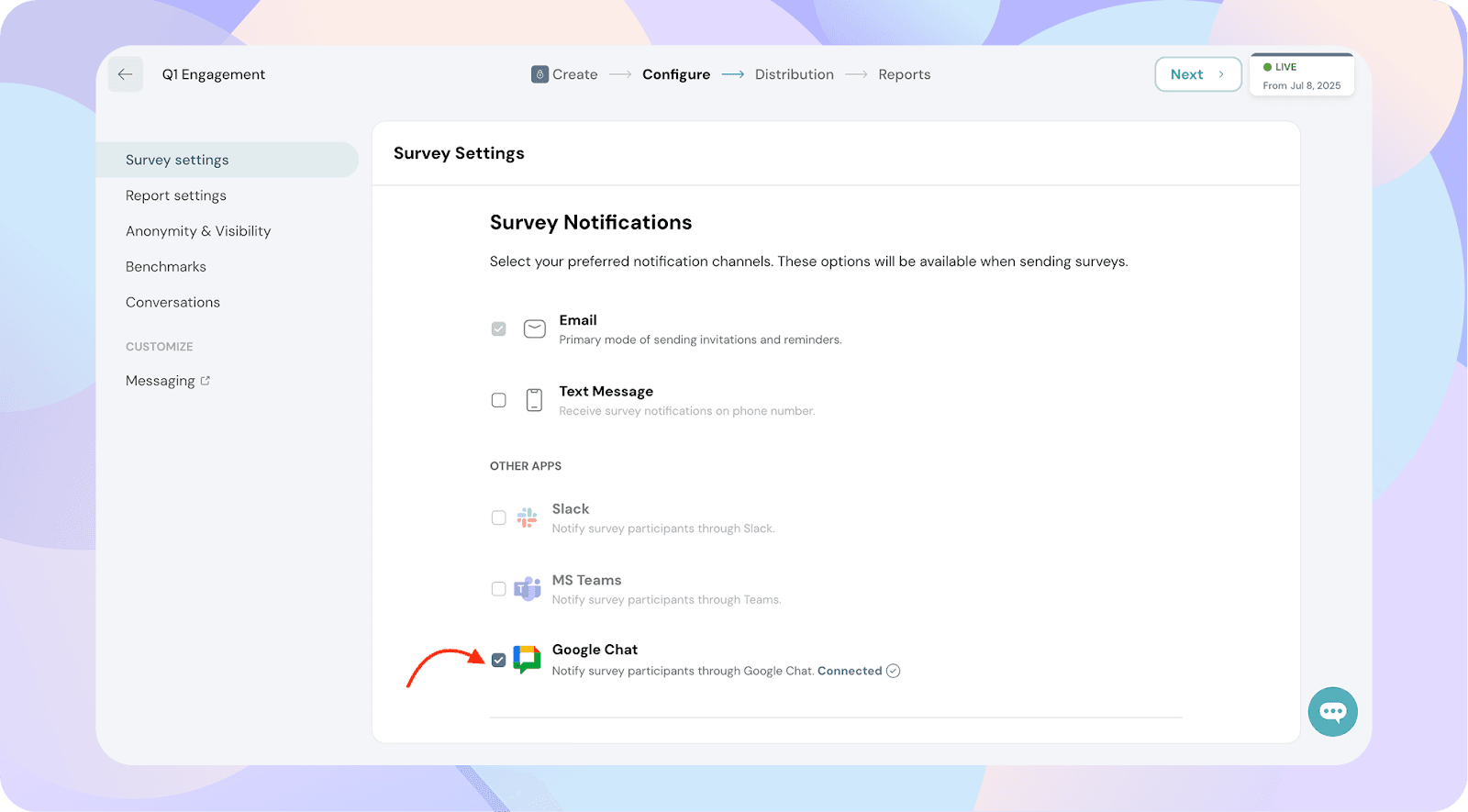
Important Note
If you're not a ThriveSparrow admin, you won’t be able to connect your Google Workspace or enable survey notifications.
![]()
![]()
![]()
![]()