How to set up goal-based questions
Goal-based questions help you connect performance reviews with goals. They automatically pull an employee’s goals into their review, making evaluations more objective, quantitative, and focused on outcomes.
Adding a Goal-based question
- Open your performance survey
Go to Performance → Surveys → Builder.
- Add a new question
Click Add question → Goal-based question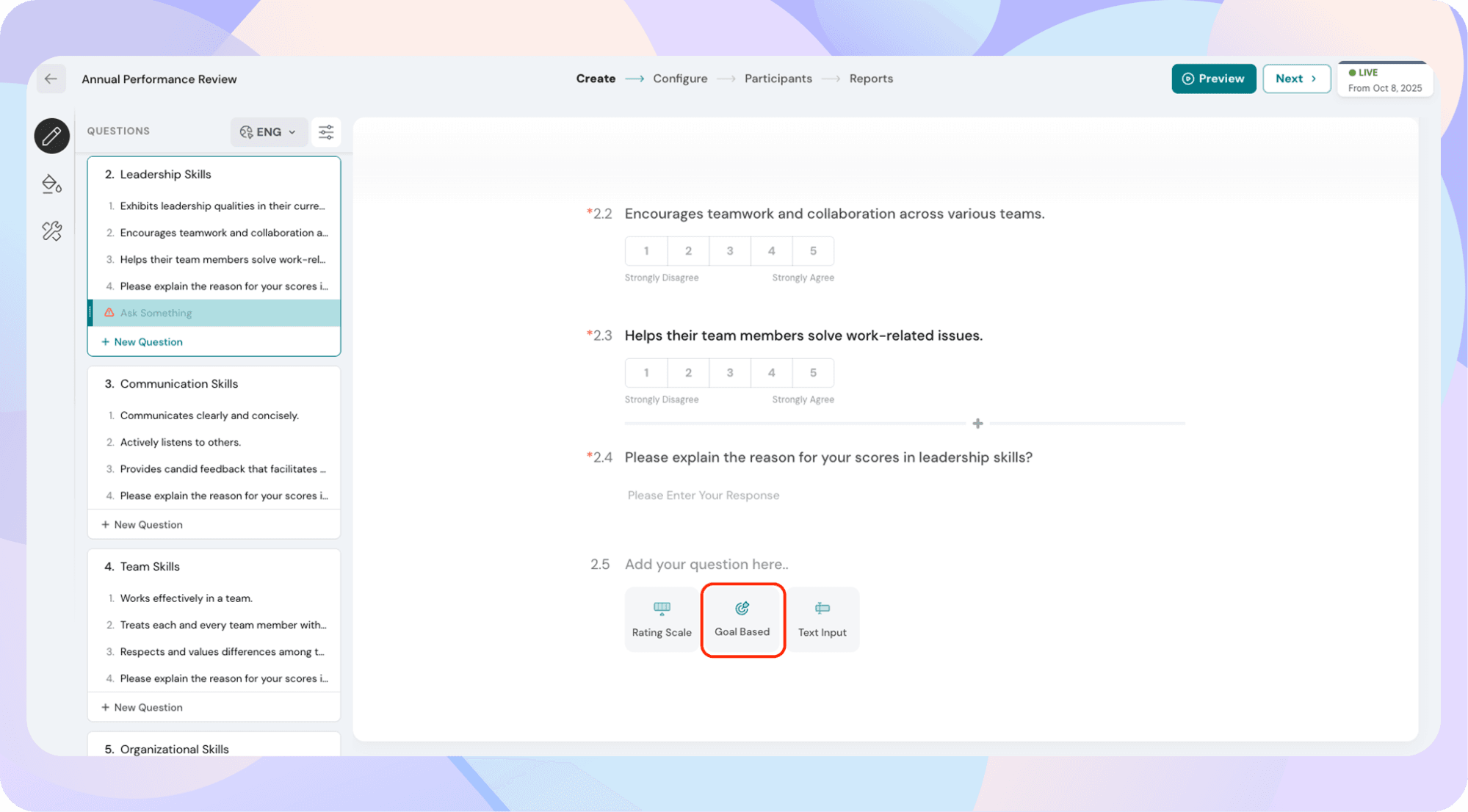
You’ll see a short disclaimer confirming that this question will fetch goals linked to the review subject. 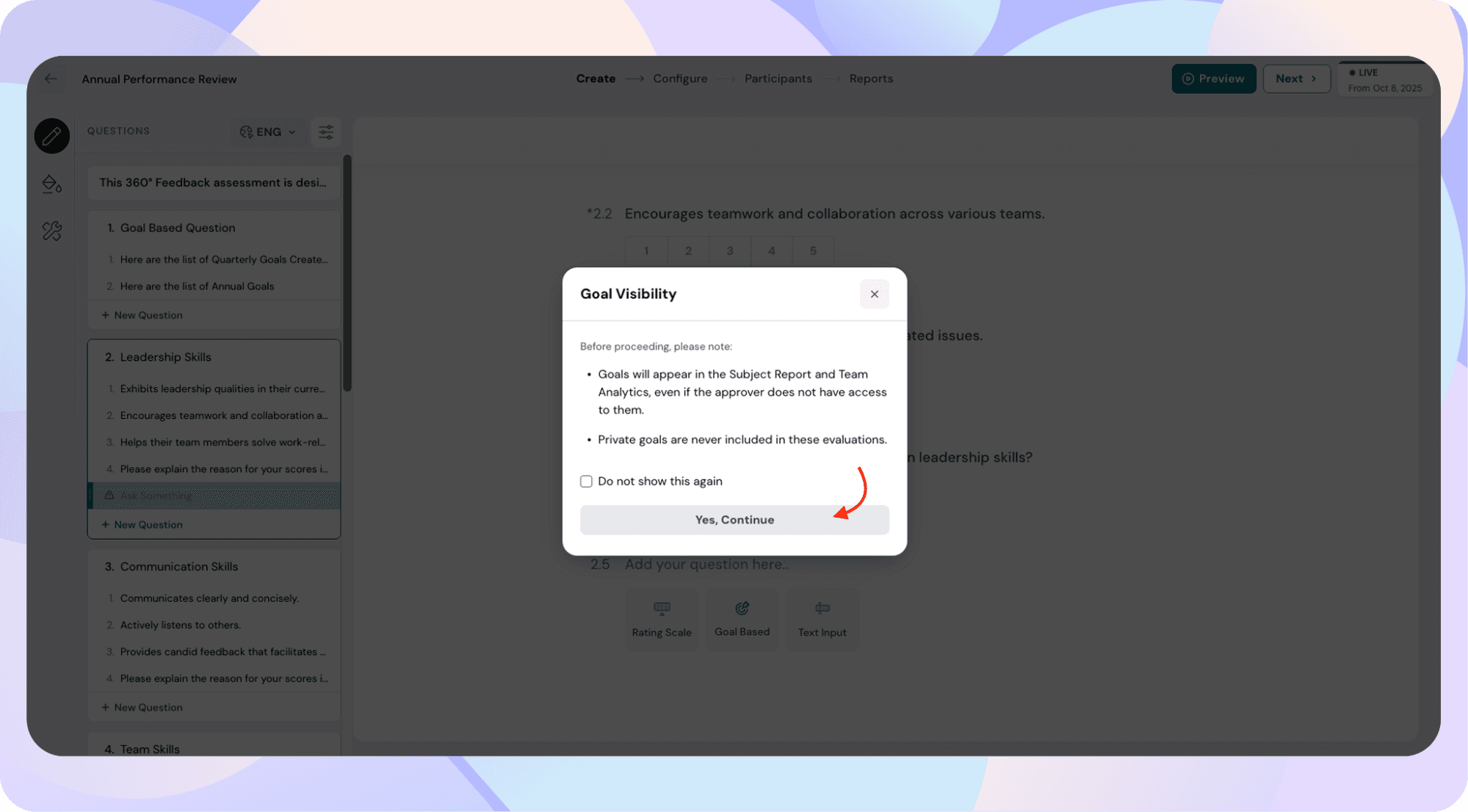
- Select goal cycles
Choose one or more active or completed goal cycles.
Archived cycles won’t appear in the list.
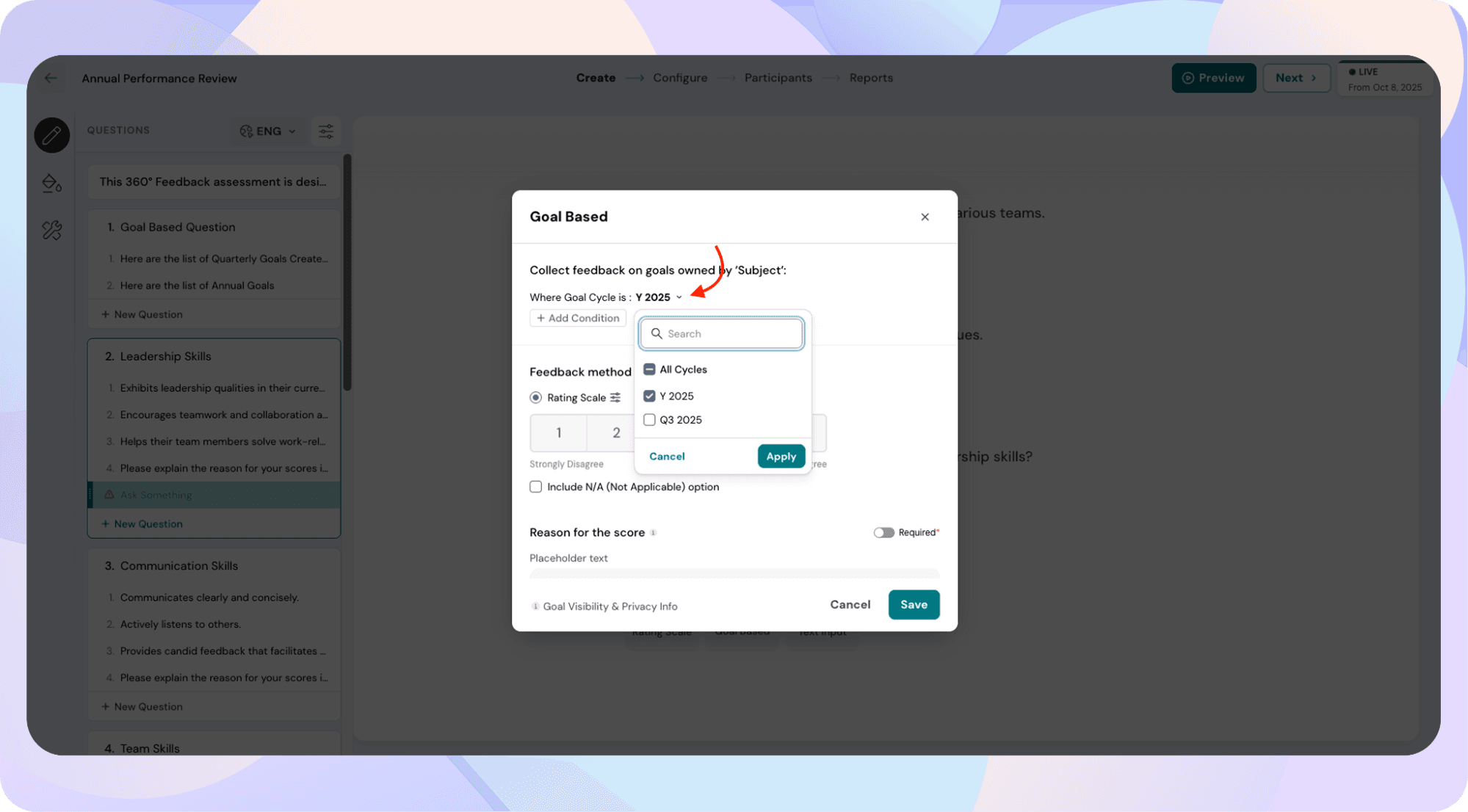
- Apply filters (optional)
Filters help narrow down which goals to show in the review. You can combine multiple filters to make it more precise.
Available filters include:
Status: Filter goals based on their current progress, such as On track, At risk, Delayed, or Not started.
Goal level: Choose which goal levels to include: Organization, Department, Team, or Individual.
Goal contributor: Filter goals where the evaluator is a contributor or select specific contributors from the employee directory.
Goal manager: Filter only goals where the evaluator (or a chosen individual) is the goal manager.
Department / Manager / Location: Filter goals by department, manager, or location to select questions in a more granular way. You can match them with the subject, evaluator, or choose manually from the directory.
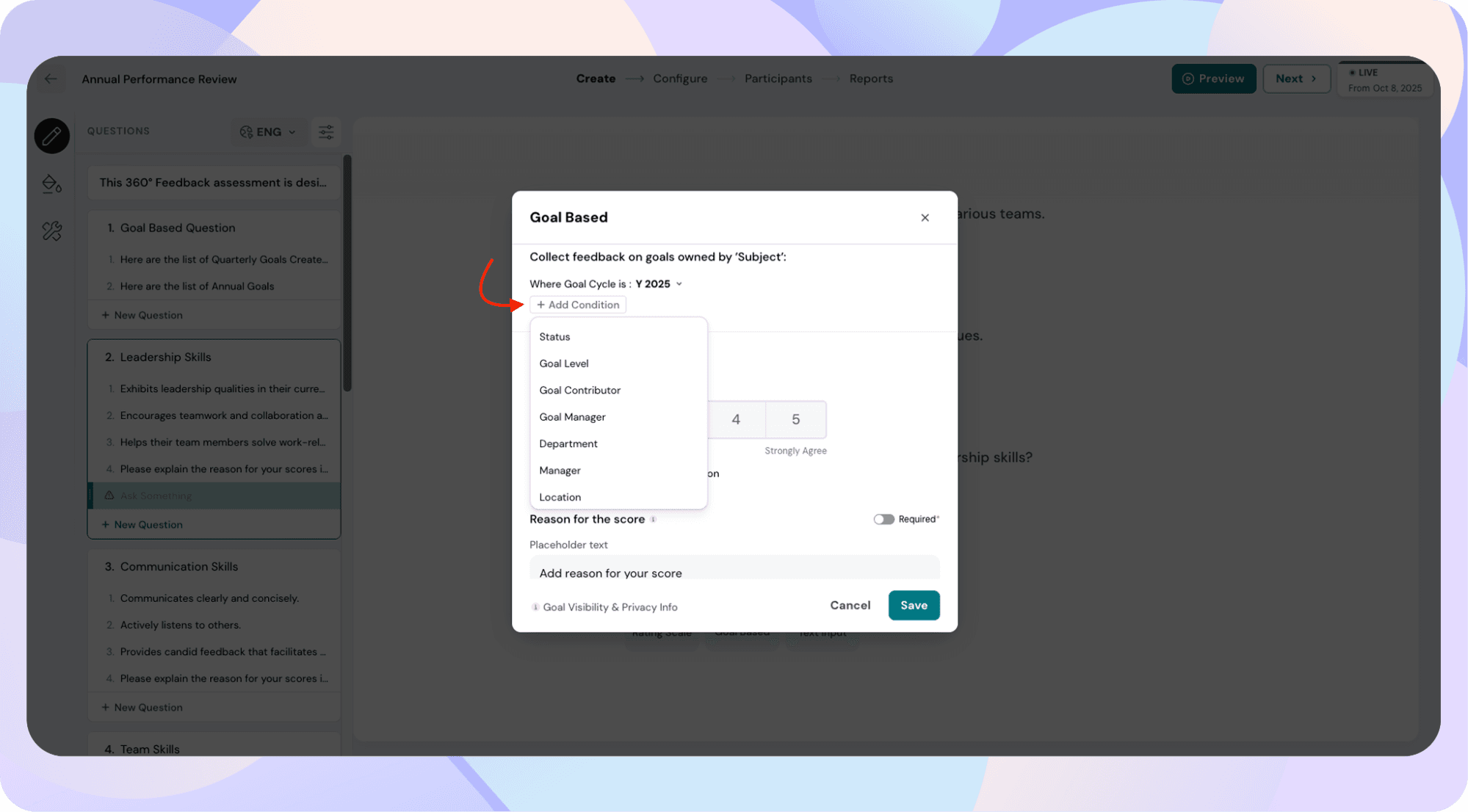
Tip: Filters work together — meaning all selected conditions must be met for a goal to appear.
- Choose the feedback format
By default, when you select Rating, reviewers will also see an optional comment box, allowing them to add context to their rating. You can choose to make this comment mandatory if needed. If you prefer to skip ratings altogether and only collect written input, you can switch to the Text only option.
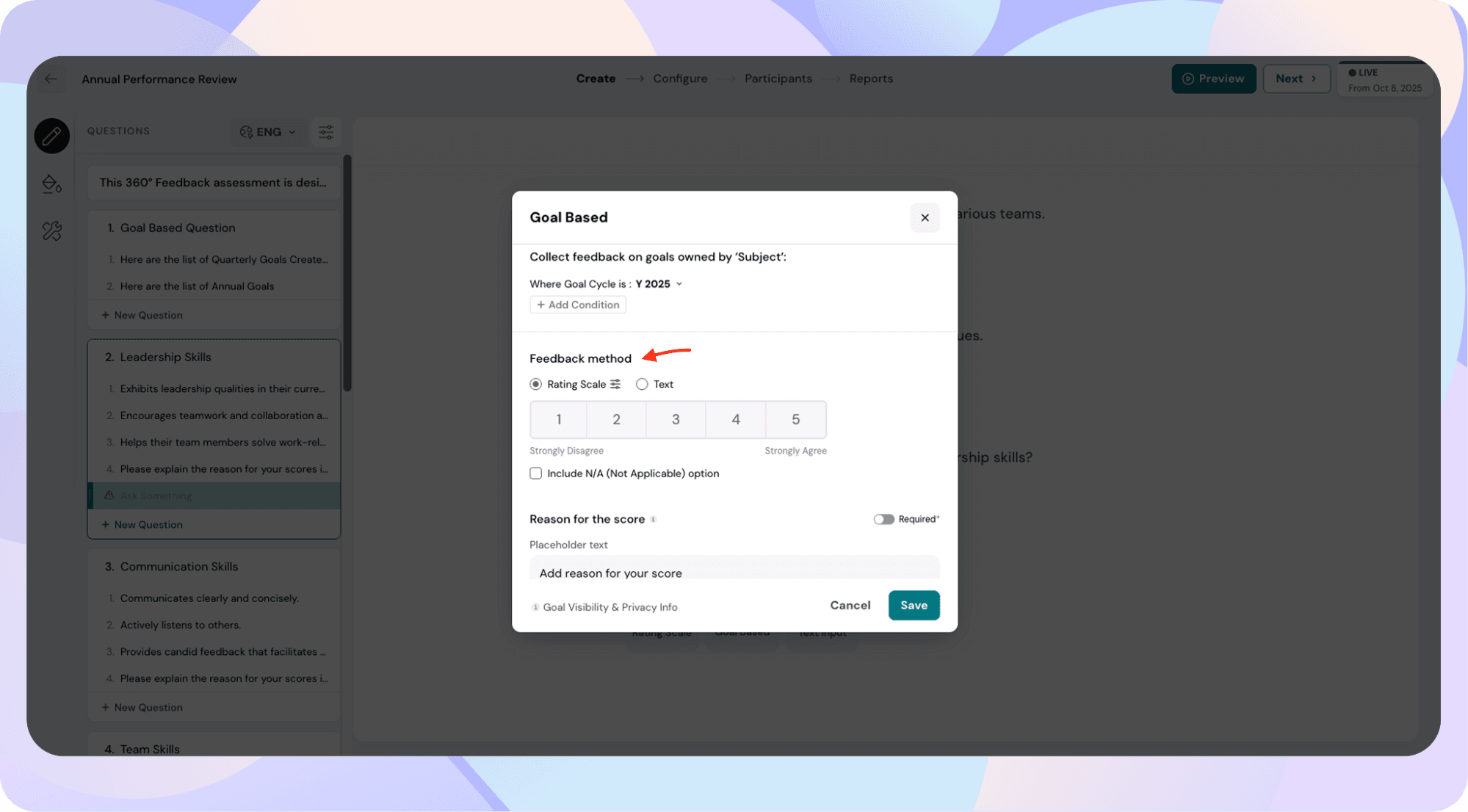
- Save your question
Once saved, the question will automatically expand during the review, showing all matching goals as sub-questions.
Note: If you edit or change the filters after the review goes live, the system will perform a resync, and all previously submitted responses for that question will be cleared. You’ll receive a confirmation prompt before this happens, so make sure you proceed only if you intend to update the question setup.
Visibility rules
- Private goals are never displayed, even if shared.
- Evaluators only see goals they already have access to.
Notes
- If no goals match your filter, a message appears: “No goals matched the selected filters.” In this case, the question will not be enforced, even if it’s marked as mandatory.
- Once a review is launched, goal data is frozen; any later updates to goals won’t be reflected. If filters are changed after the review goes live, the system will perform a resync, and all existing responses for that question will be cleared after notifying the user.