How to Comment on a Goal
Comments in ThriveSparrow Goals allow you to share updates, provide context, and collaborate with teammates directly on a goal. Whether it’s progress notes, blockers, or feedback, comments help keep everyone aligned and engaged.
- Open the Goal
- Navigate to Goals → My Goals from the left navigation panel.
- Select the goal you want to comment on.
- Locate the Comment Box
- Scroll down to the Progression section of the goal.
- You’ll see a Post a Comment field at the bottom.
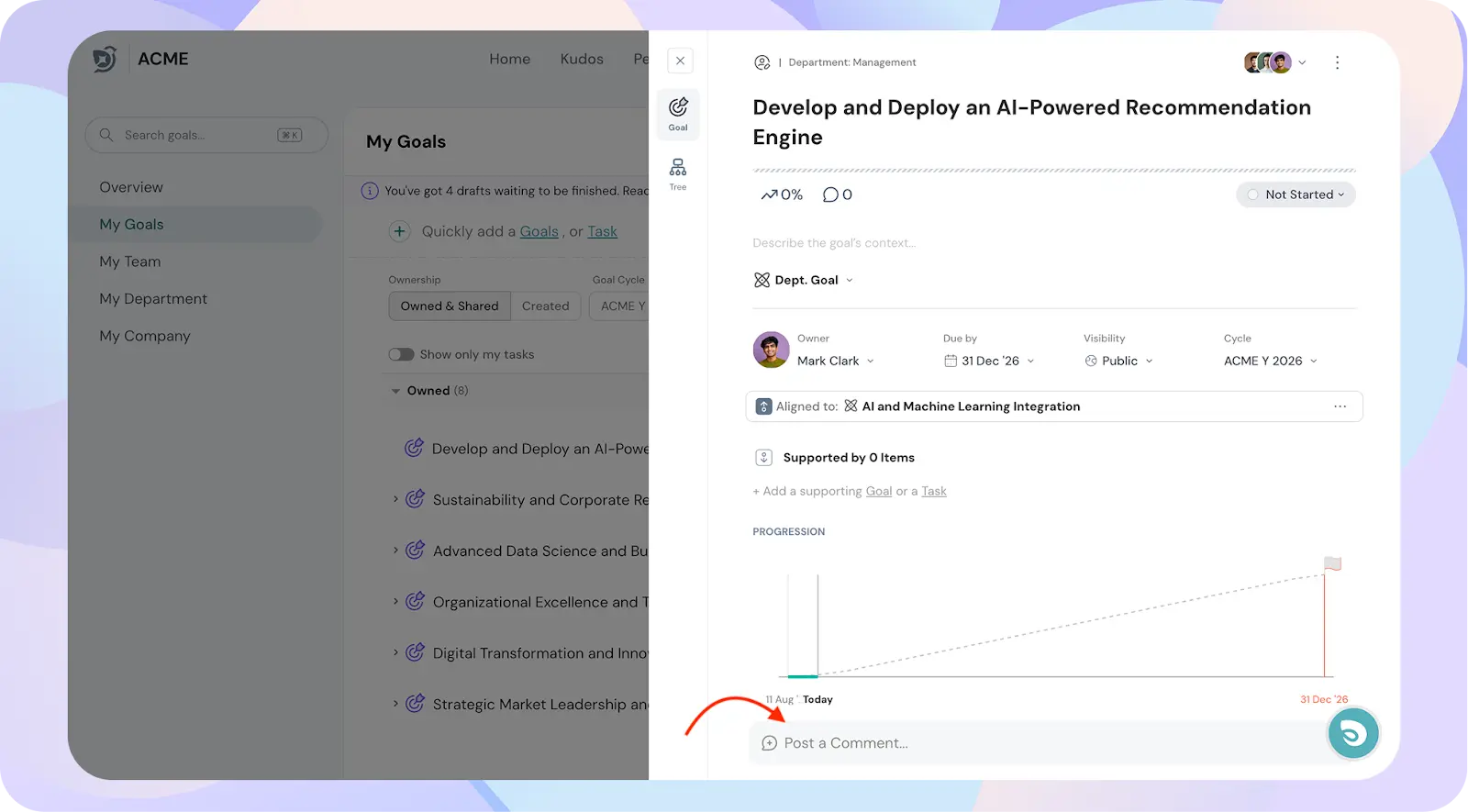
- Type Your Comment
- Enter your comment in the text field.
- You can format your comment using bold, lists, links, and emojis.
- Post the Comment
- Click Post to add your comment.
- Your comment will now appear in the goal’s activity thread for visibility.
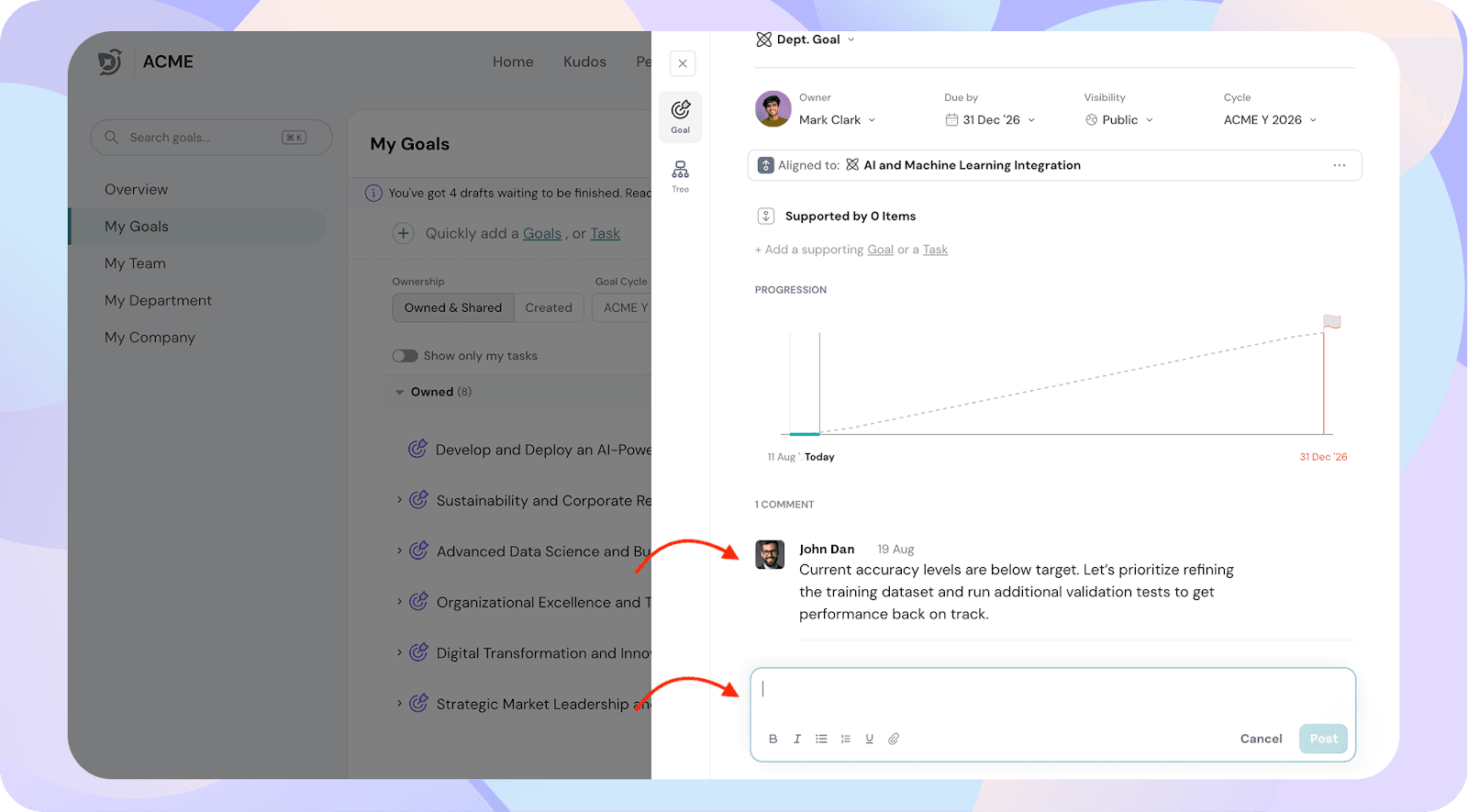
- You can reply to an existing comment to maintain a conversation thread.
- Edits can be made based on your permission level.
Key notes:
- Only goal participants can post a comment. Other users can only view comments.
- Goal participants include: Goal Watchers, Goal Contributors, Goal Managers, and the Goal Owner.
- Similarly, for tasks, only the task participants can comment.
- All task comments also appear on the parent goal, so context is never lost.
Best Practices
- Share updates when progress is made or blockers arise.
- Keep comments clear and actionable.
- Use the thread to collaborate instead of shifting to other tools, so all context stays within the goal.
![]()
![]()