Anonymity settings in Performance
When setting up a performance survey in ThriveSparrow, you can decide whether responses should be collected anonymously or non-anonymously. This helps you balance confidentiality with transparency depending on your organization’s needs.
How to Access Anonymity Settings
- Open your Performance Survey.
- Navigate to Configure.
- Scroll down to Evaluators Anonymity Settings.
Key Notes
- Survey-level anonymity (Anonymous vs Non-Anonymous) → Must be set before launch.
- Question-level overrides → Available even after the survey is live, giving you excess flexibility to adjust visibility in the feedback report.
Choosing Anonymity Before Launch
- You can launch a survey as either Anonymous or Non-Anonymous.
- Important: The anonymity mode must be decided before launching the survey. Once the survey is live, this setting cannot be changed.

Anonymous Surveys
If you select Anonymous, you’ll have two display options for the feedback report:
- Show Roles of the Evaluator → Displays evaluator roles (e.g., Manager, Peer, Reportee).
- Do Not Show Roles → Hides both names and roles. Only the feedback text will appear.
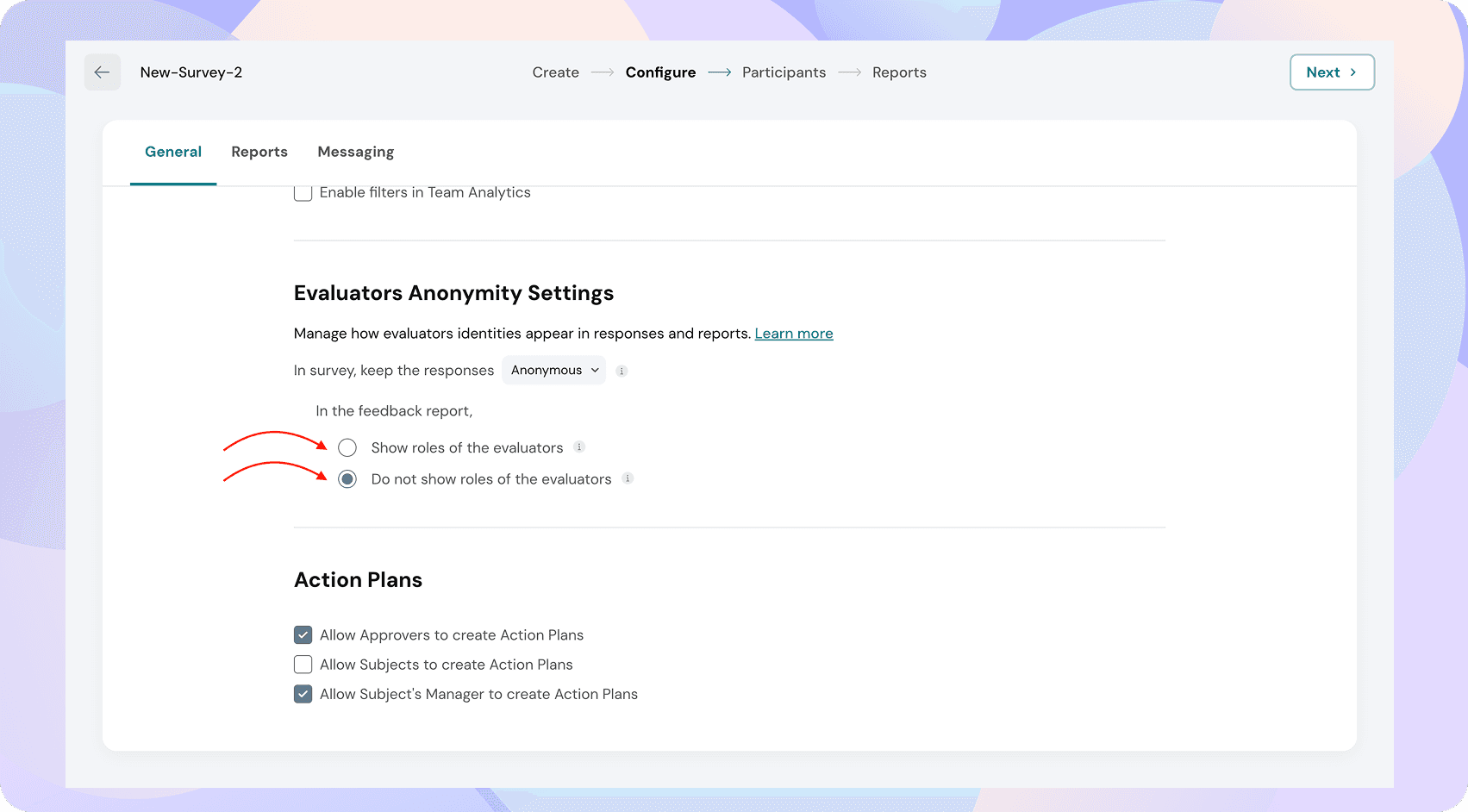
Non-Anonymous Surveys
If you select Non-Anonymous, you’ll have more flexibility in the feedback report:
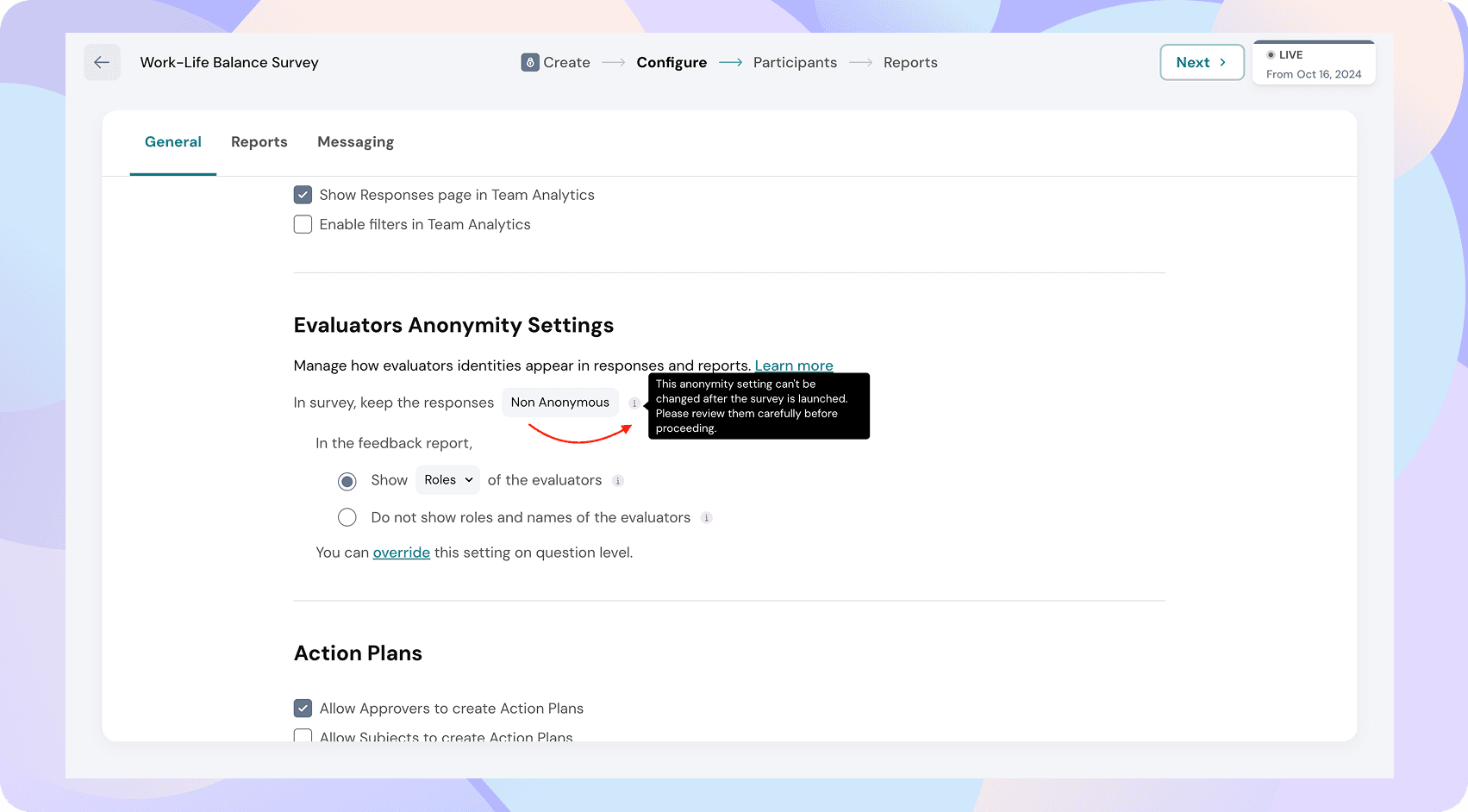
Note: The anonymity setting cannot be changed after the survey is launched.
- Show Roles of the Evaluator → Displays evaluator roles (Manager, Peer, etc.).

- Show Names of the Evaluator → Displays evaluator names (e.g., Liam, Taylor).
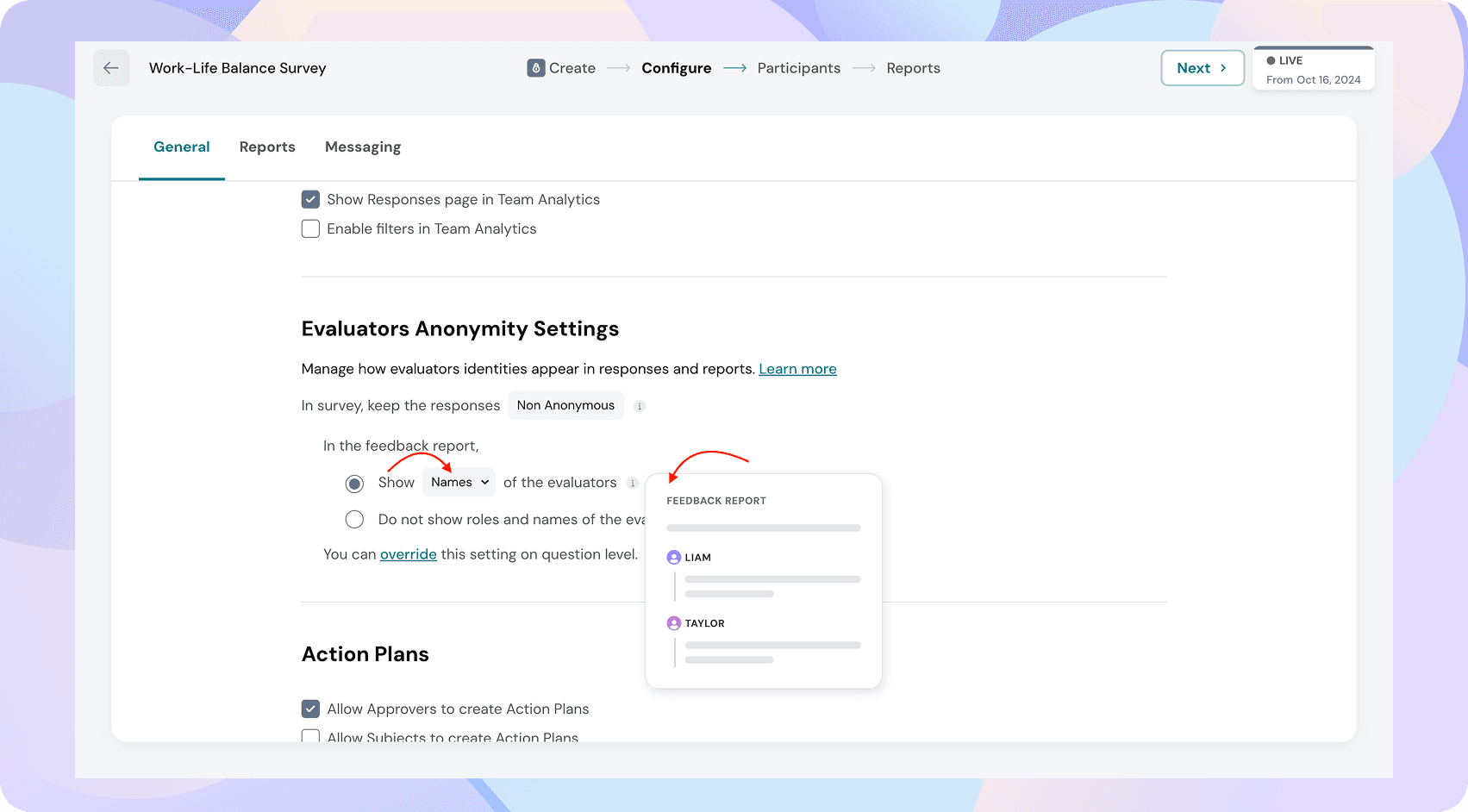
- Do Not Show Roles or Names → Hides both names and roles, showing only the feedback text.
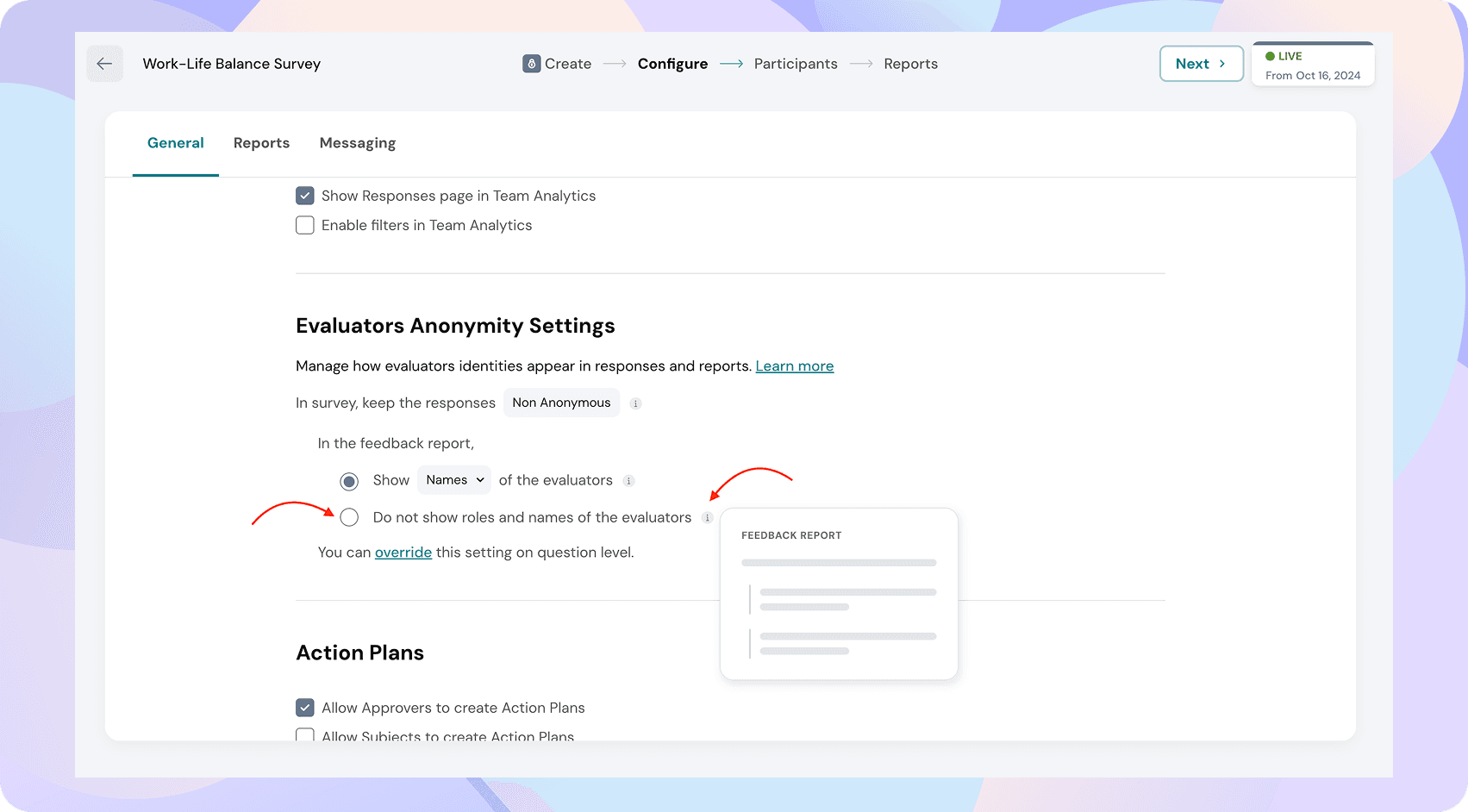
Overriding Settings at Question Level
- Even after a survey is launched, you can override anonymity on a question-by-question basis.
- Example:
- Keep most questions anonymous.
- For one accountability-based question, display roles or names.
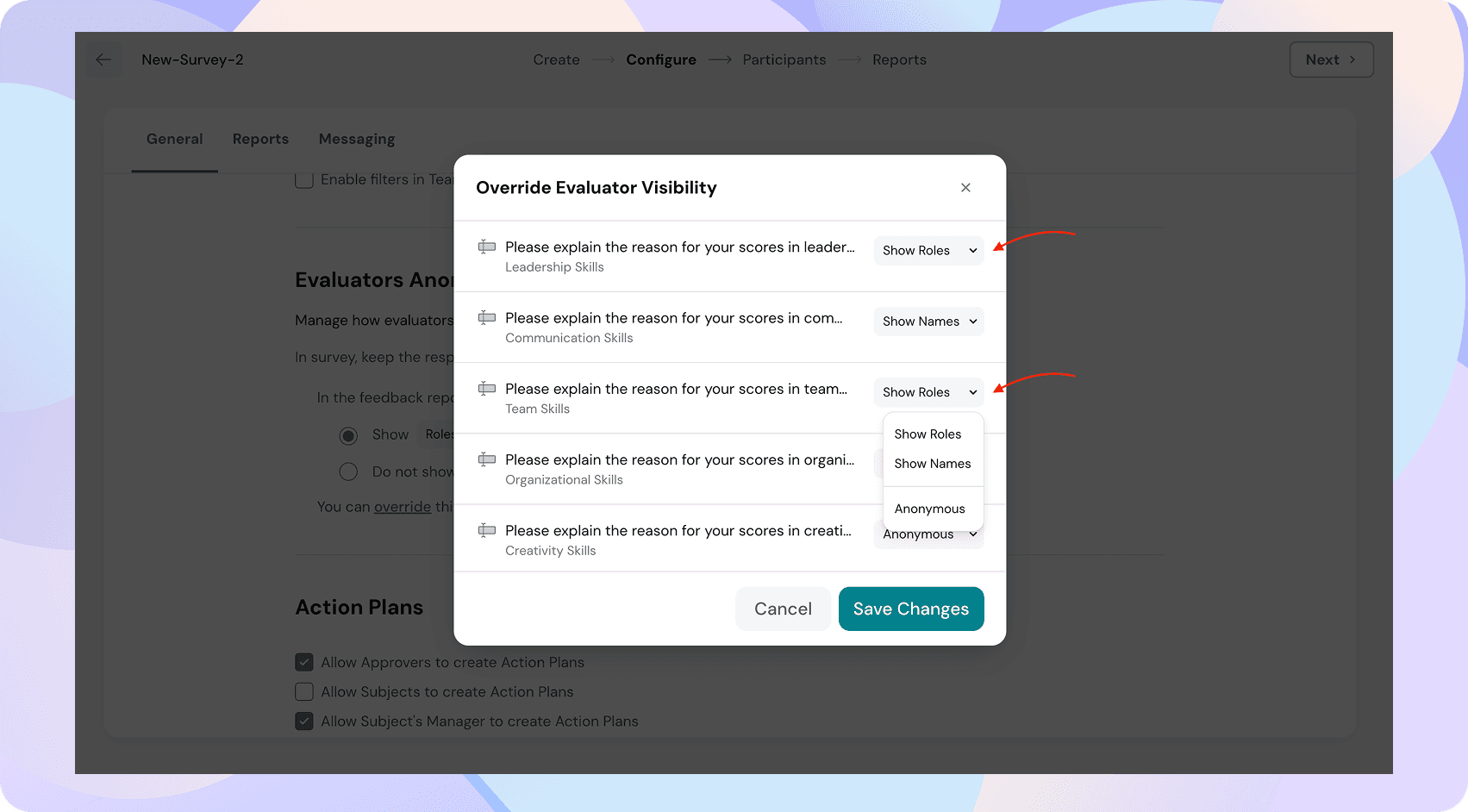
![]()
![]()
![]()
![]()
![]()
![]()
![]()