How to Apply Filters in Goals
Filters in ThriveSparrow help you focus on the exact set of goals you want to view — whether you’re tracking personal goals, team progress, department-level objectives, or organization-wide OKRs.
You can apply filters in My Goals, Team Goals, Department Goals, and Company Goals tabs.
How to Apply Filters
- Navigate to Goals and select your desired tab (My Goals, Team, Department, or Company).
- Locate the filter bar at the top of the page.
- Click on each filter (Goal Cycle, Reportee, Group By, Sort By, etc.) to make your selections.
- The page will automatically refresh to show results matching your filter criteria.
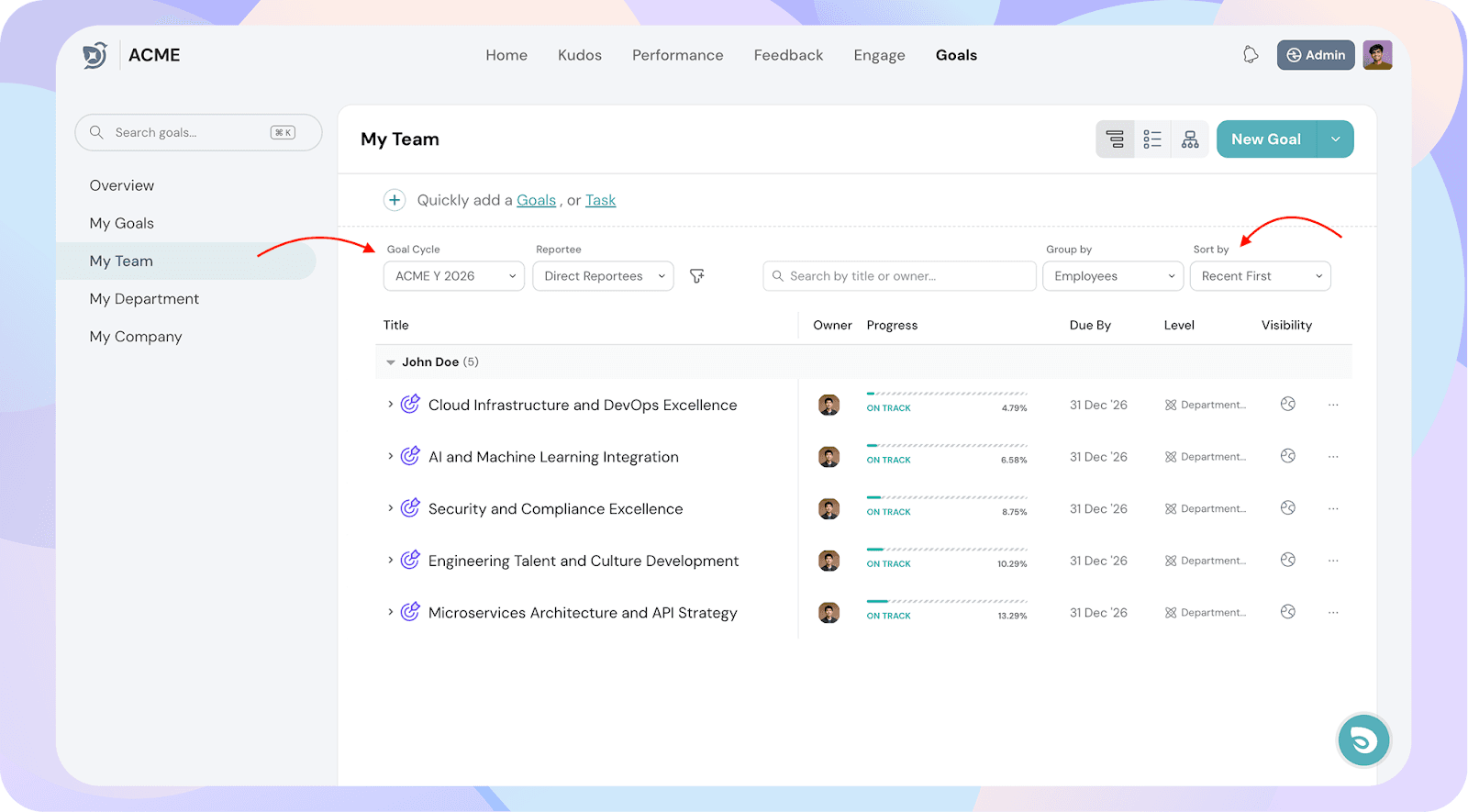
Available Filters in Goals
1. Goal Cycle
- Select the specific goal cycle you want to view.
- Useful for comparing progress across different time periods.
2. Reportee (Visible in Team)
- Direct Reportees – People who report directly to you.
- Indirect Reportees – Skip-level team members (report to your managers).
- All Reportees – Both direct and indirect reportees combined.
3. Group By
Organize your view by:
- Employees – See each person’s goals grouped under their name.
- Departments – View goals grouped by department.
- Goals – See all goals in a single list without grouping by person or department.
4. Sort By
Reorder your goals list based on criteria like:
- Least Progressed
- Most Progressed
- At Risk First
- Not Aligned First
- Not Started First
- Not Updated First
5. Search
- Search by goal title or goal owner.
- Works alongside filters to further narrow your results.
6. Custom Filters (If any added People in Directory)
- Filter goals by any custom dropdown properties like location, job role, or grade.
![]()