How to Determine the Visibility Options for Your Goal
When creating a goal in ThriveSparrow, you’ll need to set its visibility which controls who can see it. Choosing the right visibility is important for ensuring the right people have access while keeping sensitive information secure.
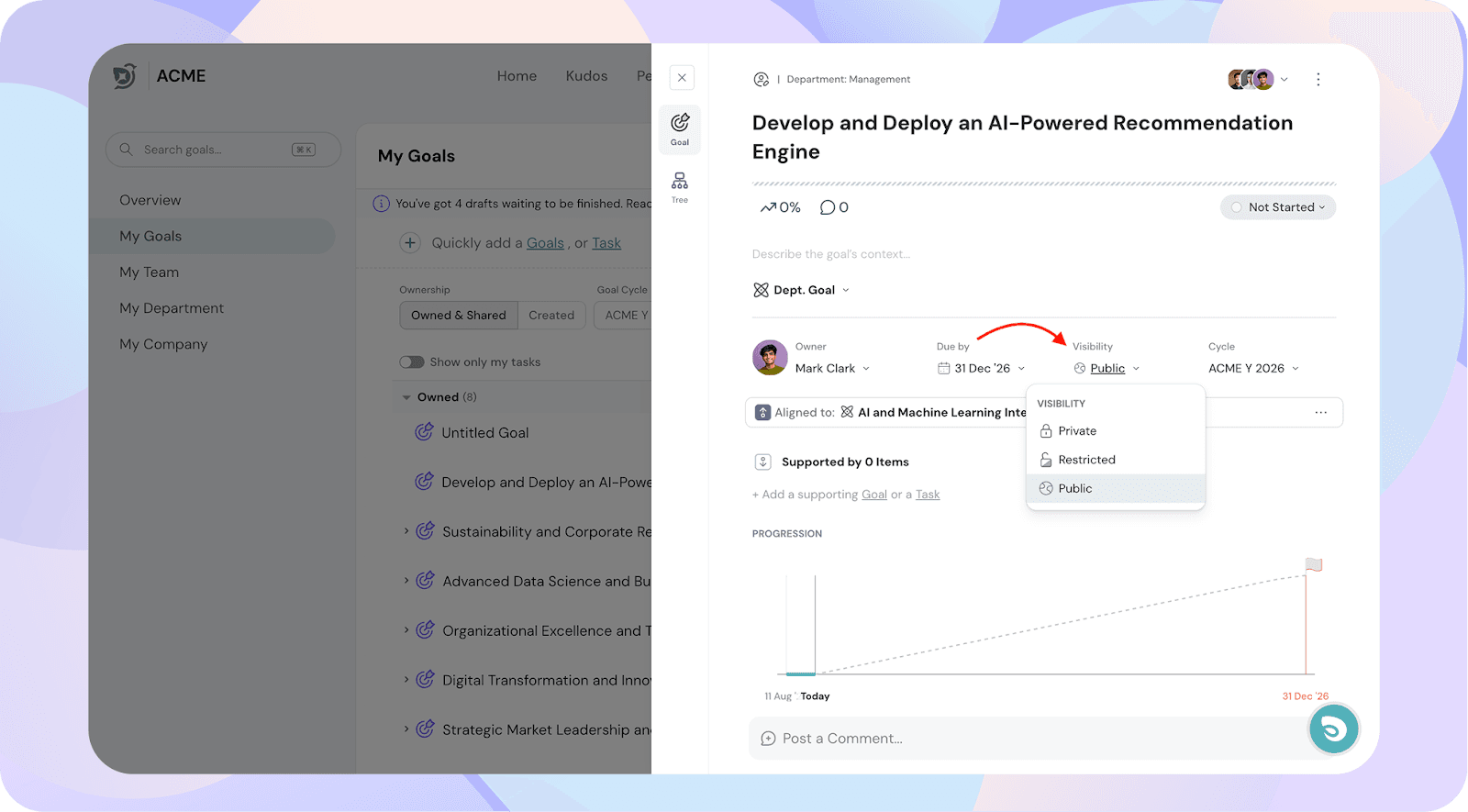
Visibility Types
There are three visibility options:
1. Public
- Meaning: Visible to everyone in the organization.
- Best for: Company-wide initiatives, organizational OKRs, large department projects where transparency is important.
2. Private
- Meaning: Only the goal owner and goal participants can view it.
- Participants include: Goal managers, contributors, and watchers.
- Best for: Sensitive goals, personal development plans, or confidential projects.
Note: If you align a private goal to a goal with more visibility, then the parent goal’s participants will be able to see your goal.
3. Restricted
- Meaning: Visible based on the goal level (scope of the goal).
- Broader than Private but not open to the entire organization
Goal Level
Who Can See (Restricted)
Individual
Goal owner, their manager, and admins
Team
Entire team (manager, skip-level managers, peers, admins and reportees)
Department
Entire department and admins
Organization
Entire team + entire department + admin
Note: You can change the goal level even after the goal is published by going to Participants and updating the visibility scope.
Default Visibility Based on Role & Tab
The system automatically suggests a default visibility depending on:
- Your role (Individual Contributor, Manager, Department Head, Admin)
- The section where you create the goal (My Goals, My Team, My Department, My Company)
Examples:
- A Manager creating a goal in My Team → Defaults to Restricted (Entire Team).
- An Individual Contributor creating a goal in My Goals → Defaults to Private.
Hierarchy Rules for Parent and Child Goals
When aligning goals:
- Public goals → Can only be linked to Public parents.
- Restricted goals → Can link to Restricted or Public parents.
- Private goals → Can link to Private, Restricted, or Public parents.
This ensures consistent visibility across linked goals and prevents accidental overexposure.
![]()