How to Add Supporting Goals to Your Team Goals
Supporting goals help break down larger objectives into smaller, actionable steps while maintaining alignment with higher-level goals. In ThriveSparrow, there are two ways to add a supporting goal to your team goal.
Key Points to Keep in Mind
- Goal Level Hierarchy
- The level of your supporting goal must be lower than the goal you are aligning to.
- Example: If your manager’s goal is at the Team level, your supporting goal should be Team or Individual level.
- Visibility Rules
- The goal you’re aligning to must have equal or higher visibility than your supporting goal.
- Example: If the team goal is Restricted, your individual goal cannot be Public. It must be Restricted or Private.
- Impact on Private Goals
- If your individual goal is Private and you align it to another goal, you are automatically granting visibility to all participants of that parent goal and every goal above it in the hierarchy.
For example:
- You have Goal 1 (Org-level), Goal 2 (Department-level), and Goal 3 (Team-level).
- You then align your Private Goal 4 (Individual) under Goal 3.
Now, all participants of Goal 1, Goal 2, and Goal 3 will gain visibility into your Goal 4 — even though it was originally private.
This ensures alignment is transparent up the chain but also means that linking a private goal effectively broadens its visibility.
- Participants include: goal owners, watchers, goal managers, and goal contributors. This does not include the inherited participants.
Two Ways to Add a Supporting Goal
Method 1: From the New Goal Option
- Navigate to Goals from the main menu.
- Click New Goal.
- Change the goal level to Team Goal (or the appropriate level).
- Click the folder icon.

- A list of relevant supporting goals will appear based on visibility, whether you have access or not.
- When aligning your supporting goal, first identify whether the goal is a Team Goal or a Department Goal.
To make this easier, you can also apply filters (such as goal level, department, or owner) to narrow down and quickly find the goal you want to align with.
- Click Insert to connect your supporting goal to the selected parent goal.

Method 2: From the My Team Page
- Go to My Team in the left navigation.
- Locate the team goal you want to add a supporting goal to.
- Click Add Supporting Goal.
- Add a relevant task under it if needed.
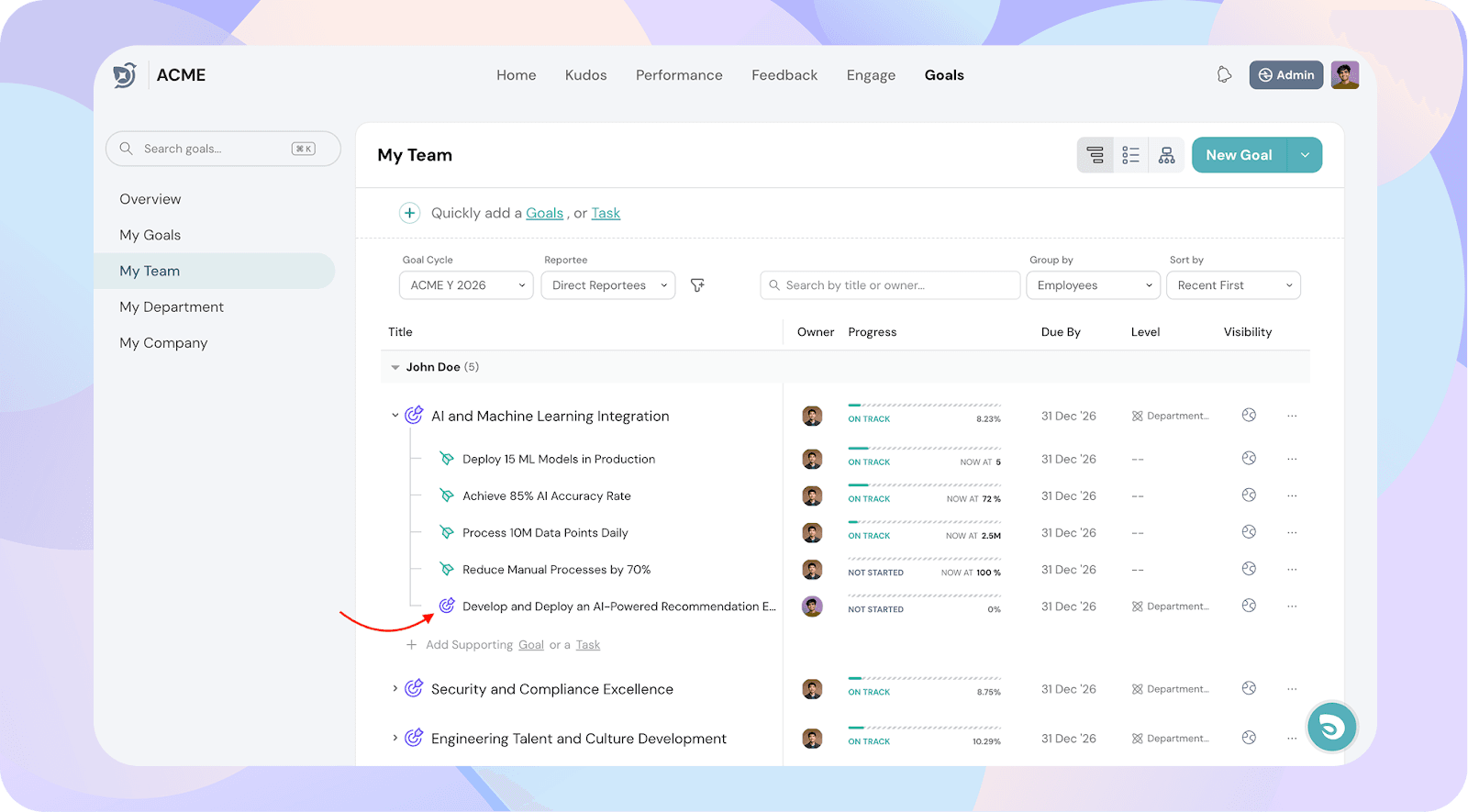
Tip: Use supporting goals to break large objectives into smaller, measurable outcomes — this makes tracking progress easier and keeps the entire team aligned.
![]()
![]()
![]()