How to understand the Overview and Distribution pages
The Overview page in ThriveSparrow gives you a comprehensive snapshot of your team’s and departments(if you are a department head) goal progress. It helps you track alignment, identify risks, and monitor overall performance across teams, departments, and individuals.
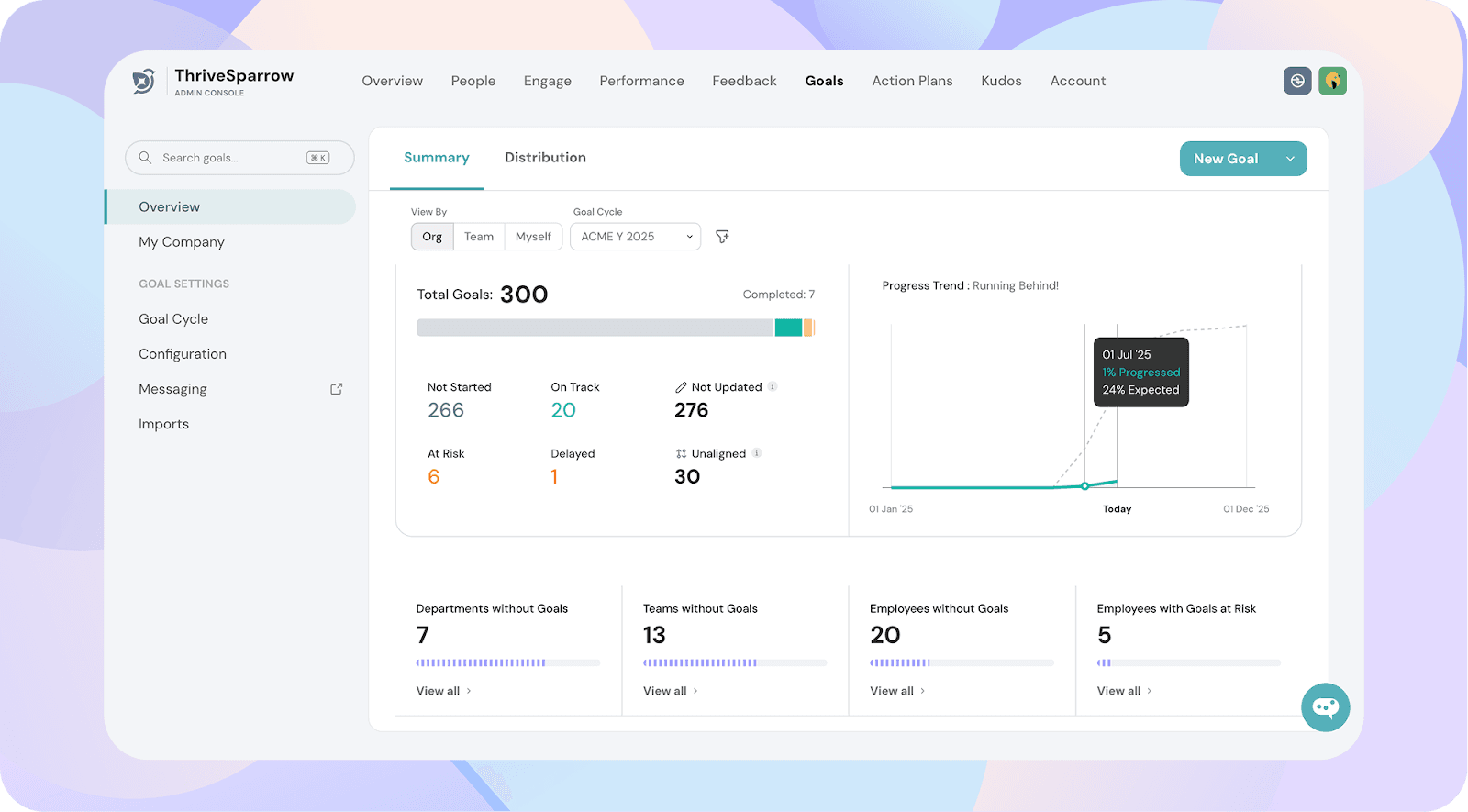
Key Sections in the Analytics Page
When you navigate to Goals → Overview, the Summary tab displays all key metrics for the selected goal cycle.
1. Total Goals and Progress Status
- Total Goals: The total number of goals created in the selected cycle.
- Completed Goals: Number of goals that have been marked as completed.
Goal Status Breakdown:
- Not Started – Goals with no updates yet.
- On Track – Goals progressing according to plan.
- At Risk – Goals that might miss deadlines or are behind expected progress.
- Delayed – Goals already behind schedule.
- Not Updated – Goals without any recent updates.
- Unaligned – Goals not linked to any parent or organizational goal.
2. Progress Trend
- A visual graph showing how goals are progressing over time.
- Green line: Actual progress trend.
- Dashed line: Expected or planned progress trend.
- This chart quickly highlights if your organization is running behind or on track.
3. Goal Coverage Metrics
- Employees without Goals – Employees who don’t have any goals assigned to them.
- Employees with Goals at Risk – Employees with one or more at-risk goals.
Tip:
Clicking on any metric provides a drilled-down view of the underlying data.
For example:
- Clicking Employees without Goals displays a list of all employees who currently don’t have any goals.
Upcoming feature : You will be able to nudge the employees directly to create the goals. (coming soon)
- Clicking Delayed shows all the goals that have been delayed. You can click and add a comment to highlight where improvements are needed to get the goal back on track.
This helps you identify gaps quickly and take corrective actions immediately.
Filtering Your Analytics
- View By: Toggle between Org, Team, or Myself to see data from different perspectives.
View Options in Goals Analytics
The View By filter in Goals Analytics allows you to see goal data from different perspectives:
- Department – View goals for your department.
- Team – View goals for your team.
- Myself – View only your personal goals.
Example
- You are a Manager with 5 direct reportees and 3 indirect reportees:
- You will see the Team tab in Analytics.
- Within the Team view, you can toggle between:
- All – Combined view of direct and indirect reportees
- Direct – Only your immediate reportees
- Indirect – Skip-level or indirect reportees
- You are a Department Head for Marketing:
- You will see the Department tab in Analytics.
- This tab will show all goals owned by employees in the Marketing department.
This ensures every user sees the most relevant goal data for their scope of responsibility.
This ensures you always get the most relevant view for your role.
- Goal Cycle: Switch between goal cycles to compare progress across periods.
- Filters: Apply filters to narrow down to specific departments, teams, or individuals etc. You can also use any dropdown custom property provided you have set them up in the people directory.
Best Practices
- Check the Progress Trend regularly to spot early signs of delays.
- Address “Unaligned” and “At Risk” goals promptly to ensure organization-wide alignment.
- Review departments or teams without goals to encourage participation in goal-setting.
Understanding the Distribution Page
The Distribution page helps you break down and compare goal progress across your team/department.
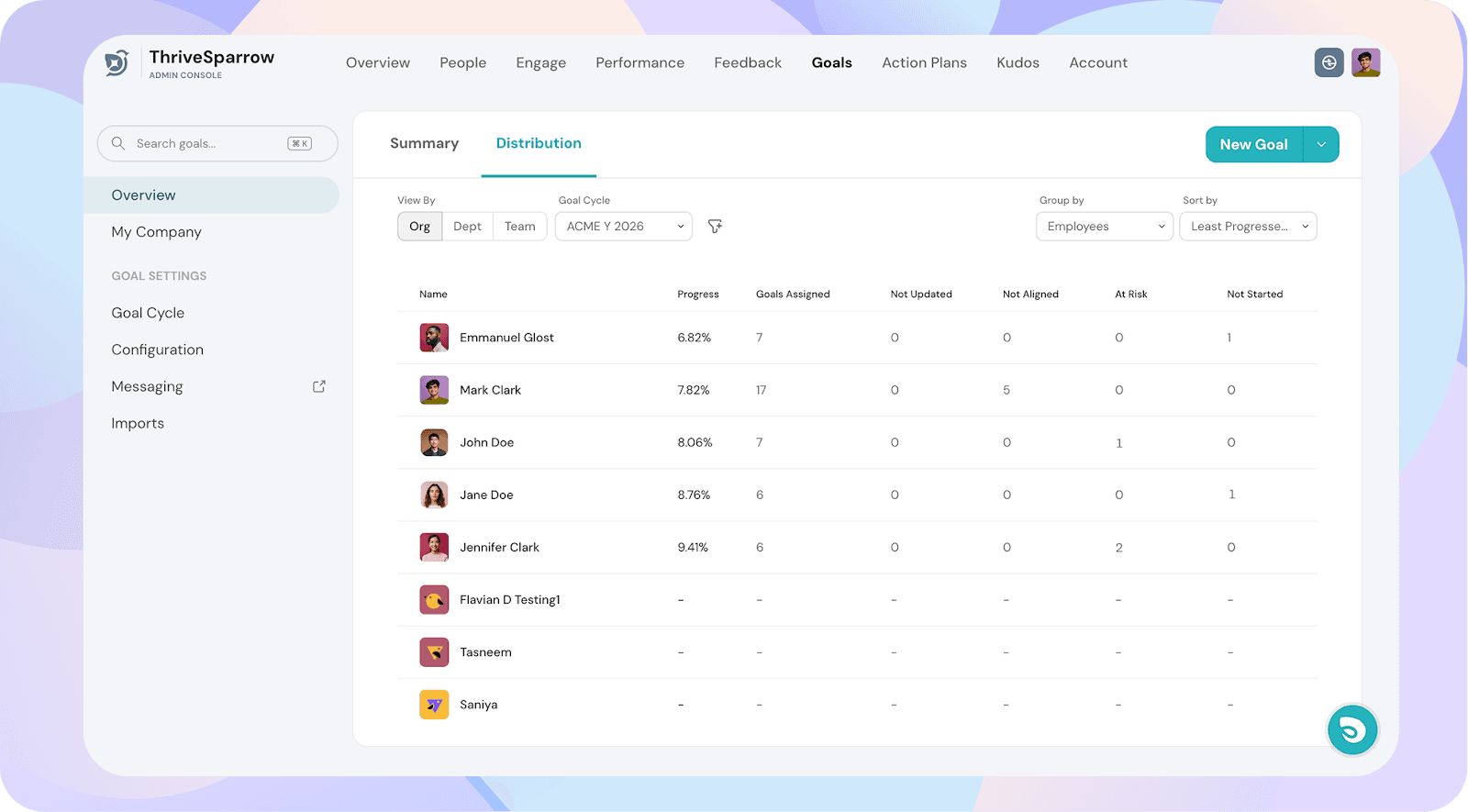
View By:
- Dept – Focus on specific departments and their goal progress.
- Team – View progress at the team level.
- Myself – See only your own goals.
Goal Cycle:
Select the goal cycle you want to analyze. The data shown will correspond to the selected cycle.
Group By:
- Employees – Lists each individual with their respective goal metrics.
- Departments – Groups progress and metrics by department.
- Goals – Groups by individual goals rather than people.
Sort By:
Reorder the list based on different criteria such as Least Progressed, Most Progressed, At risk first, Not aligned first, Not started first, Not updated first etc.
Columns Explained:
- Progress – Percentage completion of goals for that person/department/team.
- Goals Assigned – Number of goals allocated.
- Not Updated – Goals that haven’t been updated in the cycle.
- Not Aligned – Goals that aren’t linked to higher-level goals.
- At Risk – Goals flagged as unlikely to be completed on time.
- Not Started – Goals with zero progress made so far.
How to Use the Distribution Page Effectively
- Identify misalignment – Check Not Aligned counts to ensure goals roll up to higher objectives.
- Spot performance risks – Prioritize intervention for high At Risk counts.
- Track engagement – See who hasn’t started or updated goals.
Pro Tip: Use both Overview (for big-picture insights) and Distribution (for detailed breakdowns) together to maintain alignment, boost accountability, and improve goal completion rates.
![]()
![]()