How to Use Quick Add to Create Bulk Goals
The Quick Add feature in ThriveSparrow allows you to create multiple goals quickly, align them, and even add supporting goals—all from a single interface. It’s ideal when you want to input goals rapidly or leverage keyboard shortcuts for efficiency.
Steps to Use Quick Add
- Navigate to Goals → My Goals.
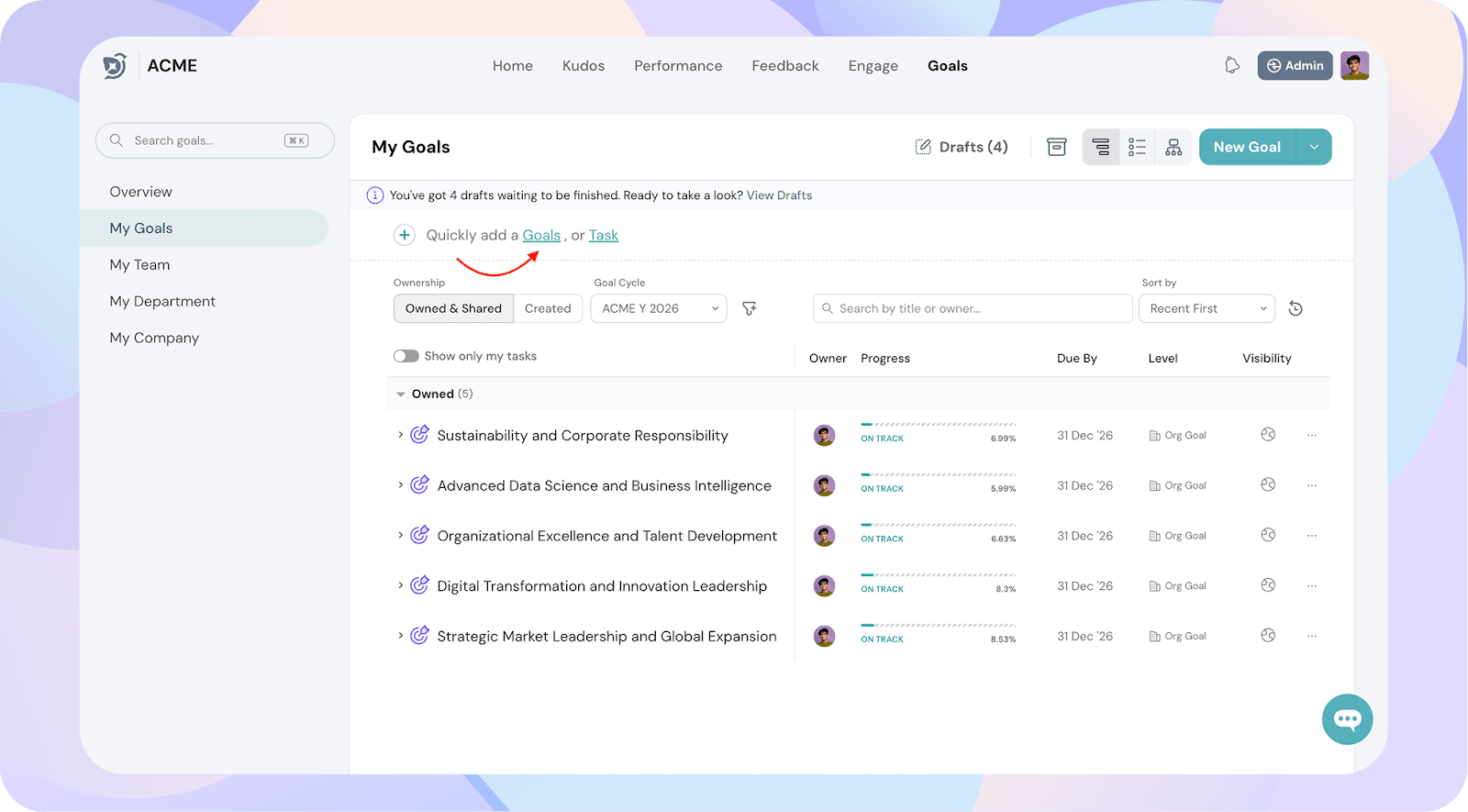
- Click Quickly Add Goals.
- In the space provided:
- Start typing your goals directly.
- You can create multiple goals.
- Create supporting goals for any goal to build a hierarchy.
- Hit publish once you have all the goals.
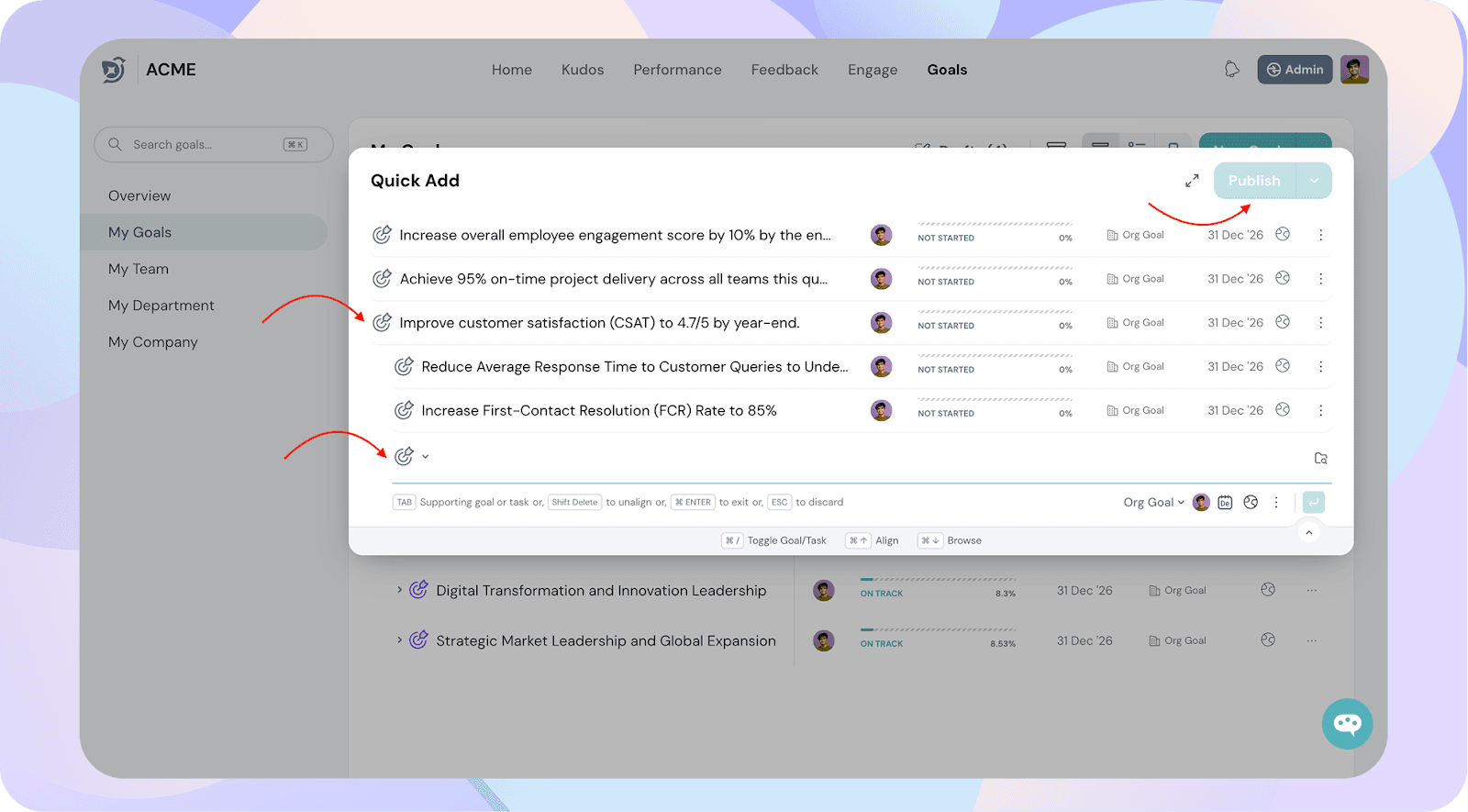
Keyboard Shortcuts
Quick Add supports several shortcuts to make goal creation faster:
- Tab – Add a supporting goal under the current goal.
- Shift + Delete – Unalign the selected goal.
- Enter – Exit editing mode for the current goal.
- Escape – Discard the current goal being created.
Using On-Screen Icons
If you prefer using your mouse, you can use the icons visible next to each goal to perform the same actions.
- For example, clicking the Tab icon will create a supporting goal without using your keyboard.
![]()
![]()