How to Add or Create Supporting Goals
Supporting goals help break down larger objectives into actionable sub-goals or tasks. They ensure that each parent goal has a clear path to completion with aligned contributions from supporting goals or tasks.
You can create supporting goals in three different ways:
Add Supporting Goals
Navigate to Goals.
If you’re creating a supporting goal for a department or team goal (and not for your own goals), first navigate to the relevant section — for example, Department Goals or Team Goals.
From there:
- Expand the dropdown for the parent goal.
- Click Add Supporting Goal or Add Task.
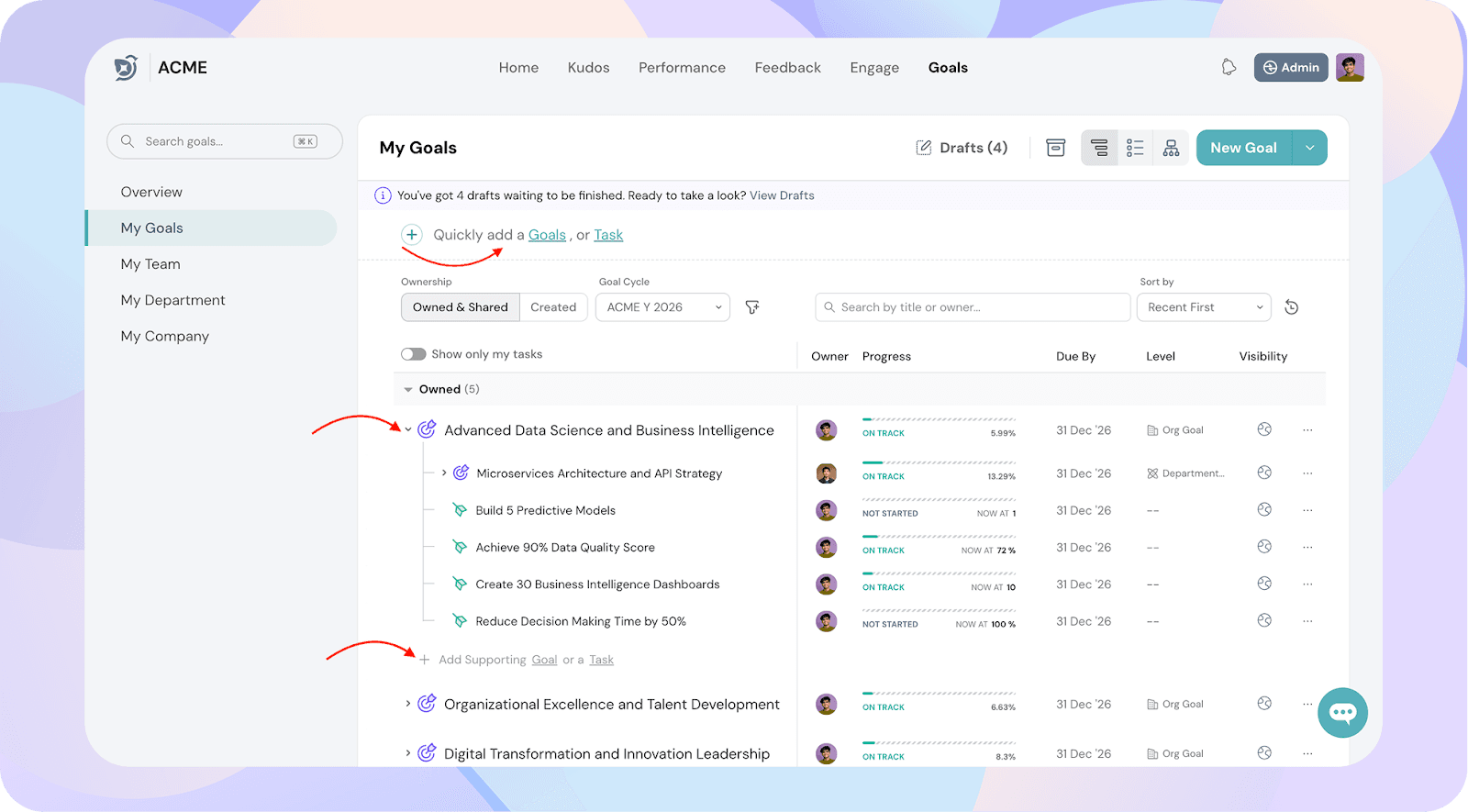
Use Quick Add
- Open Quickly Add Goals.
- If you want to create supporting goals for an existing goal, click the Align button next to your new goal.
- From the list of existing goals, select the one you want to align with — this will make your new goal a supporting goal under it.
- You can repeat the process to align multiple new goals to the same parent goal. Once done, click Publish.
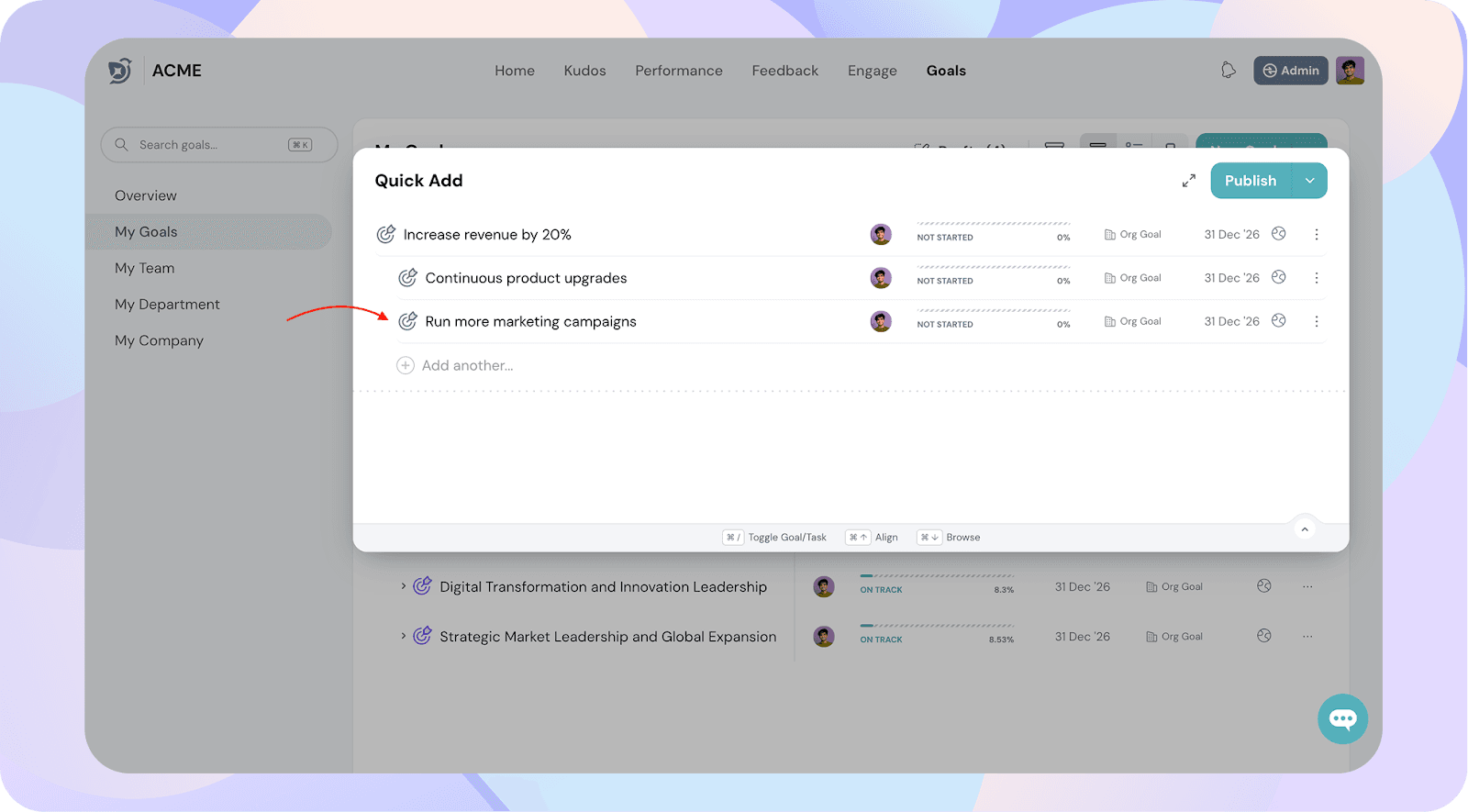
Add Supporting Goals While Creating a New Goal
- Click New Goal in the top-right corner.
- Enter the parent goal details.
- Use the Supporting Goal section to add sub-goals or tasks linked to the parent goal.
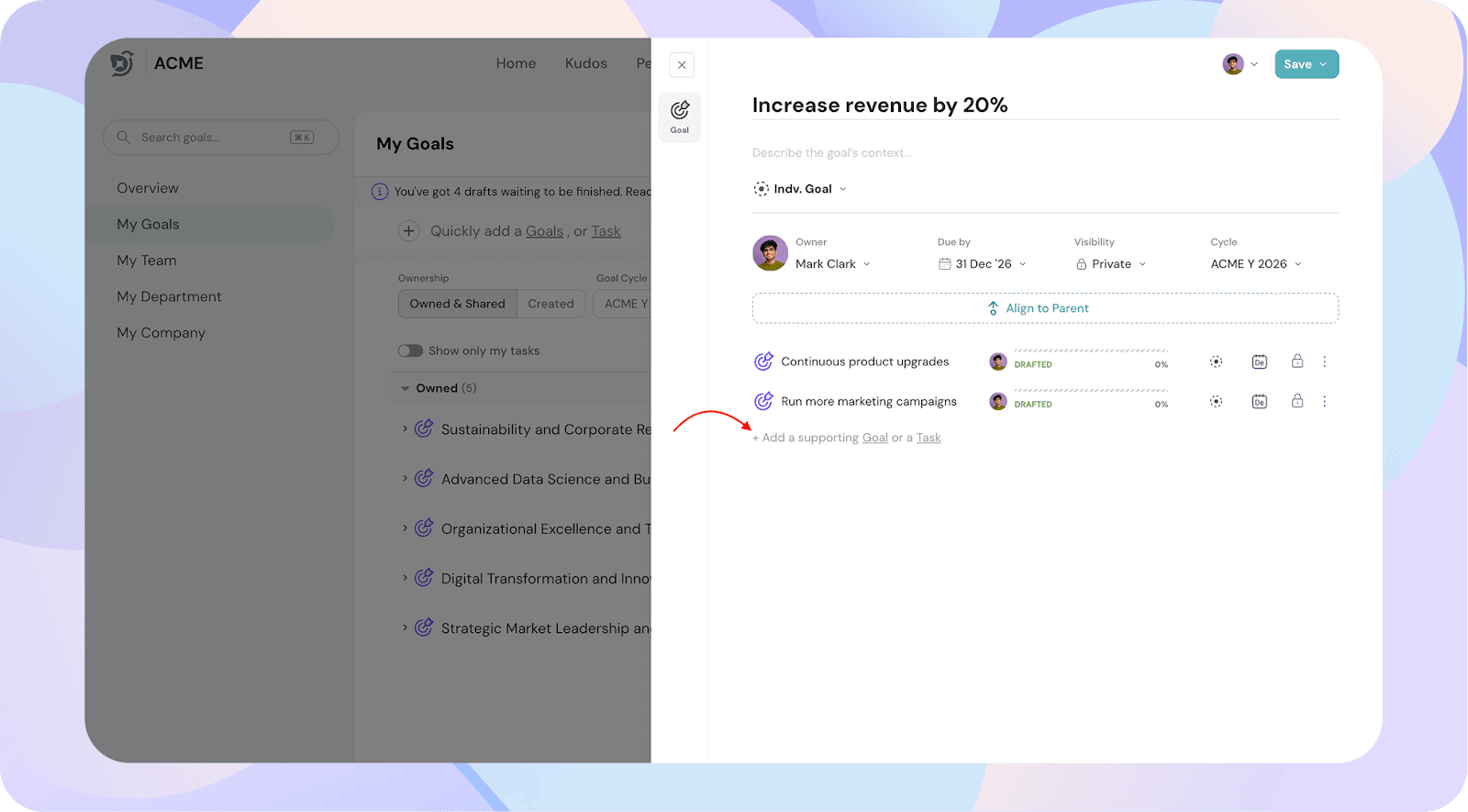
Best Practices
- Use supporting goals to break down complex objectives into smaller, measurable outcomes.
- Add tasks under supporting goals for more granular tracking.
- Use Quick Add if you are creating multiple goals and supporting goals rapidly.
![]()
![]()
![]()