How to Use Auto Setup in Performance Reviews
Auto Setup simplifies the participant setup process for performance reviews by letting you generate subjects and evaluators based on smart conditions—no CSV upload required.
With Auto Setup, you can:
- Eliminate manual CSV preparation
- Generate participant lists directly from the Employee Directory
- Create custom roles and evaluator conditions in a few clicks
Steps to Use Auto Setup
1. Navigate to Add Participants
- Go to Performance → Select a survey → Participants
- Click on Add Participants
- Select the Autogenerate option
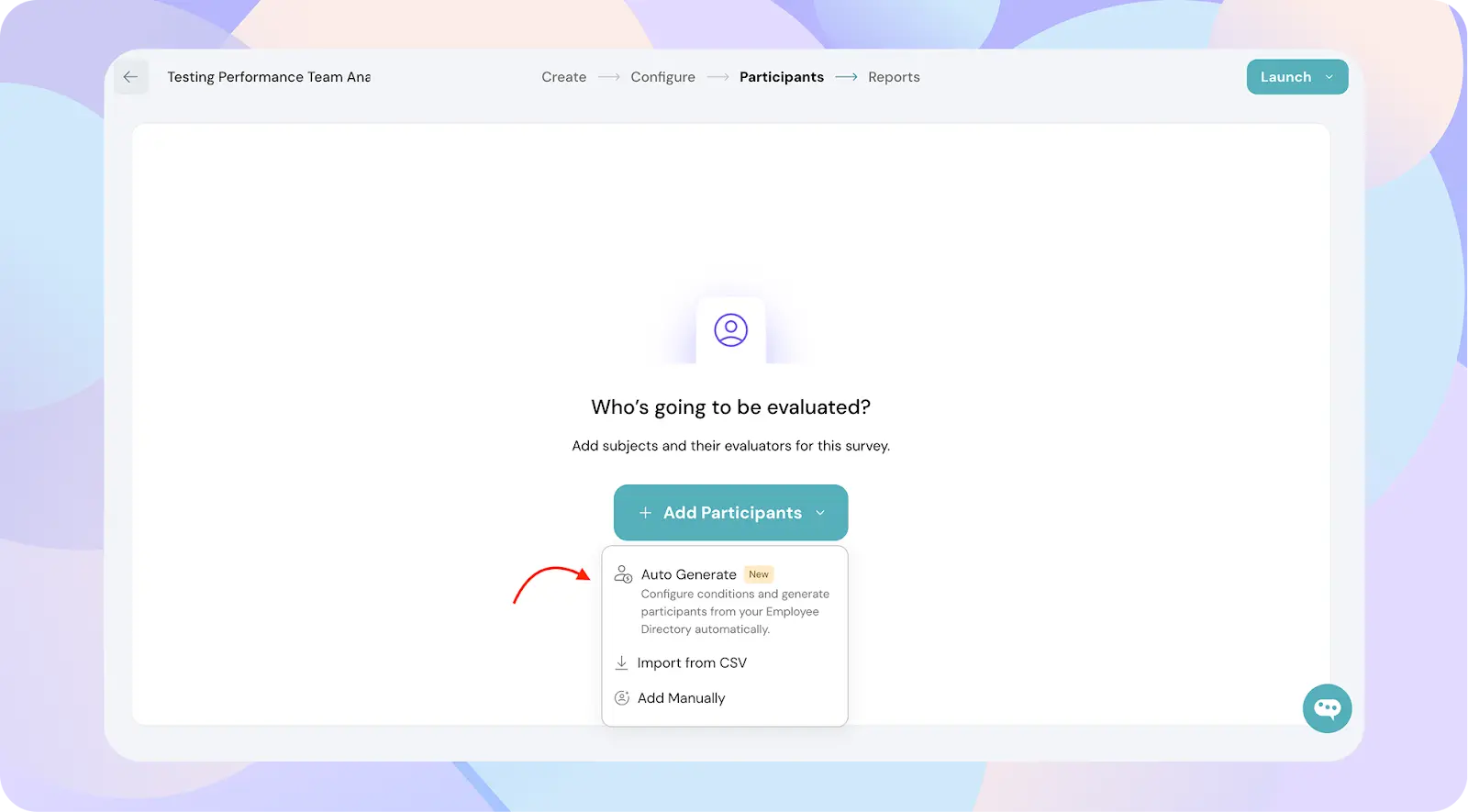
2. Select Subjects
- Choose the participants (subjects) for the review.
- You can:
- Select All Employees
- Filter by Department
- Add a Smart List
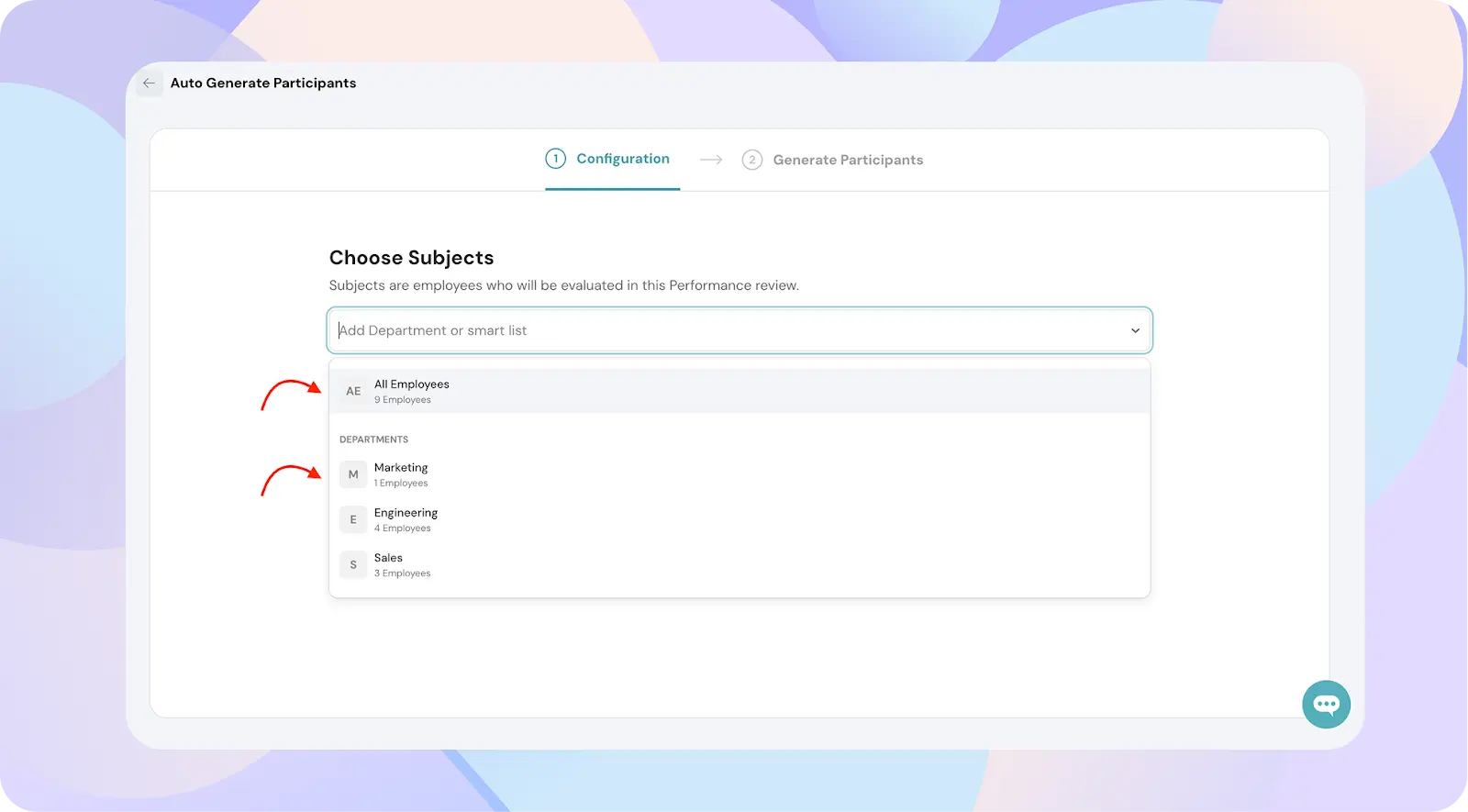
3. Define Evaluator Roles
- For each role (Manager, Peer, Reportee), default conditions will be auto-filled based on your directory.
- Example: Peers = same department as subject
- You can modify conditions or add new roles (e.g., Cross-functional Peer, Department Head)
- Click Generate to build the list of evaluators based on your set conditions.
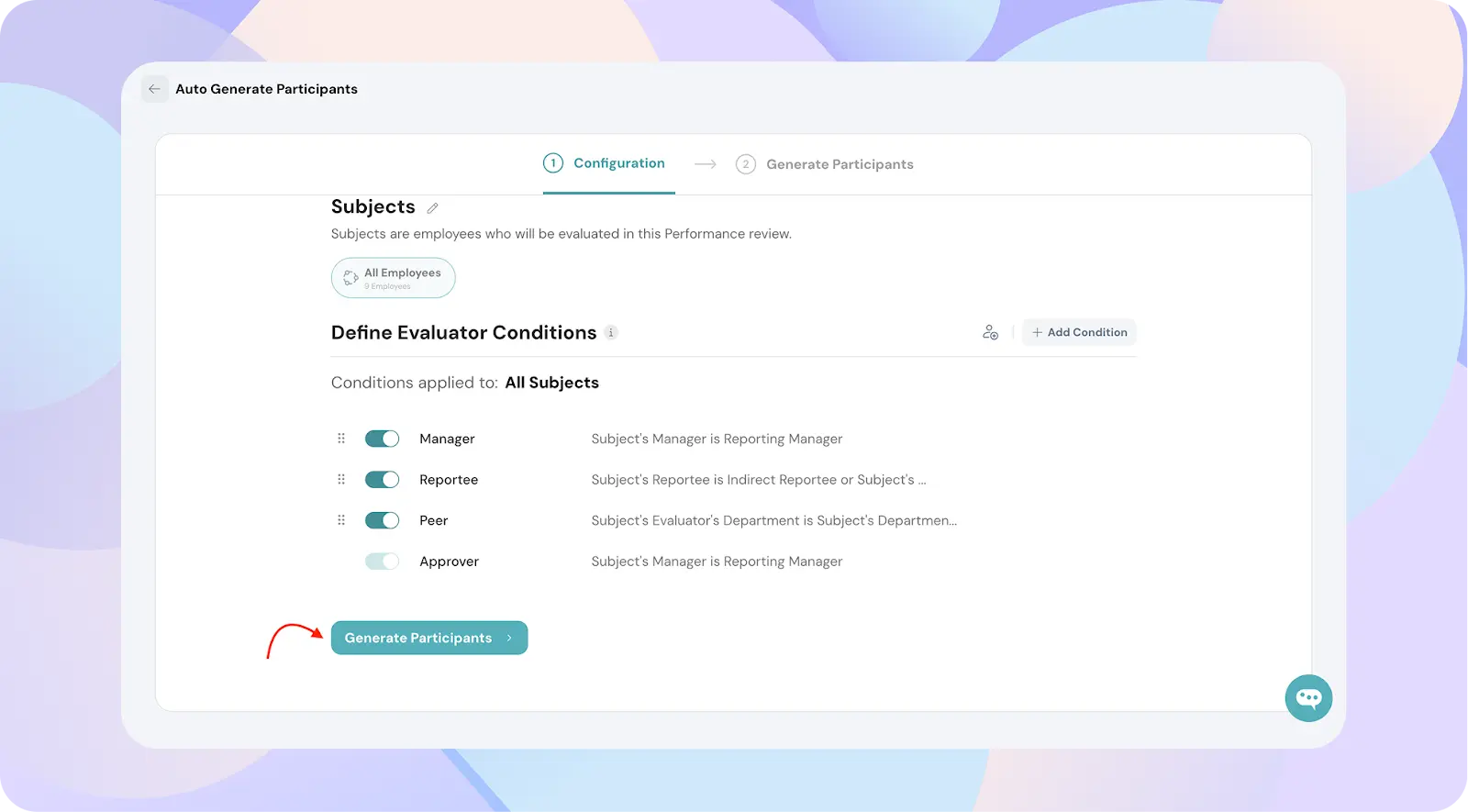
5. Review and Fix Data Issues
- The system will flag missing data (e.g., no reporting manager or no approver) and you will find the users with issues.
- You can:
- Select the users with missing data and bulk assign
- Assign missing approvers or managers in the pop up
- Once you have fixed the issues click Shortlist Participants after selecting all the subjects ( shortlisting is explained in next step in detail)
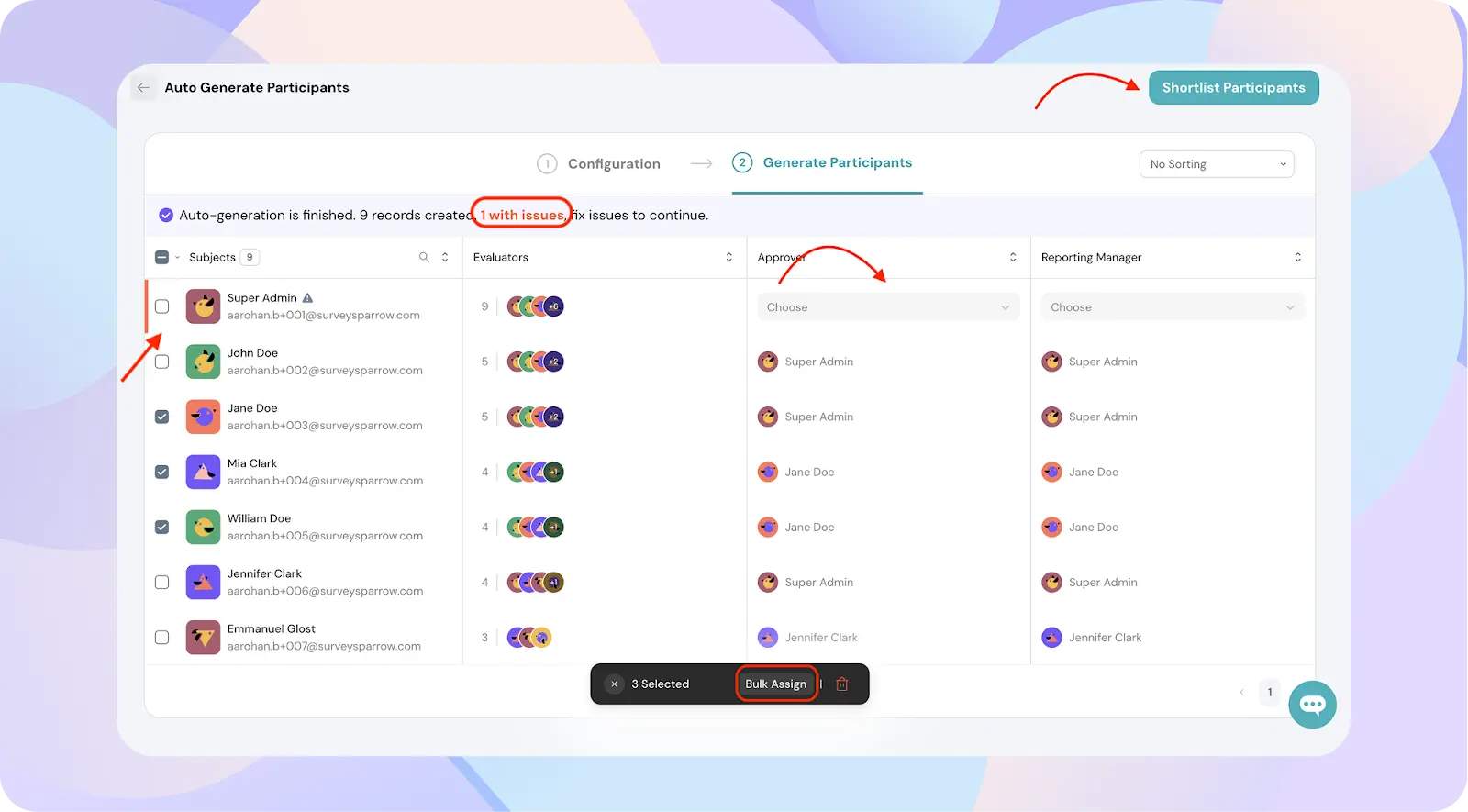
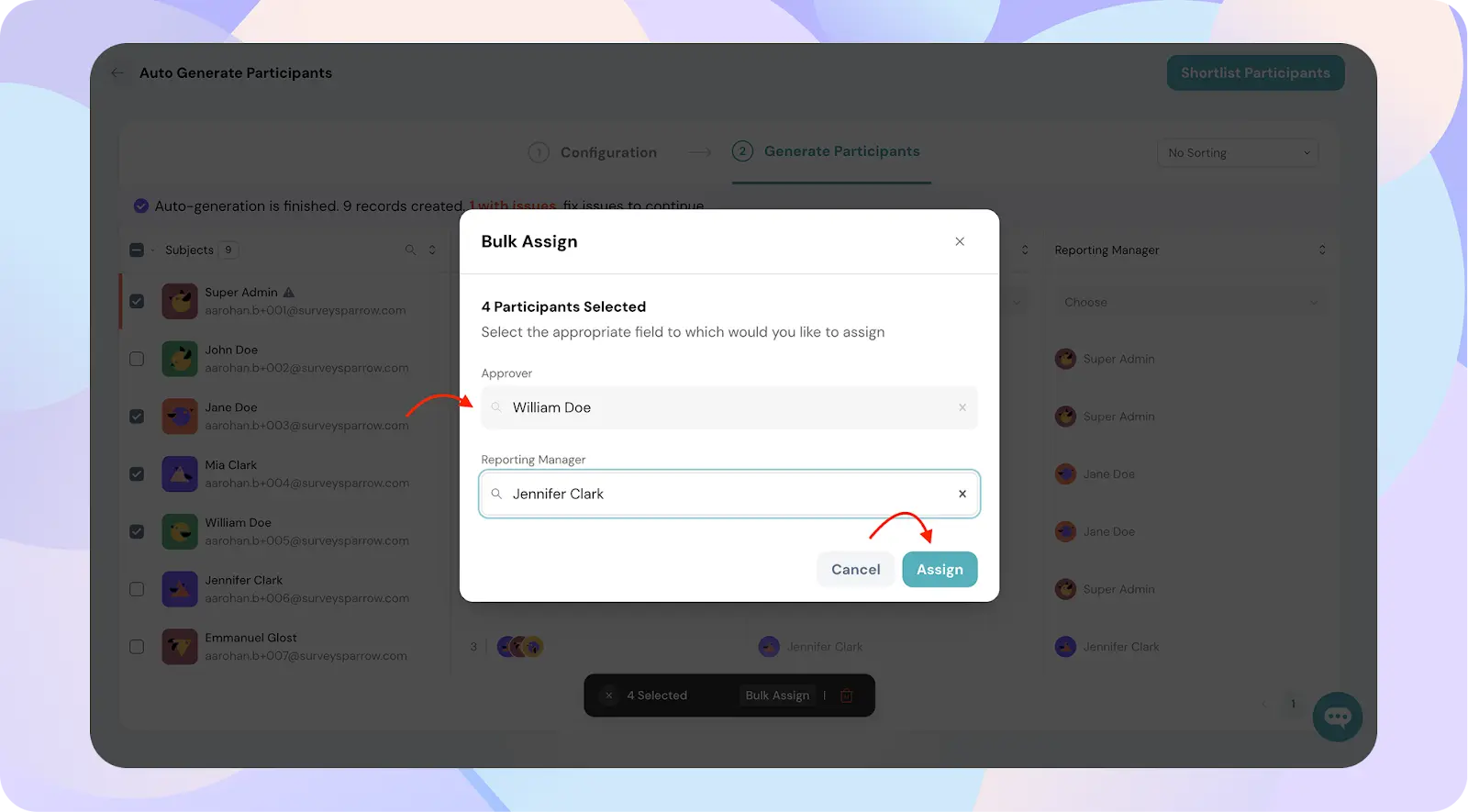
6. Shortlist Participants
- Once the list is ready, select all the subjects and click Shortlist Participants
- You’ll see a confirmation modal before finalizing
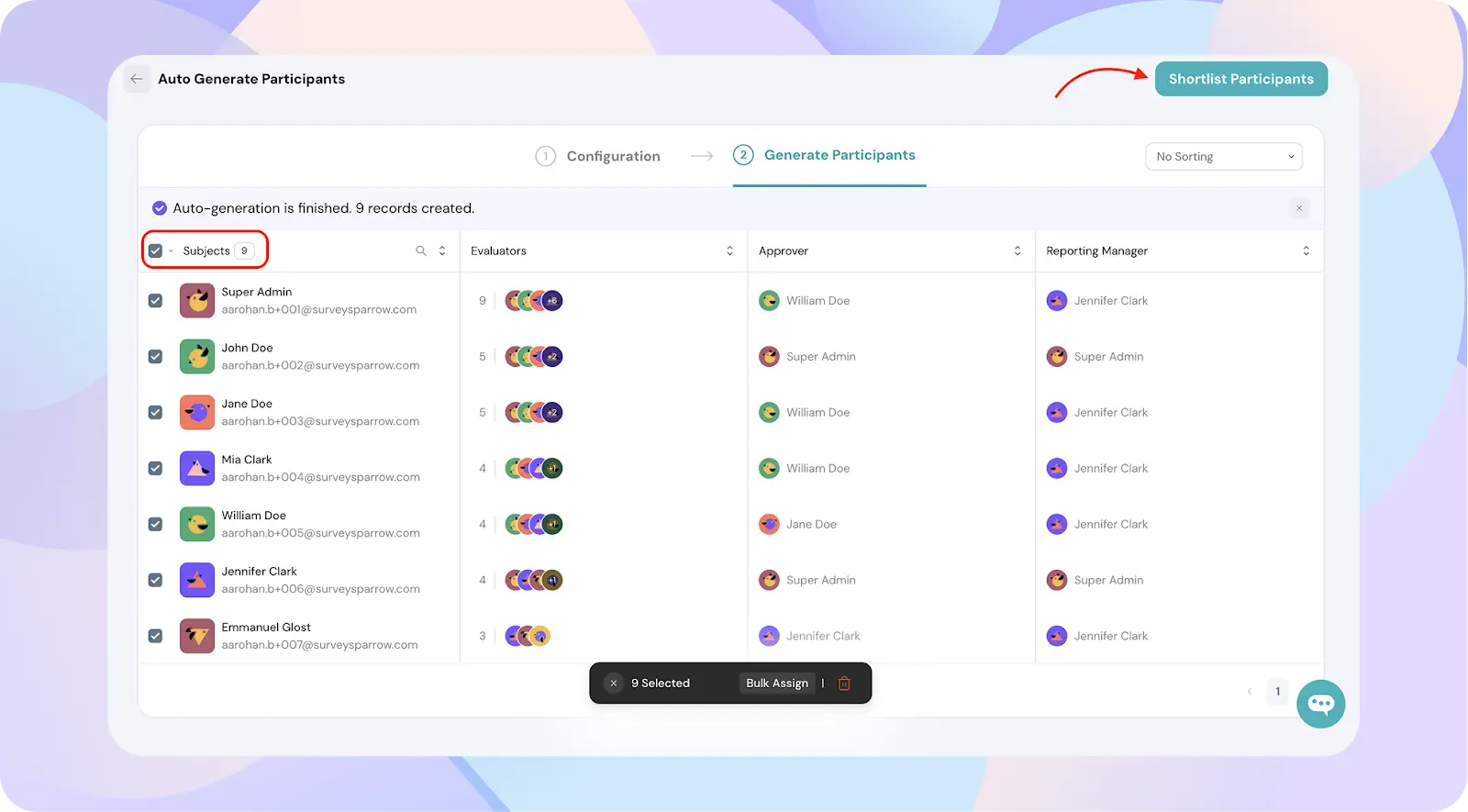
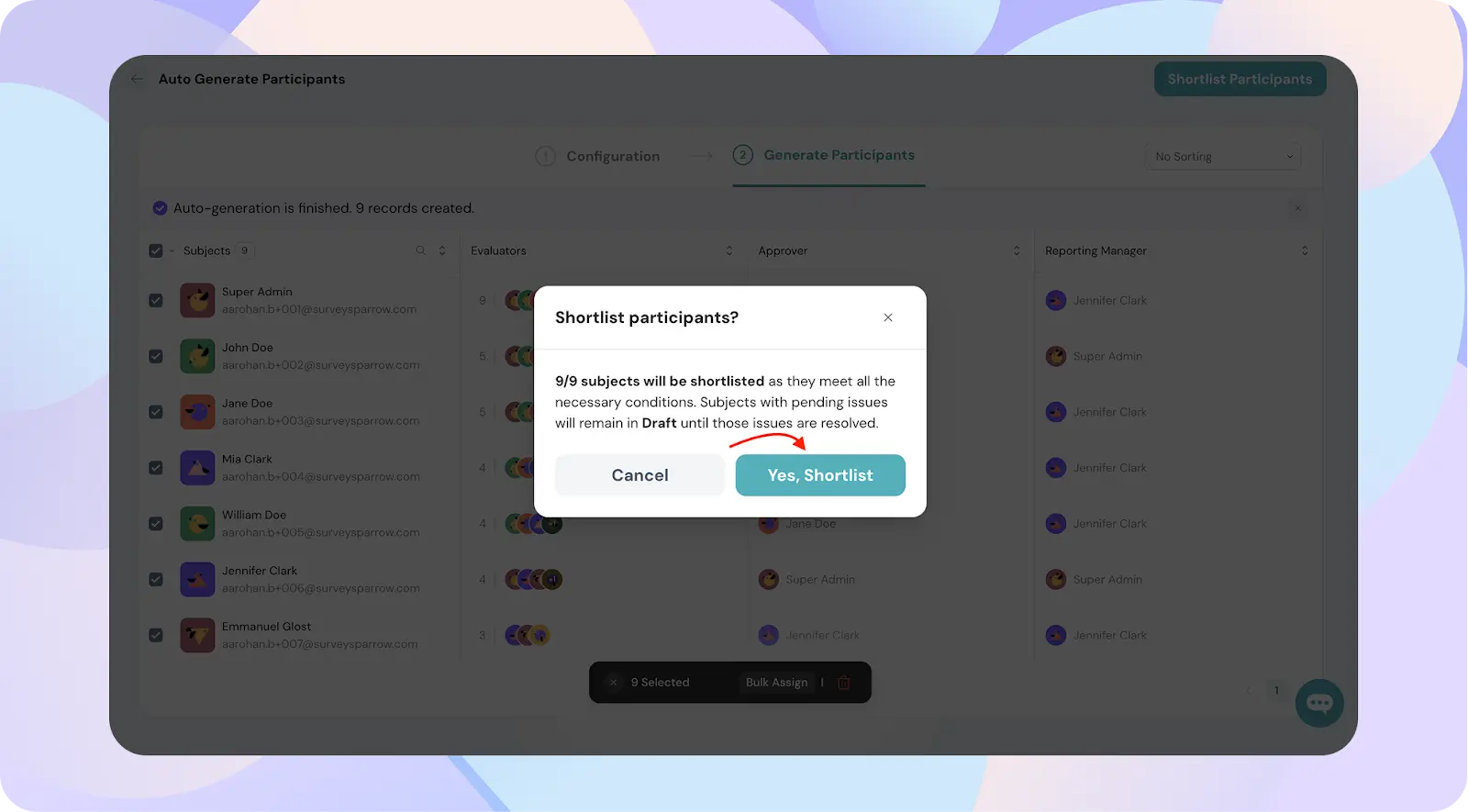
Advanced Setup Options
Custom Roles: Create new evaluator roles (e.g., Product Manager, Department Head) and define role-specific conditions.

Add Conditions to Refine Evaluator Roles
You can define custom conditions using fields from your employee directory.
- Select the evaluator role you want to edit (e.g., Peer, Manager, etc.).
- Choose “Define conditions”.
- Click “+ Add Condition” to create logic based on criteria like manager, department, or location.
- Once you're done, click “Save” to apply the conditions.
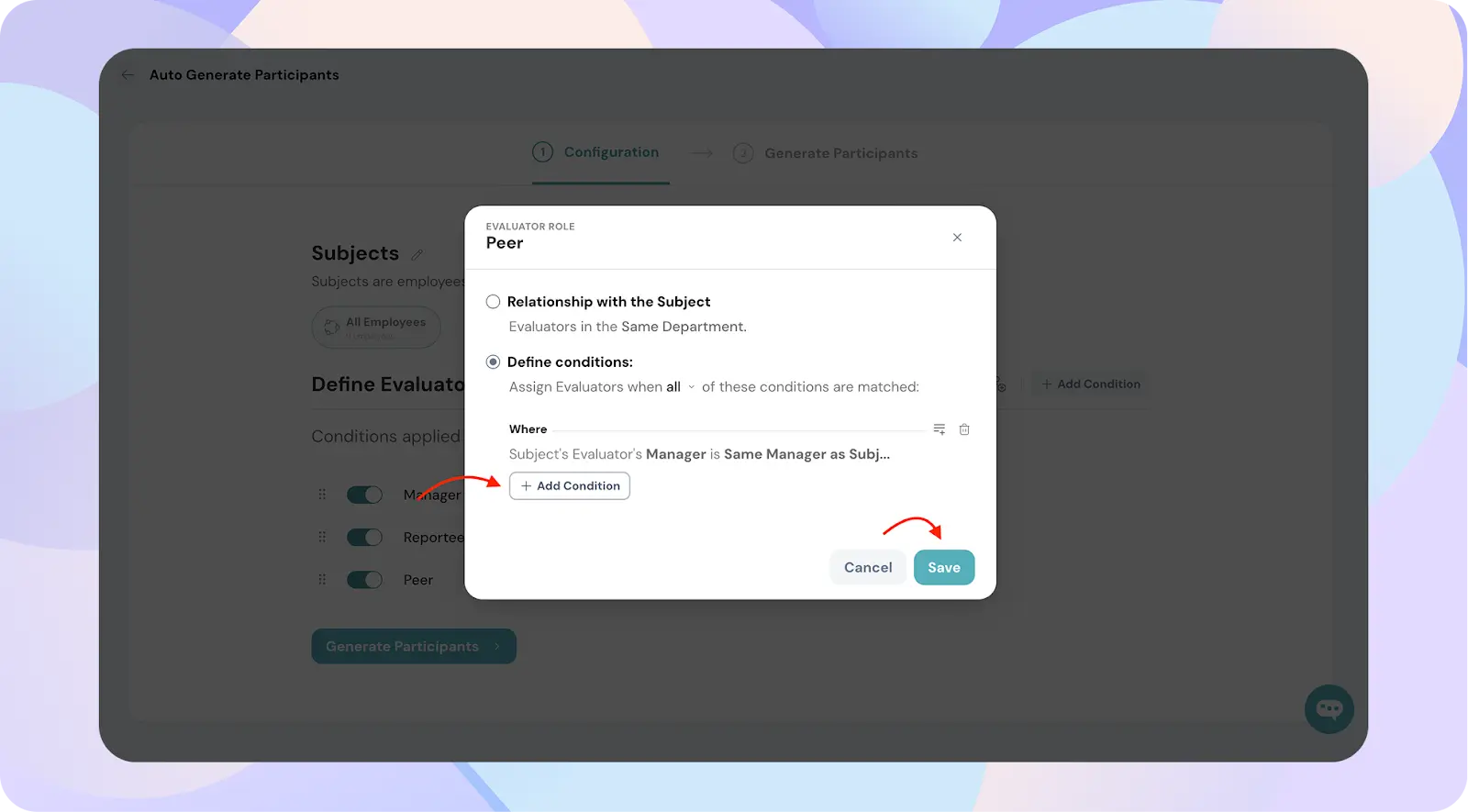
For each evaluator role (like Manager, Reportee, or Peer), you can customize:
- Minimum Evaluators: The minimum number of evaluators required for this role.
- Maximum Evaluators: The cap on how many people can evaluate in this role.
- Score Weightage: The impact this role's feedback has on the overall performance score.
To do this:
- Click on the evaluator role.
- Enter the values for Min. Evaluators, Max. Evaluators, and Score Weightage.
- (Optional) Enable the Minimum Response rule to apply these settings conditionally.
- Hit Update to save your settings.
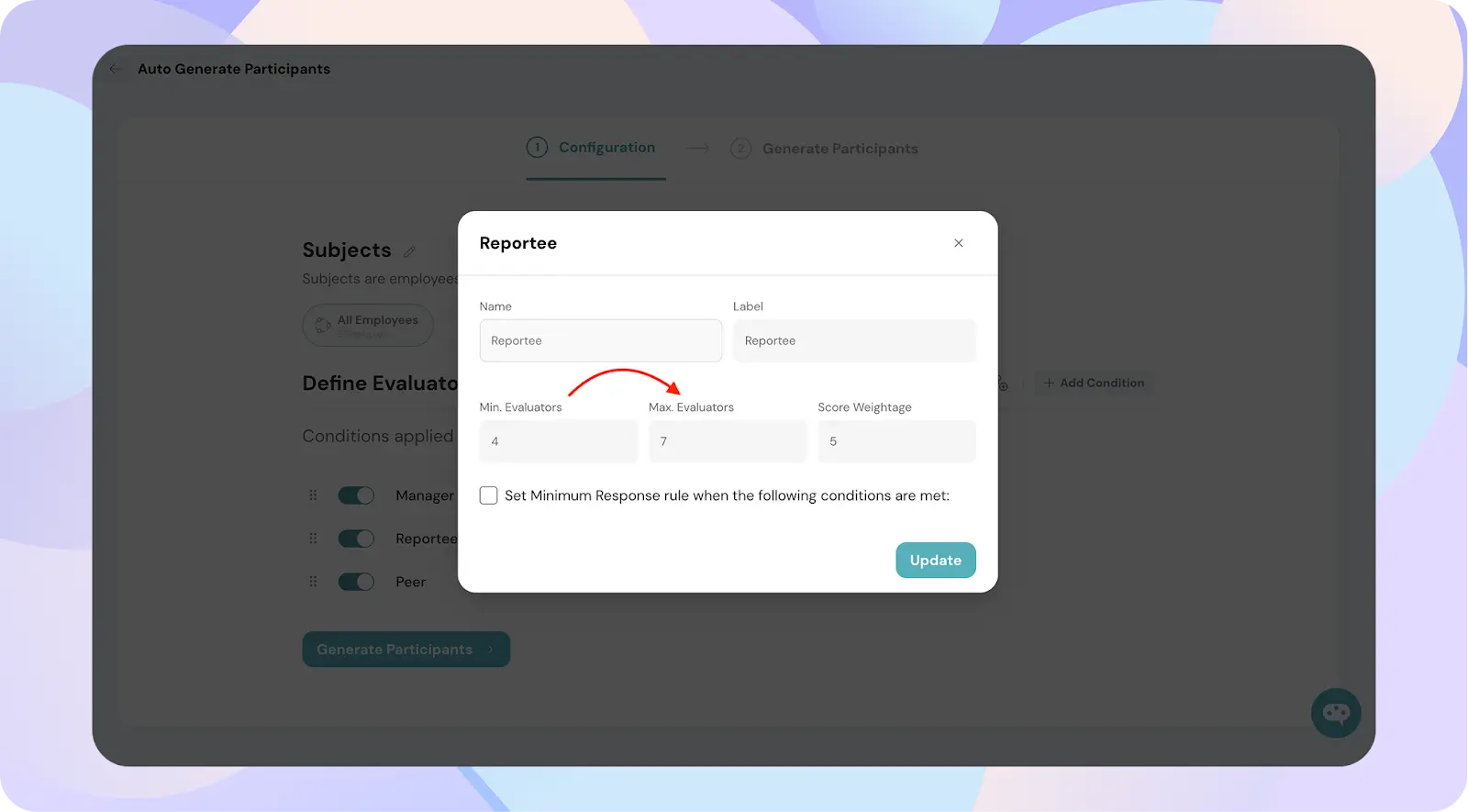
7. Finalize Participants
Once participants are shortlisted and issues are resolved:
- Click Finalize Participants to lock in the selection.
- This step freezes the participant list, and no further auto-changes will apply unless you regenerate or manually edit.
8. Regenerating Participants
If you’ve made changes to your employee directory, Smart Lists, or evaluator conditions after setup:
- Go back to the Add Participants step.
- Click Regenerate to refresh your subject and evaluator list with the new logic.
- Make sure to re-shortlist and finalize after regenerating.
Important Notes
- Role Order Affects Weightage Logic: The order in which roles are created or listed doesn't matter unless your review logic is role-prioritized (e.g., only manager feedback required).
- Smart List: Once participants are shortlisted, Smart List changes in the directory do not auto-update the participants list. You must regenerate.
- Limitations with CSV Override: If you use Auto Setup, avoid uploading a CSV manually afterward unless you want to override the entire logic.
- Apply Score Weightage thoughtfully — don’t overweigh roles like Reportees if you're not expecting constructive input from that group.
- Set a Max Evaluator Limit: Always define a maximum number of evaluators for each role to avoid assigning too many evaluators per subject.
- Translation Behavior: If the default language of your account is not English, only the evaluator role labels will appear in the selected language. The rest of the setup experience will remain in English.
- Admin Permissions Required: Only account Admins can assign or update reporting managers. If you're a Survey Admin or Collaborator, please reach out to an Admin to resolve reporting structure issues
![]()
![]()
![]()
![]()
![]()
![]()
![]()
![]()
![]()
![]()