Modifying feedback message templates
To start editing,
- Go to the Admin Console.
- Navigate to the Feedback module.
- Select the Messaging tab in the left-hand menu.
- You’ll see a list of message templates for different feedback scenarios (e.g., feedback received, feedback request, reminder notifications).
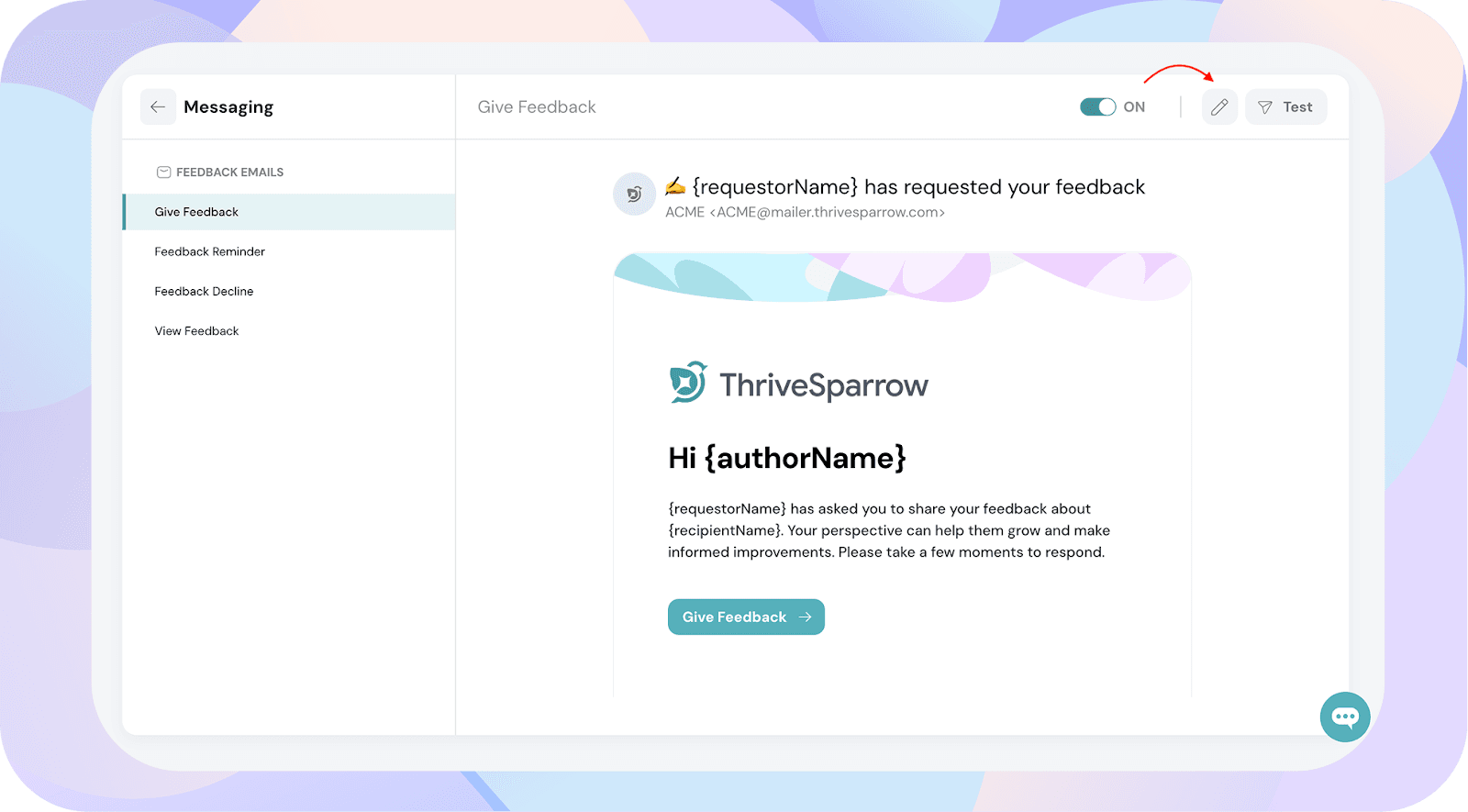
To Modify a Template:
- Click the pencil icon next to the template you want to edit.
- In the left panel, edit the text content of the message.
- Your changes will be previewed in the main template view.
- Once done, click Apply Changes to save and activate your customized message.
Tip: Personalize your templates with dynamic fields (like employee names or feedback links) to keep messages contextual and engaging.
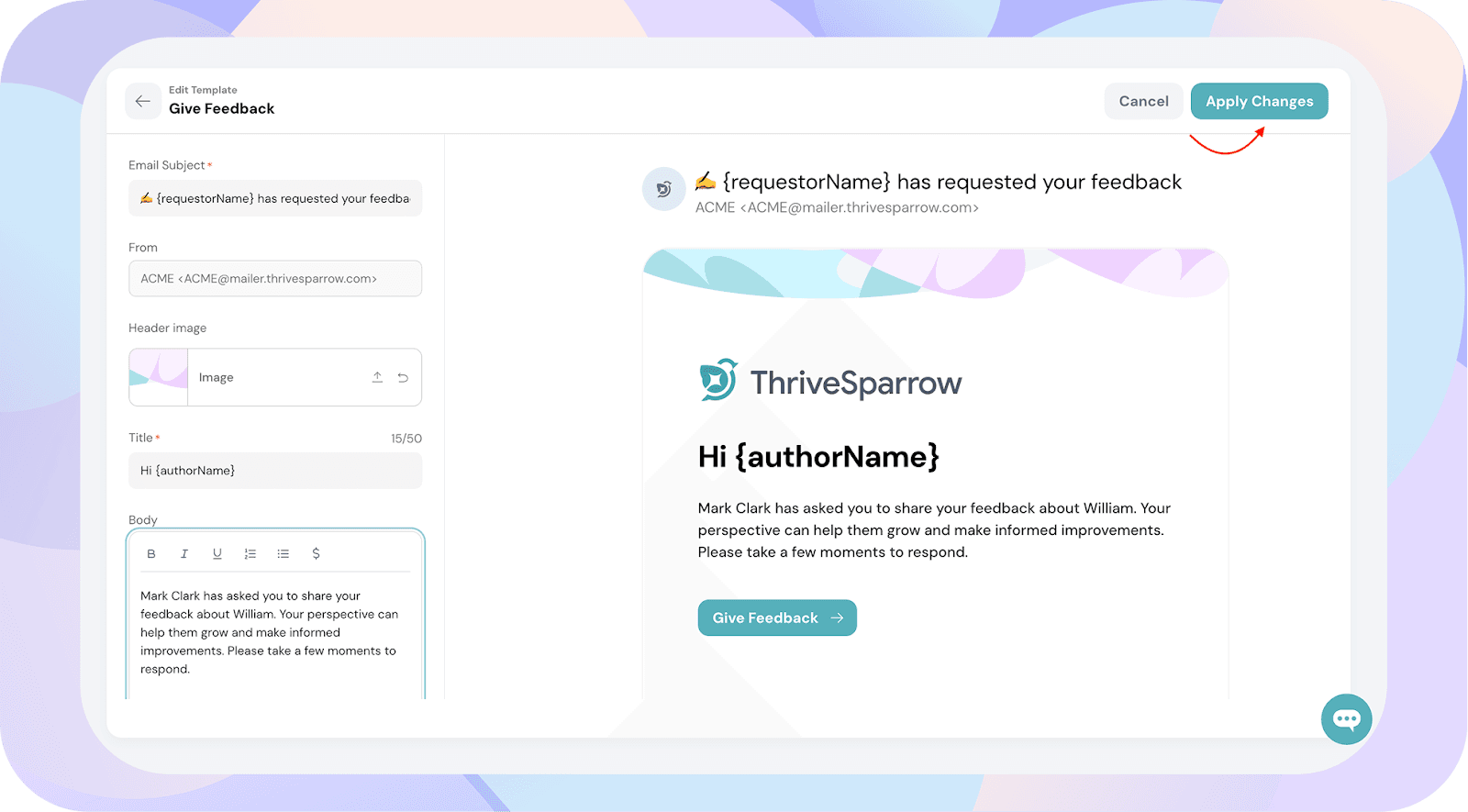
![]()
![]()