Viewing the Feedback Log
The Feedback Log in the Admin Console gives you full visibility into all feedback shared across your organization — helping you track participation, monitor visibility settings, and ensure your feedback culture is functioning as intended.
Who Can Access It?
- The Feedback Log is only accessible to Admins.
- Users with the HRBP role cannot view the feedback logs.
What About Private Feedback?
- Private feedback (i.e., visibility set to “Only the recipient”) will appear in the log for tracking purposes only.
- However, the content of private feedback will remain hidden — it cannot be opened or read by Admins unless visibility settings permit it.
Where to Find It
- Go to the Admin Console.
- Navigate to the Feedback module.
- Select the All Feedback tab.
- Click on the Feedback Logs sub-tab.
You’ll see a detailed table with columns for:
- Recipient – Who the feedback is about
- Author – Who gave the feedback
- Requestor – Who initiated the feedback request (if applicable)
- Visible To – Lists who can view the feedback (e.g., recipient only, recipient + manager). This will be visible based on the visibility options set while giving the feedback.
- Received On – Date and time the feedback was submitted
You can also:
- Filter by time period (e.g., All Time, Last 30 Days)
- Sort by newest or oldest entries
- Search using any name to quickly locate feedback for specific individuals

Viewing Individual Feedback
Clicking on a feedback entry opens a detailed view showing:
- The full feedback content
- The visibility setting at the bottom (e.g., “Visible to you and William Doe”)
- An optional comment box to leave admin remarks (if applicable)
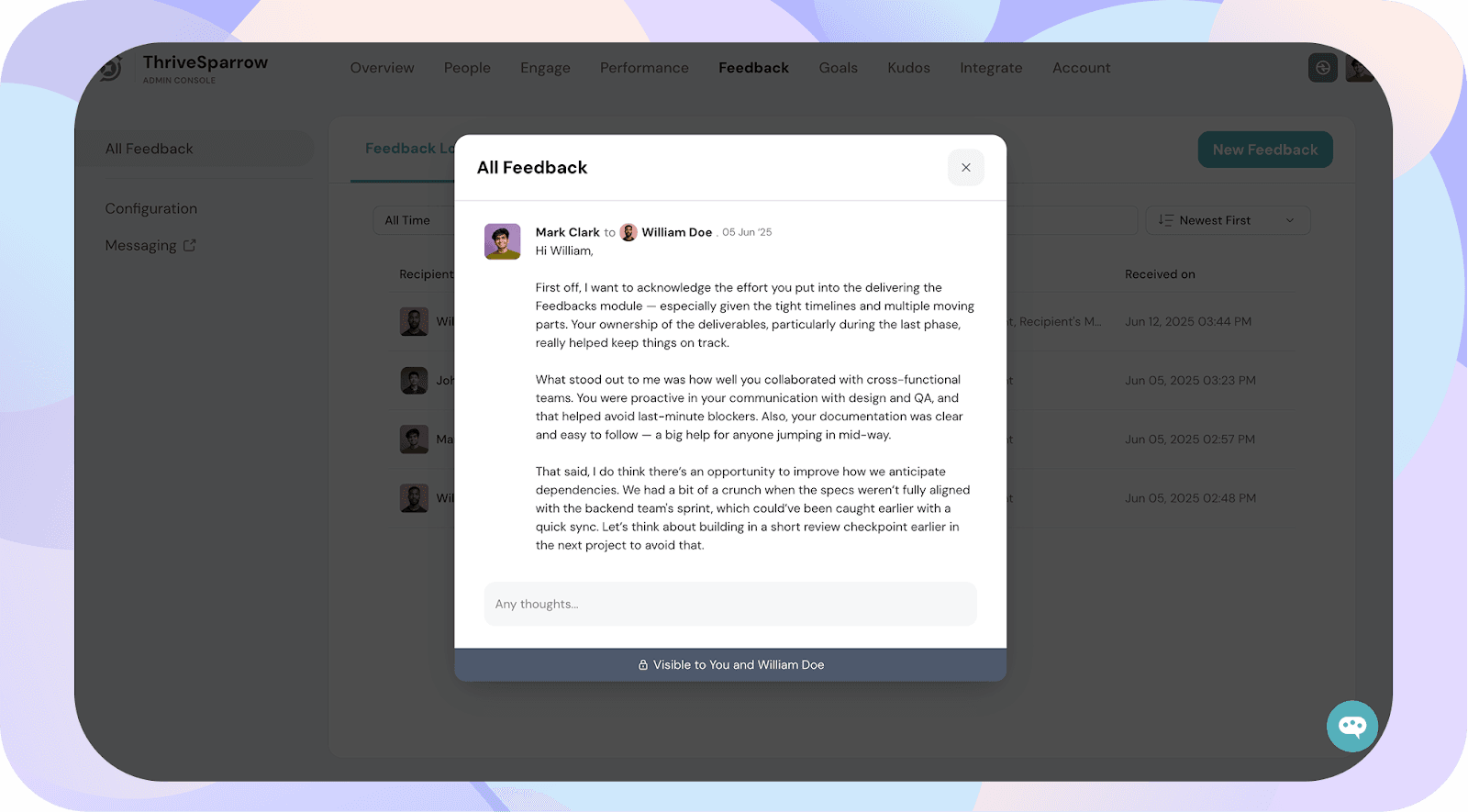
This view helps admins better understand context, tone, and alignment across departments.
![]()
![]()