ThriveSparrow’s Feedback module makes it easy for teams to share real-time feedback, request input, and reflect on personal growth — all in one place. Whether you're a first-time user or a seasoned manager, this guide will help you get started with giving, requesting, and managing feedback effectively.
Key Features Overview
Within the Feedback module, you can:
- Give Feedback to peers or direct reports
- Request Feedback for yourself or others
- Reflect using Note to Self
- Track all Given, Received, and Pending feedback
- Filter and sort feedback by time period or relevance
Getting Started
You can access the Feedback module in two ways:
Option 1:
The first way is to Navigate through Home > Feedback
From here, you can:
- Give Feedback
- Request Feedback
- Access your Note to Self. Write a note to self about a colleague or reflect on your own feedback to take action later.
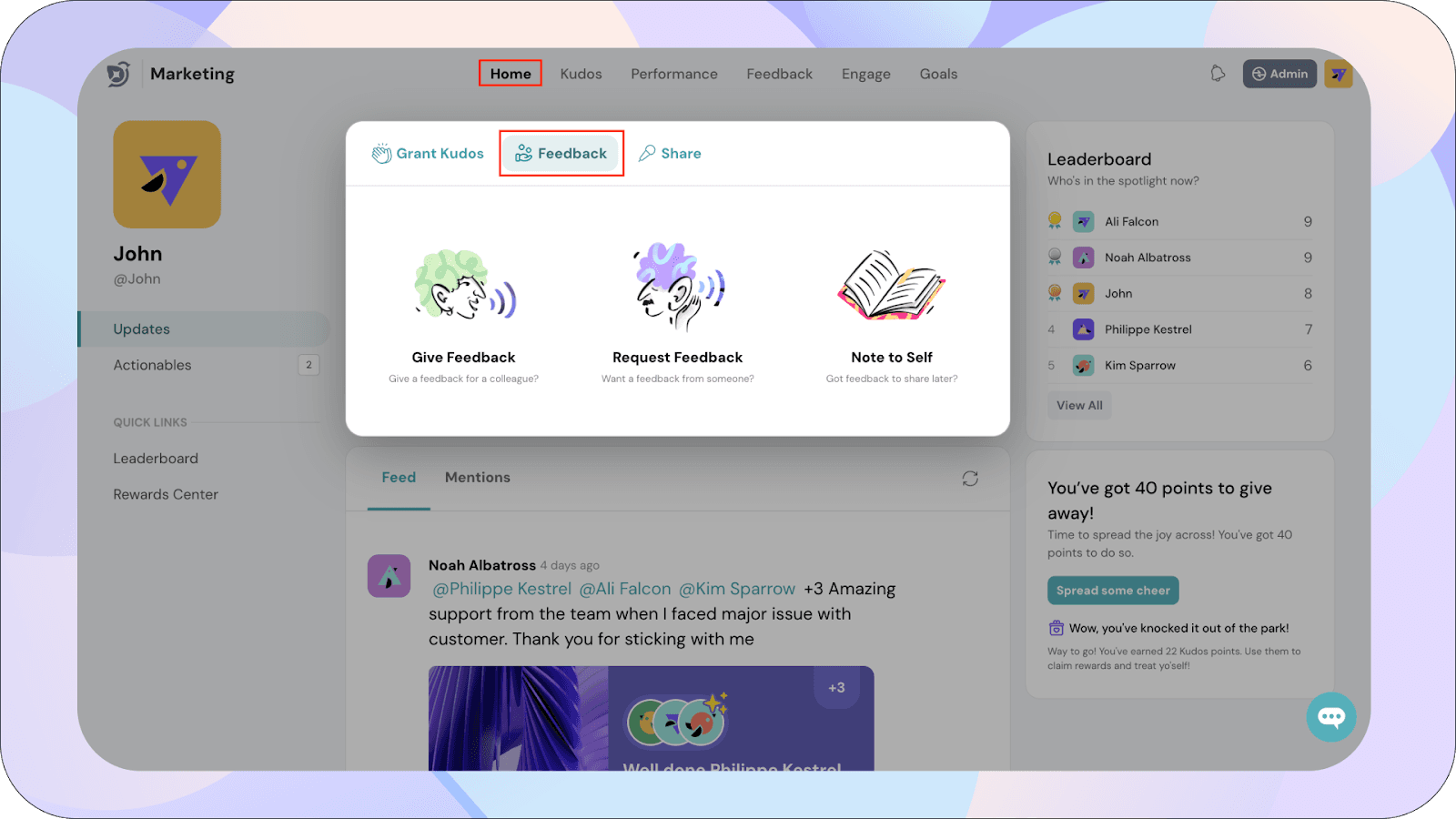
Option 2:
Alternatively, you can access the module by selecting Feedback from the main menu and clicking on New Feedback.
Within the Feedback page, under My Feedback, you can view both feedback received and feedback given.
You can also filter them by time period and sort them by newest or oldest using the All Time and Newest First filters.
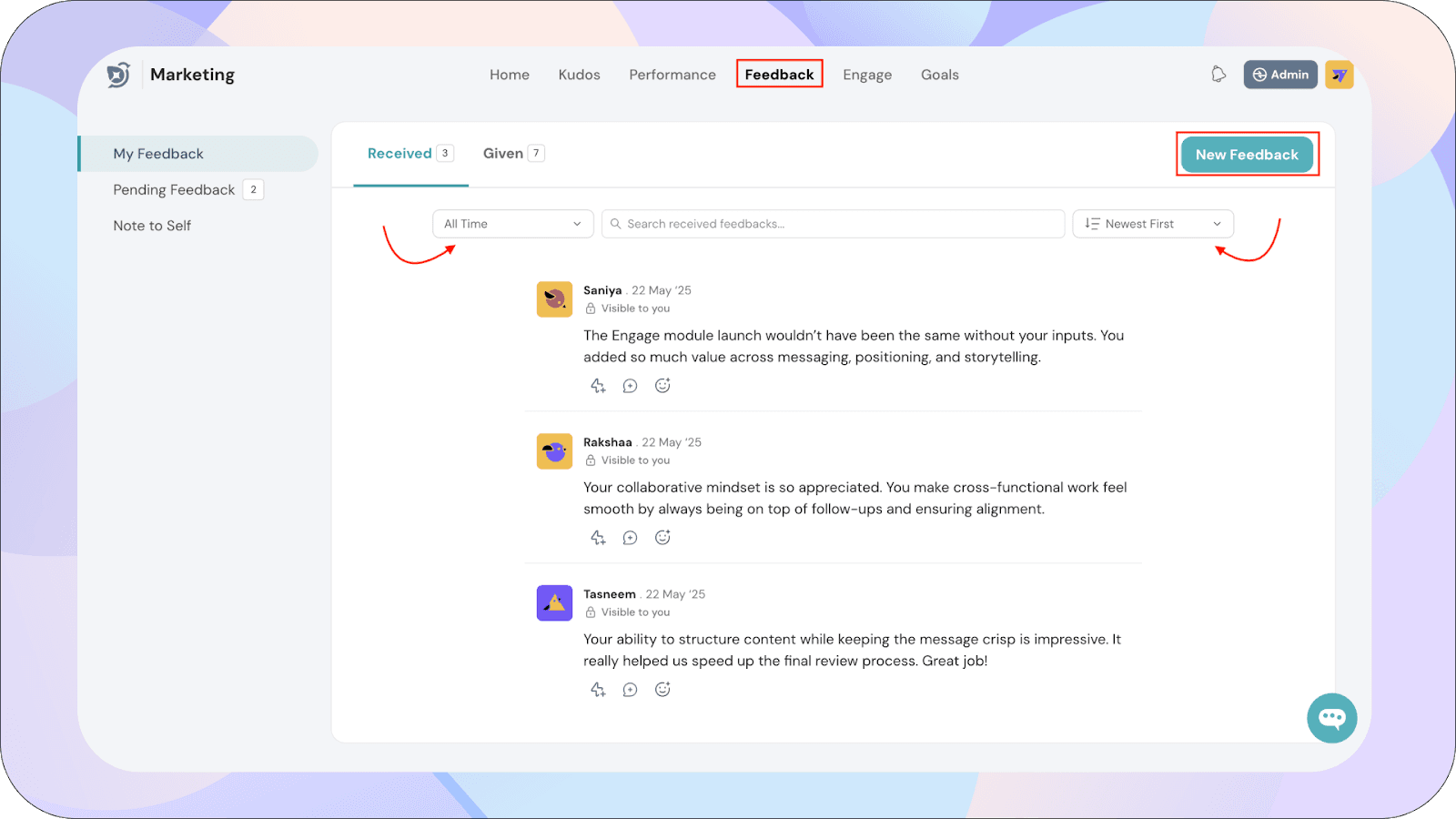
Giving Feedback
- Click on Give Feedback to start a new feedback submission.
- In the To field, type “@” followed by the name of the person you want to tag and send feedback to.
- Write your feedback in the provided text box.
- Configure the visibility settings to control who can view your feedback:
- Only the recipient
- Recipient’s manager
- Recipient’s department head
- All of the above
Note: If you select Only the recipient, the feedback will be considered private, and the contents will not be visible to admins.
For all other visibility options, admins will have access to view the feedback.
- Optionally, you can attach a file related to your feedback, such as a project file or an annotated report.
- Once completed, hit send to complete your feedback.
Pro Tip: Be specific with your feedback — mention behaviors, impact, and outcomes. This increases the value for the recipient. Also, provide concrete examples or instances to help the recipient understand exactly what you’re referring to. This makes the feedback more actionable and valuable.
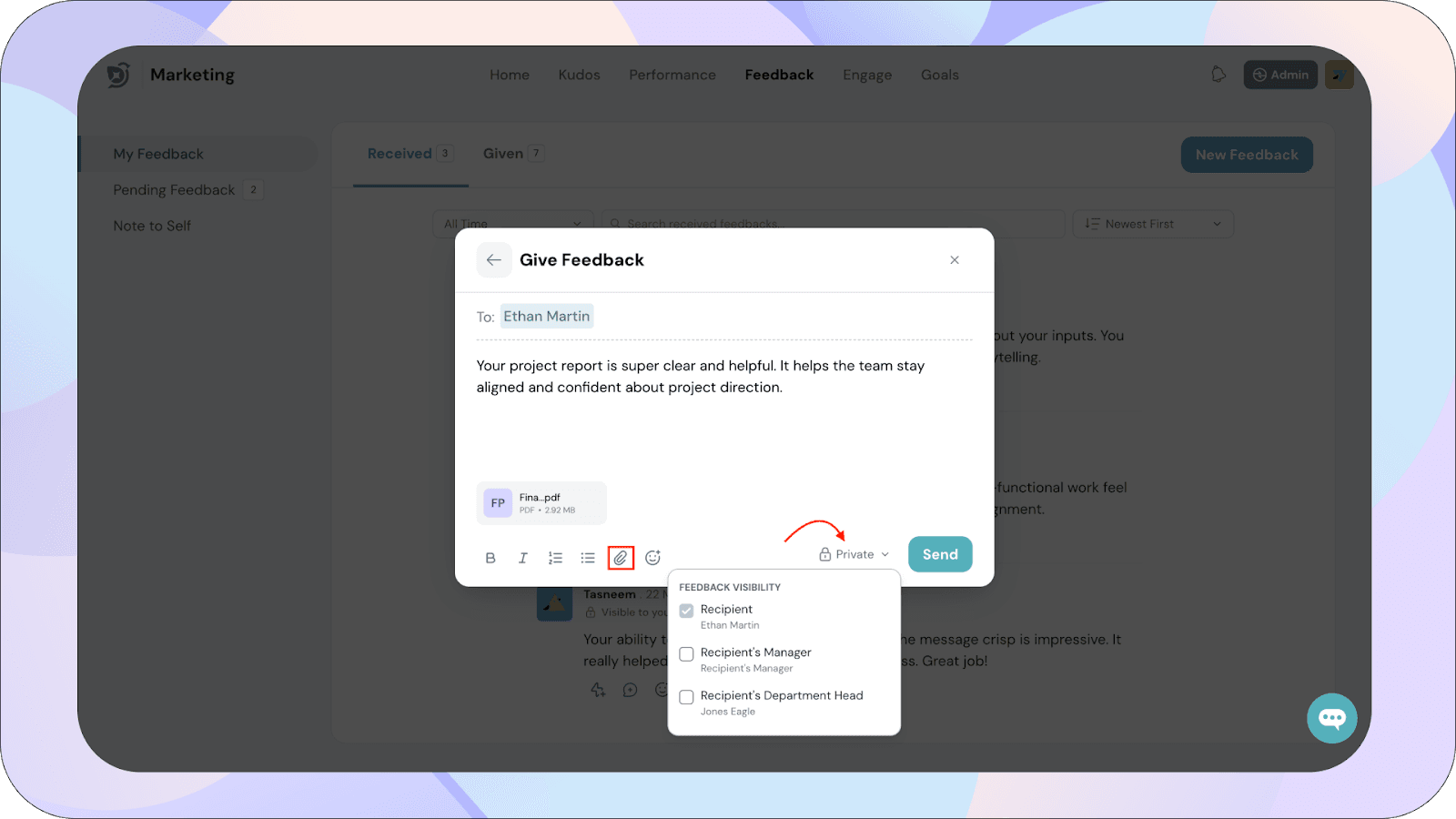
Requesting Feedback
- You can request feedback from a single person or multiple people.
- In the For section, enter “@” followed by the name of the person the feedback is for:
- To request feedback for yourself, type @YourName.
- If you are a manager, you can request feedback on behalf of your team members.
- After entering the person’s name in the For field, enter “@” followed by the names of the people you want to request feedback from.
- Write your message in the text box.
- Configure the visibility settings to decide who can view the feedback request once answered.
- Click Request to submit your request.
Note for Managers: This is specially helpful for gathering specific and continuous feedback about your reportees or cross-functional collaborators — whether it’s on a particular project or skill area. This enables you to support their growth with clear, timely input.
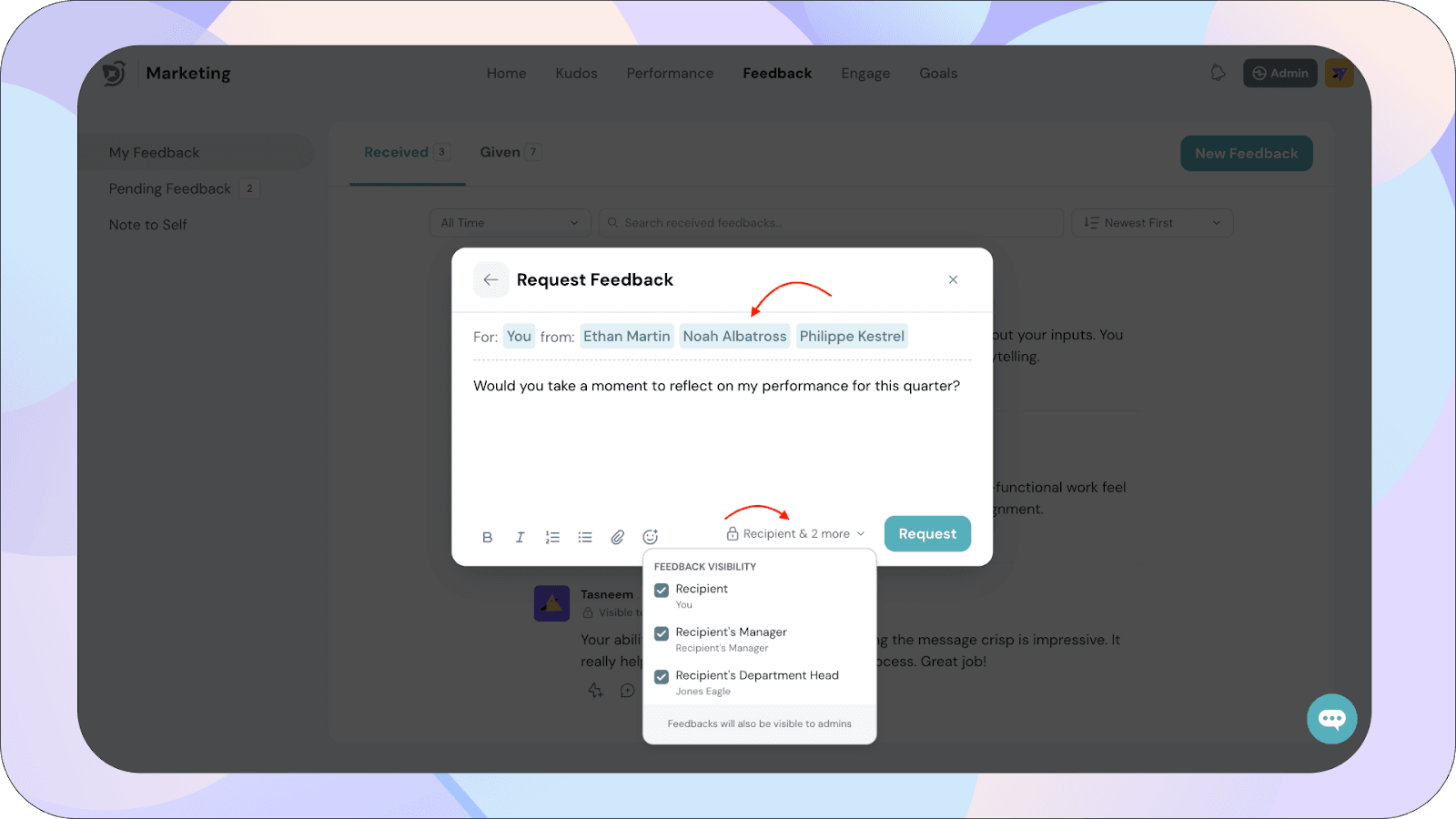
Taking Action on Received Feedback
- Reply with a Thank You – Acknowledge and appreciate the feedback to close the loop.
- Send a detailed custom reply – For example, ask follow-up questions like “What would you have done differently?” or “Could you suggest one thing I can improve on?”
- React with an emoji – A quick way to show appreciation or understanding.
- Create a dedicated action plan linked to that specific feedback – For instance, if someone mentioned that your presentation skills need polishing, you could create a plan to practice public speaking weekly or take a short course. This helps you track your progress and show accountability over time.
Visibility of Feedback
- Who can view the feedback you received depends on the visibility settings configured by the person who gave you the feedback.
- As covered in the earlier sections on giving and requesting feedback, you can configure the visibility settings while sharing feedback.
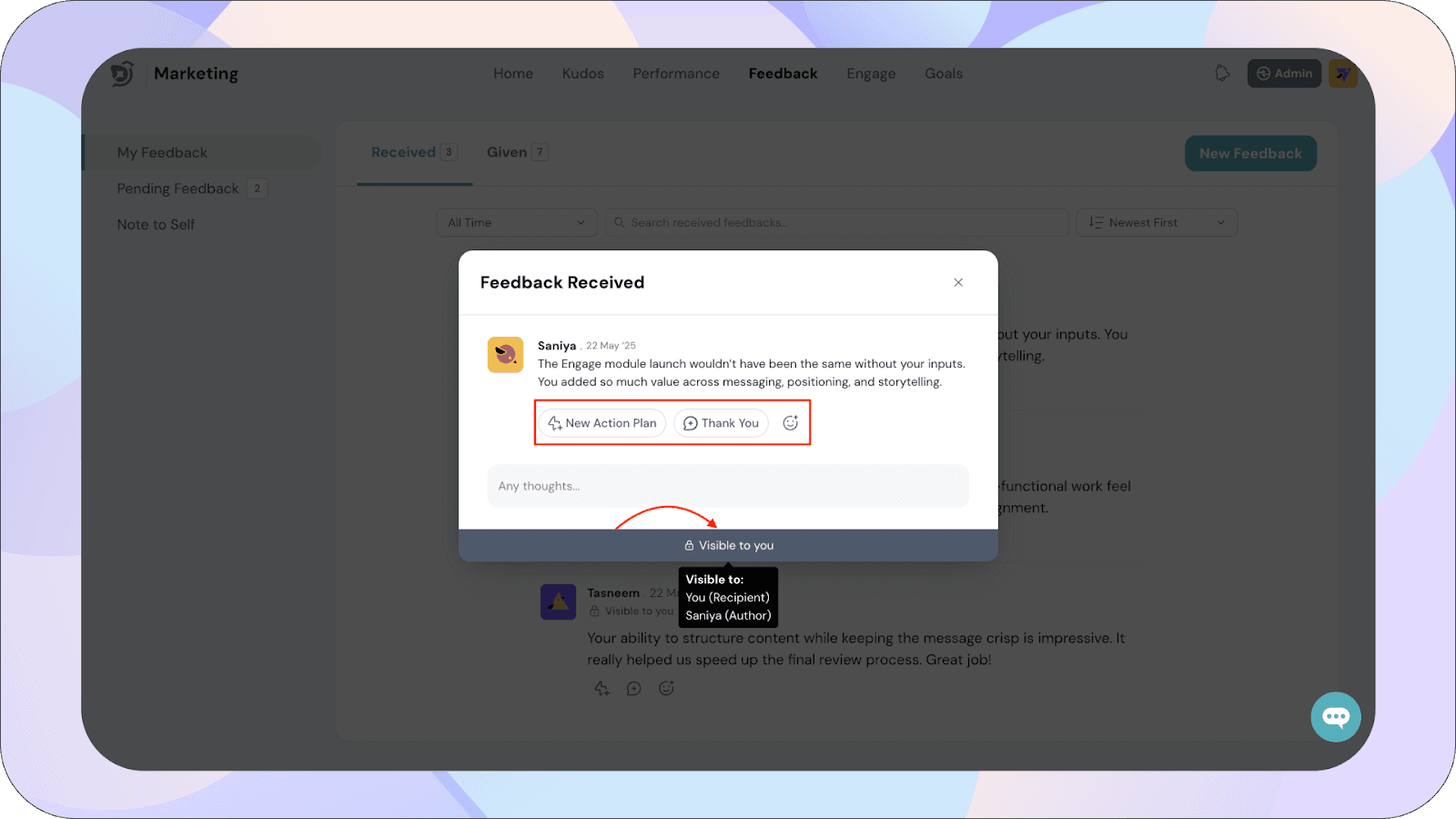
The Pending Feedback section shows all feedback requests that are awaiting your response.
You have two options for each request:
- Give Feedback – to proceed with the request.
- Reject Feedback – to reject the Feedback request.
You can filter the pending feedback items using the "All Pending Items" dropdown.
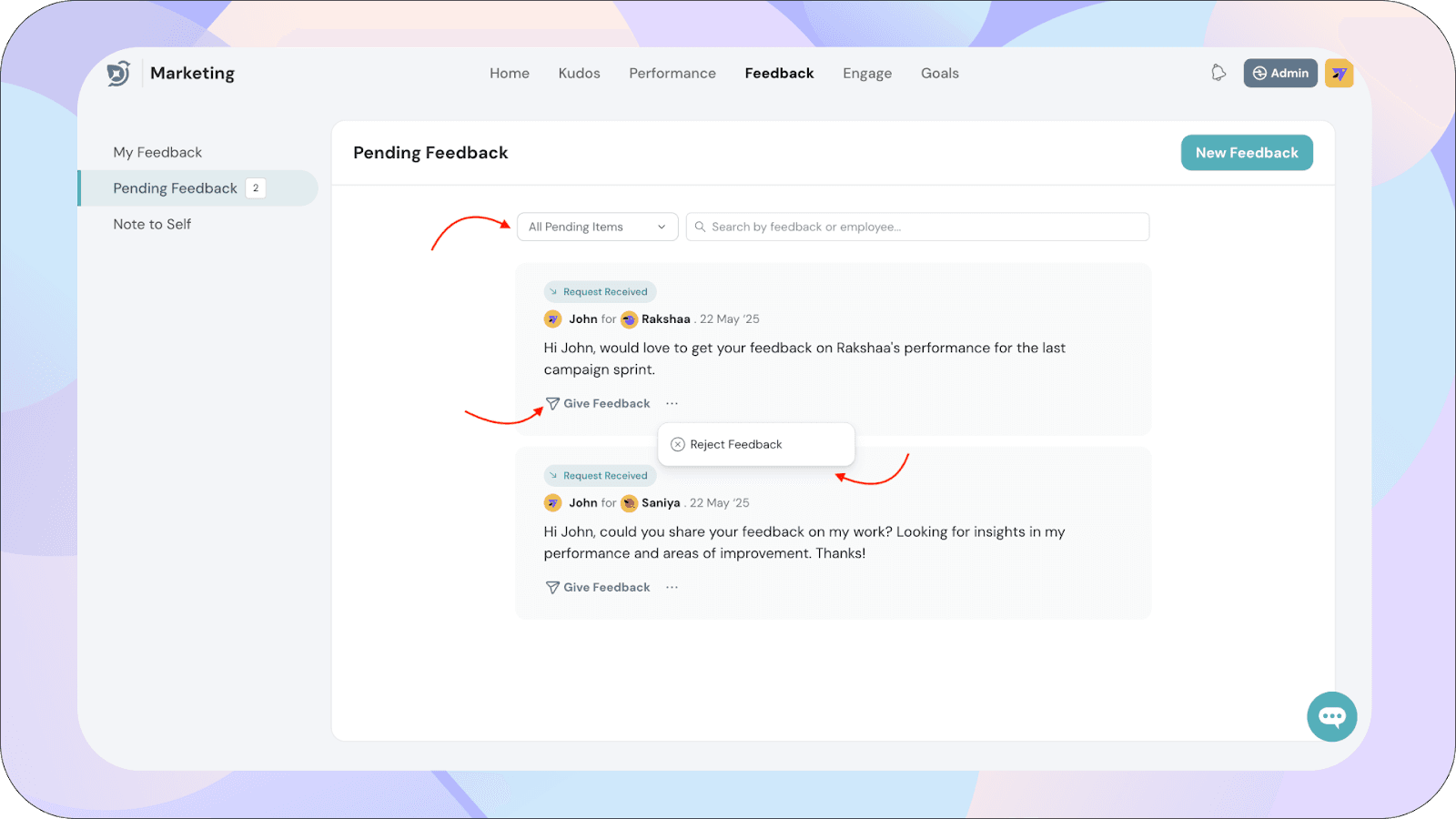
Note to Self Section
This is your private space to:
- Jot down thoughts or reminders about people you want to give feedback to
- Reflect on feedback you've received
- Record personal insights or growth notes
To add a new entry, click Add Note
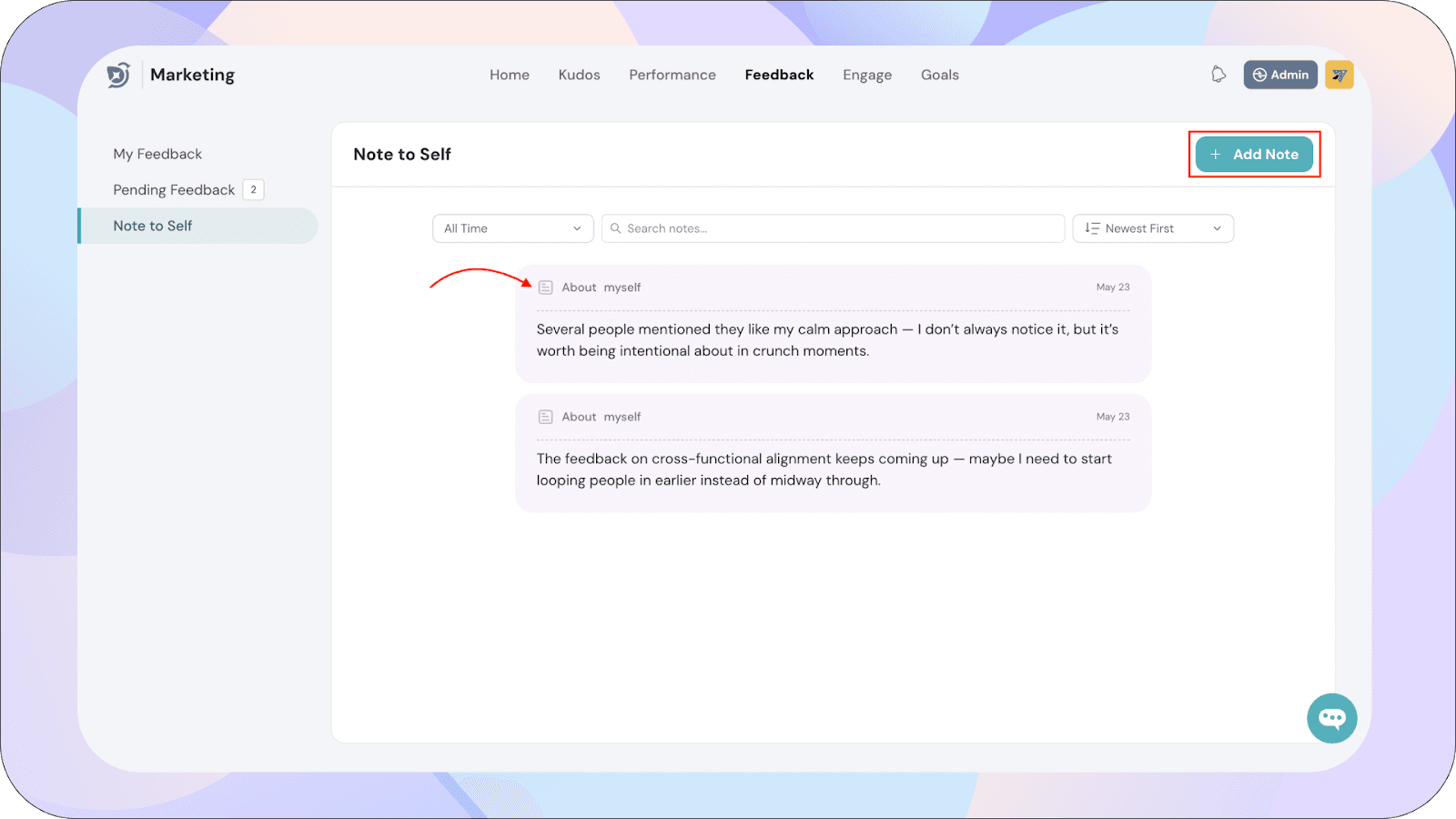
Search Functionality
Across all tabs — Given, Received, Pending, and Note to Self — you can:
- Use the Search bar to quickly locate specific feedback — you can search by the content of the feedback or by the name of the person who gave it.
- Apply filters to view by time period (e.g., This Month, All Time)
- Sort by Newest First or Oldest First
Overall summary
The Feedback module in ThriveSparrow helps streamline how feedback is shared, requested, and acted upon. You can easily give or request feedback, manage visibility settings, respond with appreciation or follow-up questions, and create action plans to grow from the feedback you receive. With built-in filters, search, and private notes, it’s designed to support personal development and foster meaningful conversations across teams.
![]()
![]()
![]()
![]()
![]()
![]()
![]()