Conversations in ThriveSparrow is designed to facilitate meaningful discussions between employees, managers, HR teams, and leadership based on survey feedback. This feature ensures that feedback is acknowledged, concerns are addressed, and a transparent communication channel is established within the organization, while maintaining the anonymity intact.
Understanding Conversations: Key Terms and Concepts
Responses and Comment Owners:
- The Comment Owner refers to the employee who initially provided feedback by responding in the survey.
- In anonymous surveys, the identity of the Comment Owner remains hidden, ensuring confidentiality.
- The Comment Replier is the admin, survey admin, or manager responding to a comment.
- The identity of the Comment Replier is always visible to maintain transparency.
Response Owners and Assignees:
- Conversations can be assigned to a specific participant who is responsible for addressing the feedback.
- The assigned individual will have access only to that particular conversation and can engage with the Comment Owner.
Private Notes:
- Comment responders can collaborate internally using Private Notes that are not visible to the Comment Owner.
- These notes allow for internal discussions before responding to the employee.
Permissions and Access:
- Admins have full control over the Conversations module, including enabling/disabling the feature, assigning conversations, and responding to feedback.
- Survey admins can access conversations only if they have been given permission.
- Employees can engage in conversations initiated from their comments and track their status.
Benefits of Conversations
- Enhances Employee Engagement: Employees feel heard when their feedback receives a response.
- Encourages Transparency: Open conversations build trust between employees and leadership.
- Streamlines Feedback Management: HR teams and managers can efficiently track and respond to feedback.
- Supports Actionable Insights: Conversations help organizations act on survey results in a structured manner.
Now let’s see how to start conversations,
Viewing and Responding as Admins and Managers
If you’re an admin/ manager, follow these steps to access and manage employee survey responses:
- Log in to your ThriveSparrow account.
- Navigate to Engage > Reports > Employee Survey (which is a sample survey created here) > Responses.
- You’ll see two tabs: By Questions and By Respondent.
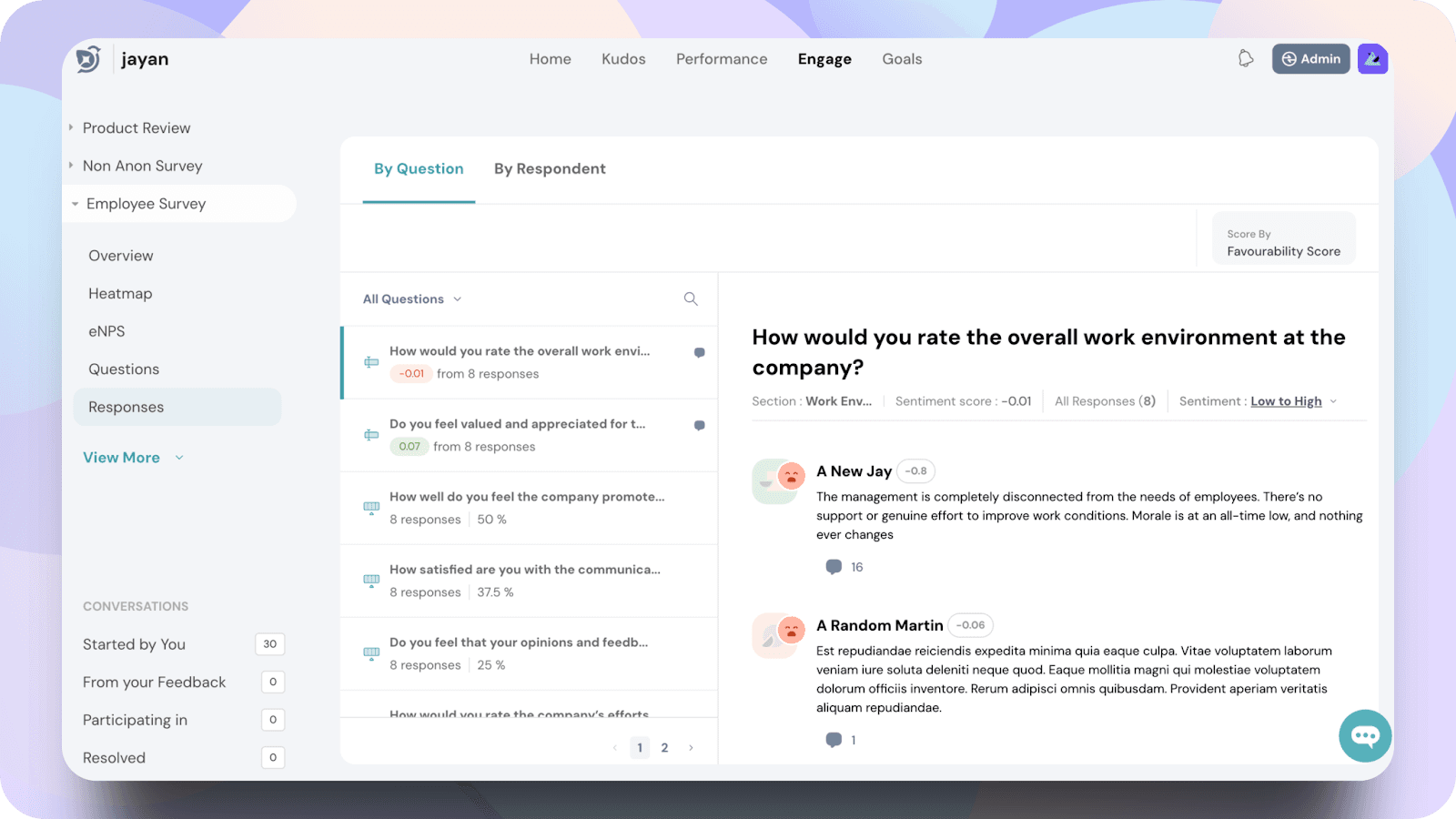
- Under By Questions, you can view responses categorized by survey questions.
- Click on a question to see how employees have responded.
- You can filter comments based on the Sentiment Score (Low to High or High to Low). By default, the responses are sorted from Low to High.
Note: The Sentiment Score represents the overall sentiment expressed in feedback, ranging from -1 to +1.
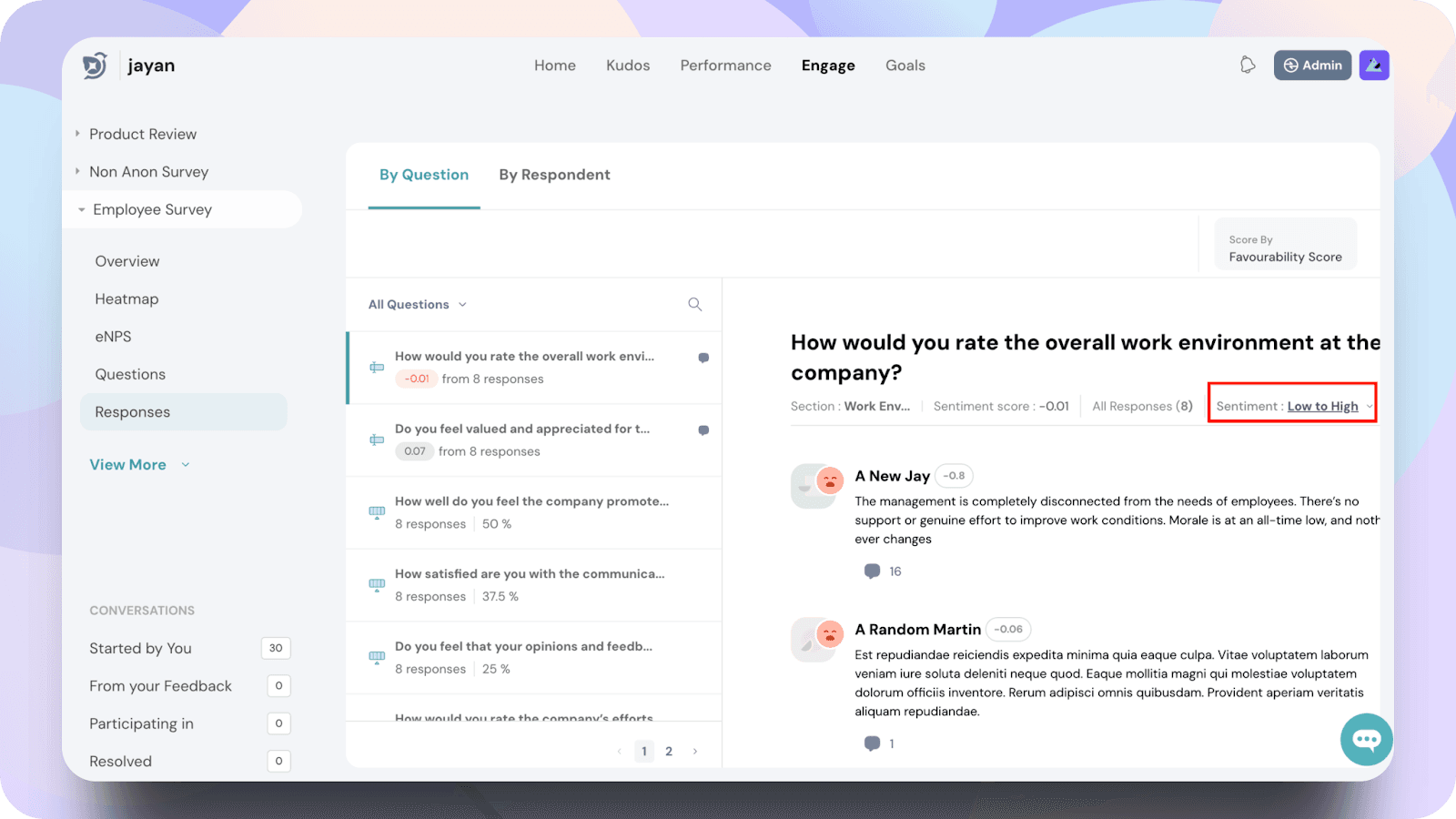
Starting a Conversation
- To respond to a specific comment, select a response and click Start Conversation.
Note: The employee's name will be anonymous or visible based on the anonymity setting of your survey.
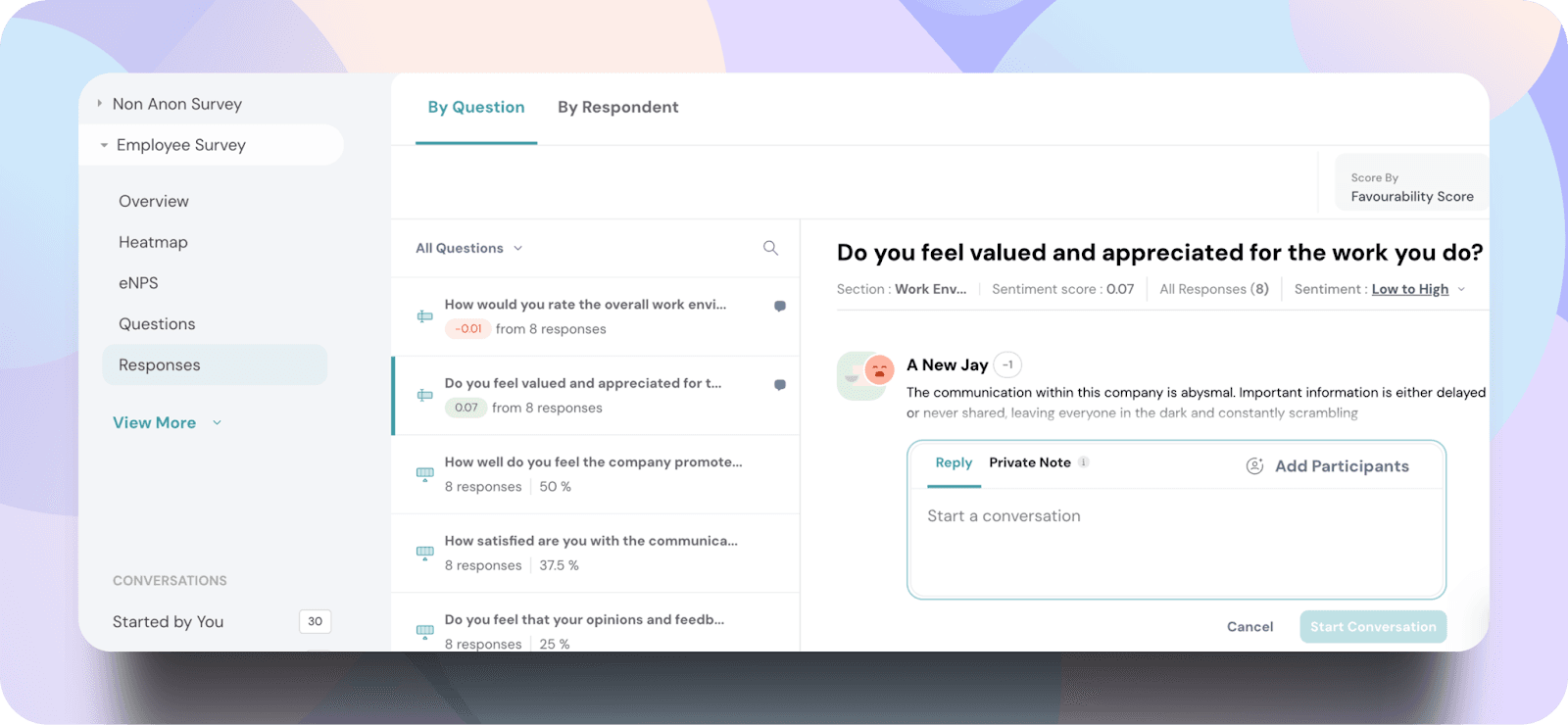
Add your response in the reply section and click on start conversation.
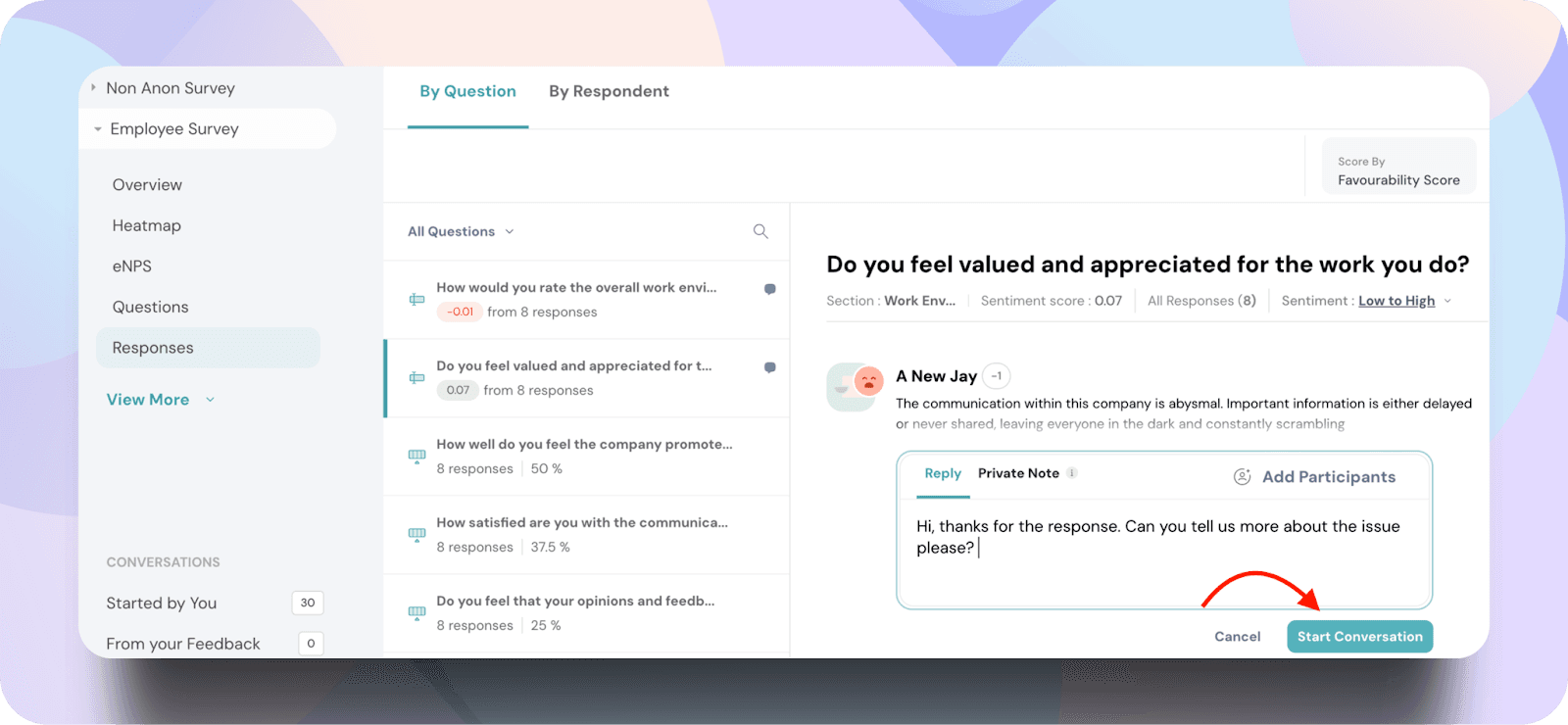
- You can add participants to the conversation, ensuring relevant stakeholders are included.

Important:
- All replies in the conversation will be visible to both the employee and the added participants.
- Identity of the participants will be visible to the comment owner.
Using Private Notes
- Private Notes allow internal discussions before responding to employees.
- These notes are not visible to comment owners but can be accessed by admins, managers, and survey admins (if access is enabled in the configuration settings).
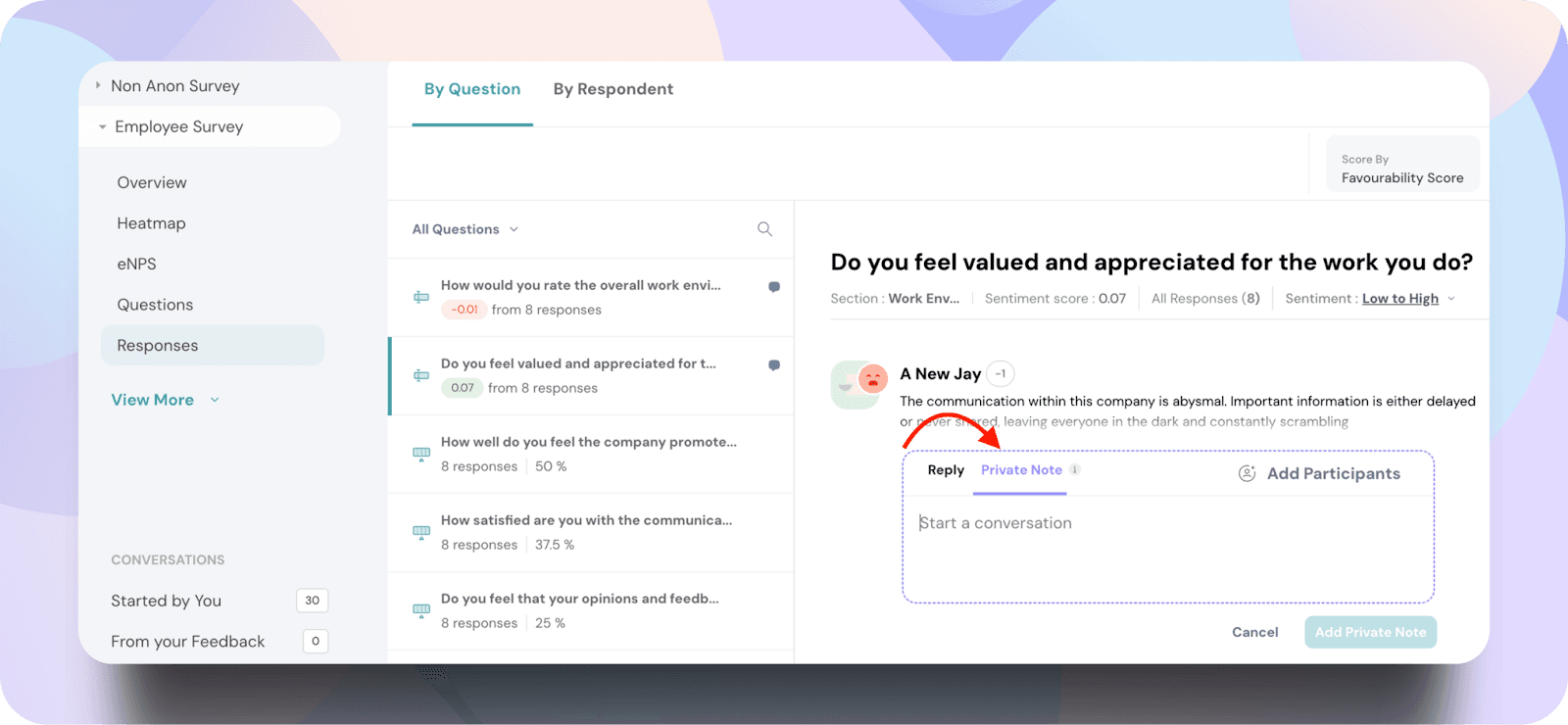
Once a conversation has started, clicking on it again will open a conversation separately, allowing for easier tracking and management of discussions.

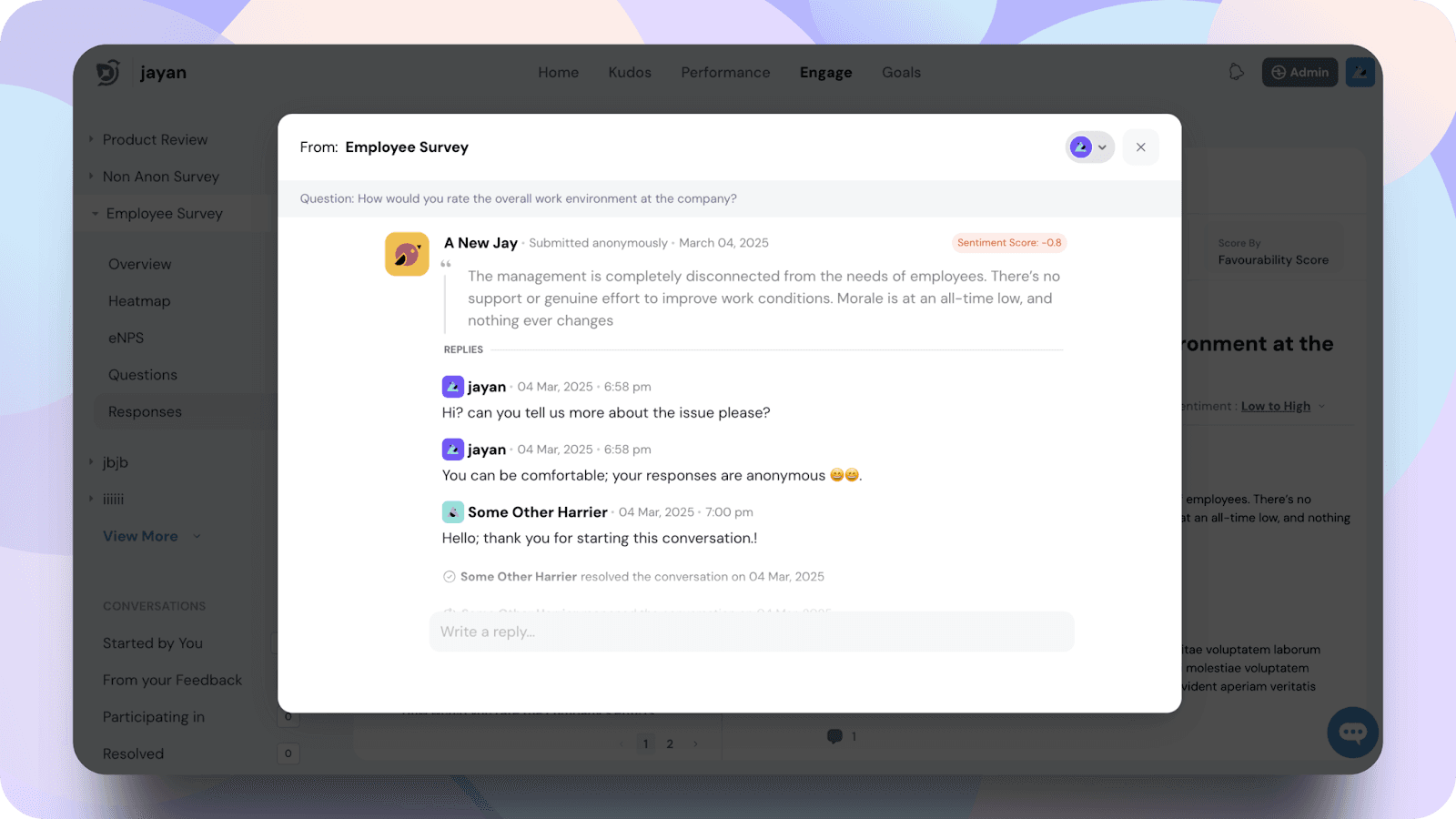
As an admin, you will have access to a Follow-Up section where you can track and continue conversations you have started.
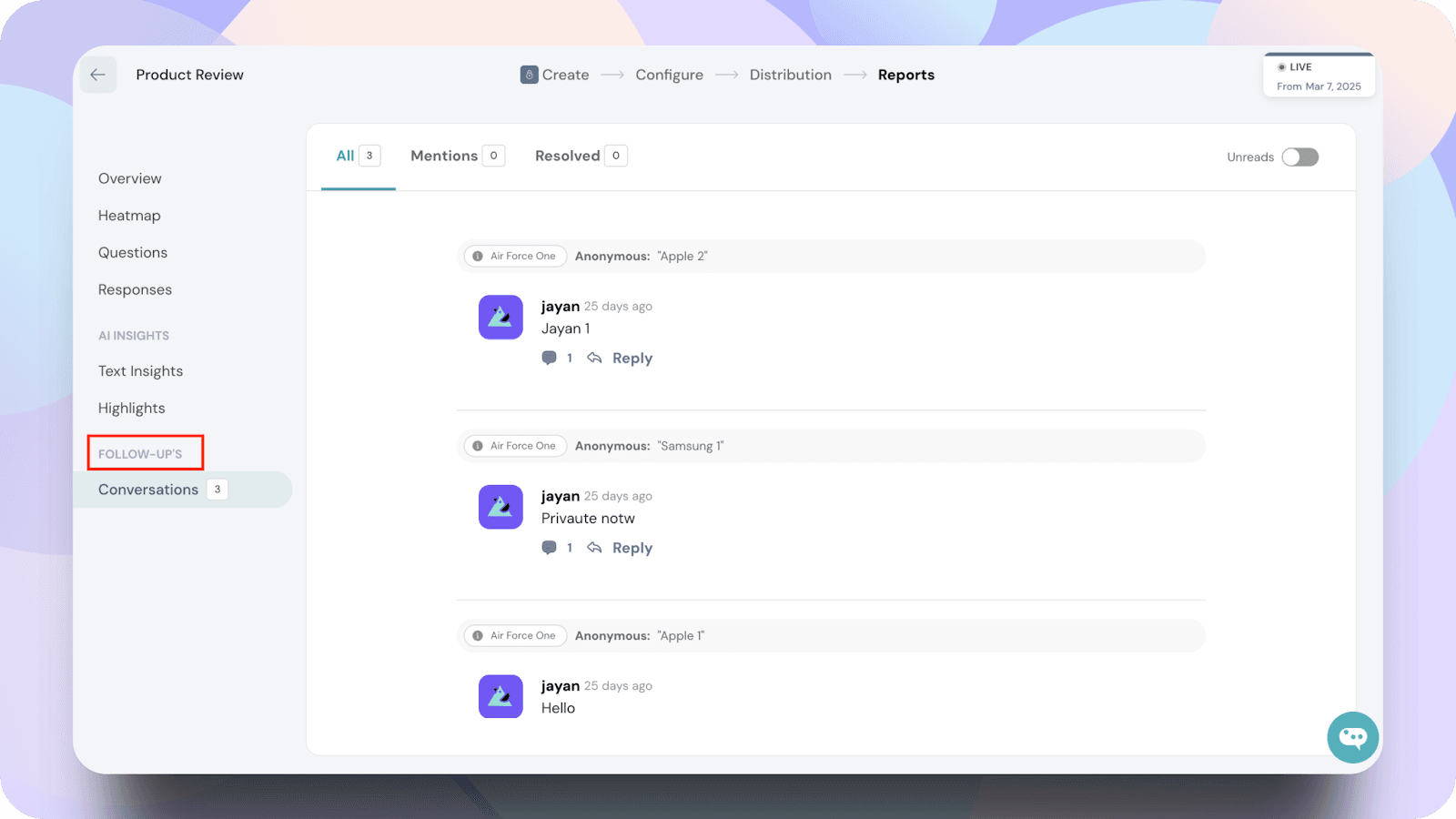
Navigating as Employees:
As an employee, you can access and respond to conversations, but you cannot start a new conversation.
To view and respond to conversations:
- Log in to your ThriveSparrow account.
- Navigate to Conversations and click on From Your Feedback. Here, you will find all conversations initiated from your survey responses.
Note: If you're a manager, you will need to navigate to Engage instead of Conversations in your account.
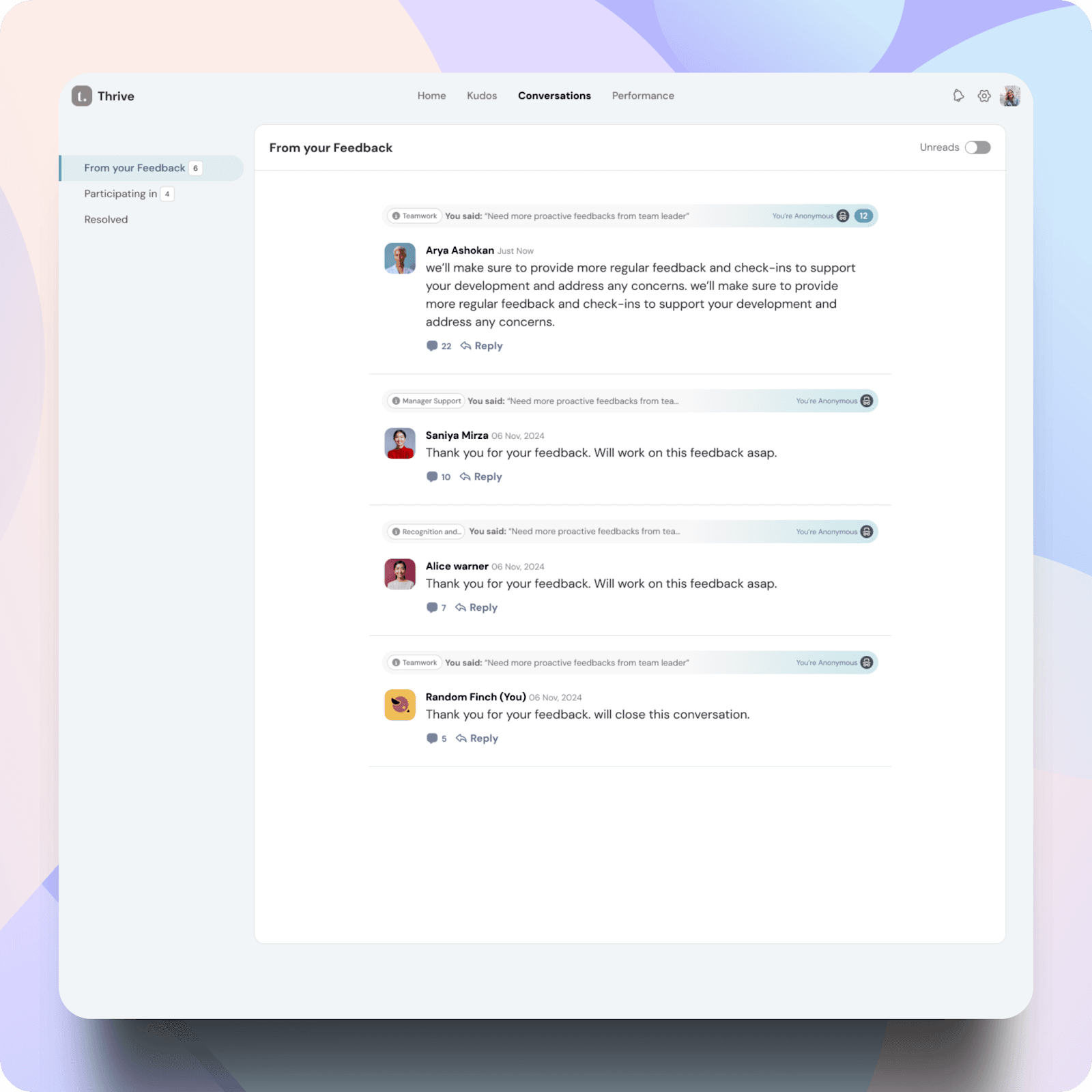
You can also view conversations you’ve been invited to participate in.
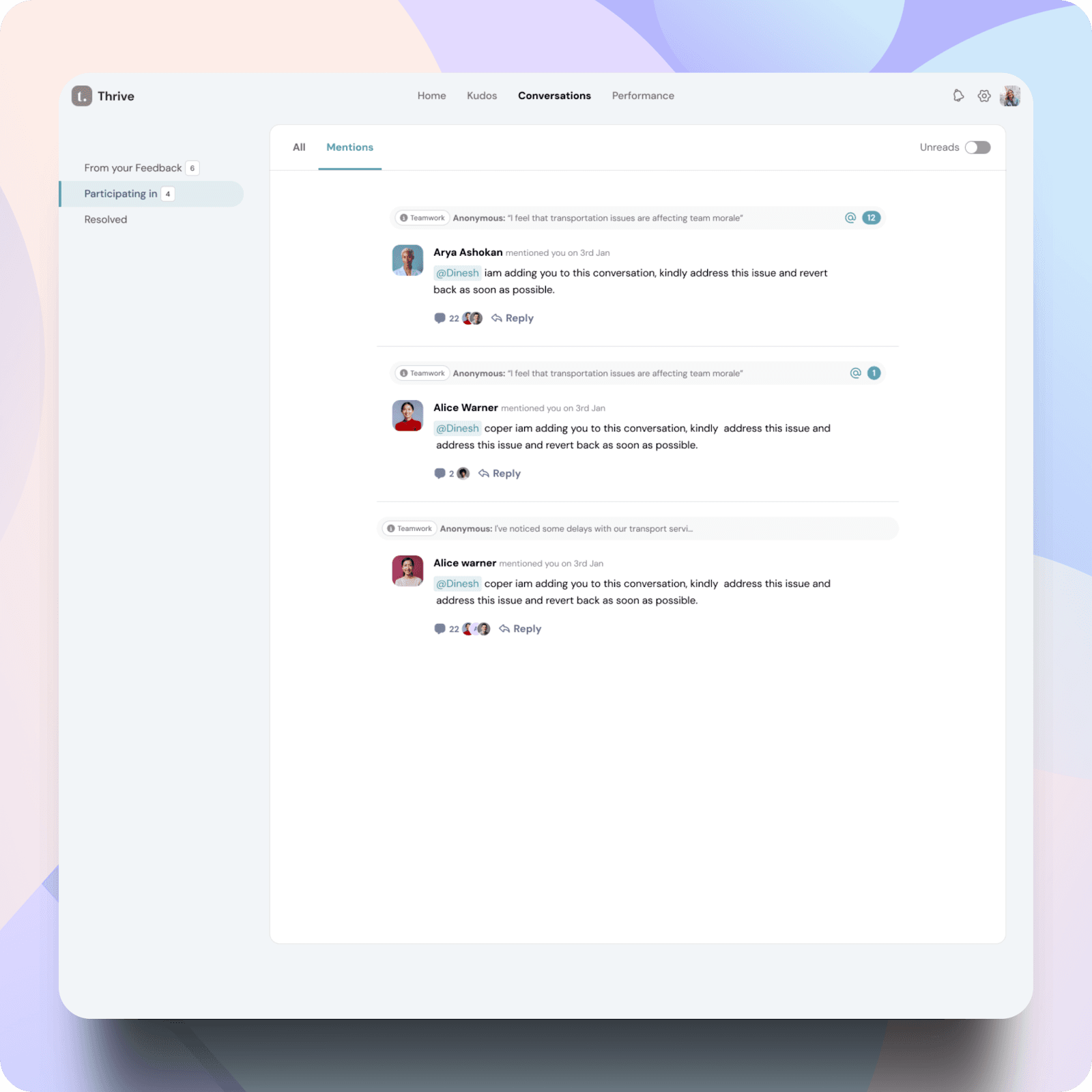
You have the option to close a conversation once it's resolved by selecting the mark as resolved.

If needed, you can also reopen resolved conversations by clicking on reopen conversation.
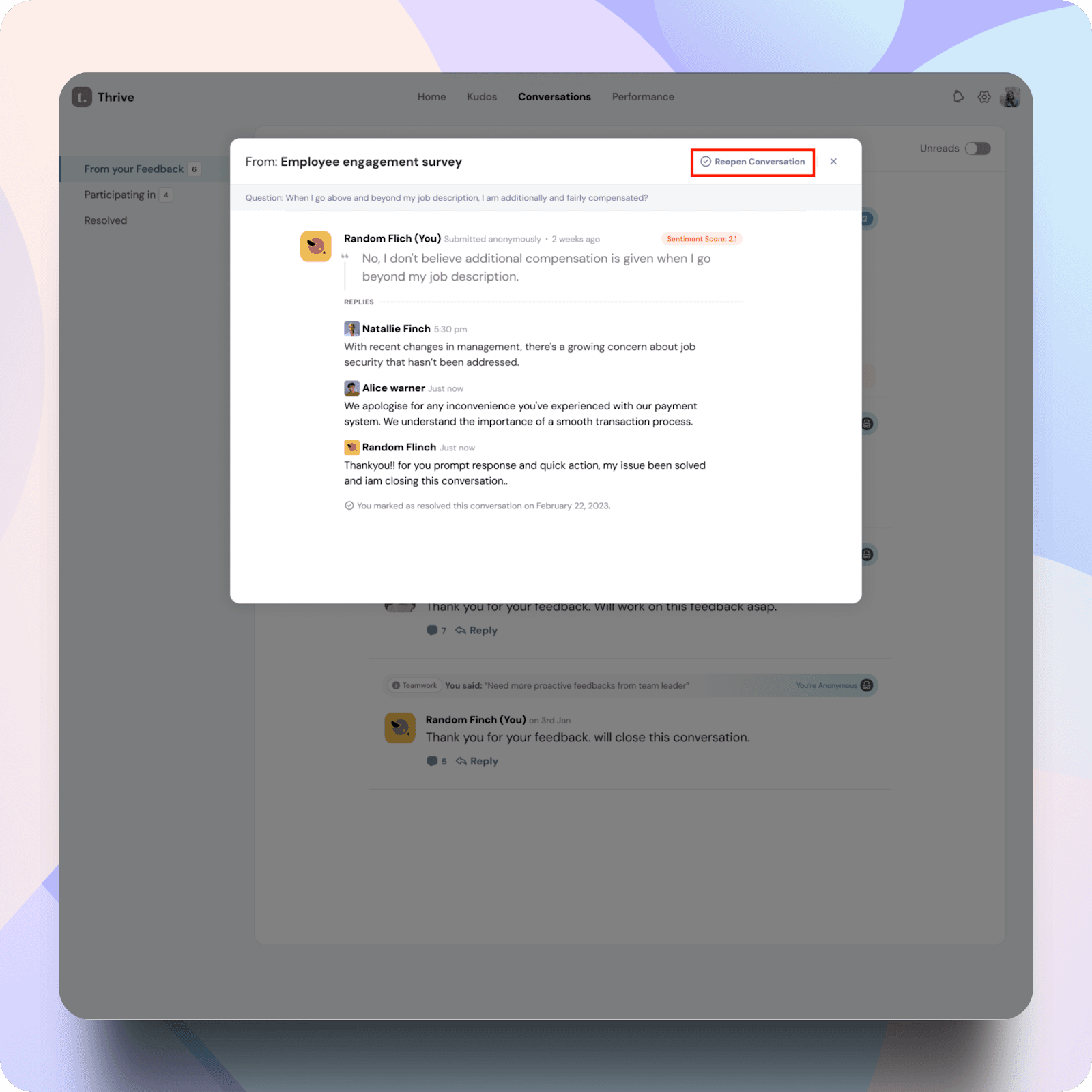
All the conversations resolved by the employees will be visible under the resolved tab.
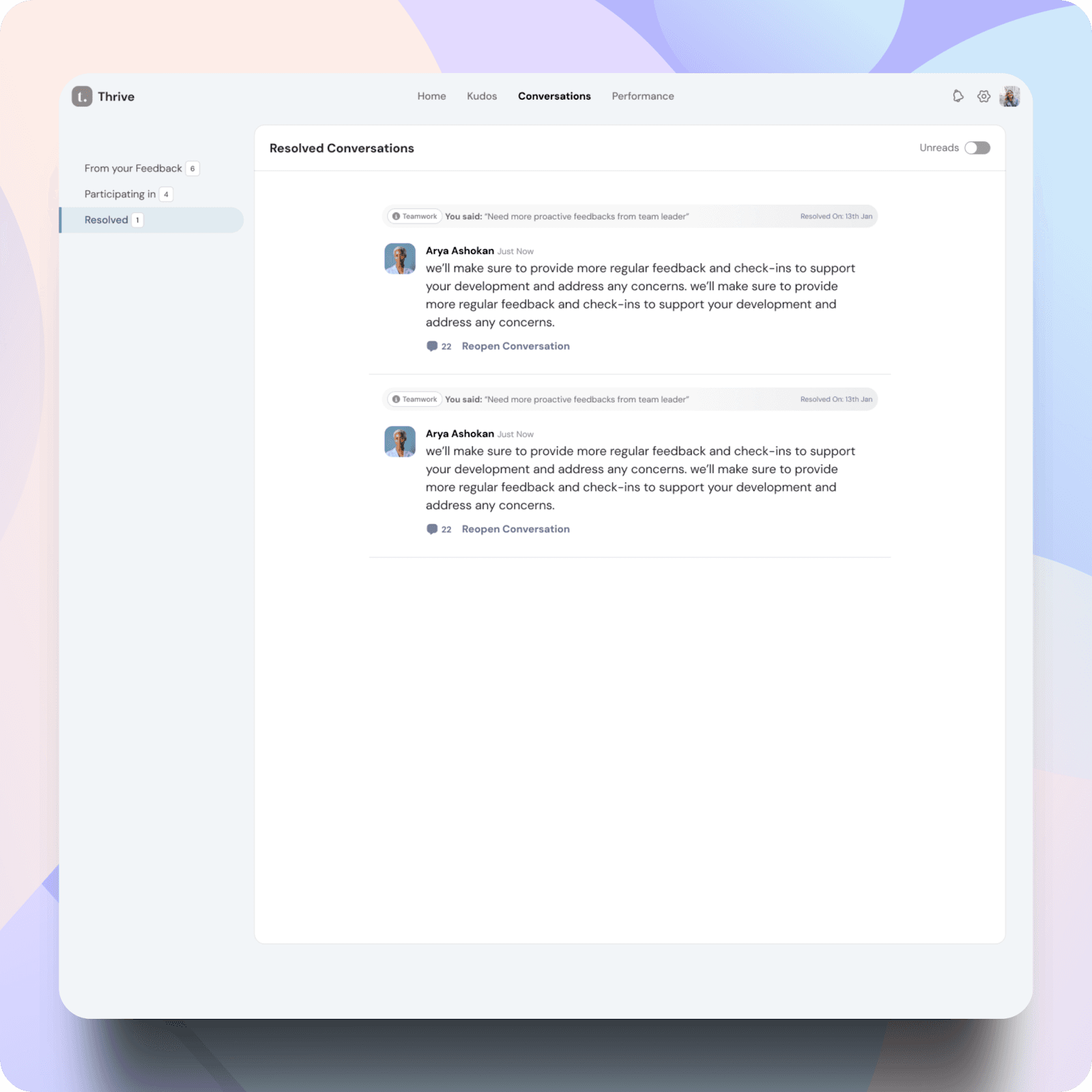
![]()
![]()
![]()
![]()
![]()
![]()
![]()
![]()
![]()
![]()
![]()
![]()
![]()
![]()