Search
The Goals CSV Import feature allows you to import goals in bulk. This guide walks you through the import process, mandatory and optional fields, common errors, and best practices for a smooth import experience.
Navigate to the Goals > my goals.
Click on the new goal and hover over it, and click on import goals csv.
![]()
You will be redirected to the import goals page, here click on download sample csv and download the file.
![]()
The mandatory fields in the CSV file must be filled for a successful upload.
![]()
In the next screen, make sure to review the mapping of the csv data to Thrivesparrow’s goal properties. The data extracted from the file is automatically mapped to Thrive.
![]()
If there is an error in the document, it will be highlighted, as shown in the following image.
Note: The potential errors that might occur are discussed later in this article.
![]()
If the data is correct, click Import Goals to finalize the process.
Click on view imports.
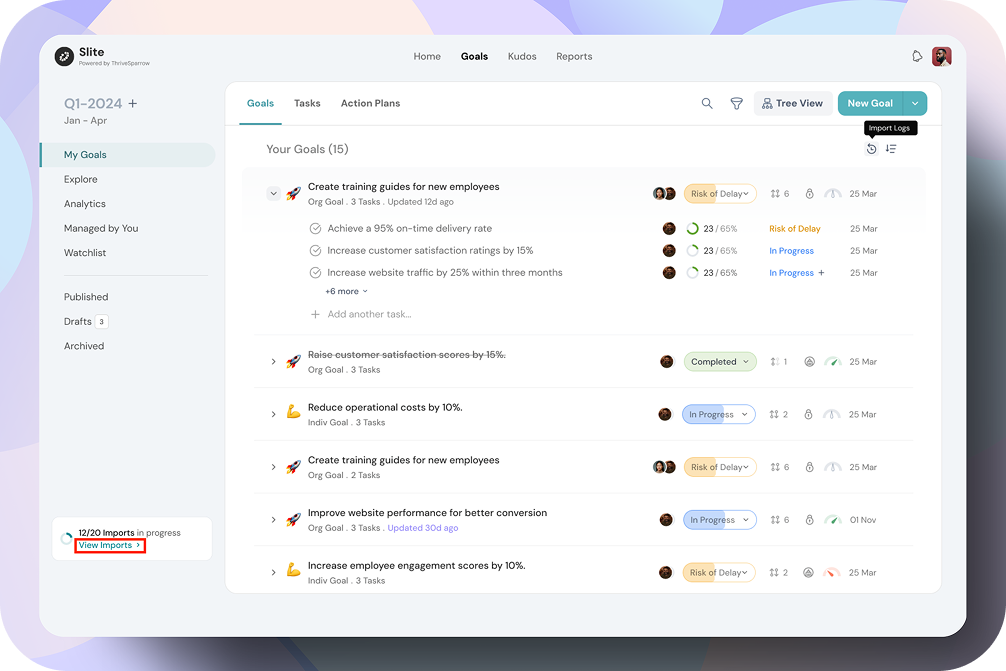
Once you click on View Imports, you will be directed to a page displaying all your imports. If there are any errors and your import is unsuccessful, the status will indicate that the import is not complete.
![]()
Best practices & tips:
Frequently Occurred Errors and How to Rectify Them
Field
Error Scenario
Error Message
Fix
Type
Invalid goal type
Invalid type. Please enter: Goal, Task.
Use only the accepted values.
Goal Name
Goal name missing
Goal name is missing.
Ensure every goal has a name.
Invalid or incorrect email
Email is invalid or incorrect.
Use a valid email address.
Goal Cycle
Goal cycle does not exist
Goal cycle does not exist.
Use only predefined goal cycles.
Date
Date format incorrect
Start date format entered is incorrect, please use YYYY-MM-DD format.
Use YYYY-MM-DD format
Powered By SparrowDesk