Survey Functionality: With and Without Kiosk Mode
With Kiosk Mode
Anonymous survey
- QR codes:
- Only QR codes without properties can be generated.
- Before enabling the Kiosk Mode, if any QR codes were created with properties, they will be deleted.
- Properties:
- Properties cannot be manually mapped to the QR code.
- Specific properties are automatically linked to the response using the employee ID entered by the respondent before taking the survey.
- Behavior:
- If participants are invited via Email but complete the survey using a QR code, any further attempts to access the survey through Email will redirect them to a thank-you page.
- Employees can be added via Email, text, or kiosk, but once they submit a response through any channel, they cannot respond again, ensuring one response per participant across all modes.
- Partial responses are allowed. For example:
- A participant can start the survey via a QR code by entering their employee ID and later complete it via Email or text notification, or vice versa. The system seamlessly saves progress across devices.
- However, partial responses are not stored in reports to ensure anonymity and encourage deliberate submission.
- Manager and admin report:
- Can access reports if the anonymity threshold is met
- The respondent's identity remains hidden.
- If properties are assigned via Email, Text Notifications, or QR code, they are linked to the responses as they are linked to the employee.
Non-anonymous survey
In a non-anonymous survey, the respondent's identity is visible and linked to their responses.
- QR codes:
- Multiple unmapped QR codes can be created, but the recommended approach is to generate a single QR code for the entire survey.
- Keeping just one QR code simplifies distribution while maintaining anonymous participation.
- Properties:
- In non-anonymous surveys, employee properties are automatically mapped based on the respondent’s details linked to their employee ID before taking the survey.
- Behavior:
- No multiple QR codes will be created for individual participants.
- Any unmapped properties will appear under the “Uncategorized” section.
- Manager and admin report:
- Can see identities, timestamps, and mapped properties.
- Any unmapped properties are categorized as “Uncategorized.”
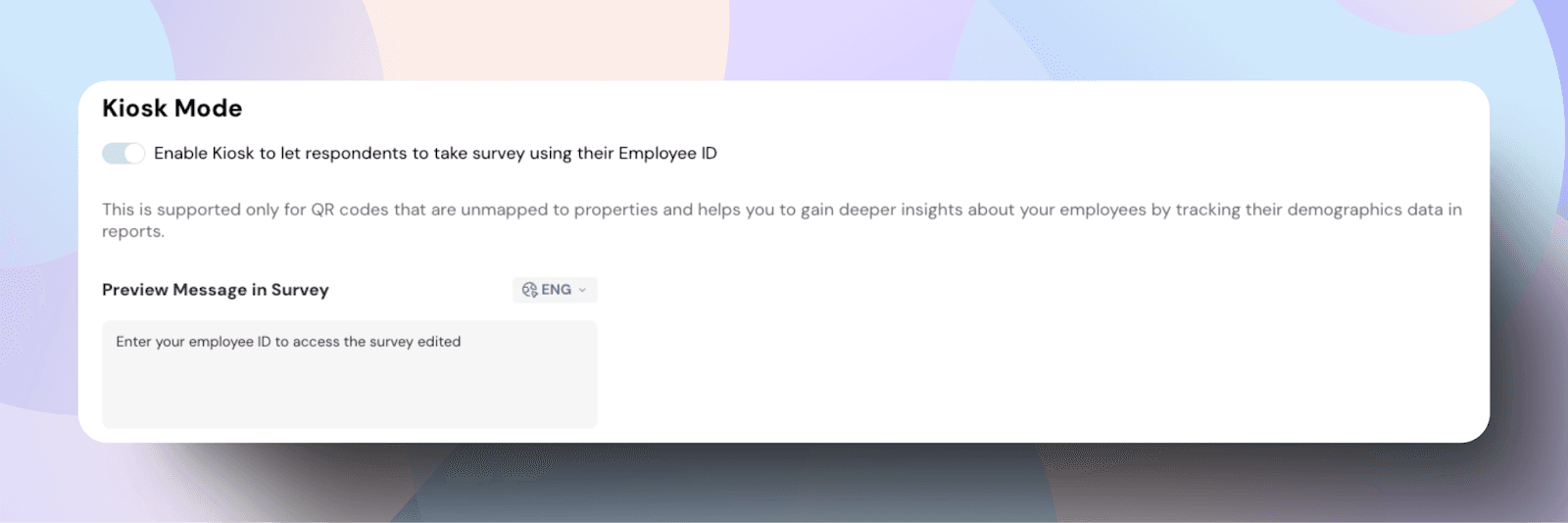
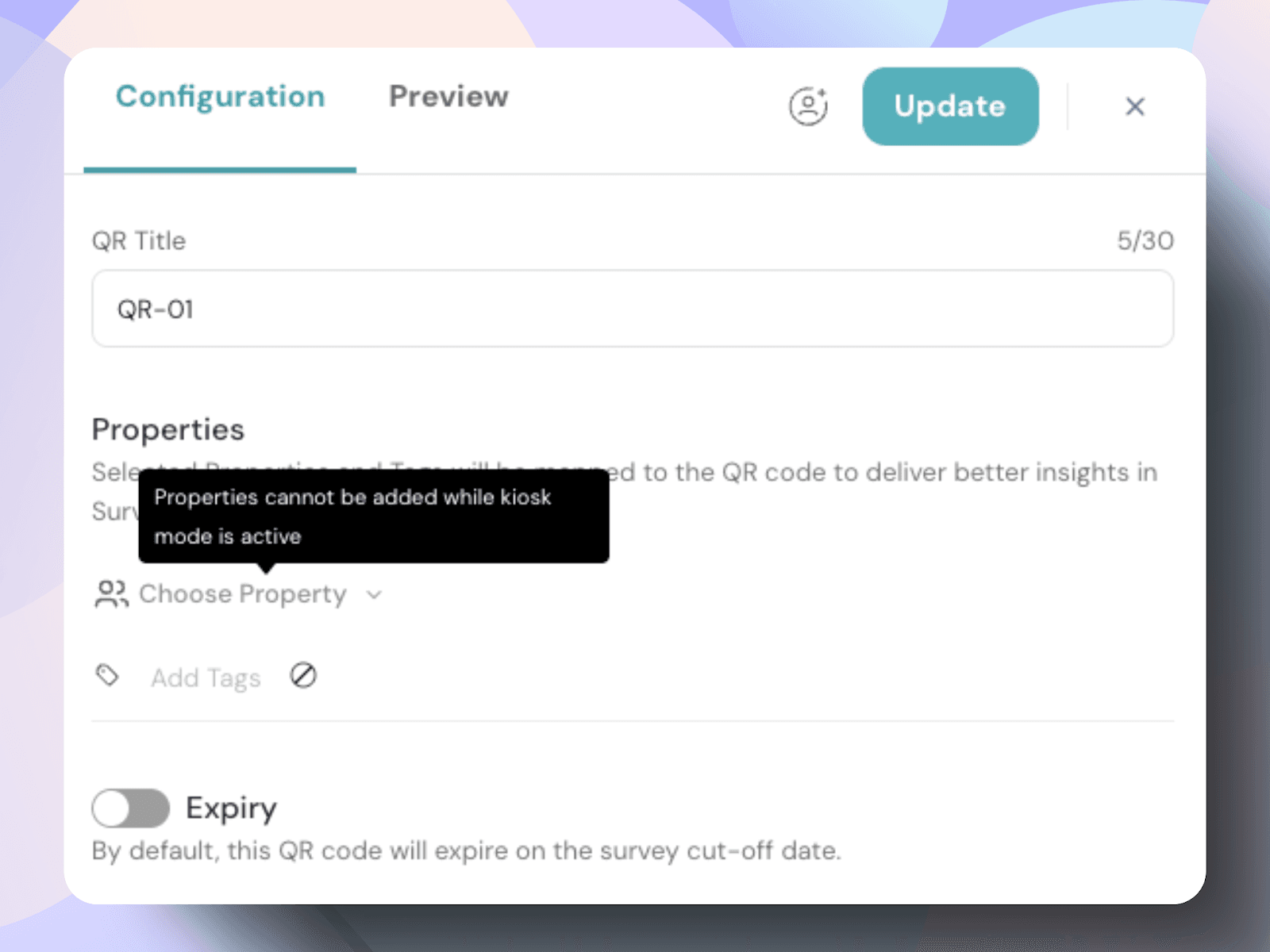
Without Kiosk Mode
Anonymous survey
- QR codes:
- QR codes can be generated with or without properties.
- Properties:
- Properties can be added or skipped.
- Behavior:
- Participants can take the survey via Email, Text Notifications, or QR code.
- Responses remain anonymous and cannot be tied back to individual participants, even if properties are manually added to the QR code.
- If a participant responds via Email or text, their properties will be available in the reports based on their stored employee details.
- Manager and admin report:
- The identity of individual respondents is not accessible, as anonymity is fully maintained.
Non-anonymous survey
- QR codes:
- Multiple QR codes are generated, one for each participant.
- Properties:
- In non-anonymous surveys, the employee is automatically identified, and all associated properties are pulled from the employee directory.
- Behavior:
- Responses are directly tied to each participant, ensuring full visibility into who provided each response.
- Manager and admin report:
- Can view the identity of the respondents in the reports.
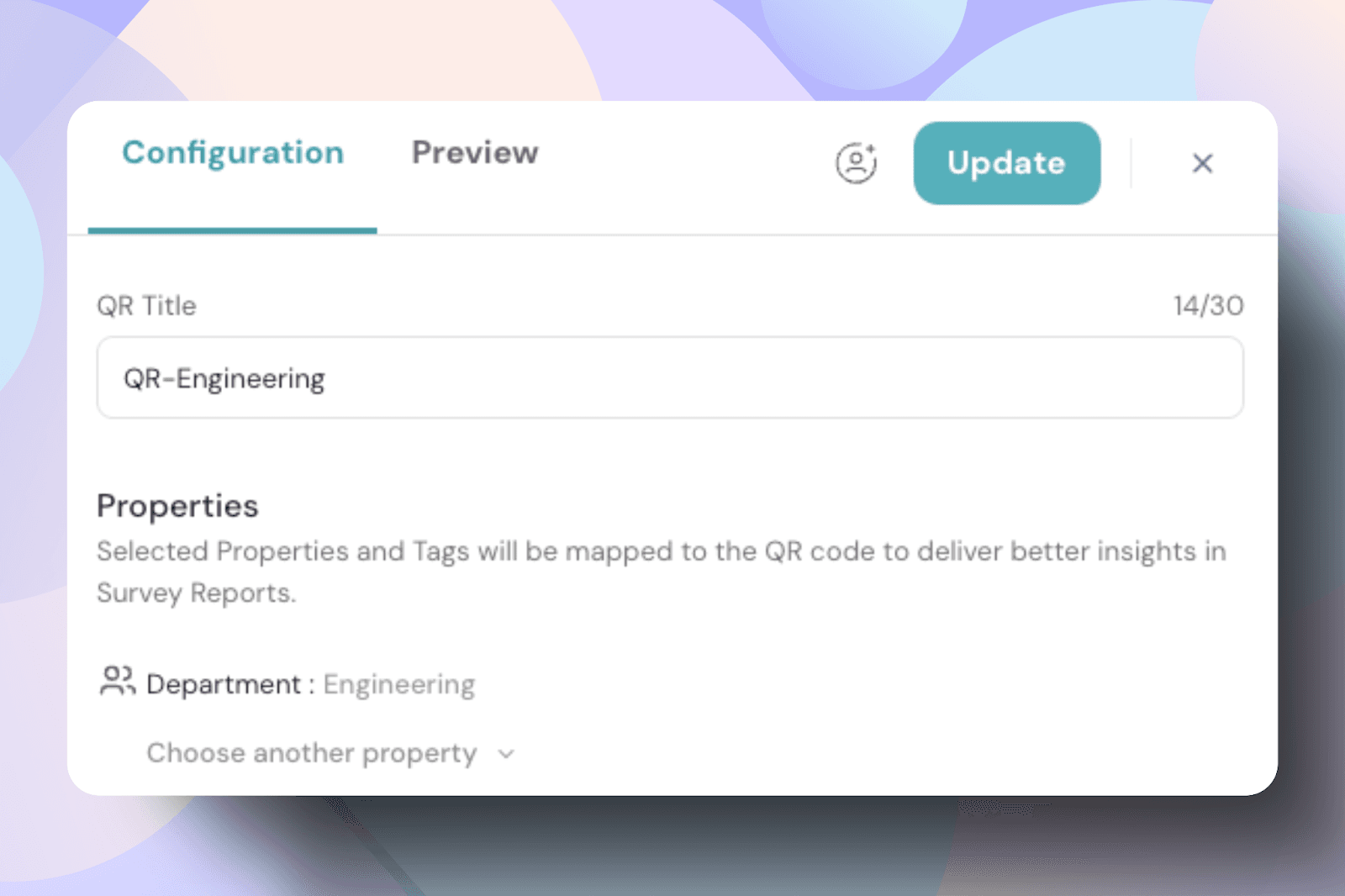
Note: Pulse surveys follow the same logic as engagement surveys when using Kiosk Mode.
![]()
![]()
![]()