Initiate the Integration
- Click on Integrate from the top navigation bar.
- Locate Microsoft Teams and click the Connect icon next to it.

Authorize the Connection
- You will be redirected to the Teams setup page.
- Click Connect under the Teams section again to proceed.
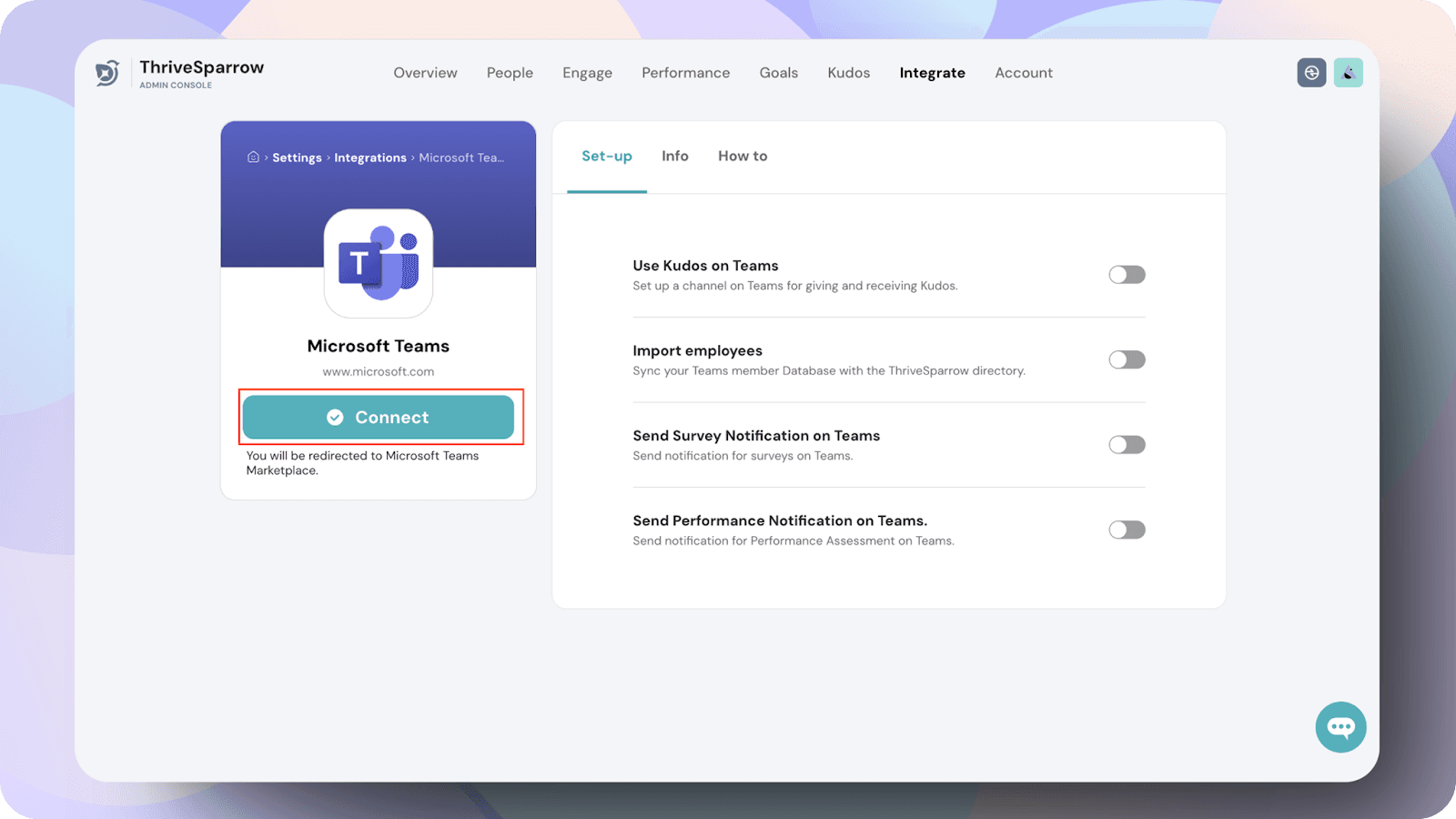
Note:
- If your ThriveSparrow account is already connected to Slack, you won’t be able to integrate it with Microsoft Teams. Your integration will fail and the following screen will be displayed.
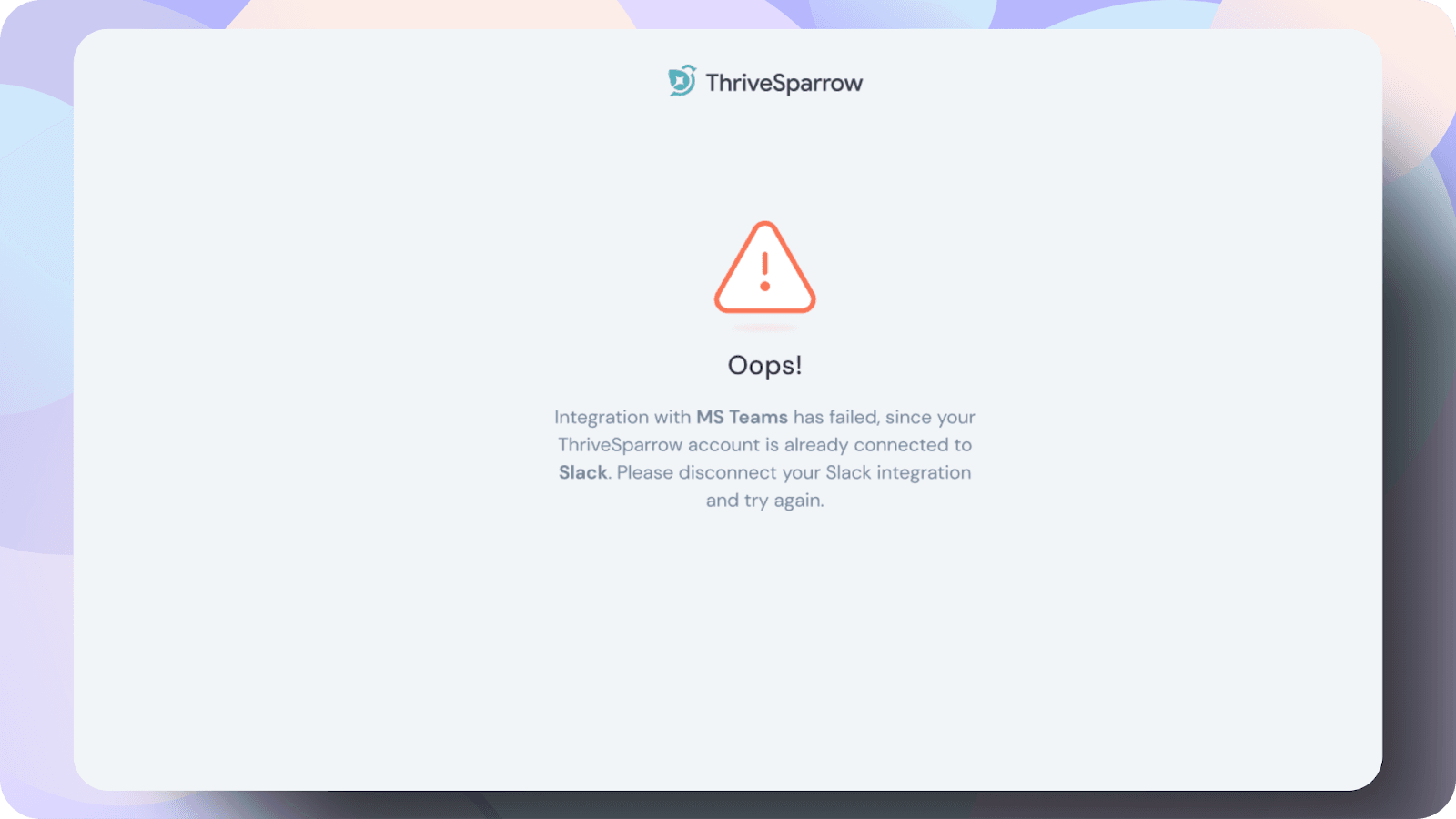
If you don’t have Slack integrated with your Thrivesparrow account already, You will be redirected to the Microsoft Teams platform for authorization.
After clicking Connect, a pop-up will appear requiring admin access to proceed with the Microsoft Teams integration.
- If you are a Teams admin, click "Yes, I’m a Teams Admin."
- If you are not a Teams admin, contact your organization's Teams administrator to complete the integration.
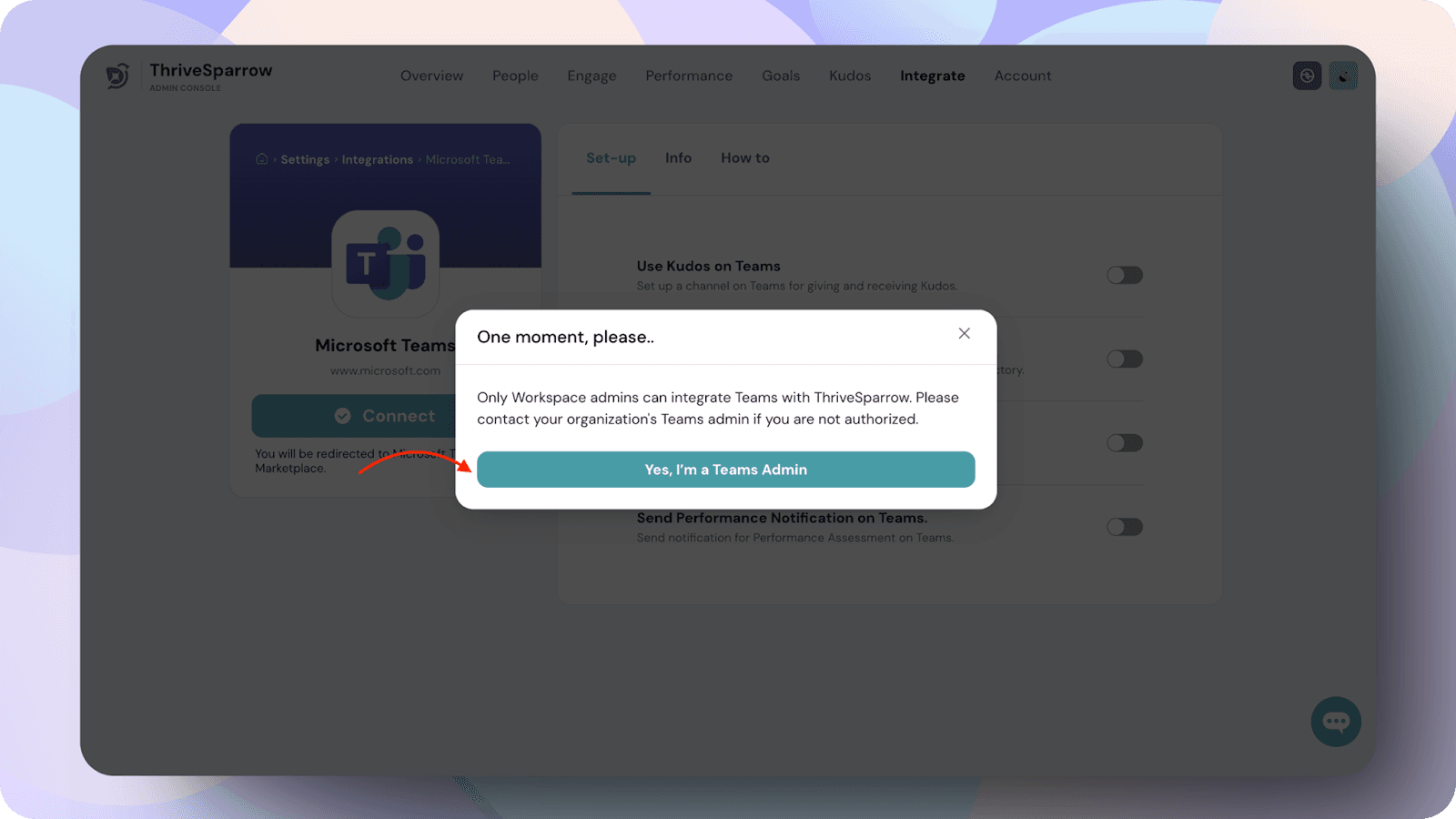
Choose Your Microsoft Teams Access Option
- If you have the Teams desktop app installed, click Launch it now to proceed.
- If you do not have the app installed:
- Click Download the Mac or Windows app to install it, or
- Click Use the web app instead to continue in your browser.
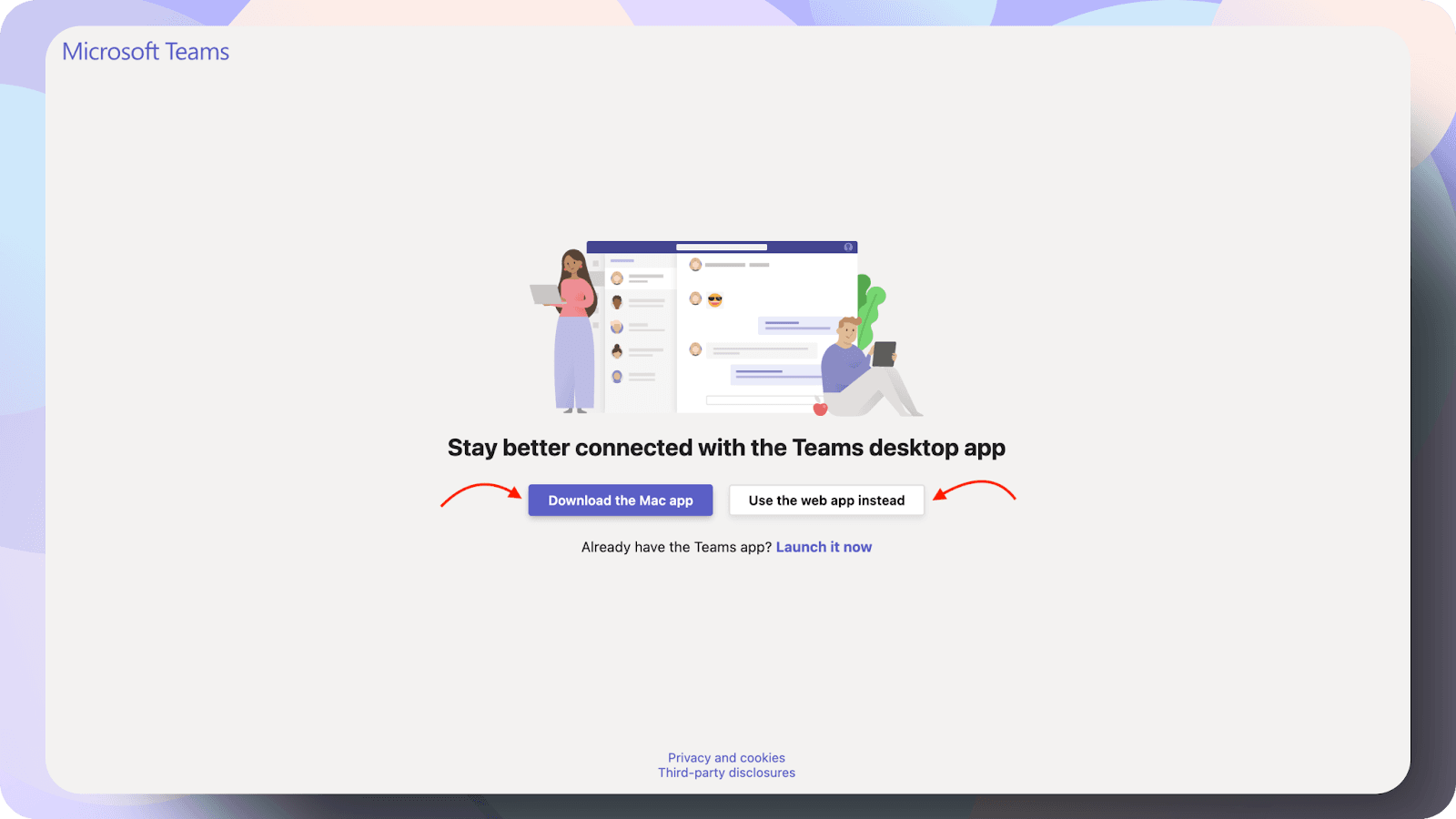
Granting Permissions
- Review the permissions requested by the ThriveSparrow app.
- Click Open to proceed with the integration.
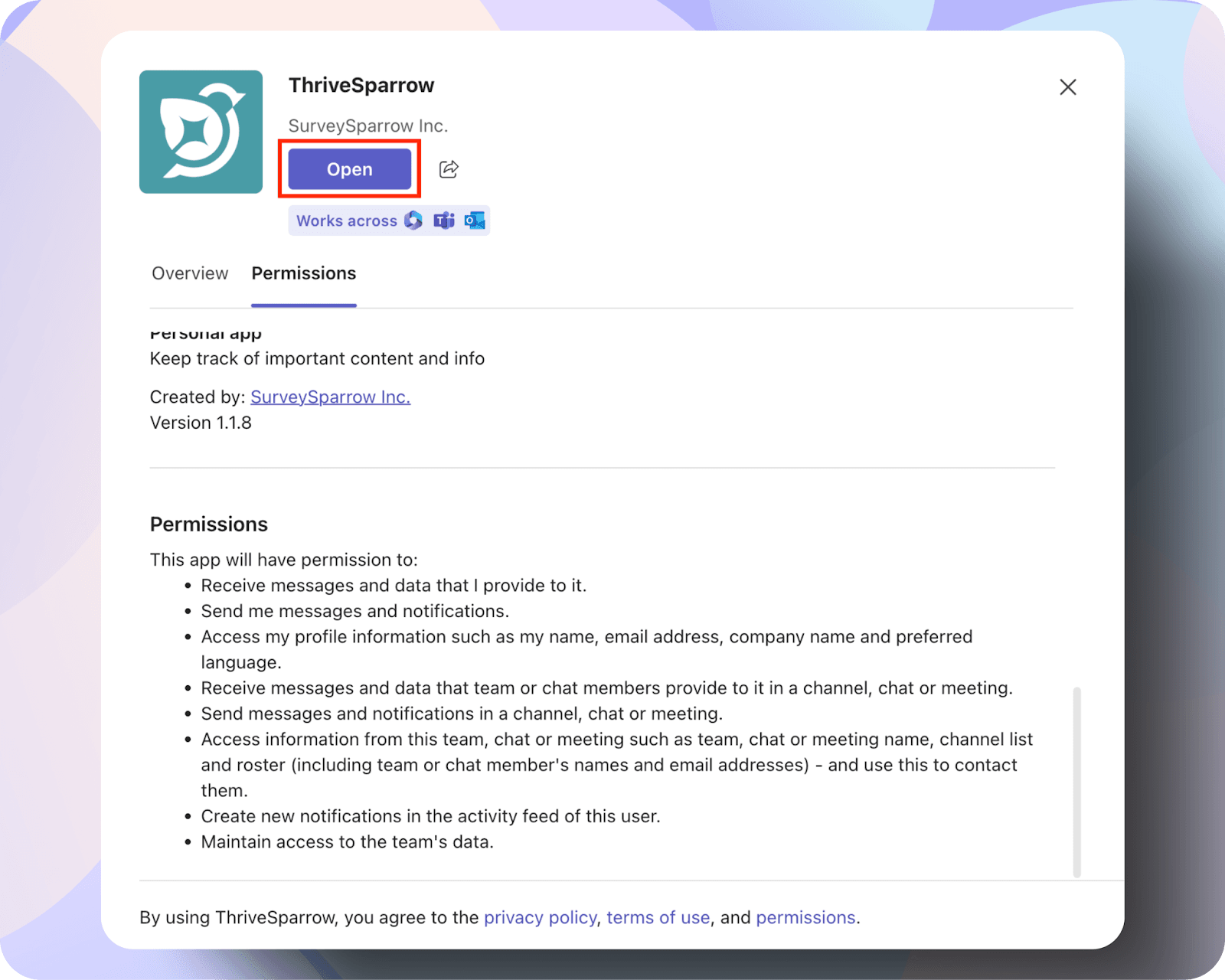
Selecting a Channel for Integration
- Choose a Microsoft Teams channel where you want to post Kudos, here we are selecting the marketing team.
- Click Go to proceed.

Connecting ThriveSparrow
- The ThriveSparrow bot will be added to the channel, allowing users to complete the connection.
- Click the Connect button in the post to proceed.
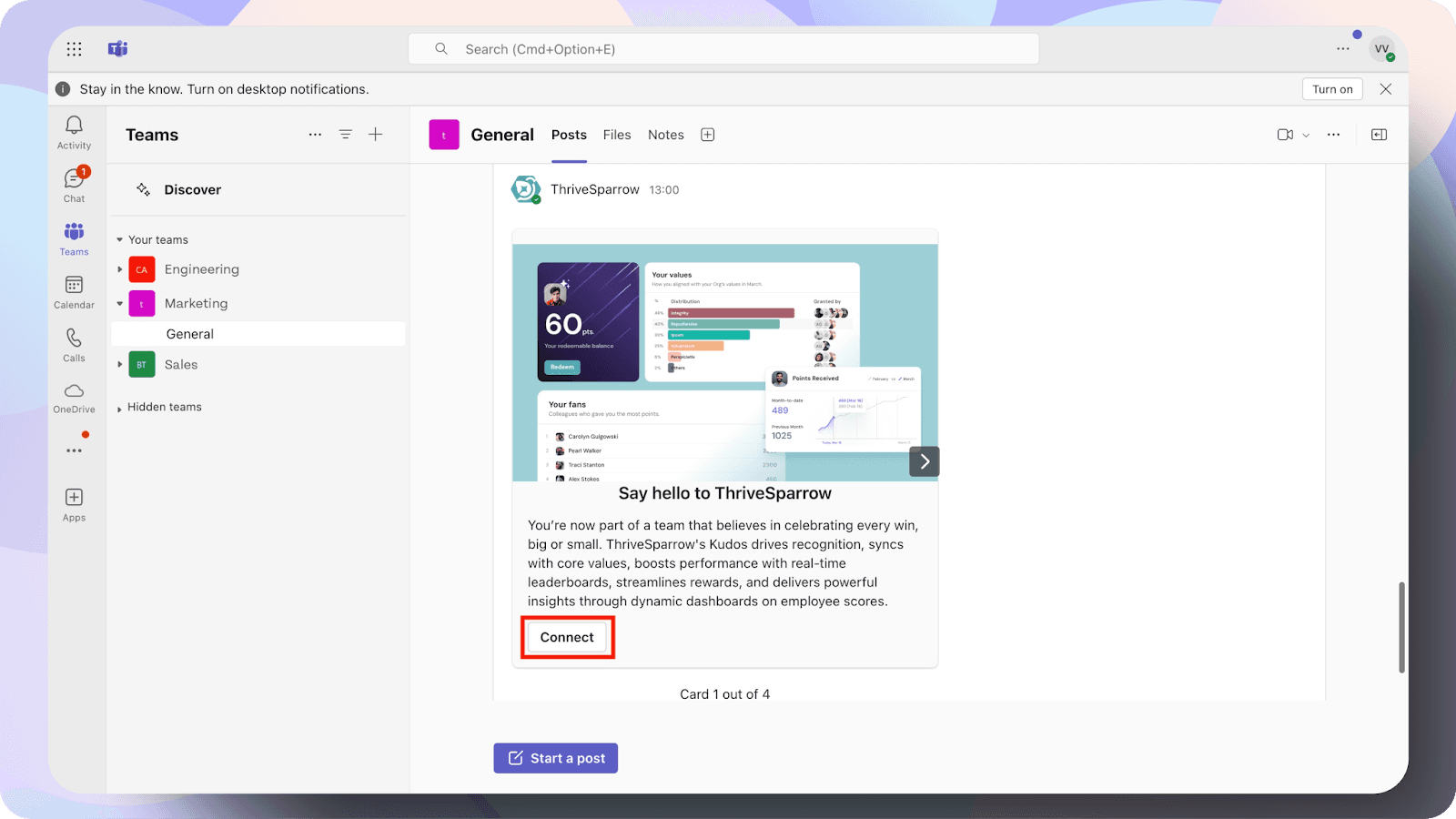
Logging into ThriveSparrow
- You will be redirected to the ThriveSparrow login page.
- Enter your ThriveSparrow credentials and click Continue.
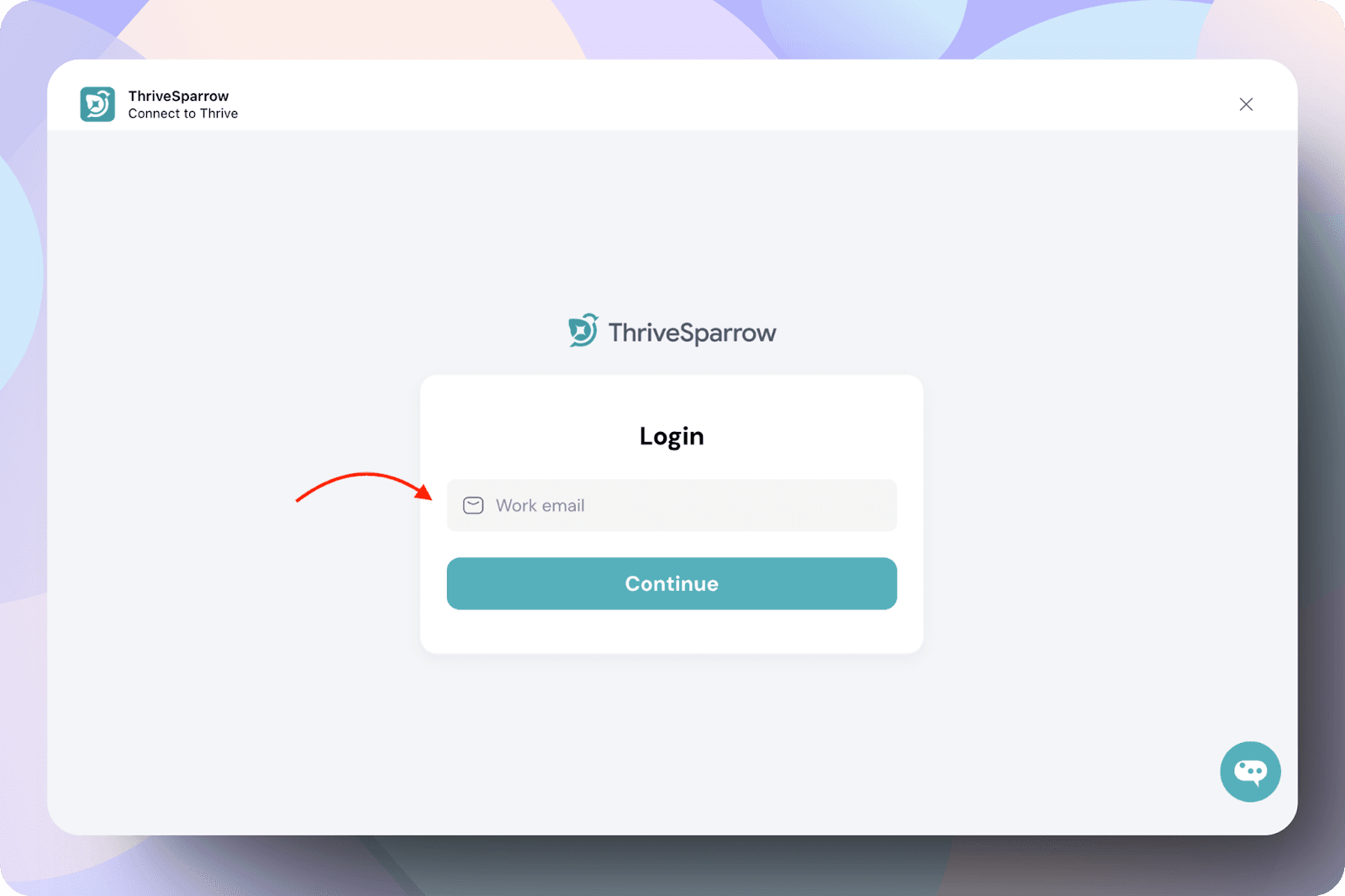
Admin access
If you do not have admin access, you will receive a prompt notifying you, and you will not be able to proceed further.
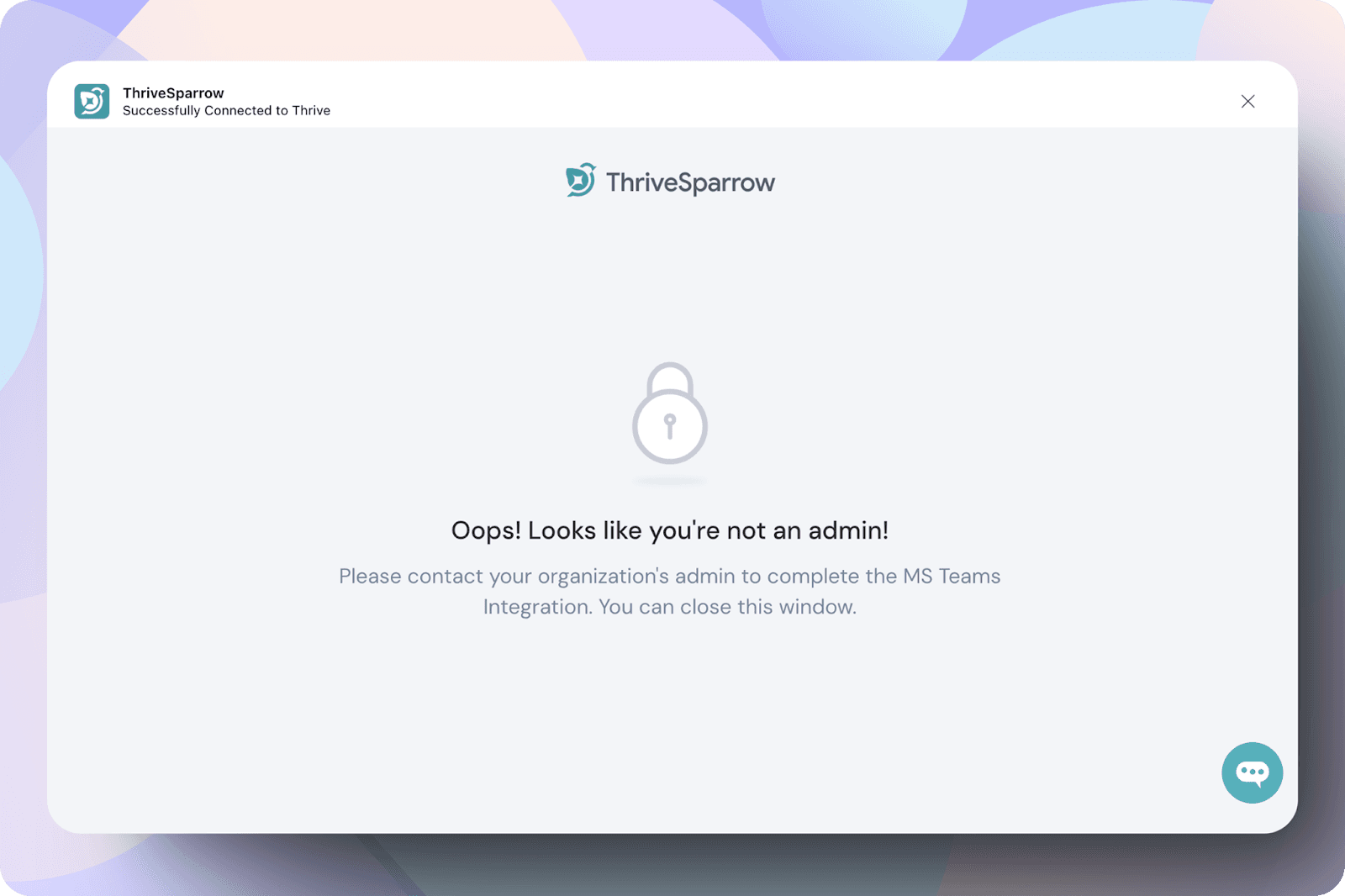
If you have access, you will be taken to the Accounts page, where your email is integrated.
In the page, Select the account you want to proceed with.
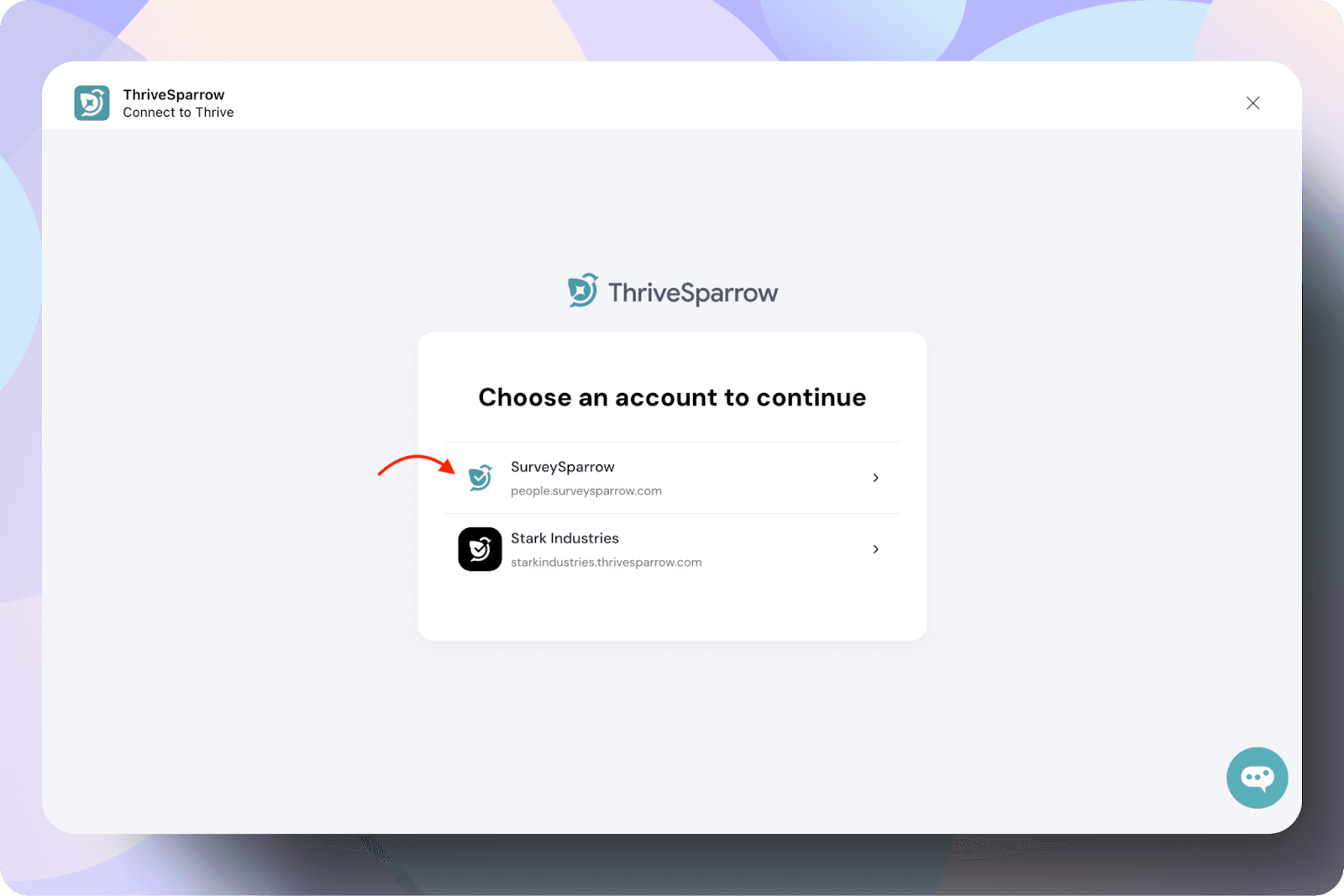
Selecting the Employees to Import:
Scenario 1:
Select All Members to import all employees from Microsoft Teams to ThriveSparrow.
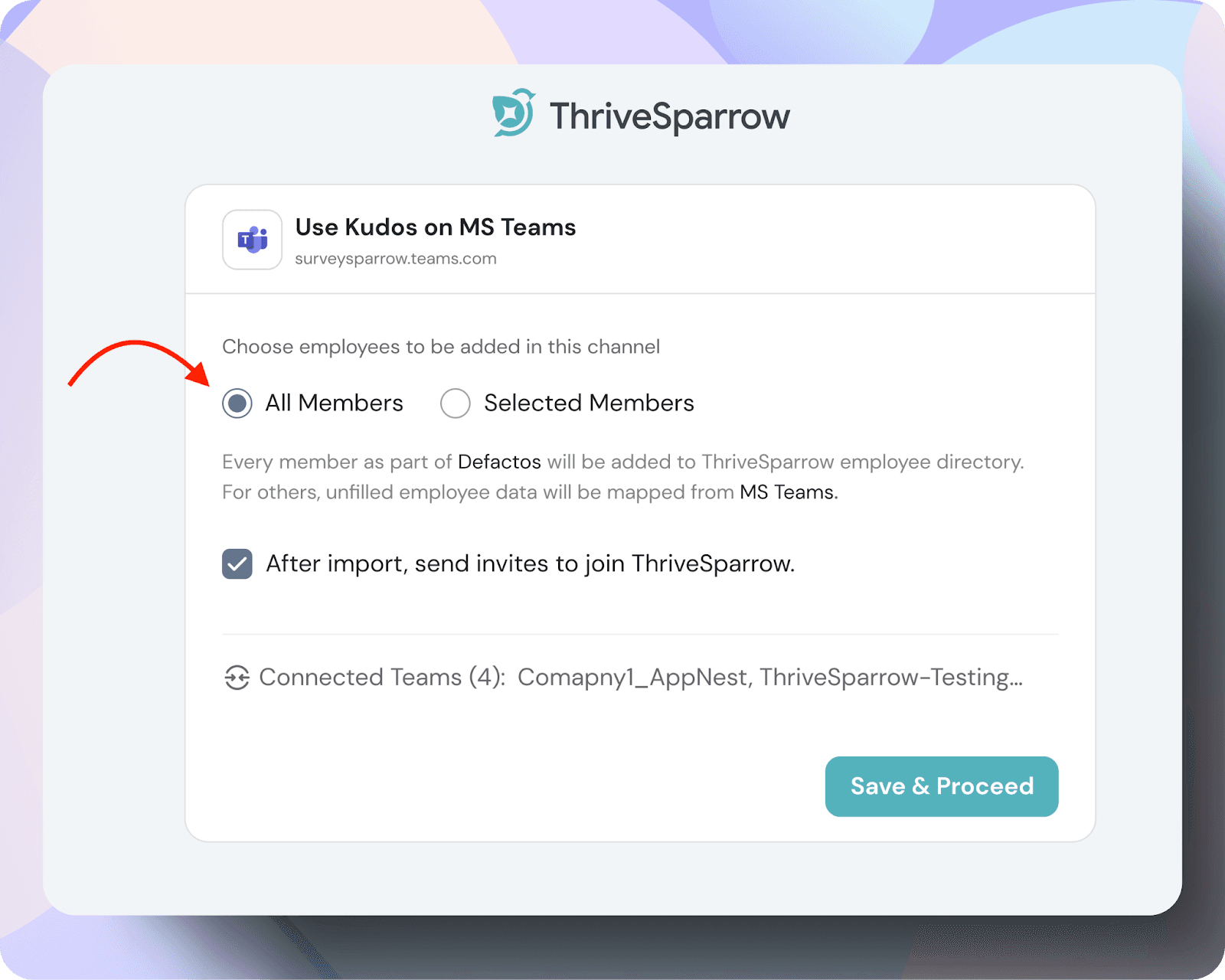
Scenario 2:
Choose Selected Members and manually enter the names of the employees you want to import.
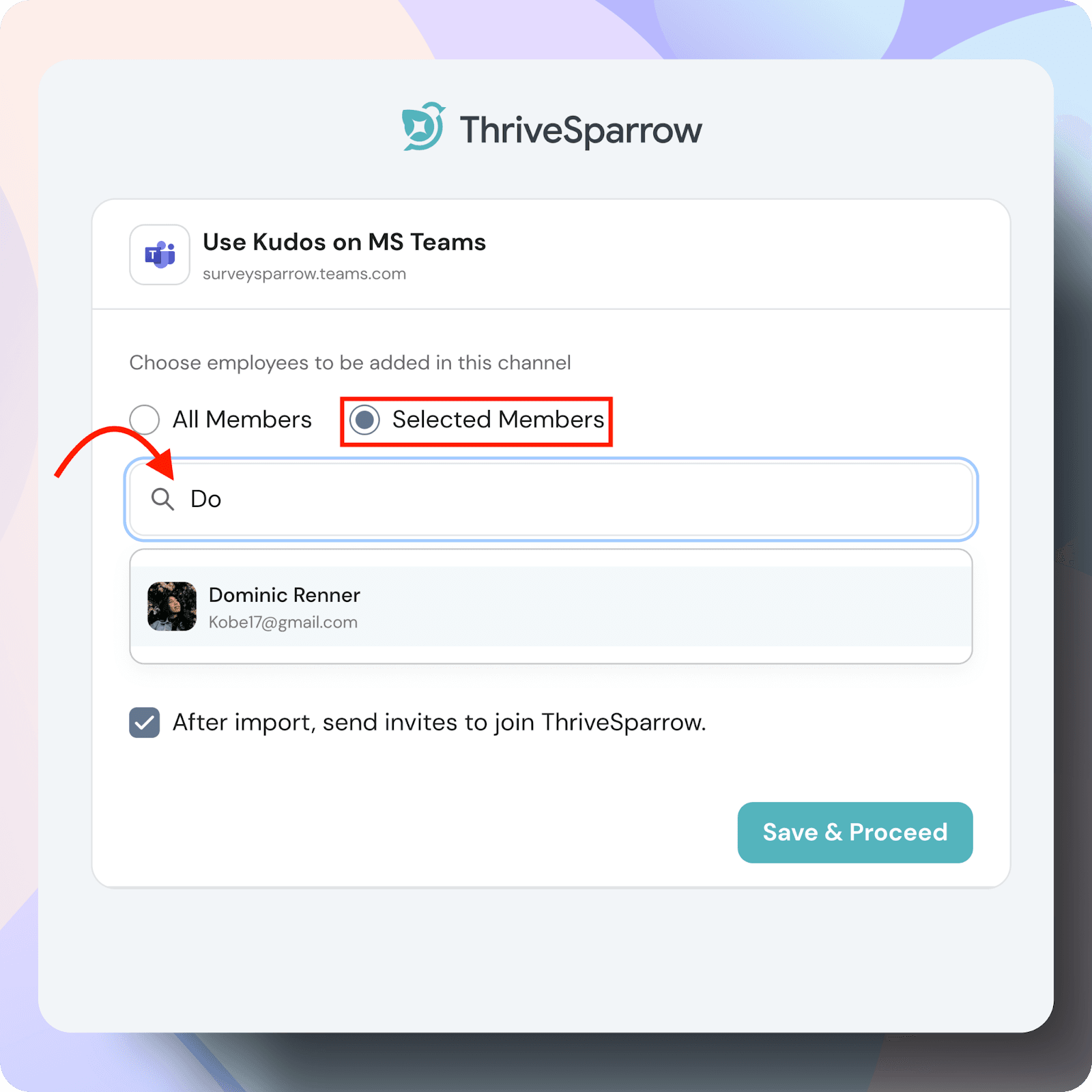
Enable Invitations:
- Select After Import, Send Invites to Join ThriveSparrow to notify employees.
- Click Save and Proceed to complete the setup.
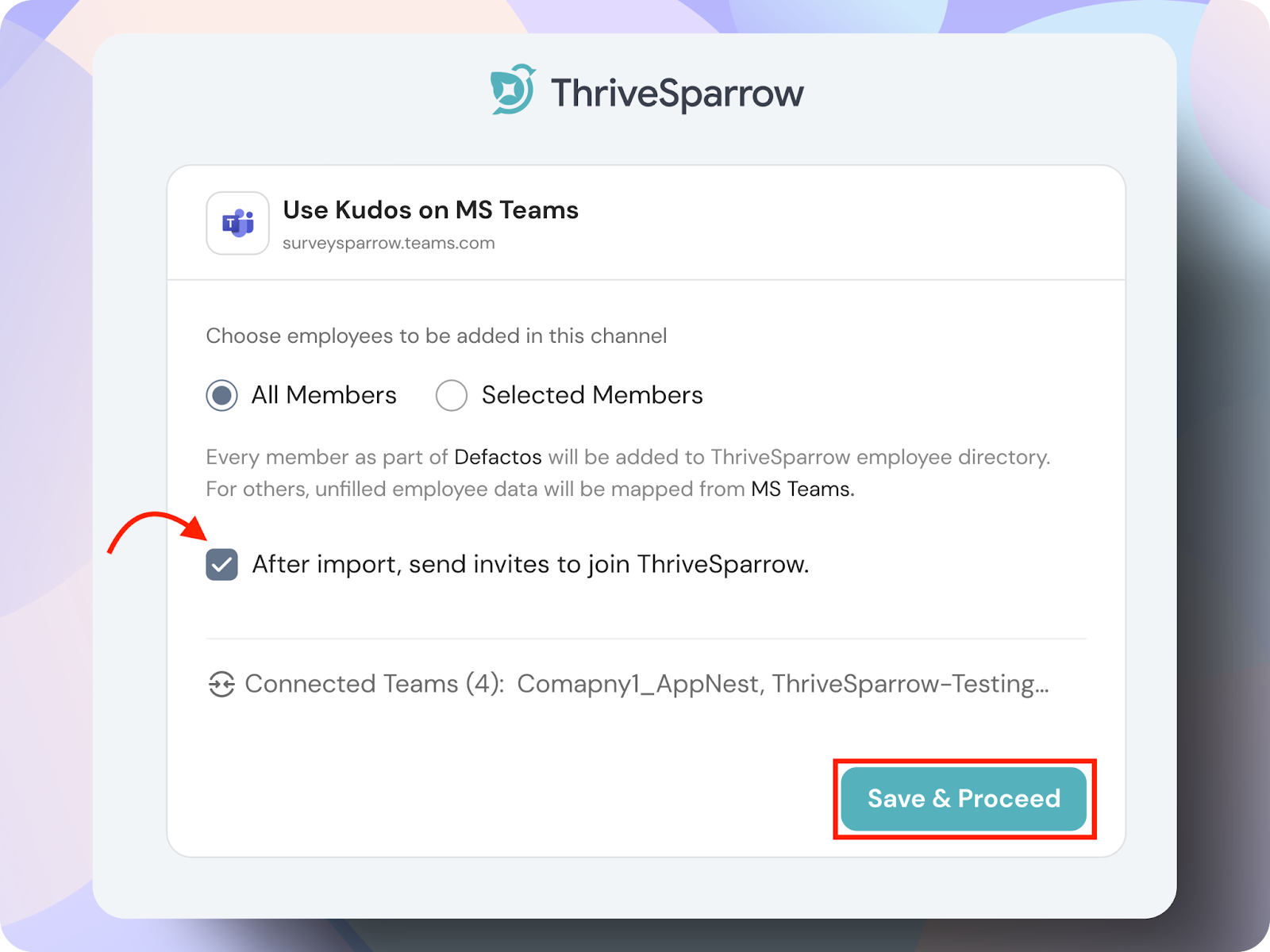
Integration Success
- Once everything is set up, you will see the success page, indicating that your integration is complete.
Your ThriveSparrow account is now successfully integrated with Microsoft Teams!
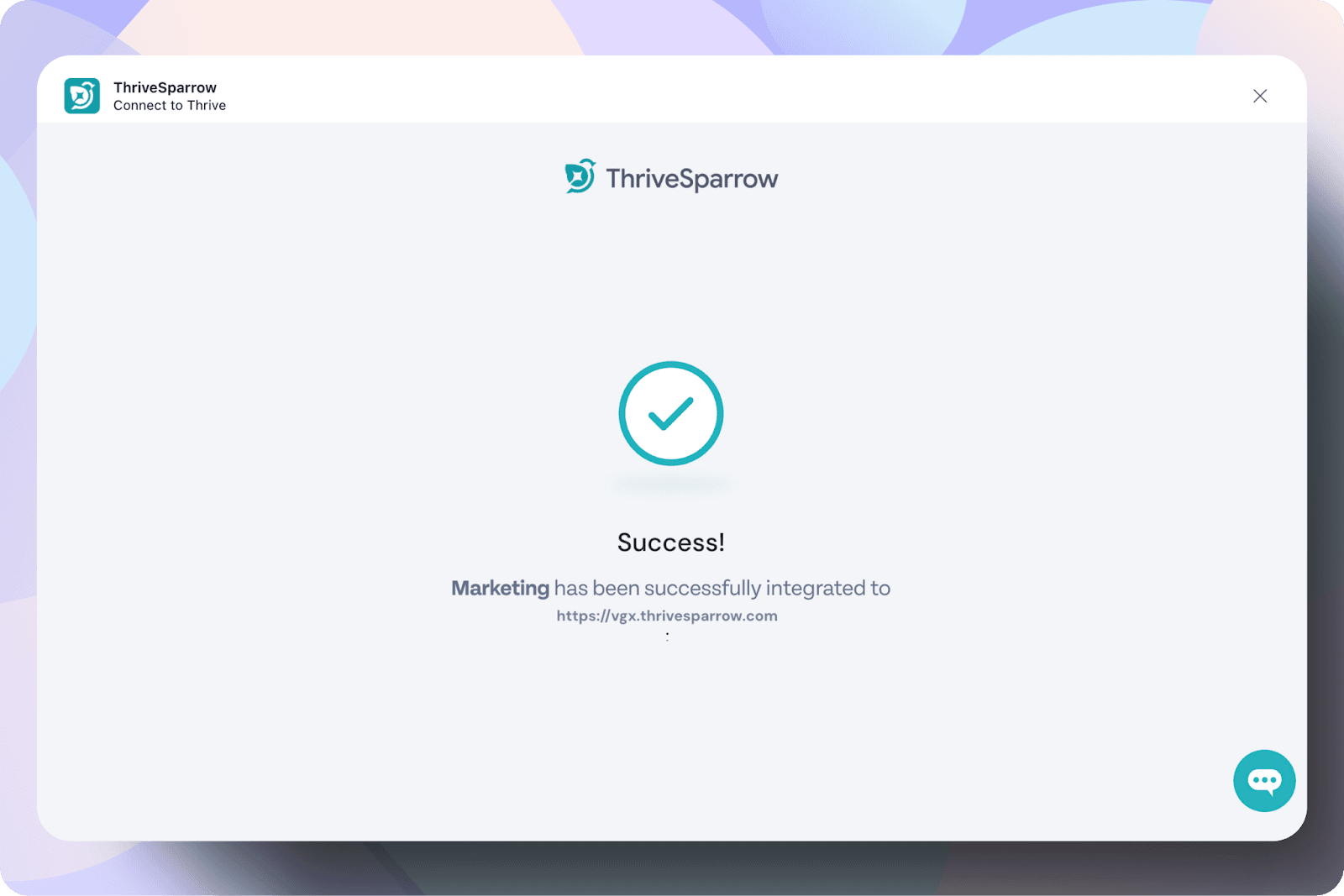
Navigate back to the Integrate page and select Microsoft Teams > Setup to confirm that ThriveSparrow is successfully connected to your Teams account.
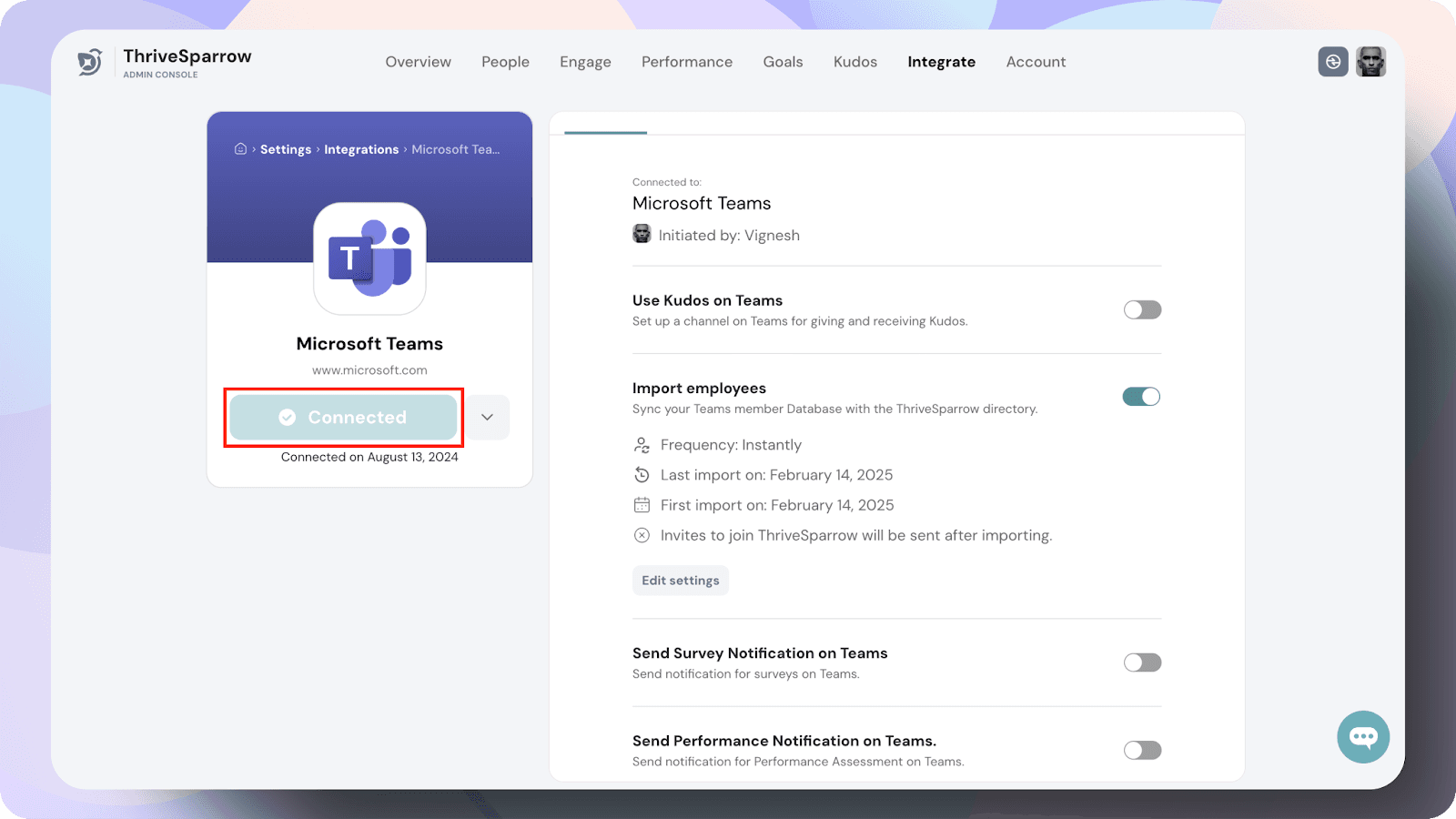
Reviewing Setup Details
Under Setup, you will see the name of the person who initiated the integration.
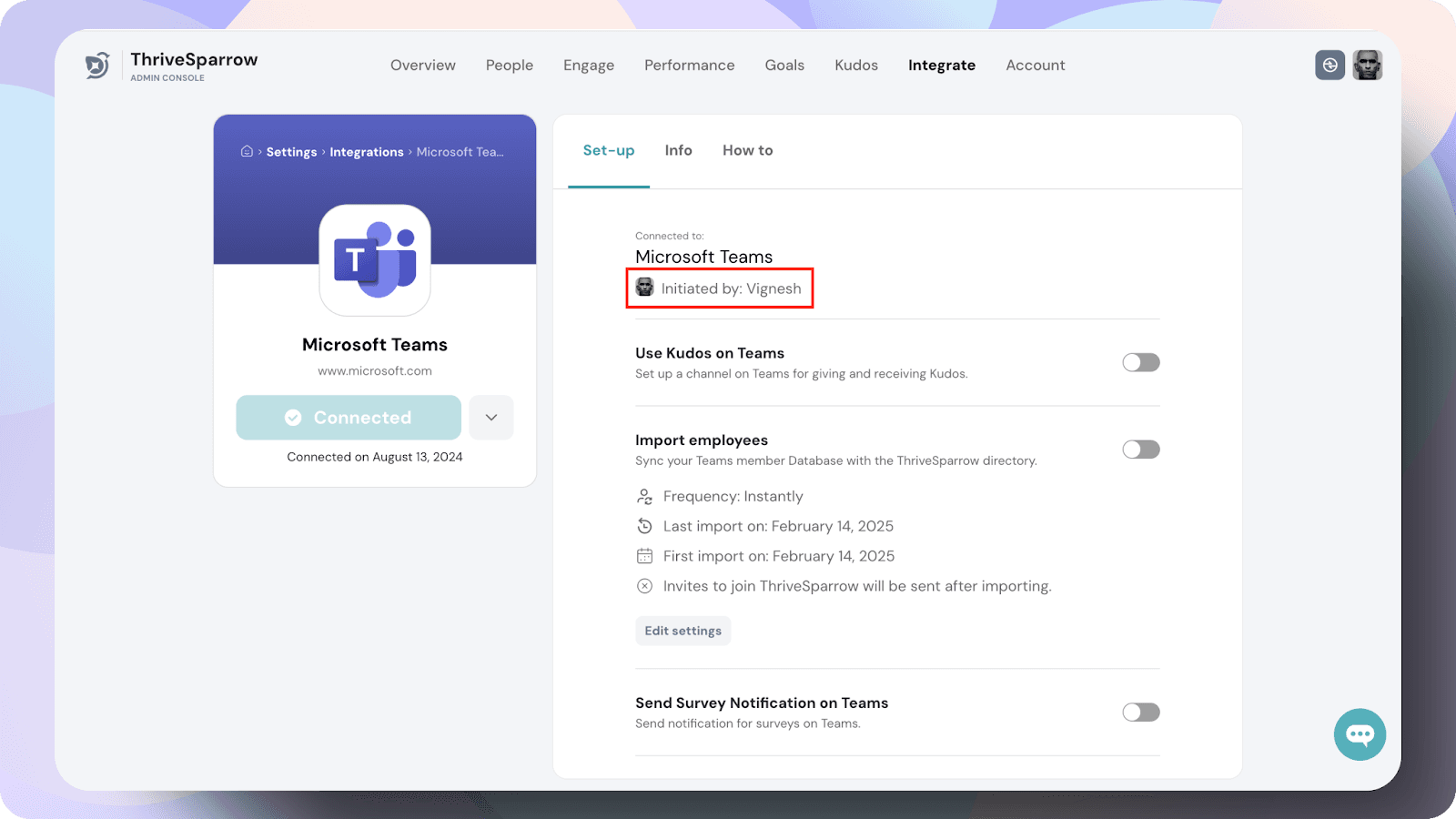
Importing Employees
Go to the Employee Import settings.
Enable the Import Employees toggle.
- This will import all existing employees into ThriveSparrow.
- Any new employees added in the future will be automatically imported.
Once the import is complete, employees will receive an invitation to join ThriveSparrow.
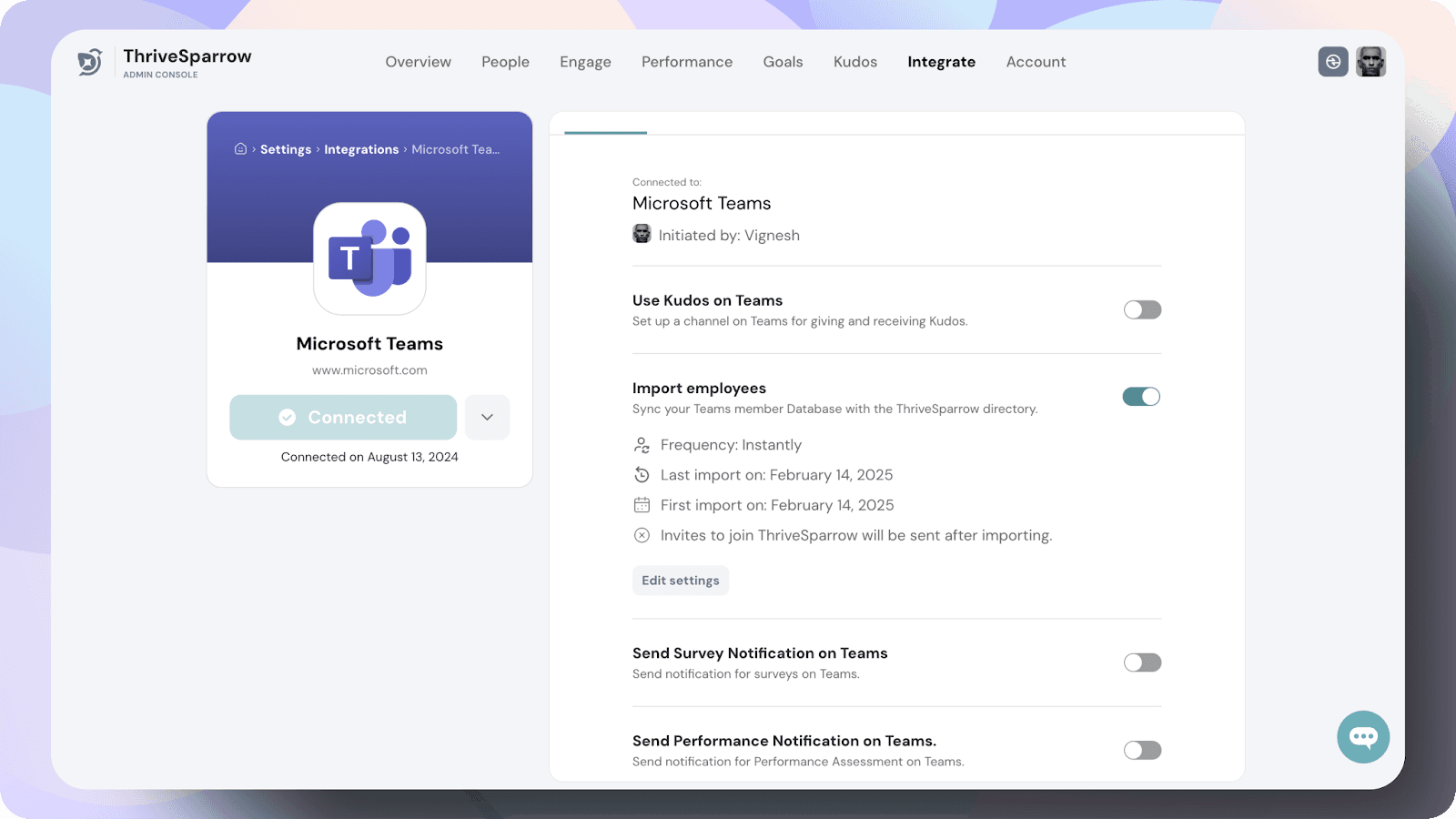
- To enable Kudos on Teams, toggle the switch on.
- Below this, you will find all your Teams channels connected to ThriveSparrow, which is Marketing, Sales, and Engineering in the current scenario.
- The total number of participants across all connected teams will be displayed.
- The team where the ThriveSparrow bot has been integrated will be listed as the Primary Team, which in this case is the Marketing team.
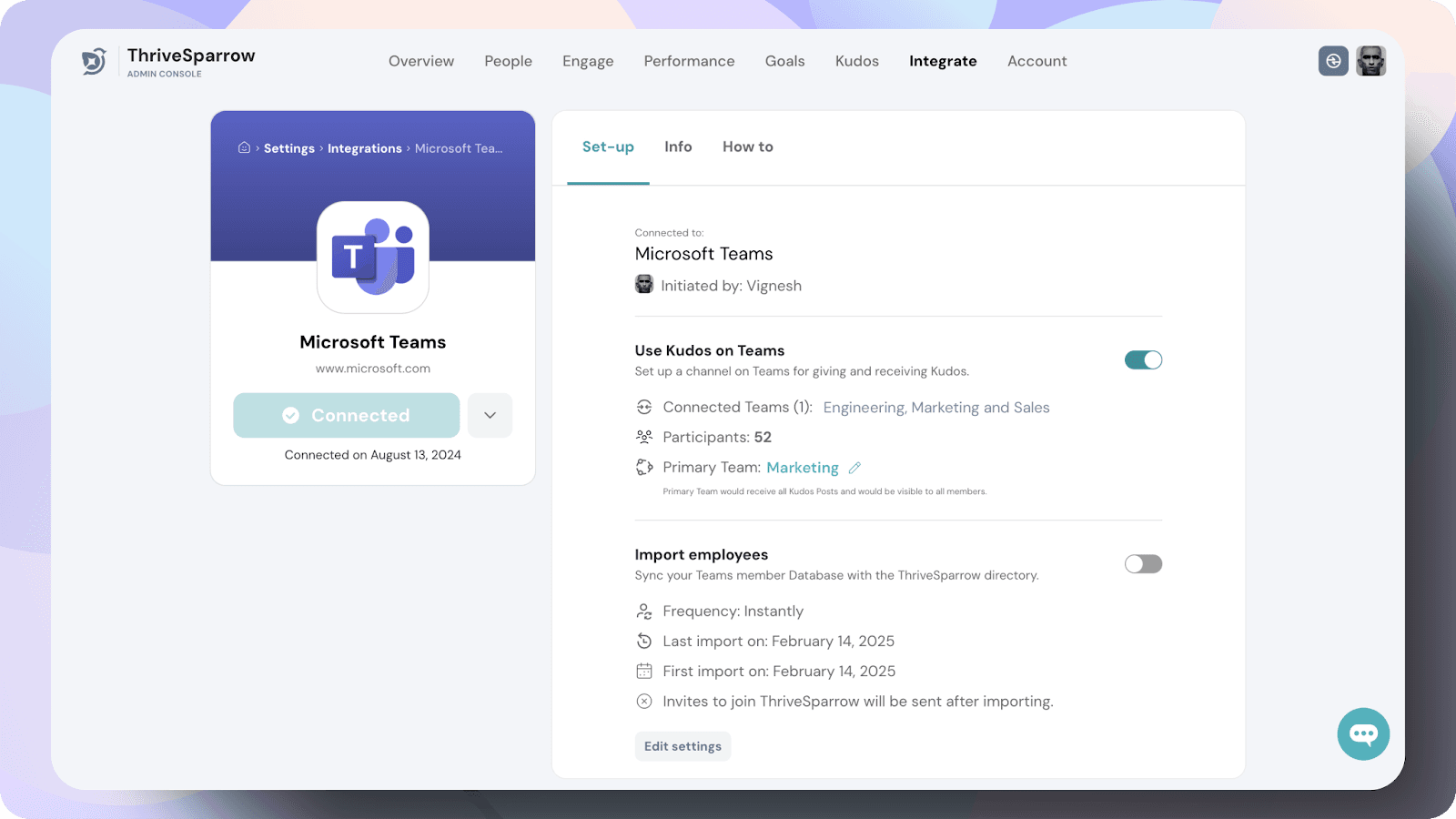
Click the Edit Settings button under Import Employees to configure the settings.
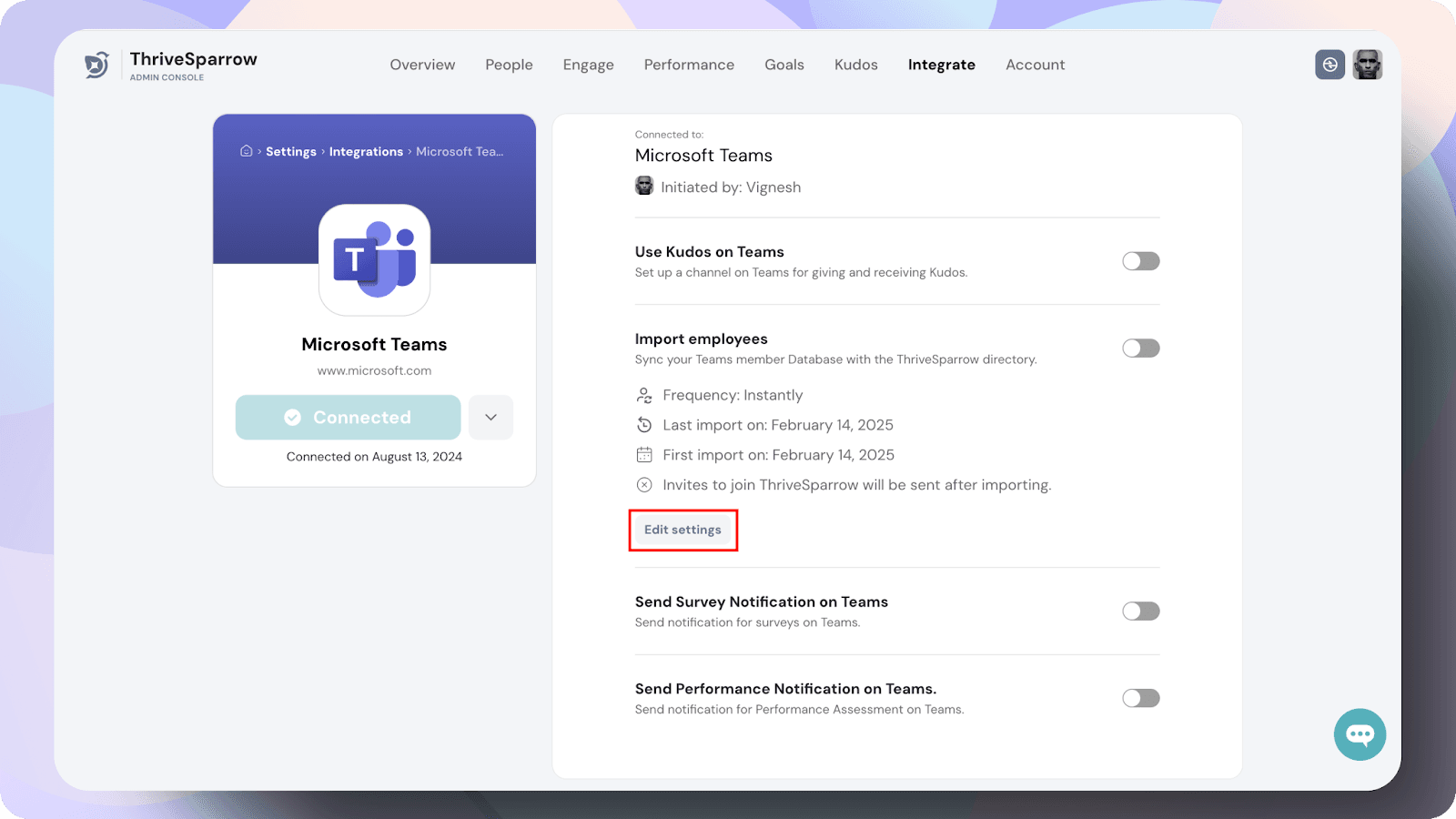
Under Edit Settings > Map Field, click Save and Continue to proceed.
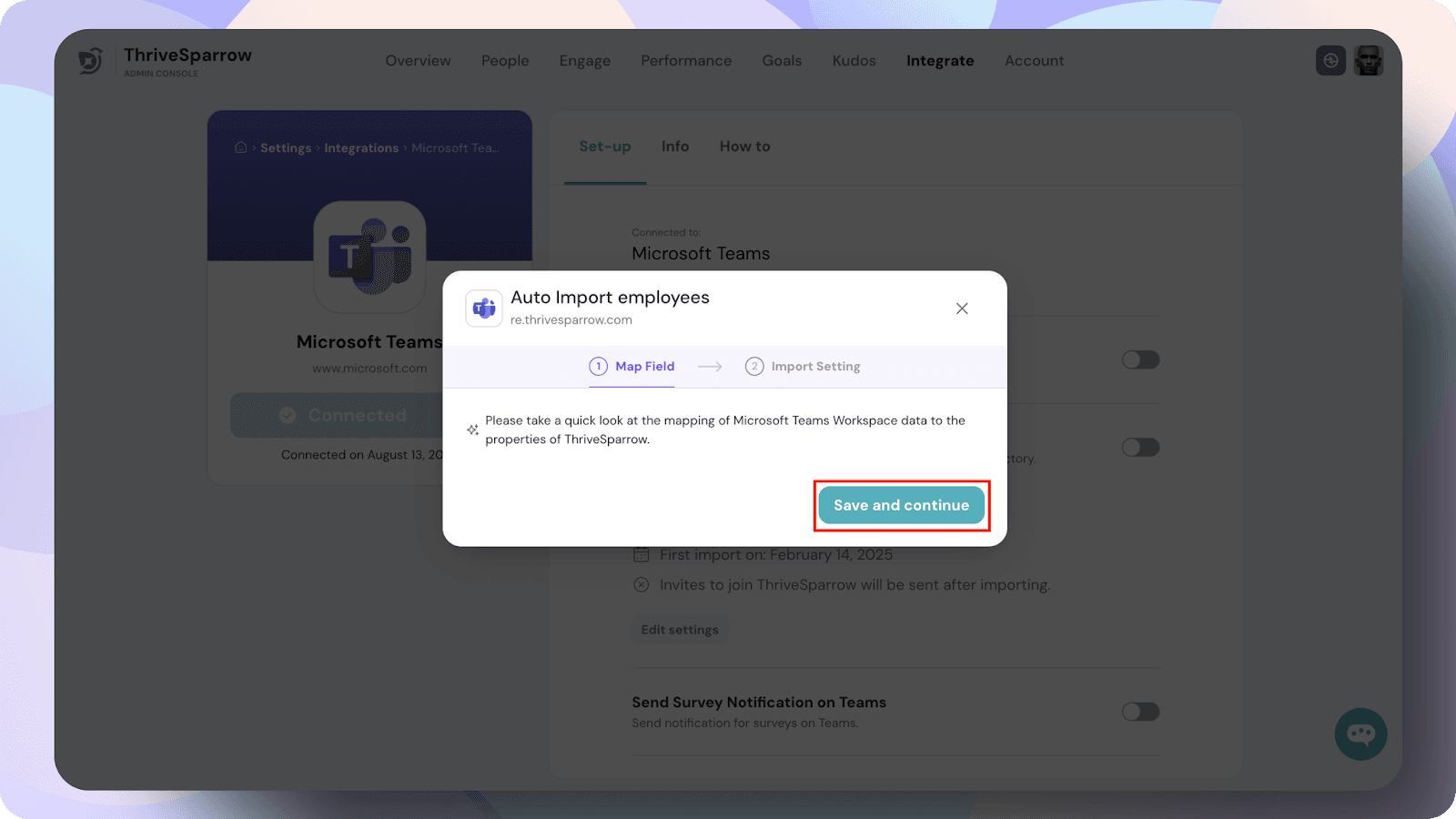
Configuring Import Settings
- Provide a title for future reference.
Enable Import Options
- Select “Periodically import new contacts as employees”.
- Select “After import, send email invites to join ThriveSparrow”.
- Click Save Configuration to apply the settings.
These steps ensure that any future employees added to Microsoft Teams will be automatically imported into ThriveSparrow.
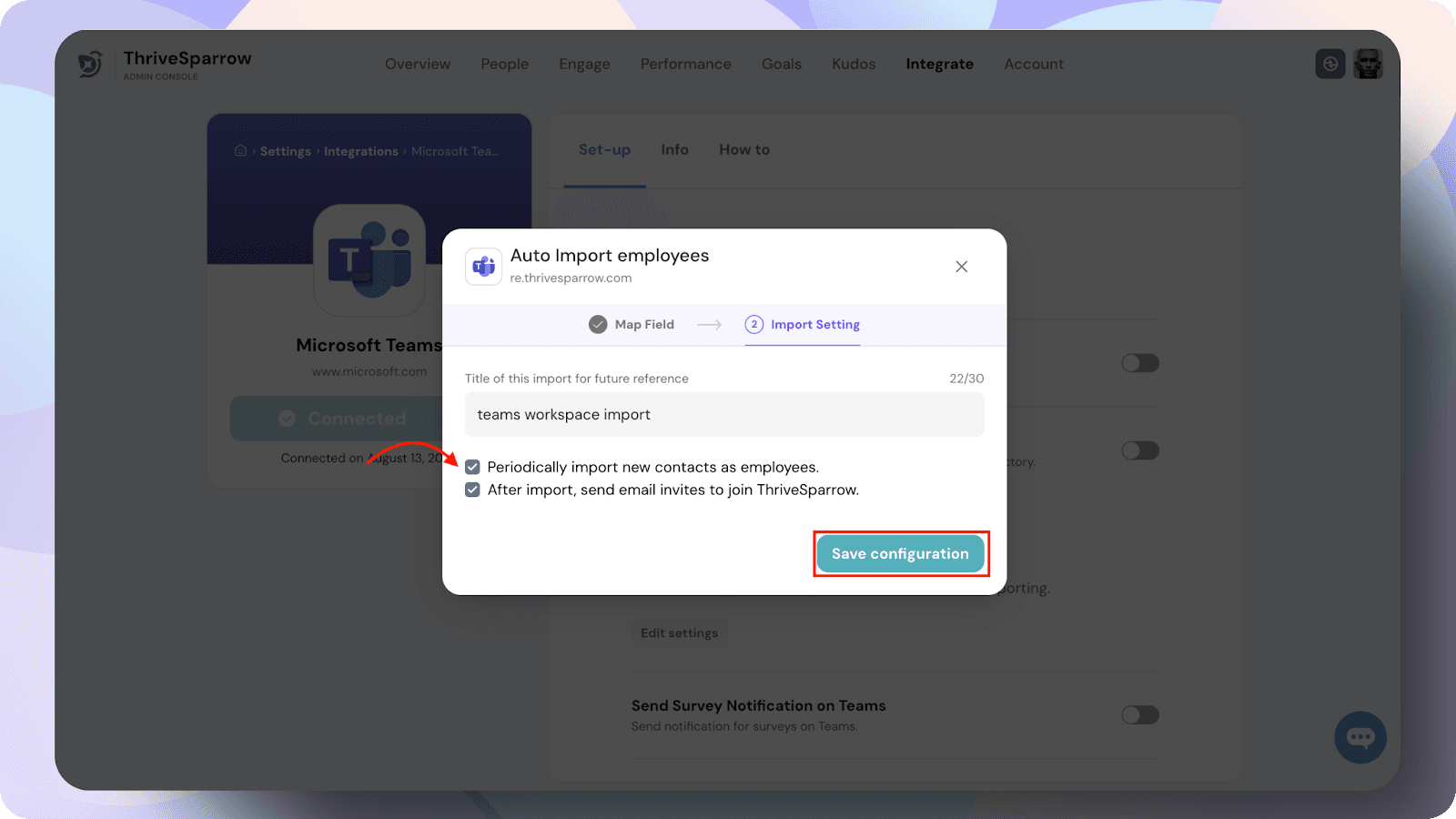
To ensure employees receive timely notifications, enable the following options:
Survey Notifications
- Enable the Send Survey Notification on Teams toggle.
- Employees will receive notifications and reminders on Microsoft Teams whenever a new survey is sent.
- Survey notifications and reminders will be sent only if the notifications are enabled for that particular survey, the integration is active, and the "Send survey notification on Teams" option is turned on.
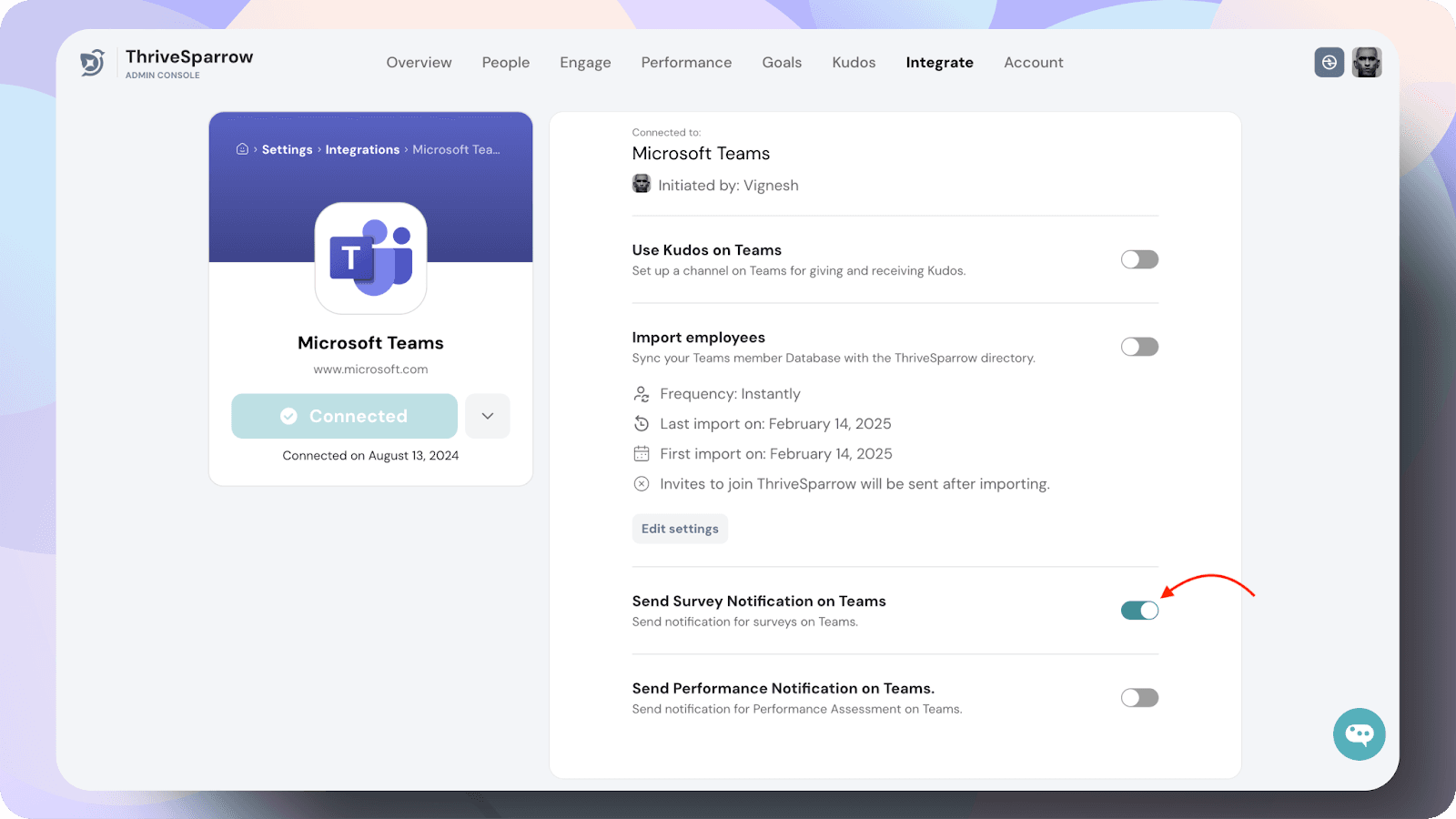
Performance Assessment Notifications
- Enable the Send Performance Notification on Teams toggle.
- Employees will receive a notification on Microsoft Teams about their performance assessment.
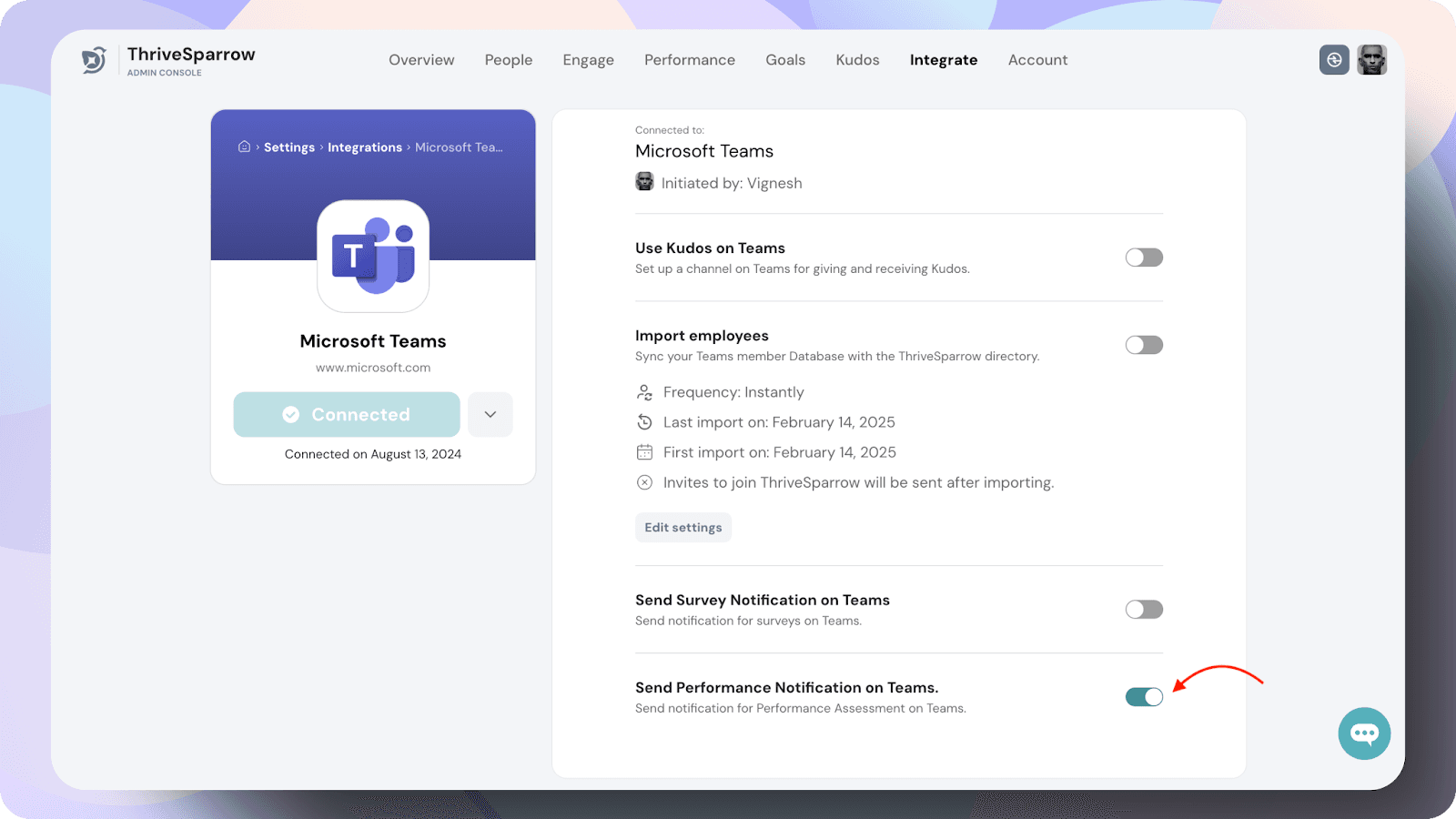
![]()
![]()
![]()
![]()
![]()
![]()
![]()
![]()
![]()
![]()
![]()
![]()
![]()
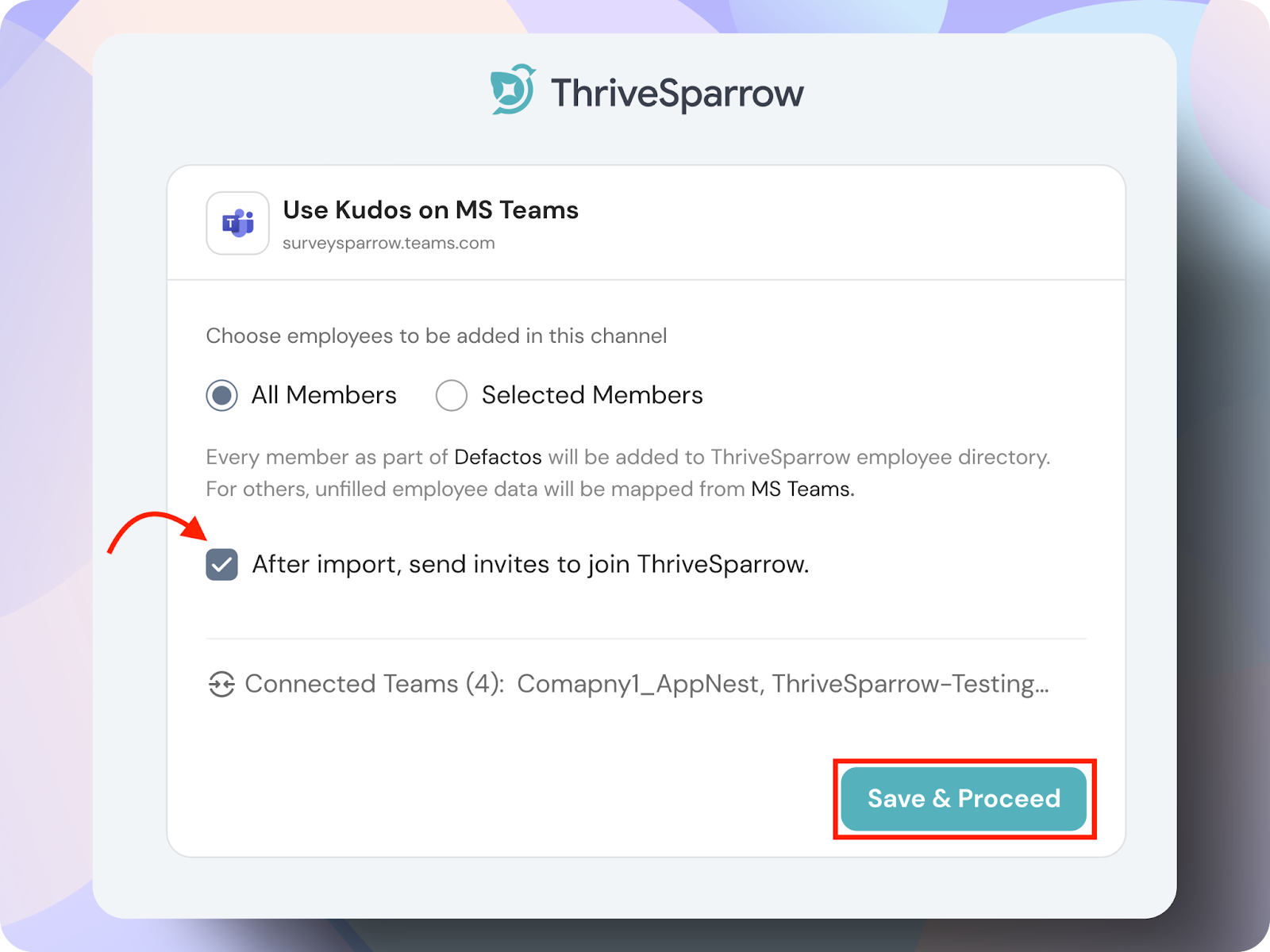
![]()
![]()
![]()
![]()
![]()
![]()
![]()
![]()
![]()
![]()