Pulse Survey General Configuration
In this thorough walkthrough, we'll guide you through setting up vital Pulse Survey parameters to ensure a seamless survey experience.
Accessing Configuration:
- To get started, go to the Configuration section.
- You can do this by following the path: Surveys > Create > Configure.
The Reporting Factors option in the General tab is a handy tool you can tailor to your needs. If you're looking for step-by-step instructions on setting up your reporting factors, check out this helpful article on Pulse Survey Reporting Factors configuration.
Invite Survey Admins
- With the Survey Admins feature, you can easily invite colleagues to join as admins.
- Just search for the right person and add them to the team. It's a seamless process to enlist extra support!
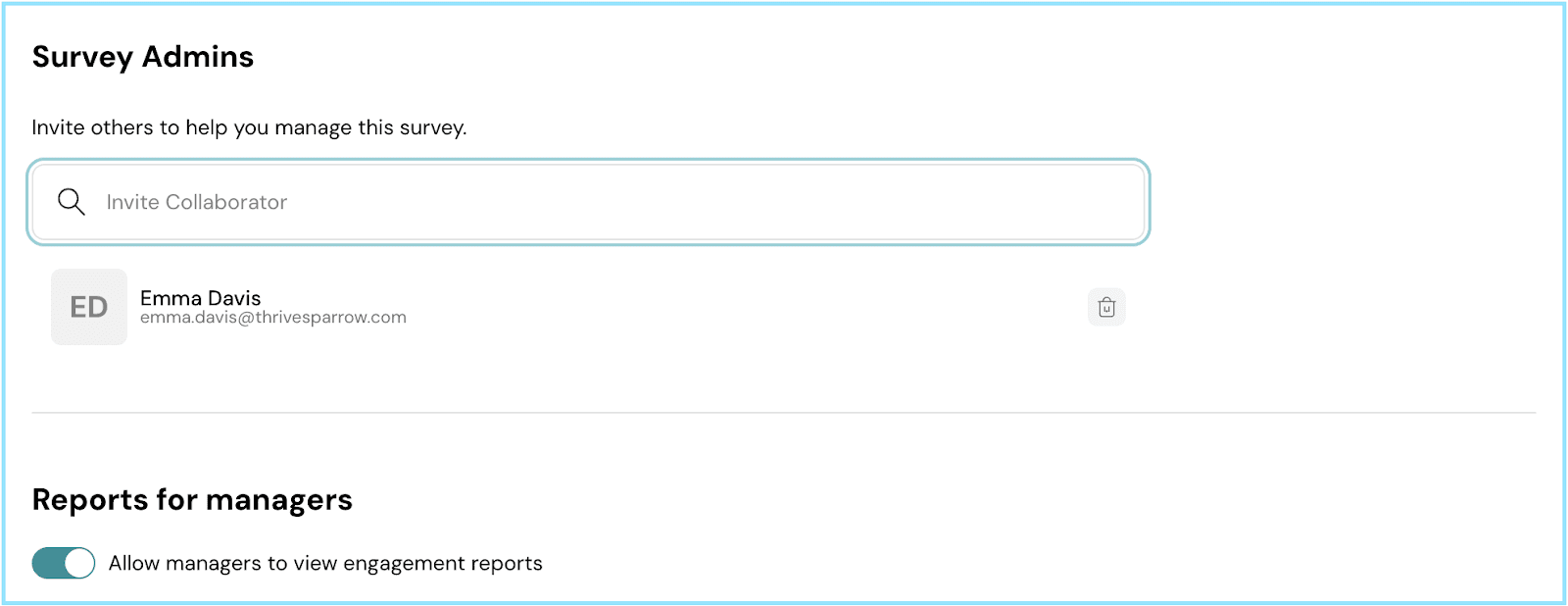
Report Visibility Settings: Anonymity
- To safeguard respondent anonymity, set the minimum response threshold for Admins and Managers to access pulse reports.
- This threshold is calculated as the higher value between a fixed number and a percentage of total responses.
Customize these parameters independently for managers and survey admins: -- For the Fixed Number, enter the minimum number of responses required. -- For the Percentage, set the minimum percentage needed.
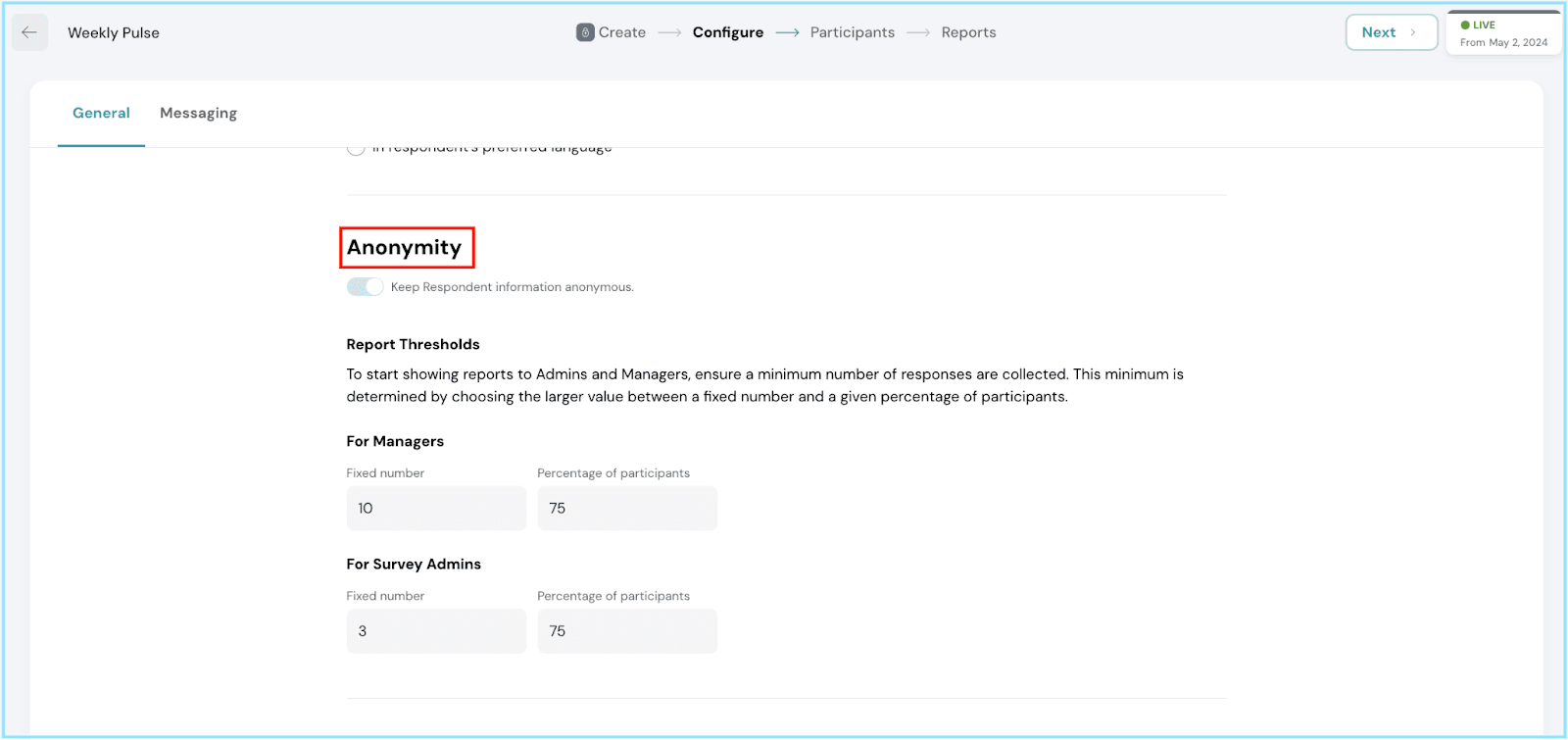
Setting Up Reports for Managers
- The toggle switch controls whether managers should have access to pulse survey reports.
- If managers are permitted access, you will need to set up certain additional parameters.

- Access Levels Configuration:
Configure access levels for managers to access pulse reports from direct reportees only or across reporting lines.
- Show Reports from Direct Reportees: Managers can view reports exclusively from employees who directly report to them.
- Show Reports across Reporting Line: Managers can access reports from their immediate team and from employees who report to their direct subordinates, extending potentially across the organizational hierarchy.
- Access Details Selection:
Select the details to include in reports by checking the respective boxes:
- Distribution Score: Presents data on the distribution of survey responses among different score categories.
- Heatmap Insights: Provides visual insights by displaying survey results as a heatmap.
- Individual Responses: Grants access to view responses from individual survey participants.
Fantastic work! Your Pulse Survey on ThriveSparrow is all set up and ready to go. Our support team is just a call away, so don’t hesitate to reach out. Happy Thriving!
![]()
![]()
![]()