Creating Smart Lists

Venkata
September 19, 2023
Smart lists in ThriveSparrow are a powerful way to organize employees based on specific criteria or conditions. To create smart lists efficiently, follow these steps:
Access the People Module:
You can start by accessing the People module in one of three ways - click on People in the top navigation bar, click the Get Started button or click on the Employees tile on the Overview screen.
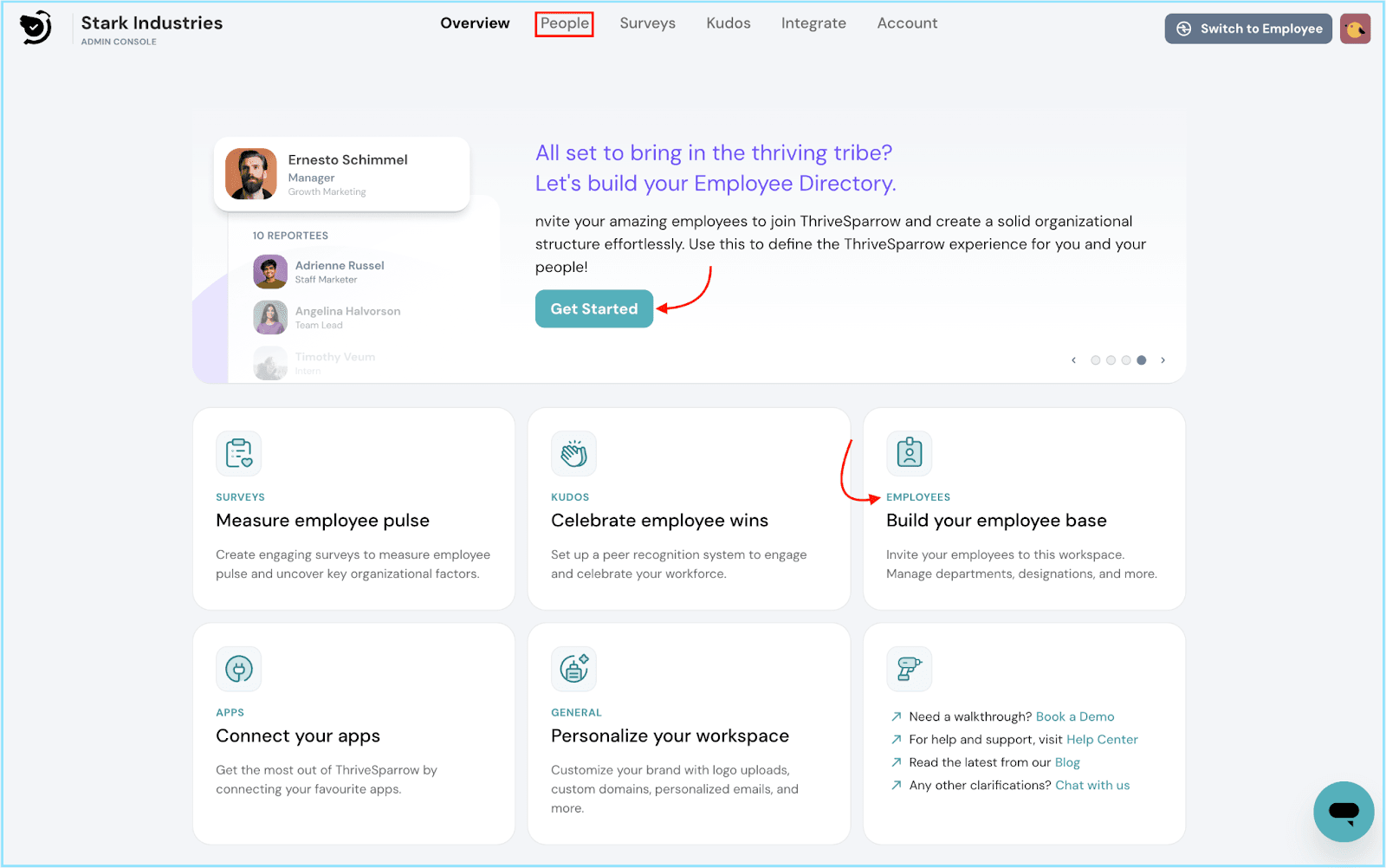
Navigate to Smart Lists:
- Once inside the People module, you'll find the Smart Lists tab on the side navigation bar.
- Click on the + plus symbol to initiate the creation of a new smart list.
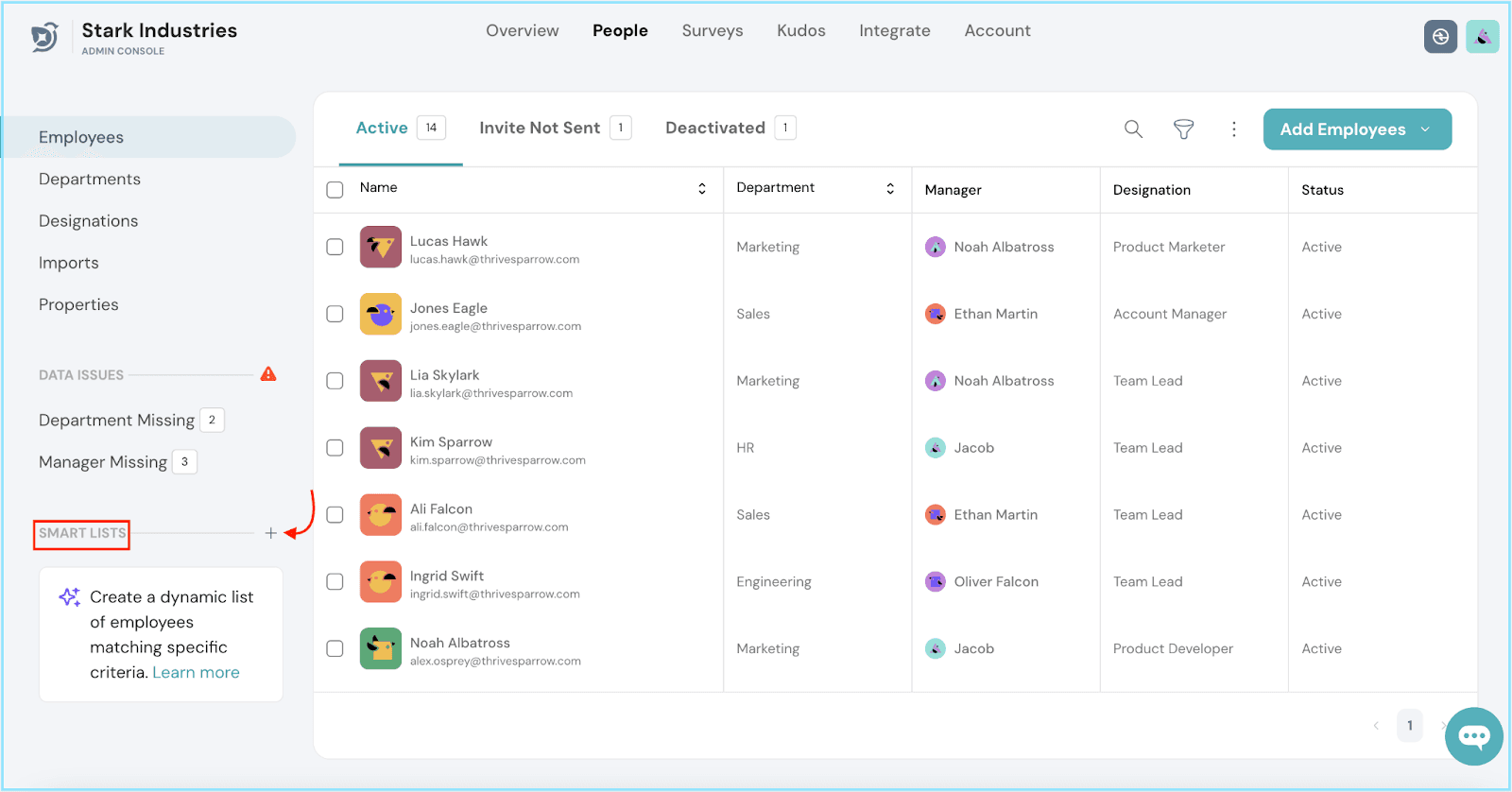
Define and Add Conditions:
- Decide whether employees should meet all or any of the conditions you're about to set. Choose your preference from the dropdown.
- Click on the Add Condition text button to specify the conditions. You'll see a list of properties that you can use for your criteria.
- Choose a property and set a comparator (e.g., "is" or "is not").
- Add the value that the property should match.
- Click Apply to create the condition. You can add as many conditions as needed or stop at one.
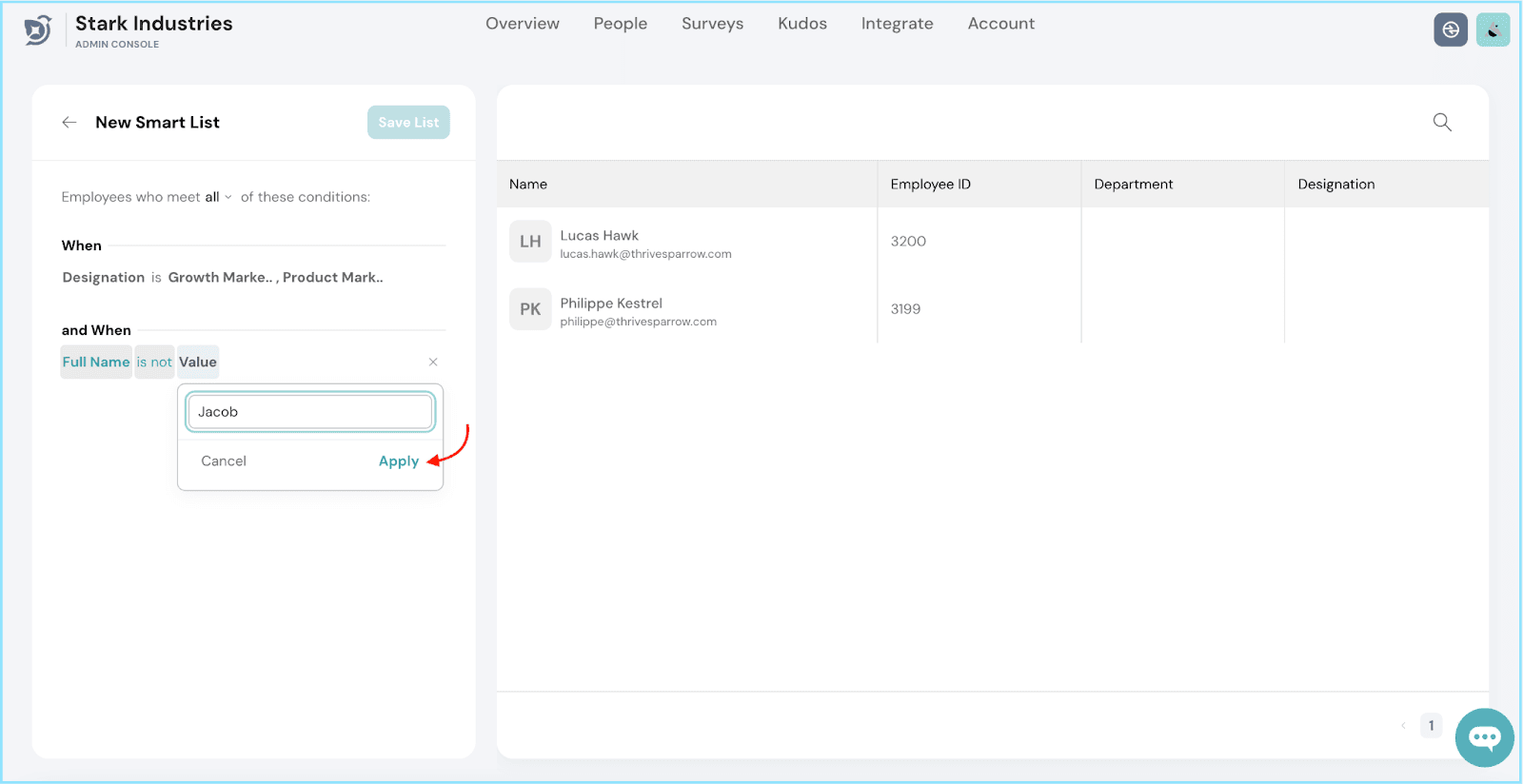
Save Your Smart List:
- Once you've defined your conditions, click on the Save List button.
- A text box will appear, prompting you to enter a name for your smart list.
- Provide a descriptive name for easy reference.
- Click Save to save your smart list.
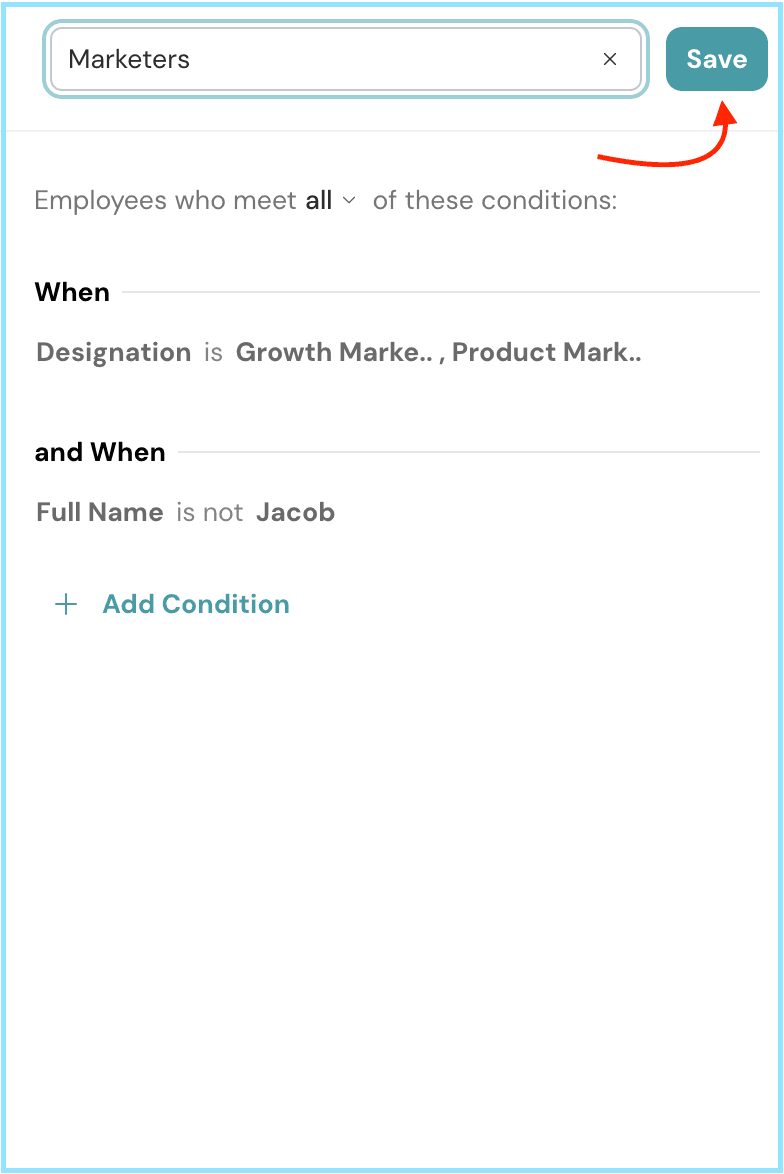
By following these simple steps, you can efficiently create smart lists in ThriveSparrow, allowing you to organize employees based on specific criteria and tailor your engagement and recognition efforts accordingly. Should you need any help, don't hesitate to contact our support team. Happy thriving!
![]()
![]()
![]()
![]()