Managing Designations

Venkata
September 19, 2023
Designations help categorize and organize employees effectively. Let's dive into the easy steps for managing designations!
Access the People Module:
You can get started by accessing the People module in three ways: On the Overview screen, click on People in the top navigation bar, the Get Started button, or the Employees tile.
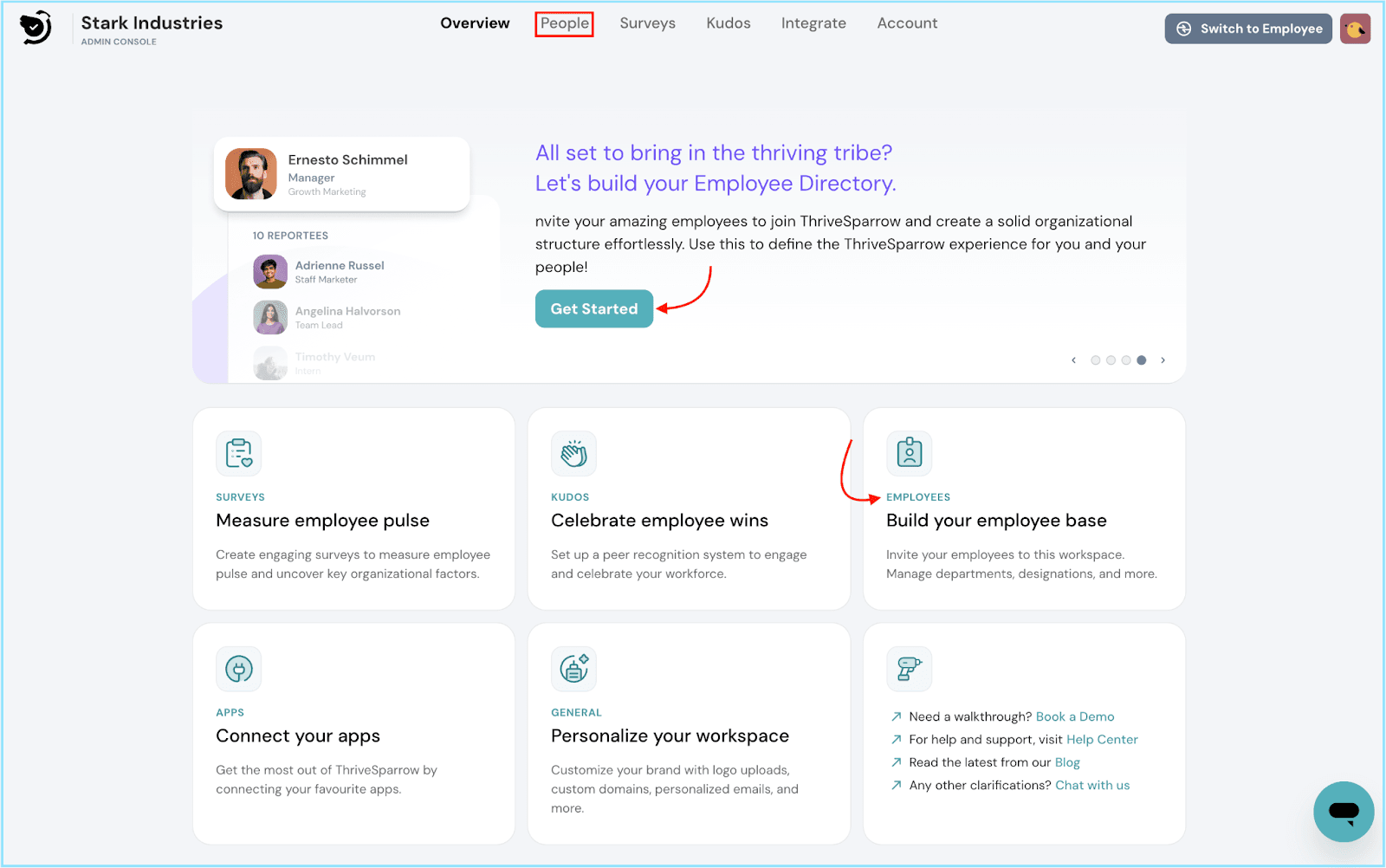
Navigate to Designations:
- Within the People module, simply click on the Designations tab, which you'll find on the side navigation bar.
- You'll now see a list of current designations, along with the total number of employees assigned to each designation.
- To swiftly locate a specific designation, take advantage of the search icon.
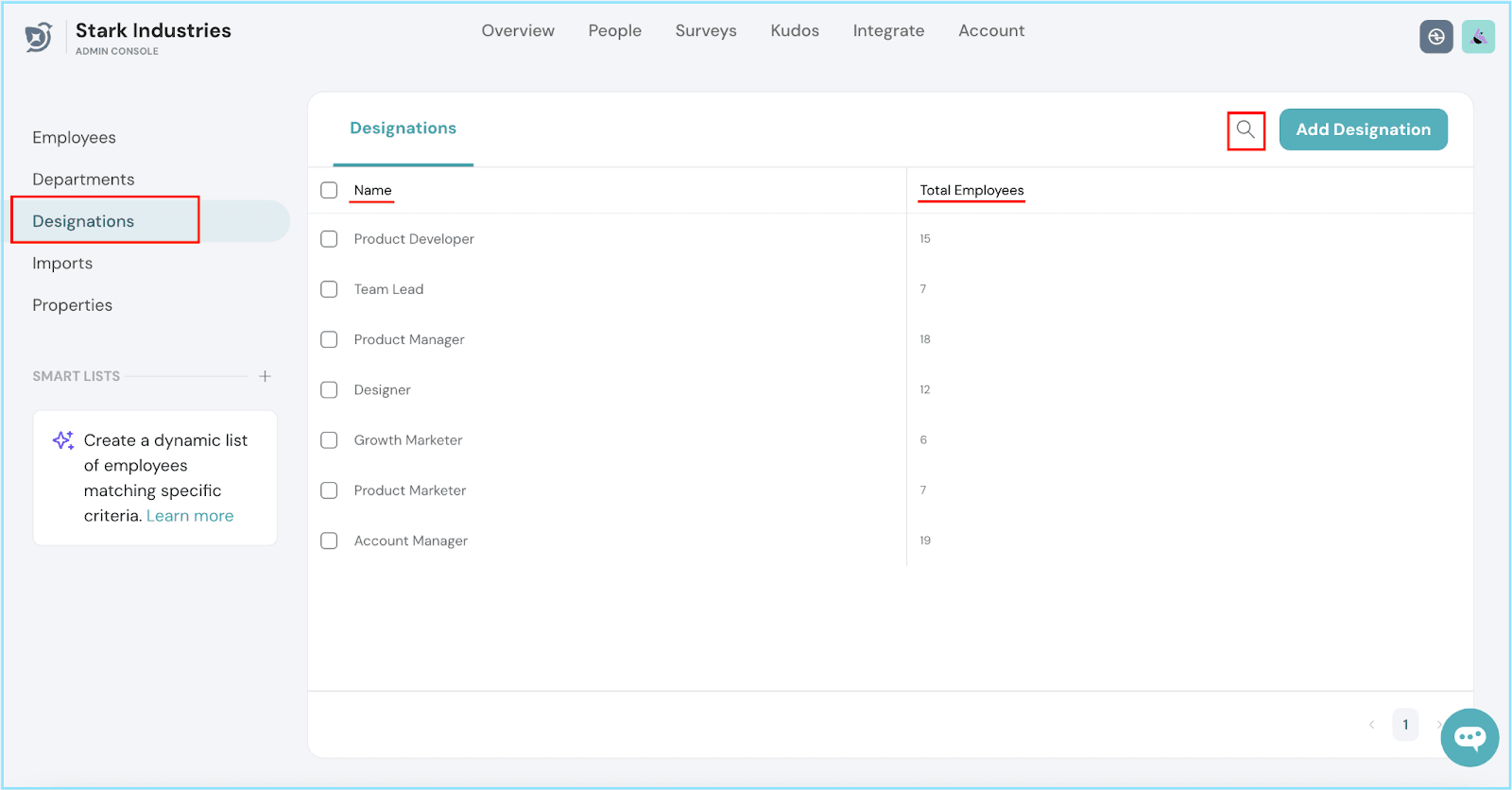
Create New Designations:
- To add a new designation, click on the Add Designation button.
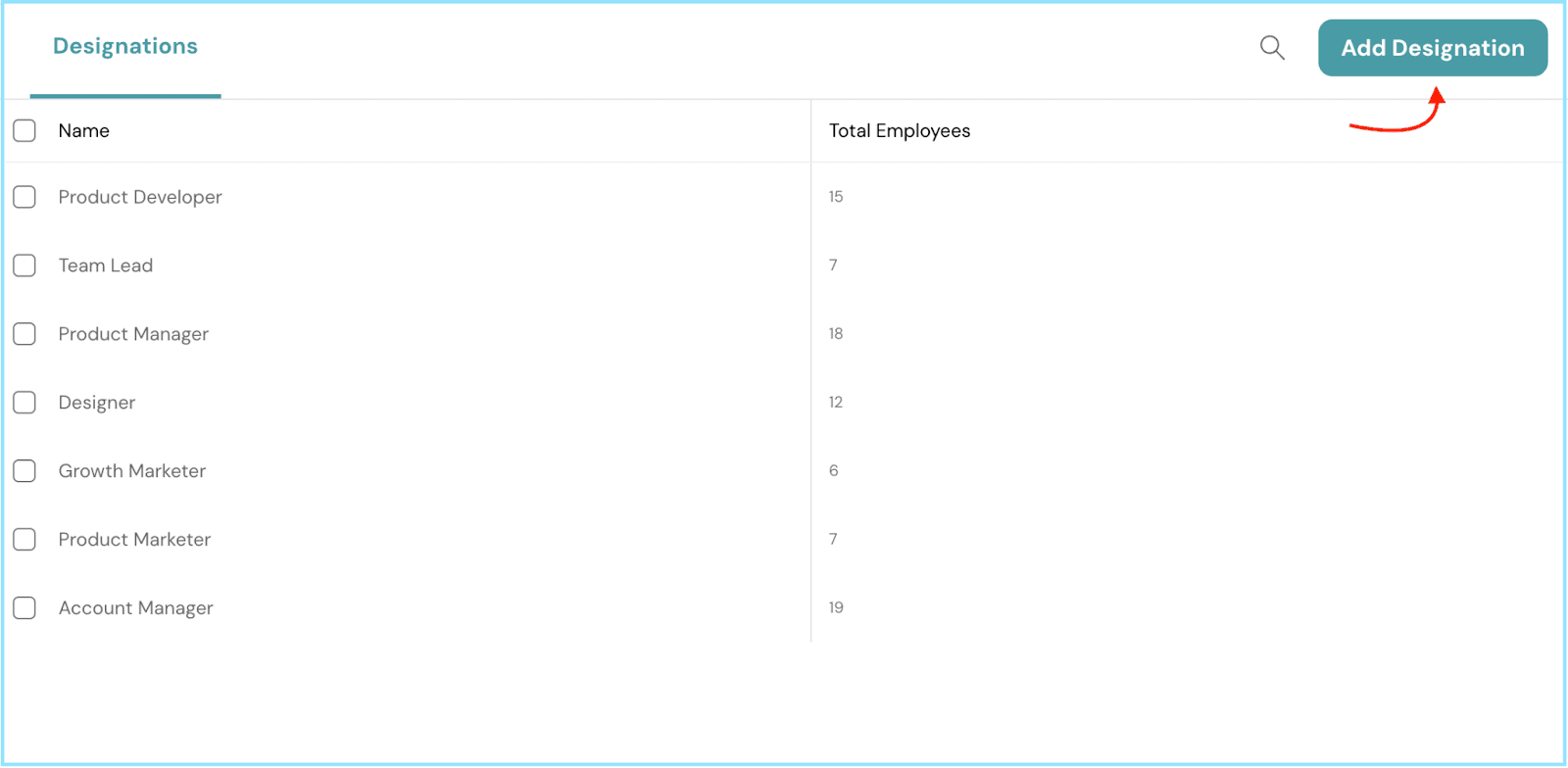
- A pop-up will appear, enabling you to input one or multiple designations. Remember to place each designation on a separate line.
- Once you've listed the new designations, hit Save to confirm your additions.
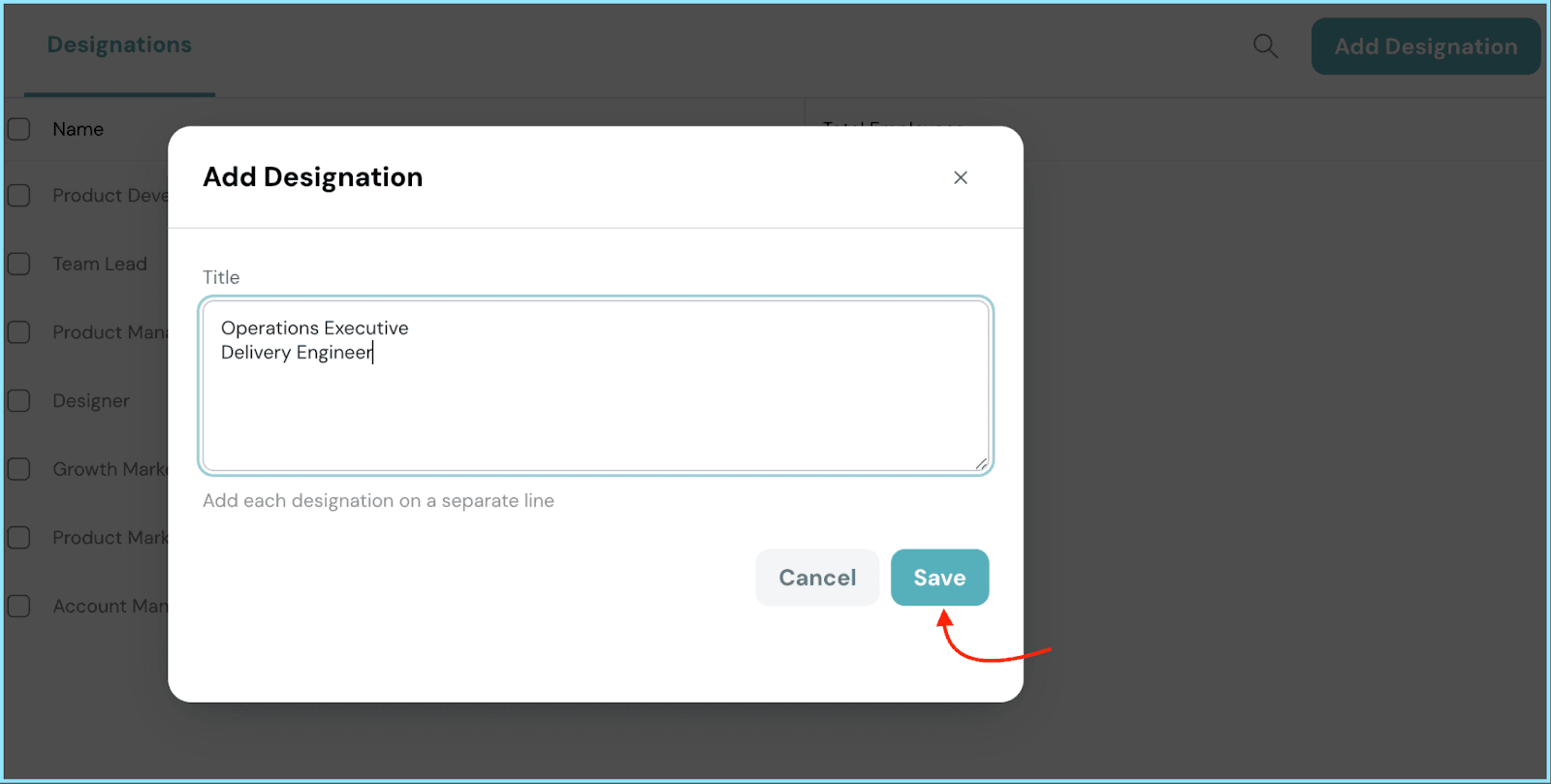
Delete Designations:
- If there’s a need to remove a designation, begin by selecting the check boxes next to the designations you wish to delete.
- Proceed by clicking the delete icon.
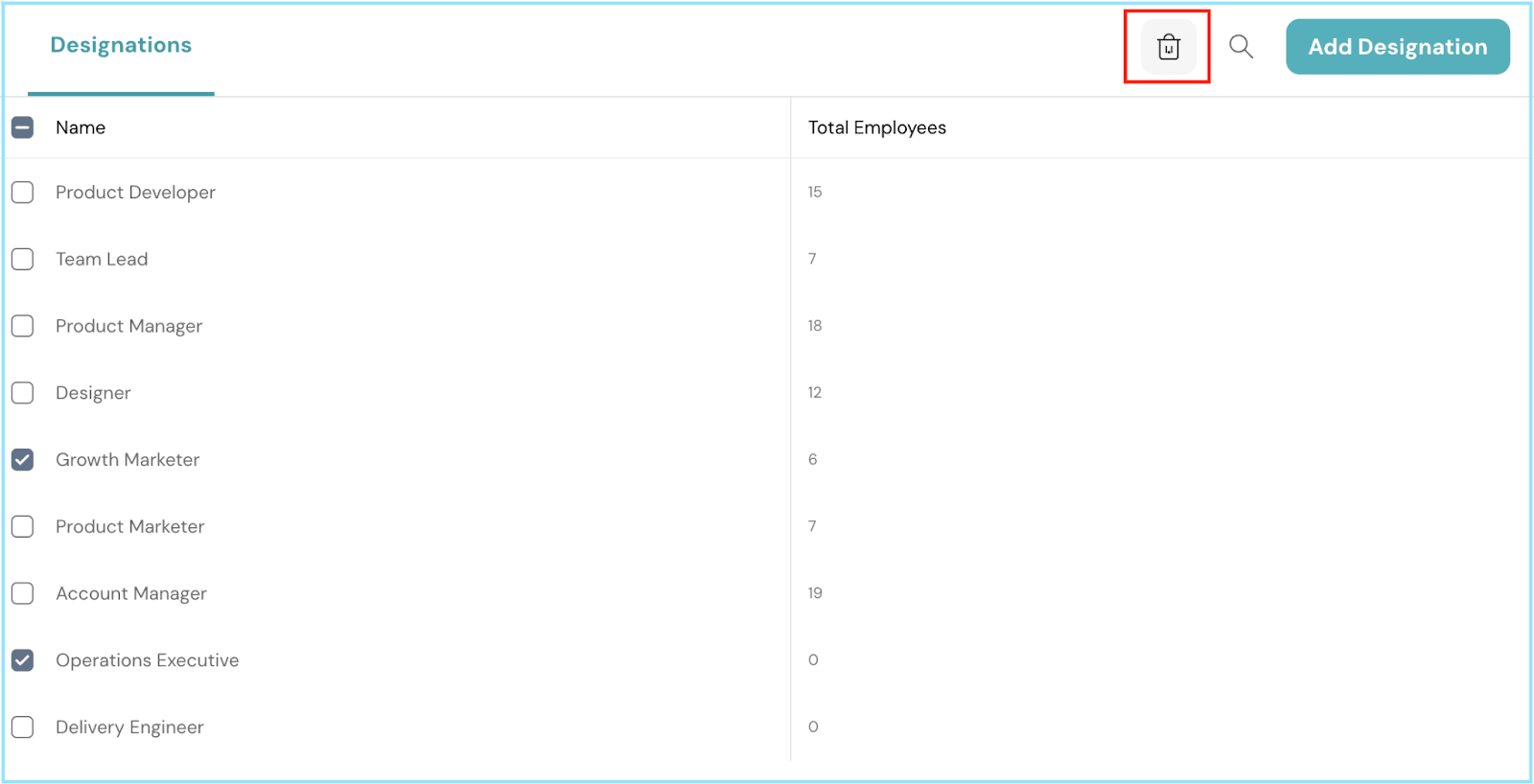
- A verification pop-up will prompt you to confirm your action. Simply click Yes, Proceed to complete the process.

With these simples steps, you can efficiently manage designations, ensuring your employee records remain well-organized and up to date. Should you need any help, don't hesitate to contact our support team. Happy thriving!
![]()
![]()
![]()
![]()
![]()
![]()