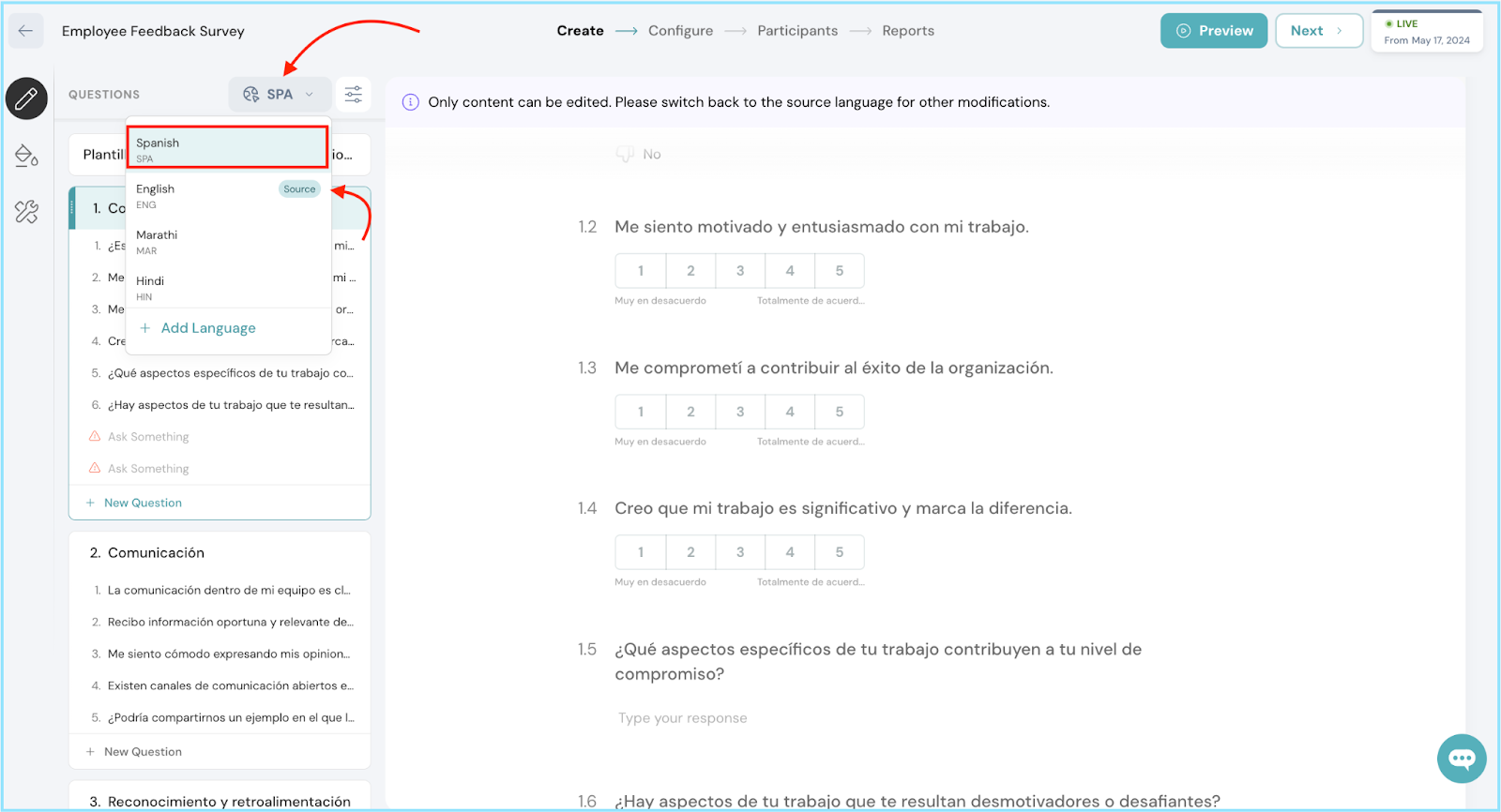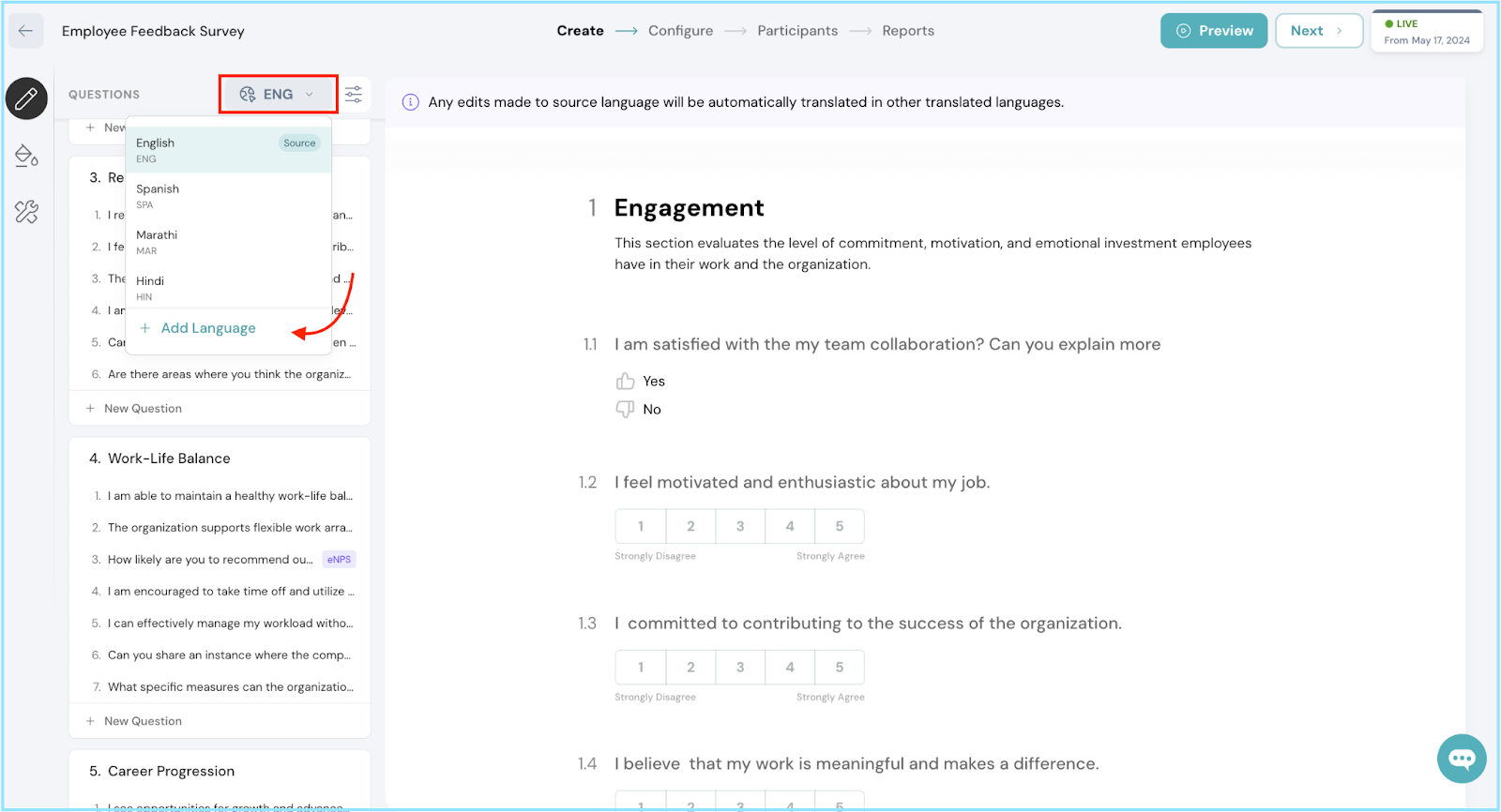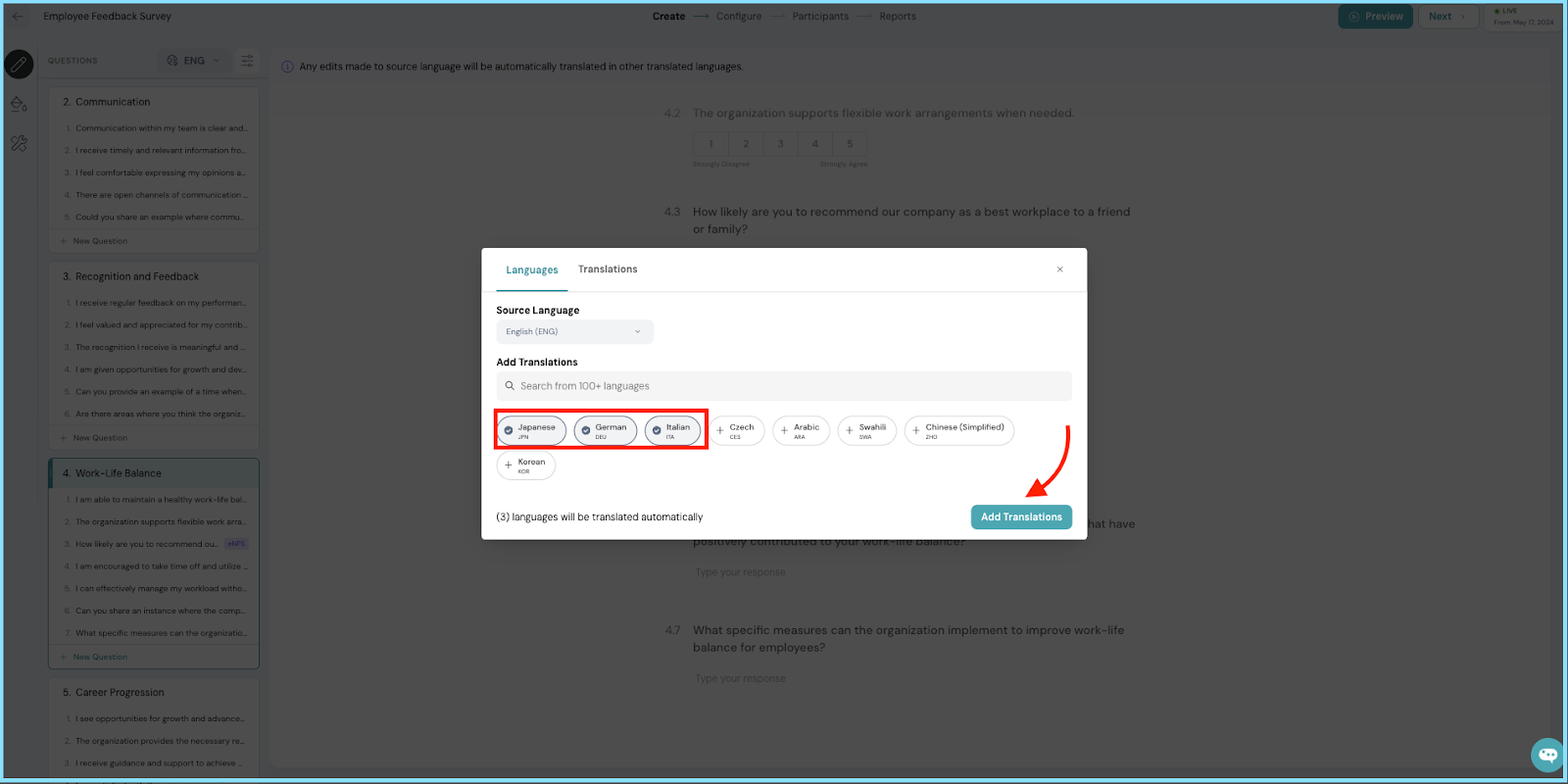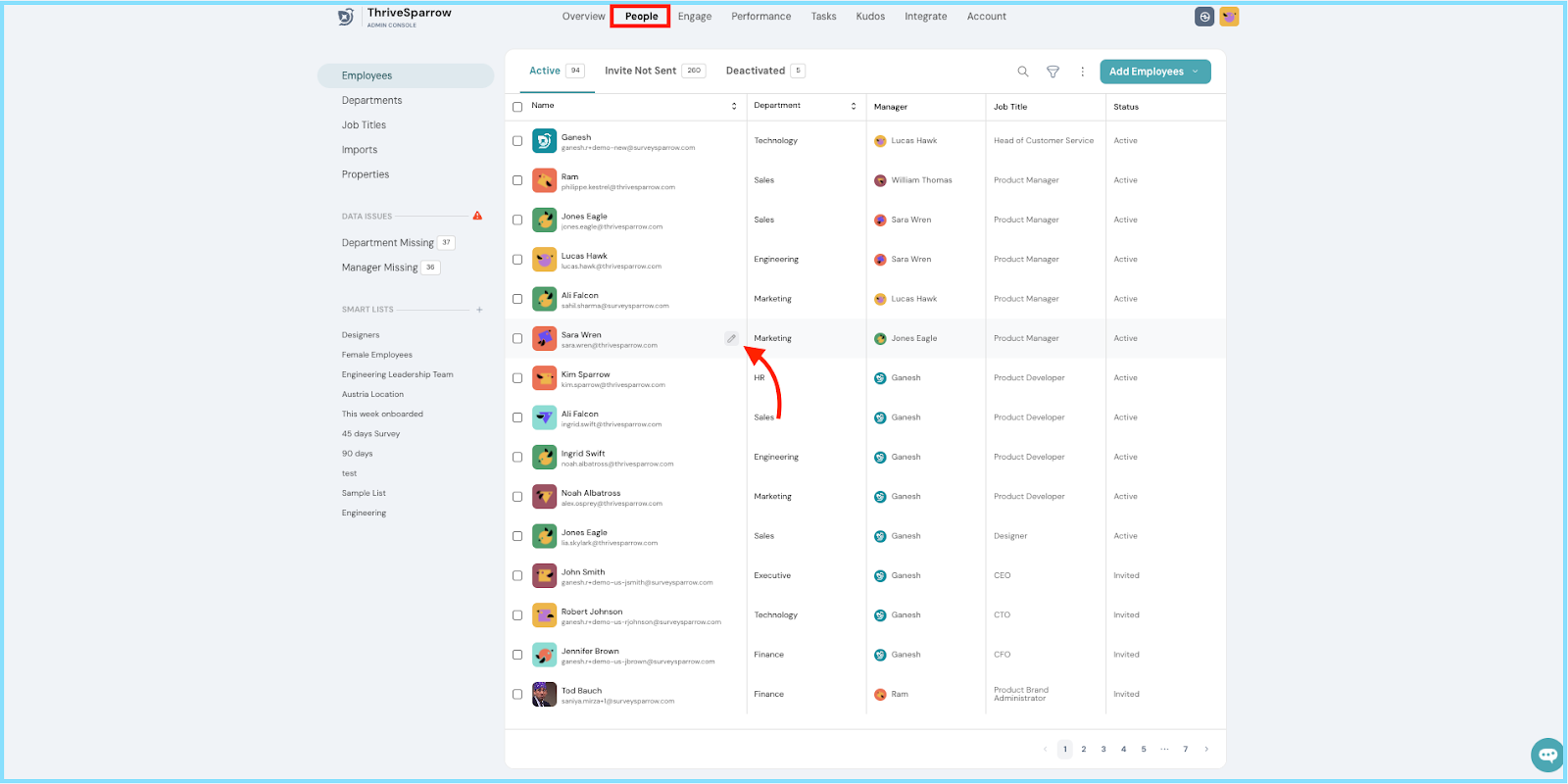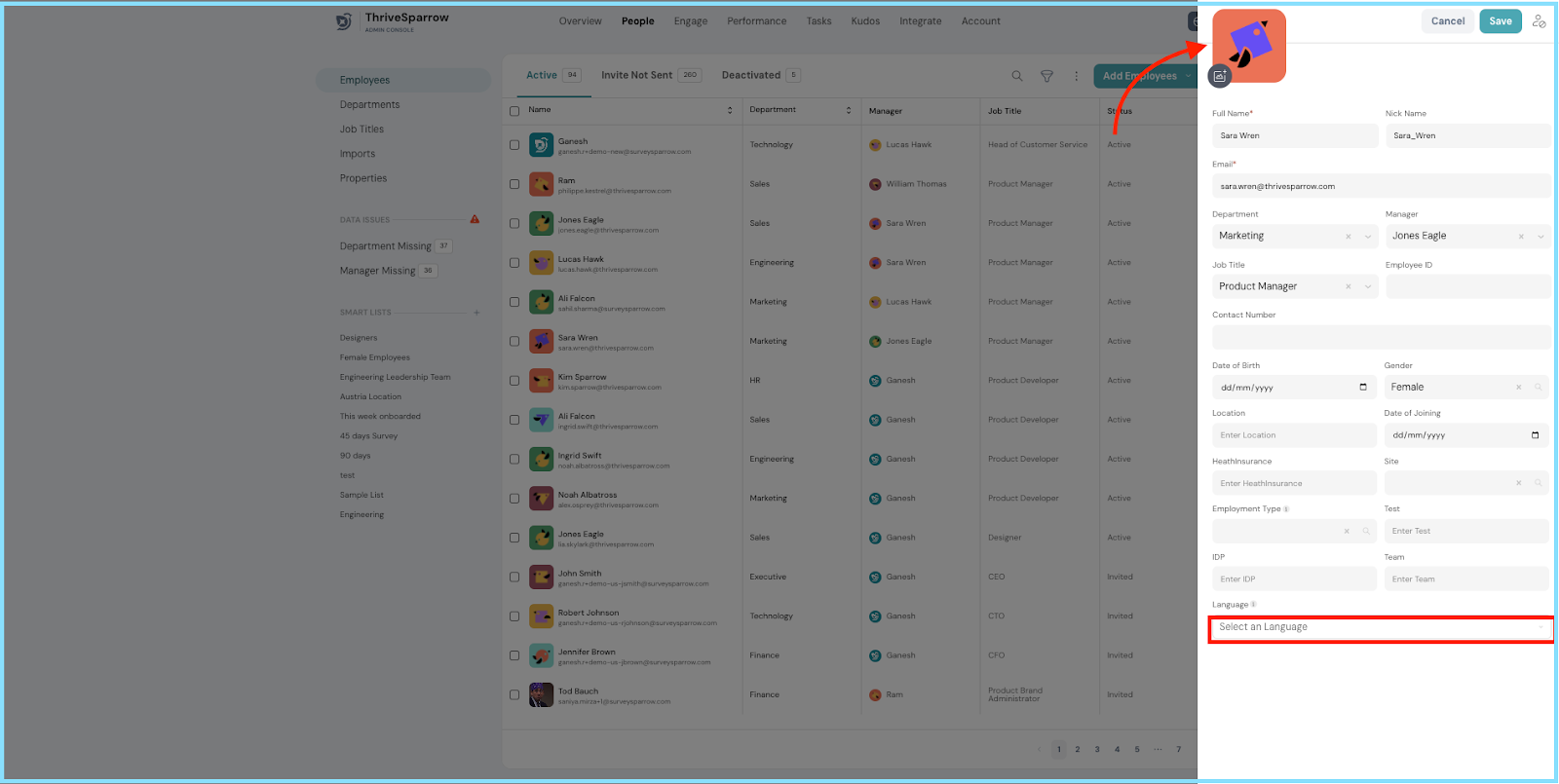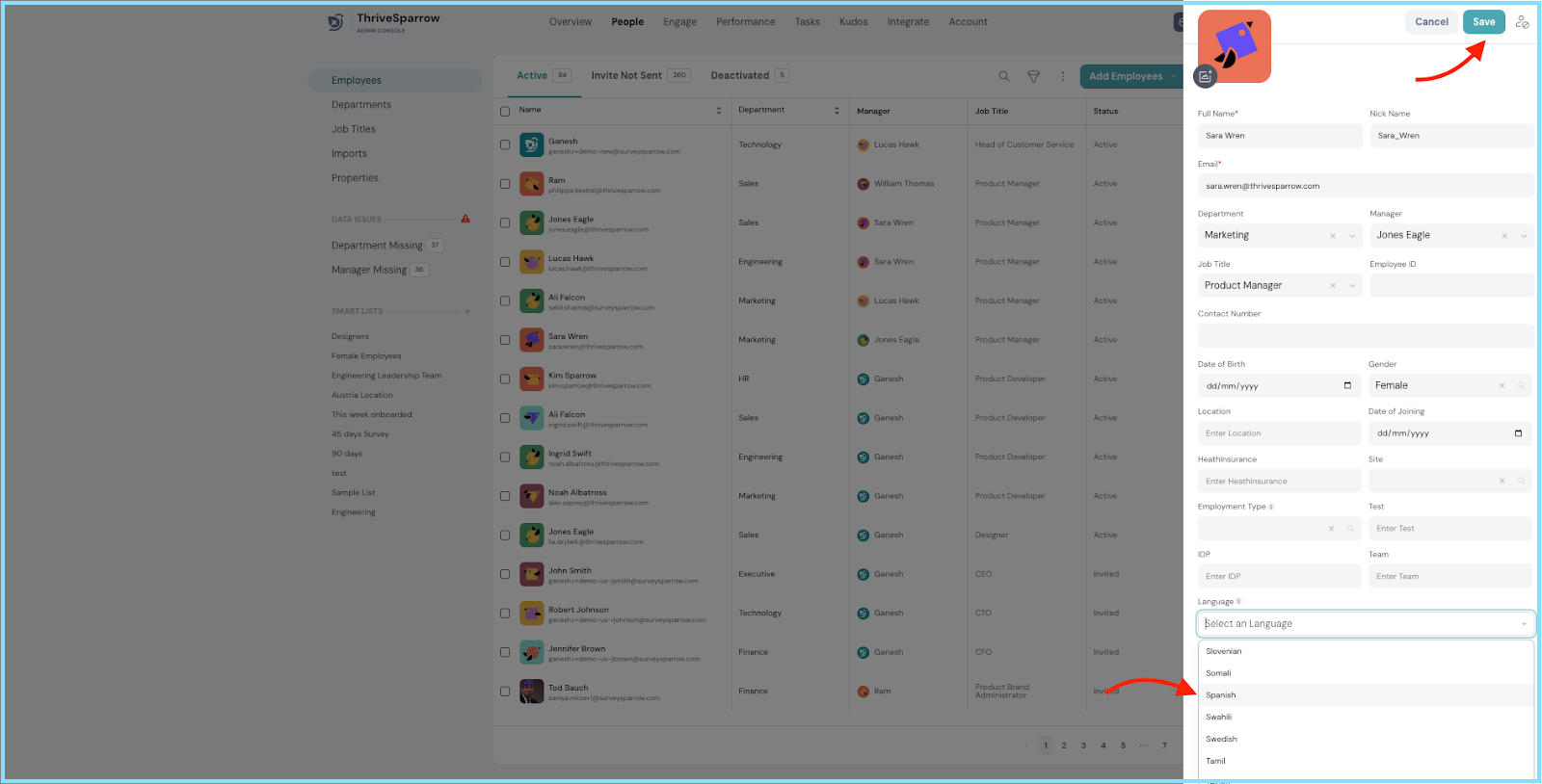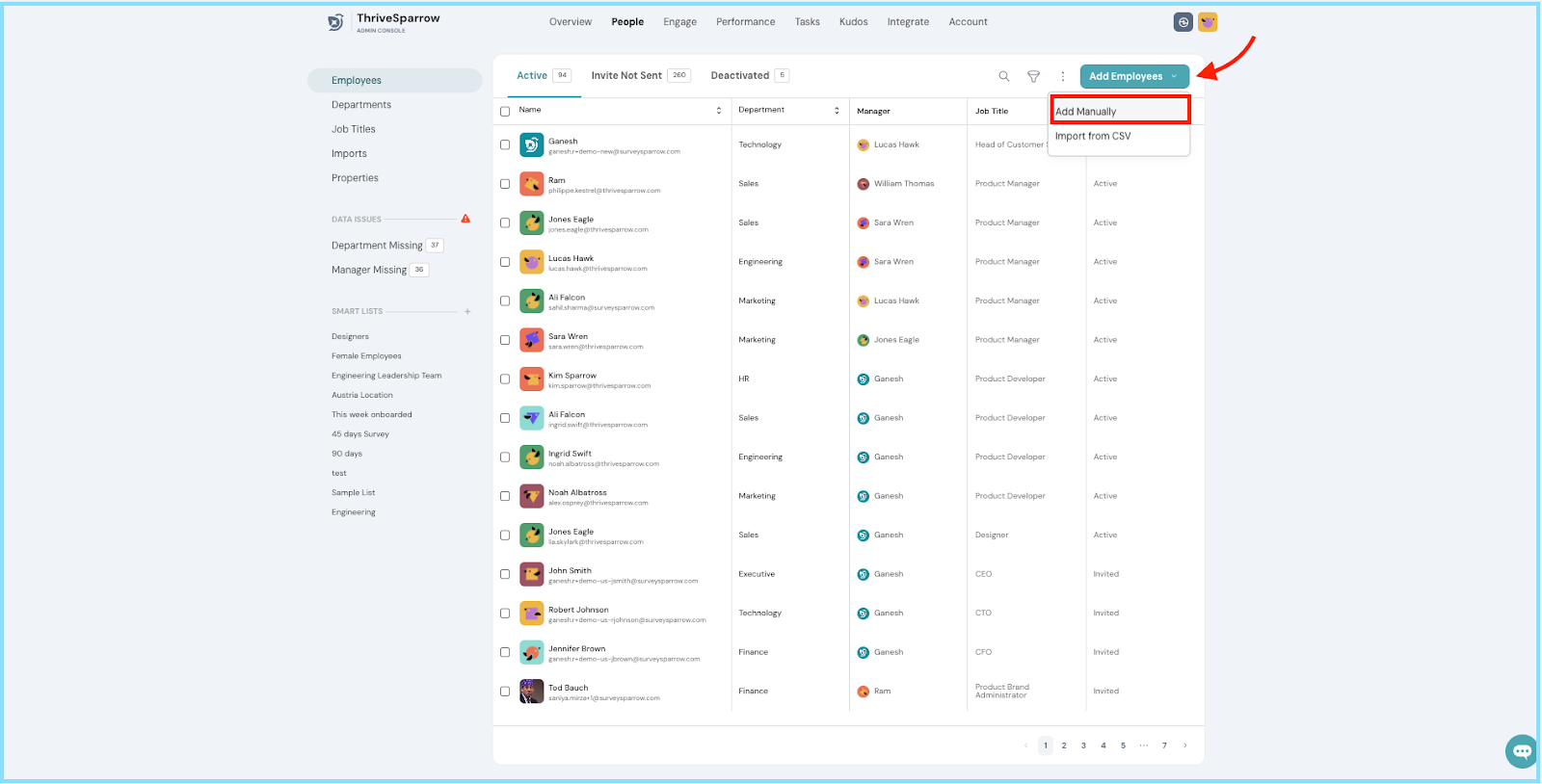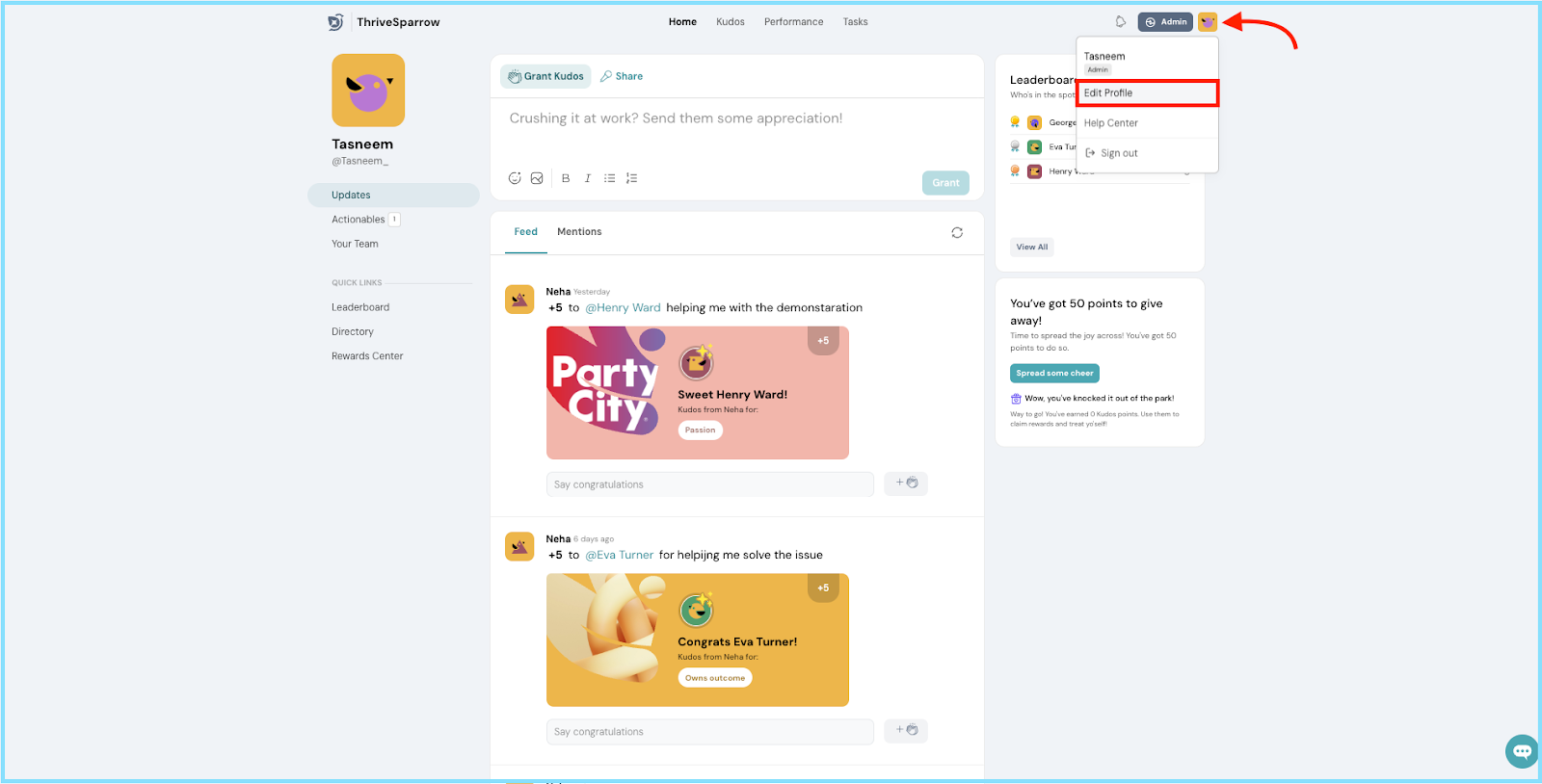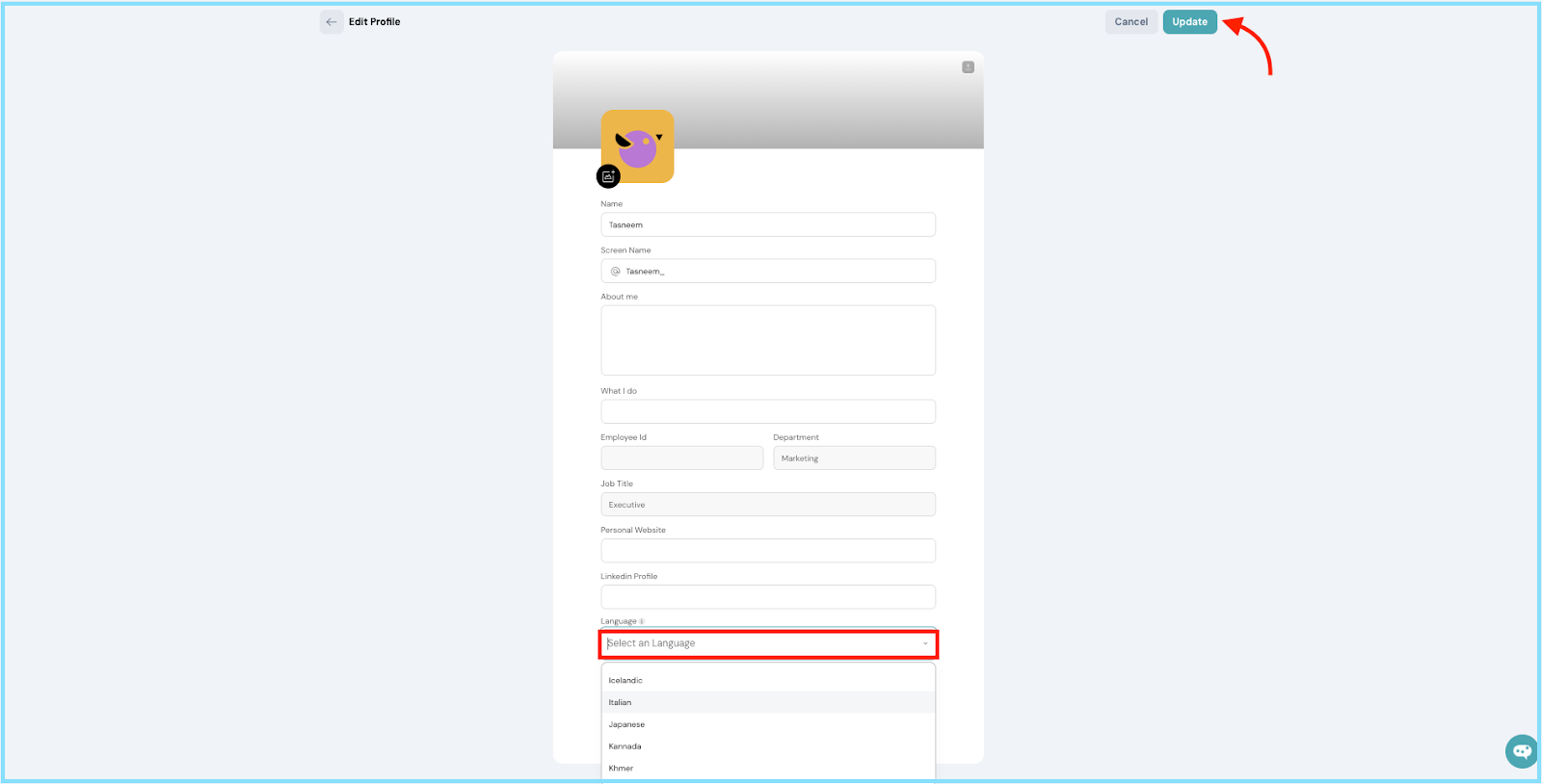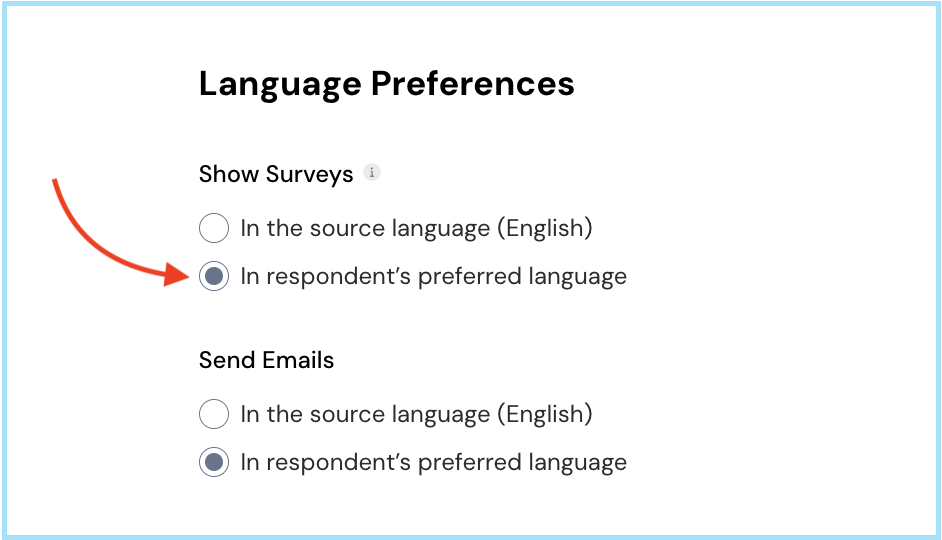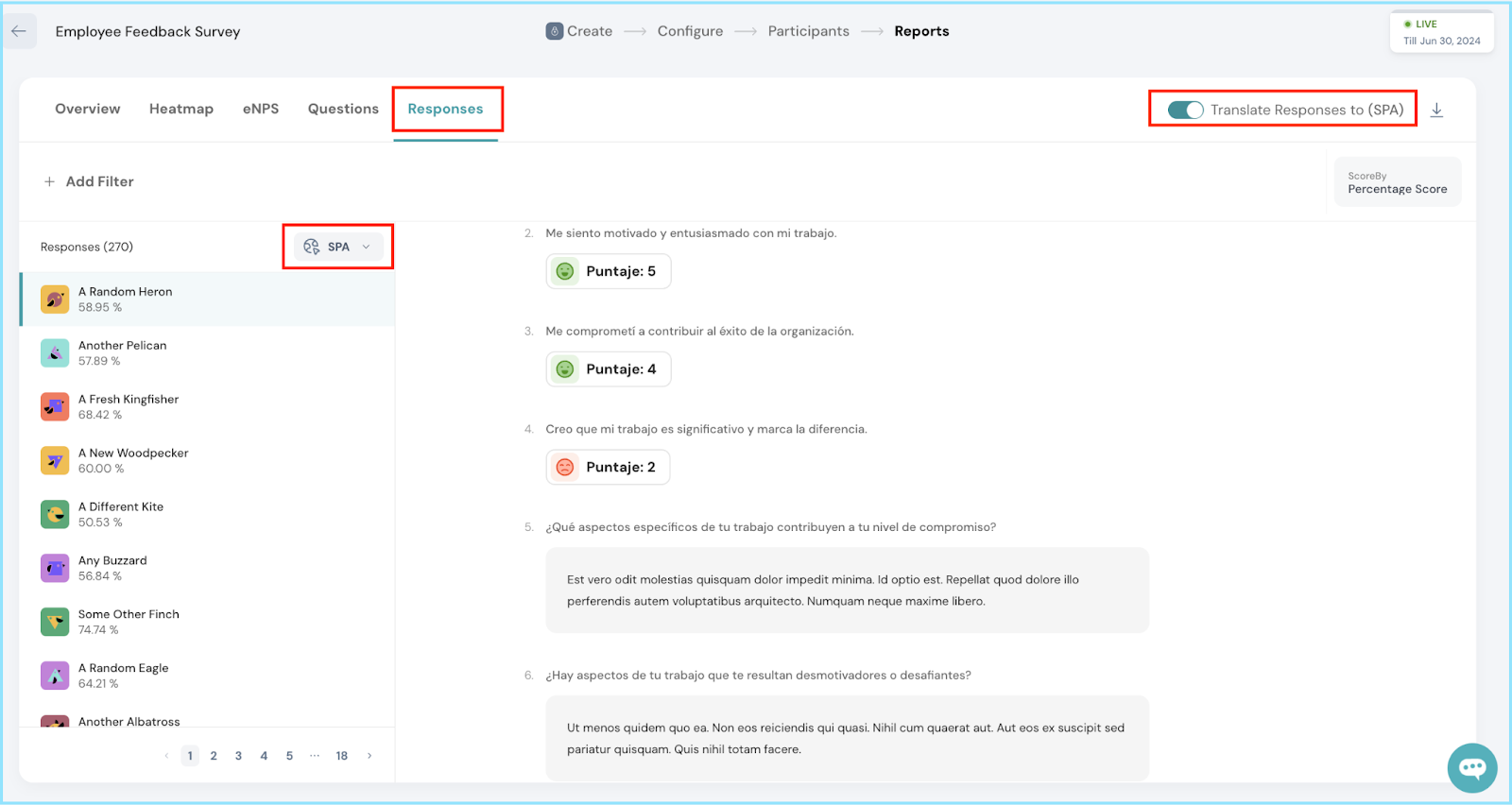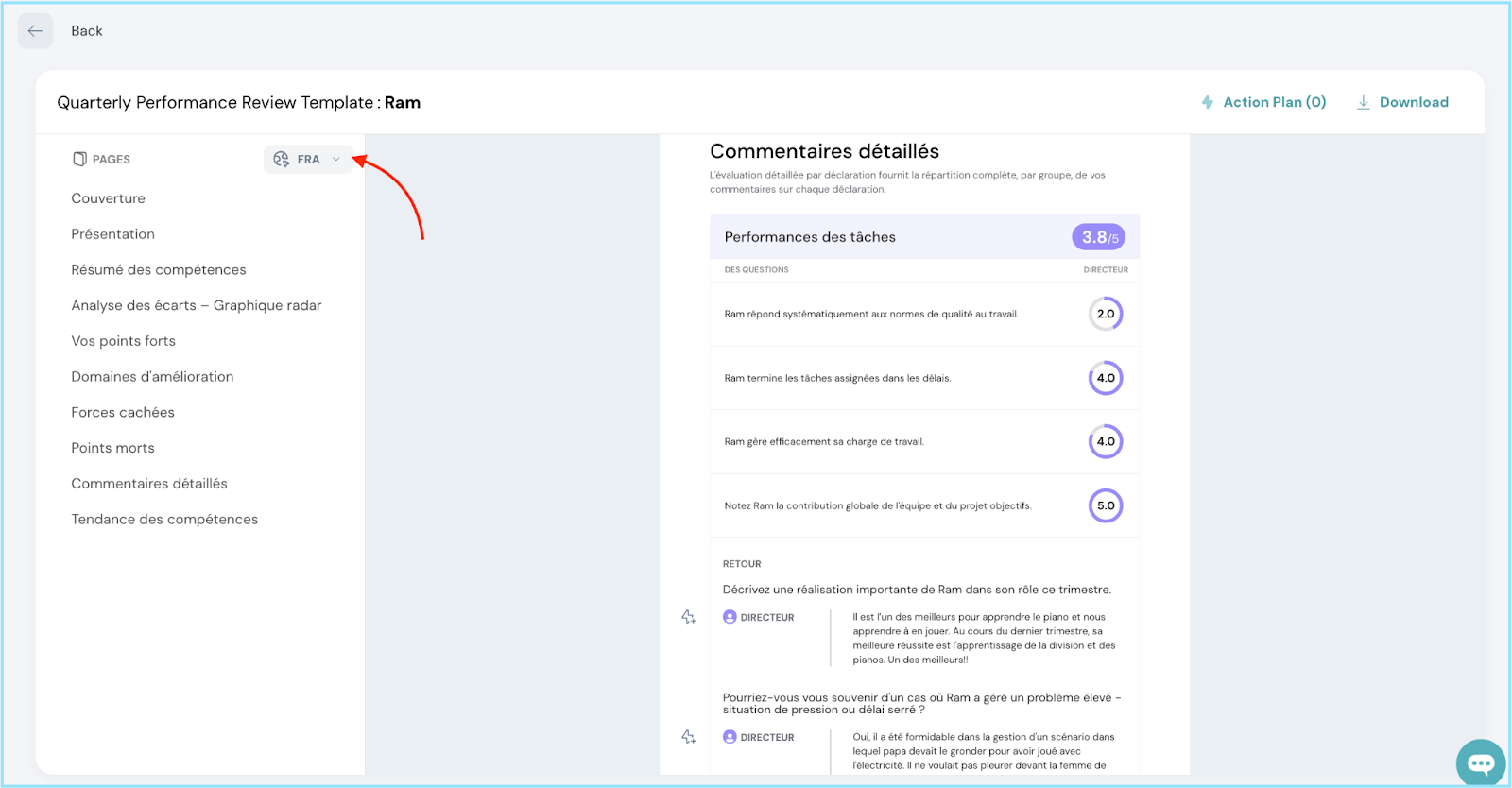How to run multilingual surveys/assessments?
Let's discover how to create surveys and assessments that everyone can understand, no matter what language they speak! It's all about inclusivity and making sure information is crystal clear across diverse languages.
- While creating your surveys, you can start with the primary source language—English.
- With just a click of a button, you can access a dropdown menu displaying all the available translations.
- Simply select the desired language to view your translated surveys effortlessly.
Note: Any changes made to the primary language will be reflected in all translations. However, changes made to any other languages will not be automatically translated.
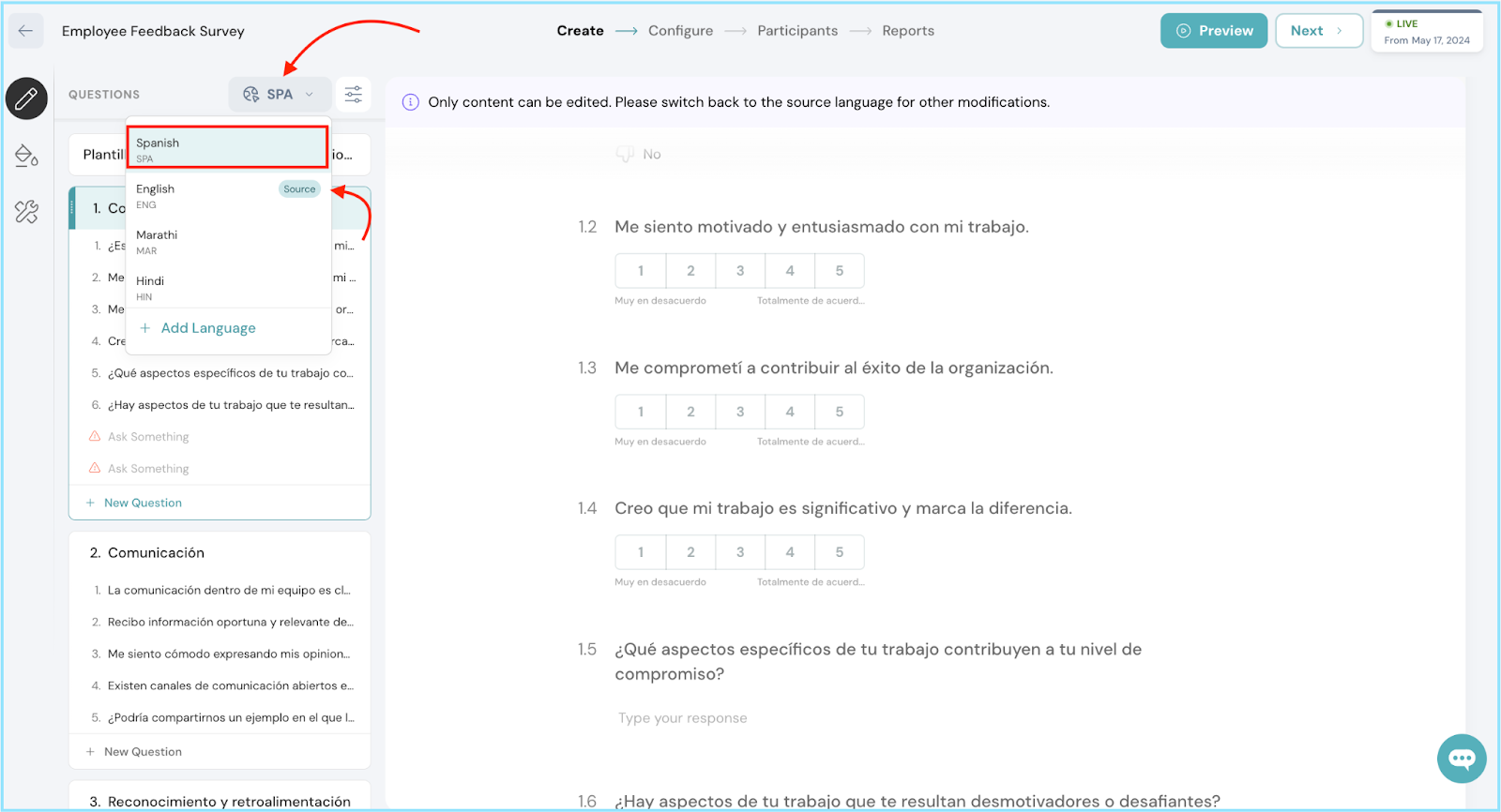
Let’s add multiple languages to our surveys
- To do this, click on the language button (usually labeled "ENG" for English) during or after survey creation.
- A dropdown menu will display existing languages.
- To add a new one, select "Add Language" and choose your desired language from the available options. It's that simple!
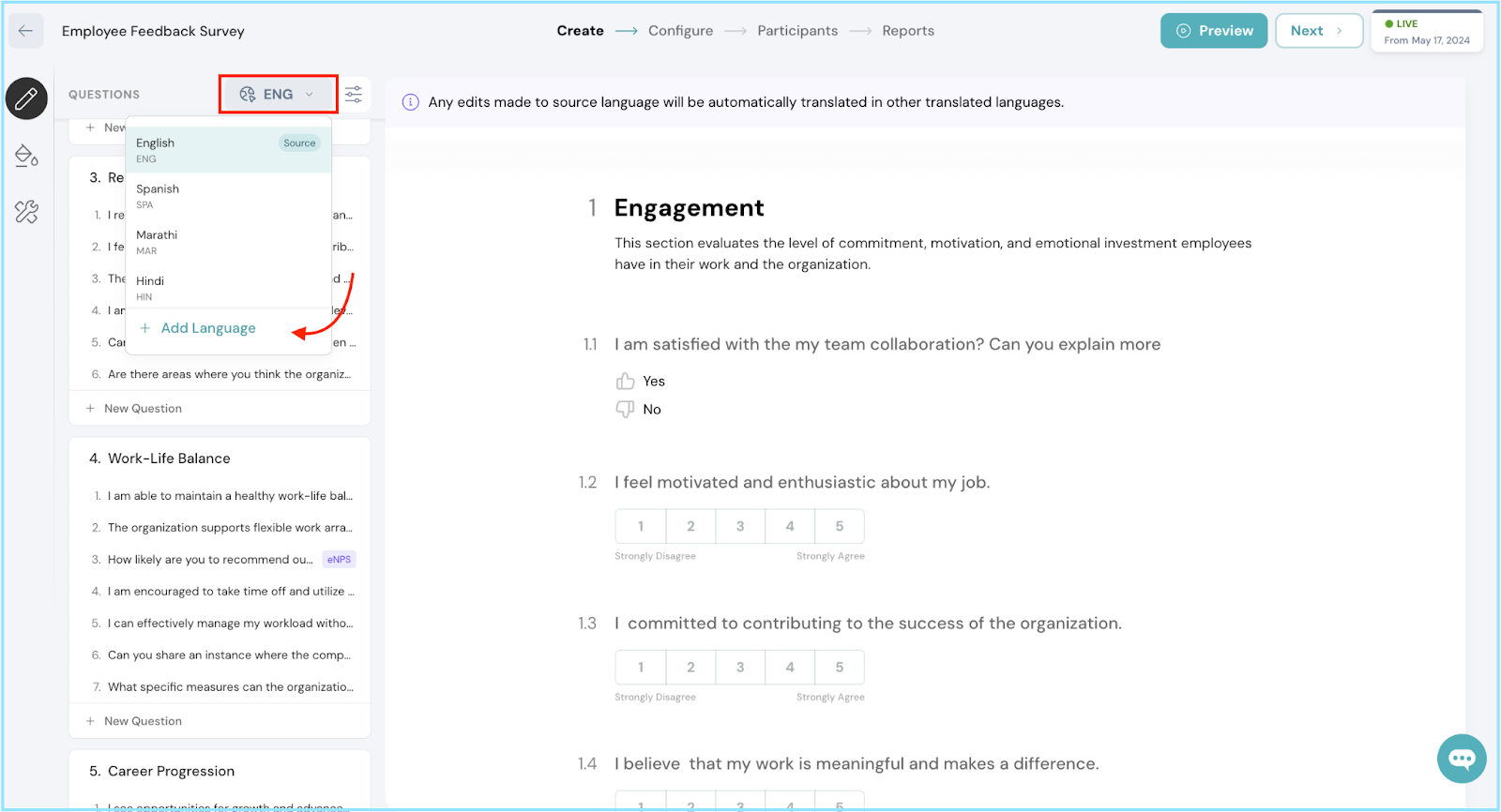
- When you're ready to translate your survey into multiple languages, just click on the pop-up to specify your preferred languages and those preferred by your employees.
- After adding them, click on "Add Translations" to include them in the list. It's a straightforward process.
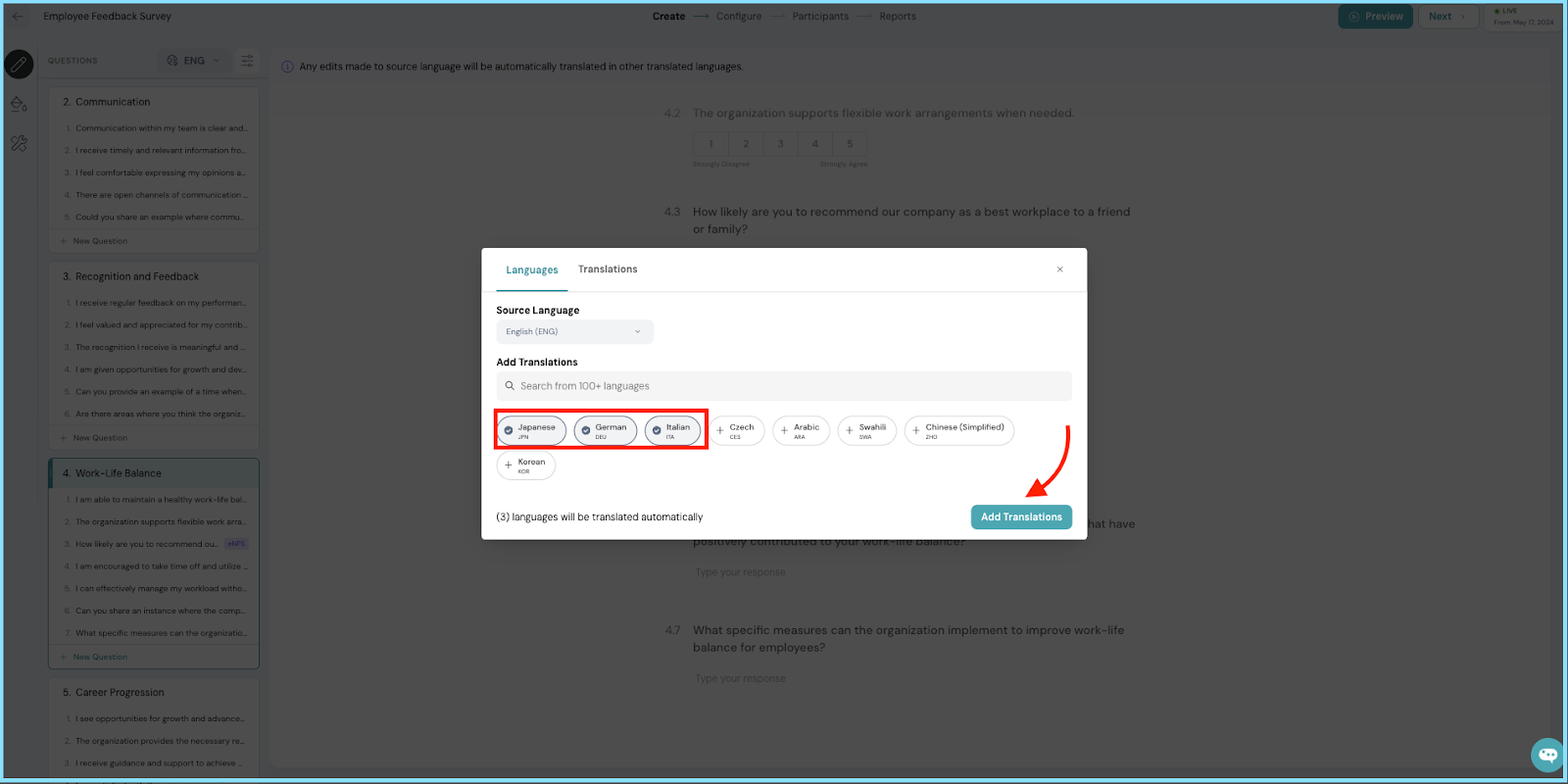
- You can also save people’s language preferences in their profiles. Next time you create a survey, it will automatically be sent in their preferred language (provided you’ve included this language in the survey).
- Just make sure to update their language preference in their profile, and it’ll handle the rest for you.
Note: For this to work, make sure the survey includes the preferred language. Also, don't forget to enable the respondent's preferred language setting in the survey configuration.
To add your employee’s preferred language:
- Go to your organization’s people directory, hover over their profile name, and click the pencil icon. This will open a side box where you can make the update.
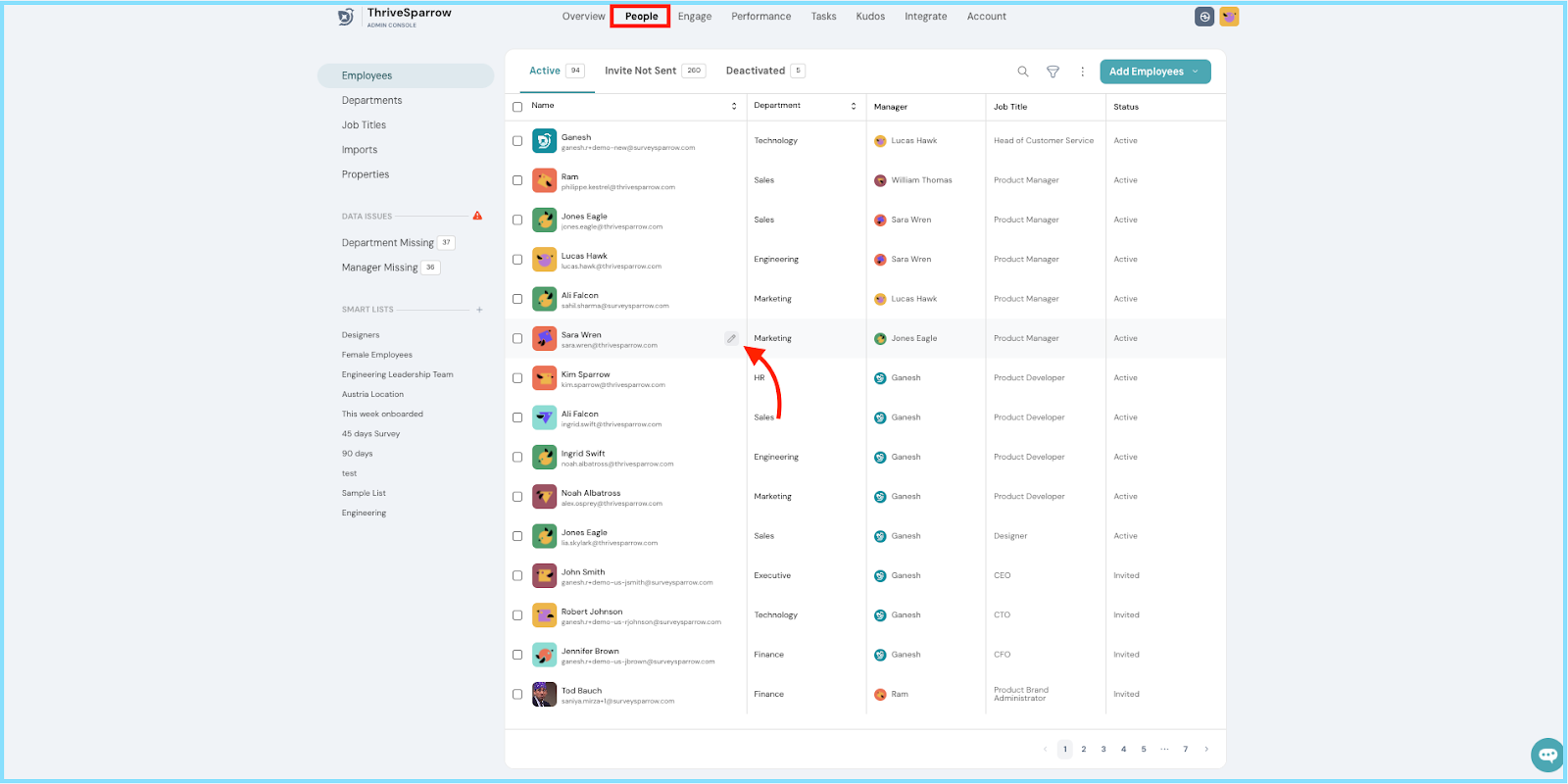
- In the side box containing the profile information, click on the dropdown menu labeled "Select Language."
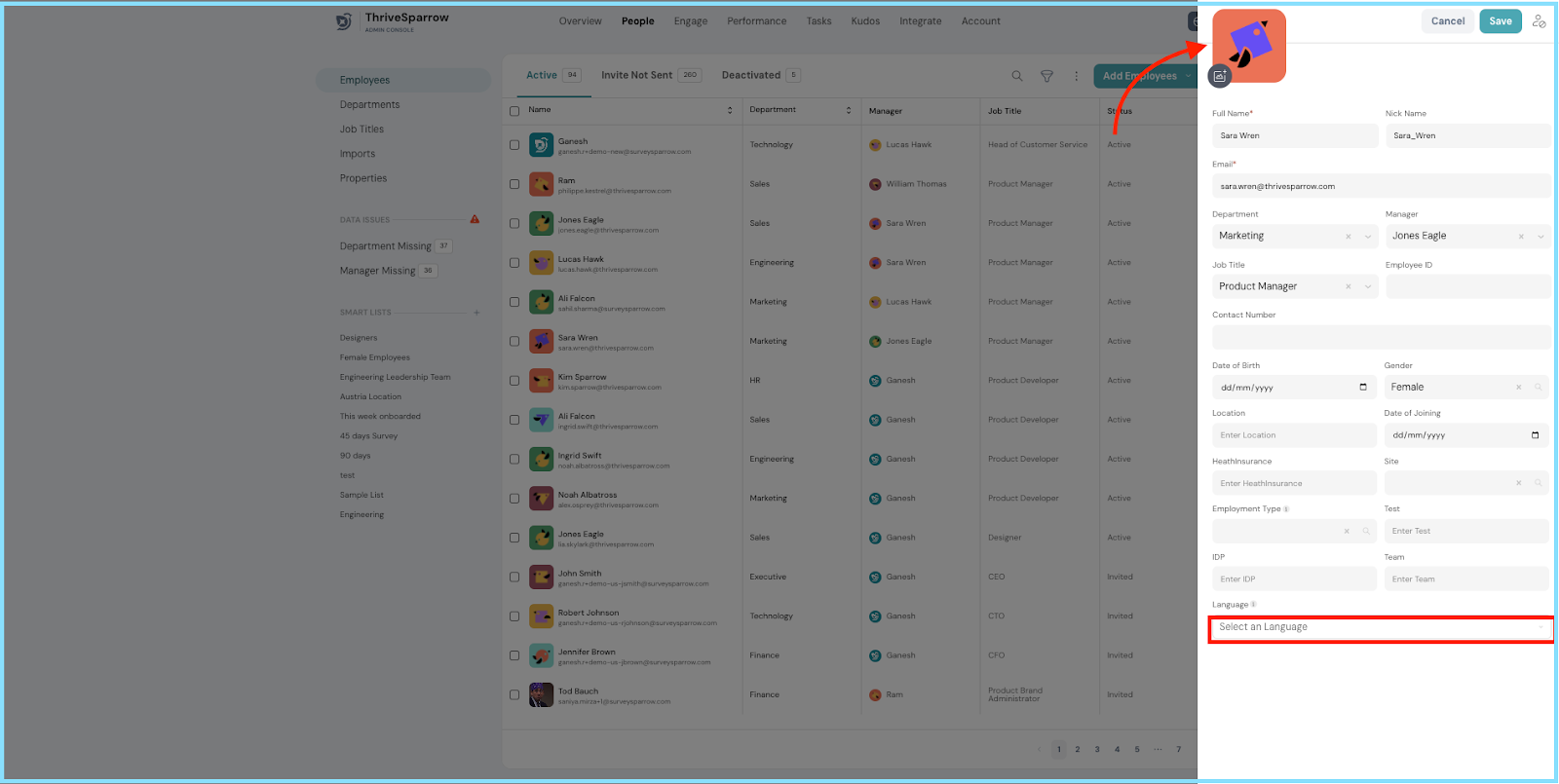
- From the language list, select their preferred language and hit “Save”.
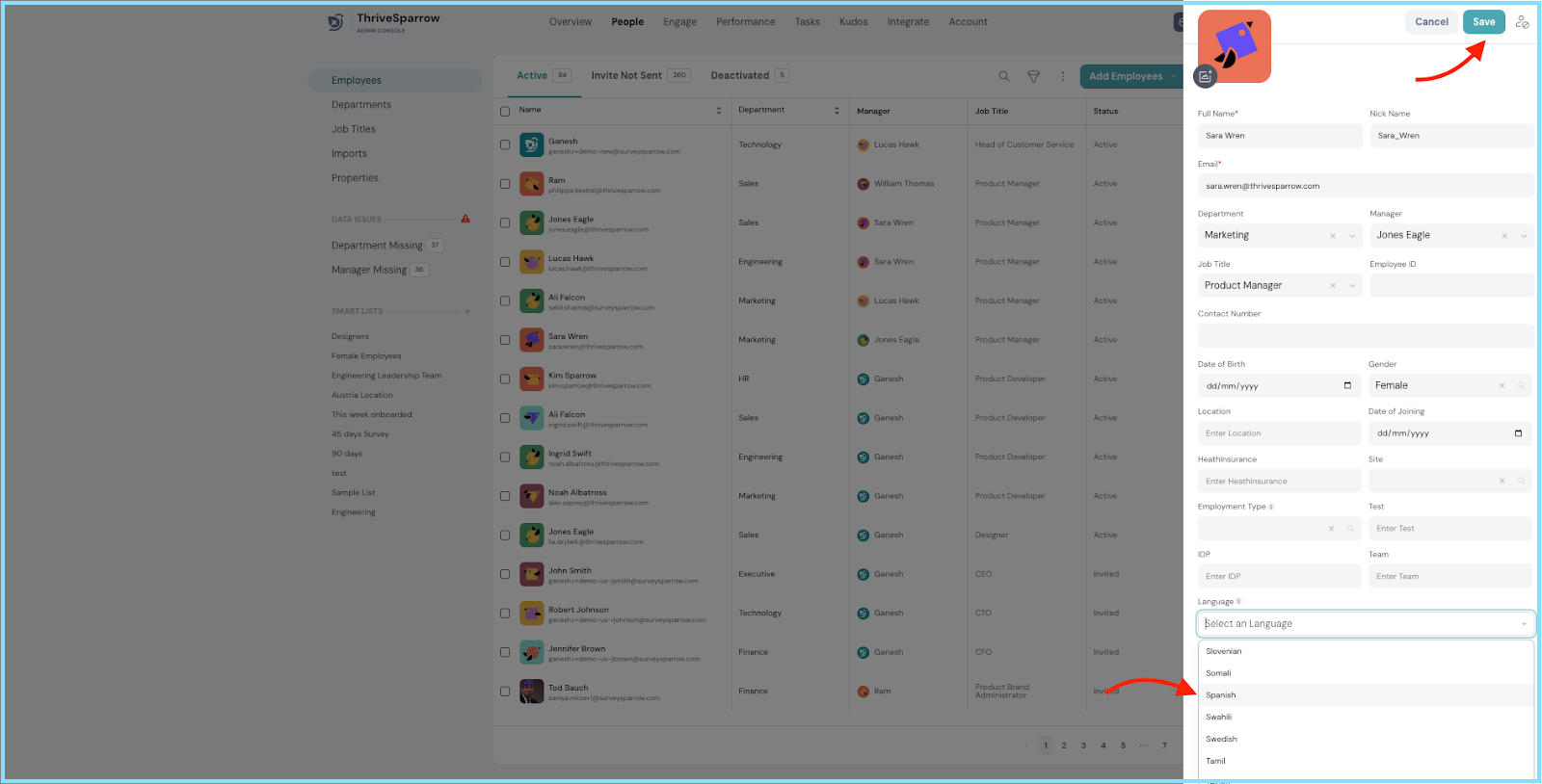
- When setting up your employee profiles, include their preferred language. This ensures that alerts and surveys are automatically sent in their chosen language once configured.
P.S. You can also populate your employee directory using CSV files, so be sure to include their preferred language in the CSV format.
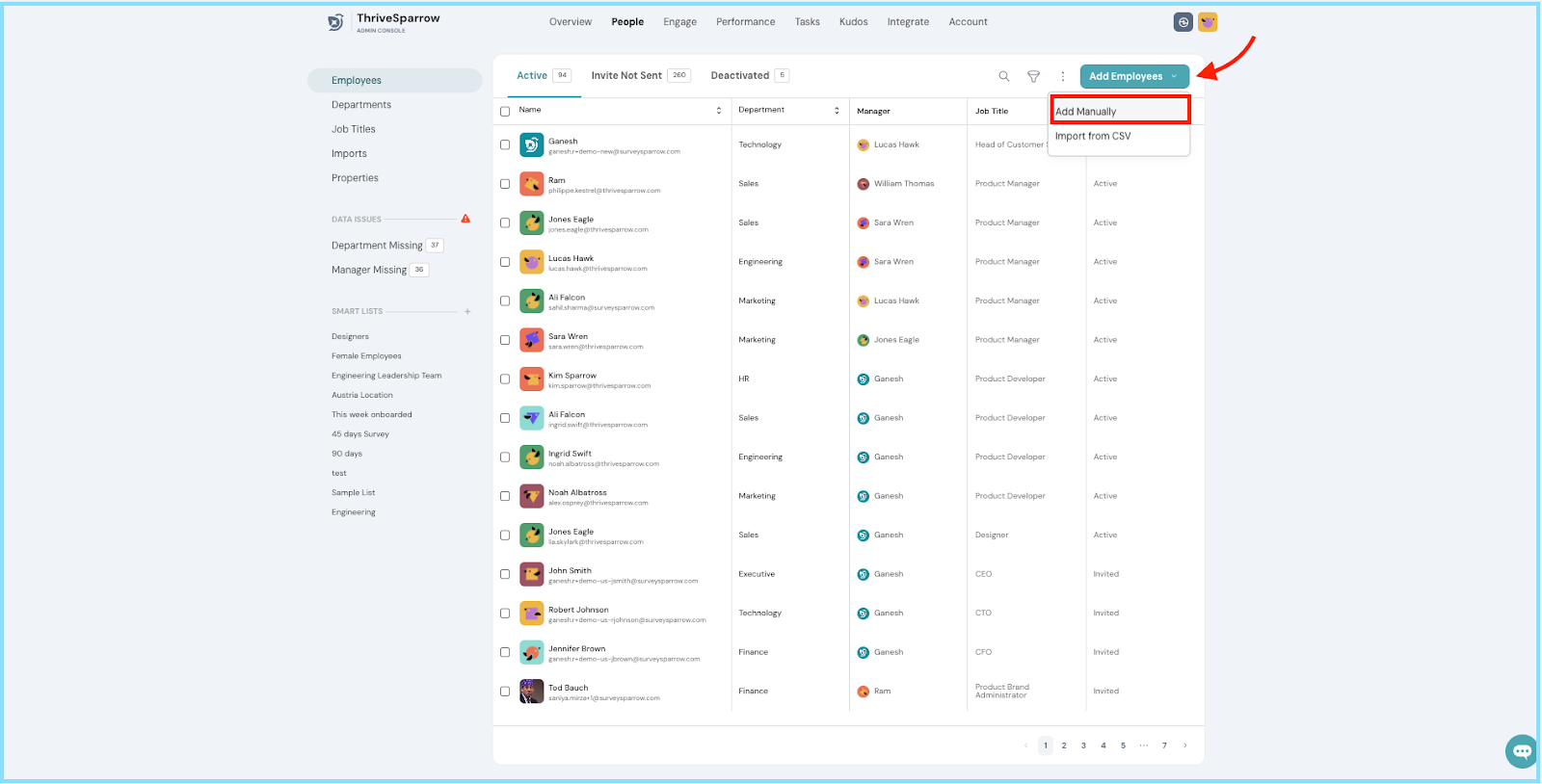
For Employees:
- Employees can easily add their preferred language directly to their profile.
- Simply click on the profile picture icon and select the "Edit Profile" option.
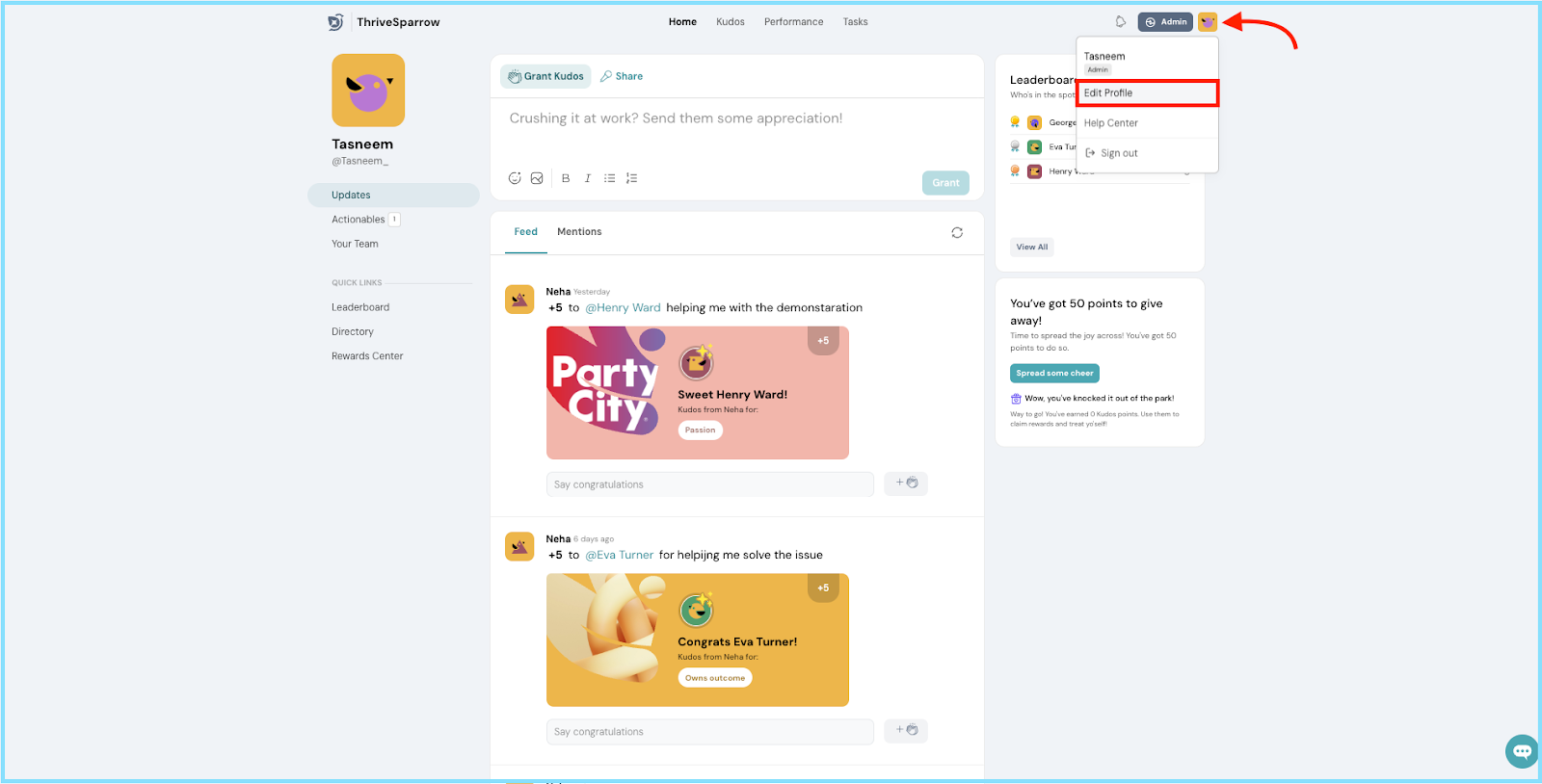
- In the next tab, all the profile information will appear.
- Your employee can choose their preferred language and then click the “Update” button to save the changes.
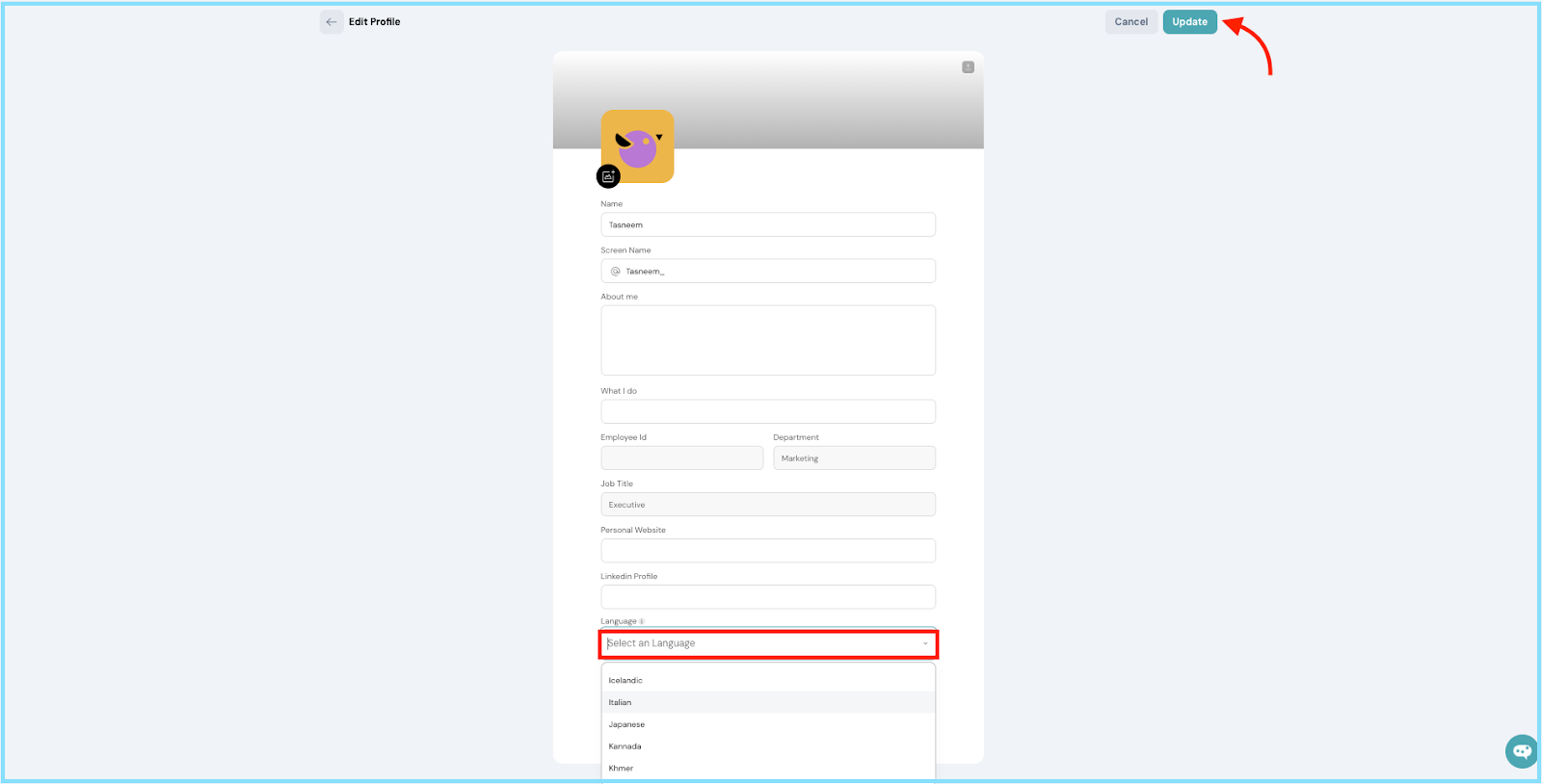
Customizing Survey Language Preferences
- After creating your surveys, head to the configuration settings to set language preferences.
- If you want to show the surveys in the employee’s preferred language, select “In respondent’s preferred language” under the “show surveys” section.
PS: The employee will still be able to switch between other available languages that have been translated.
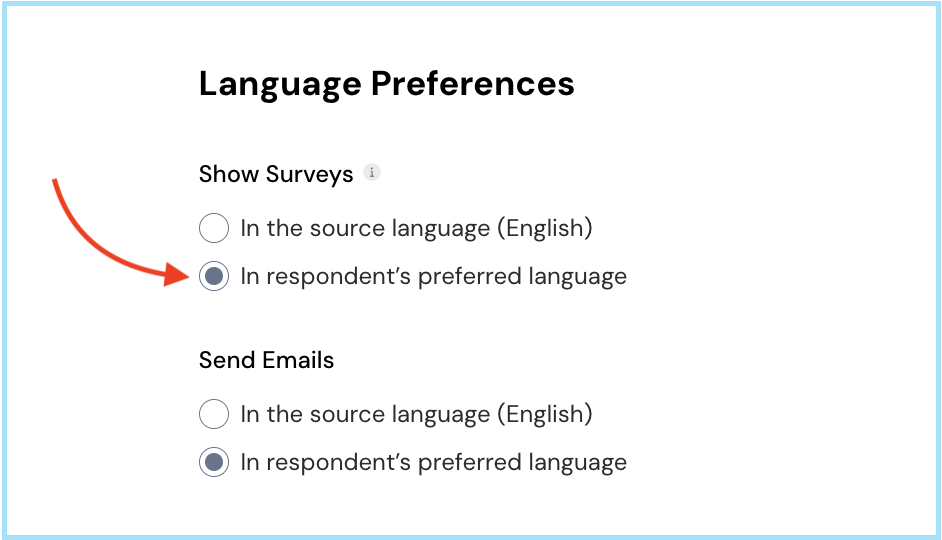
Setting Email Language Preferences for Employees
- If you want to send the email invites and reminders in the employee’s preferred language, select “In respondent’s preferred language" under the “Send email" section.
PS. In case, any particular respondent’s preferred language has not been added to the survey, the emails will be sent in the Source Language.

- Once you’ve run the survey and collect responses in different languages, you can effortlessly translate your employees' responses into your preferred or source language (ENG) with just a click of a button, ensuring clear and straightforward understanding.
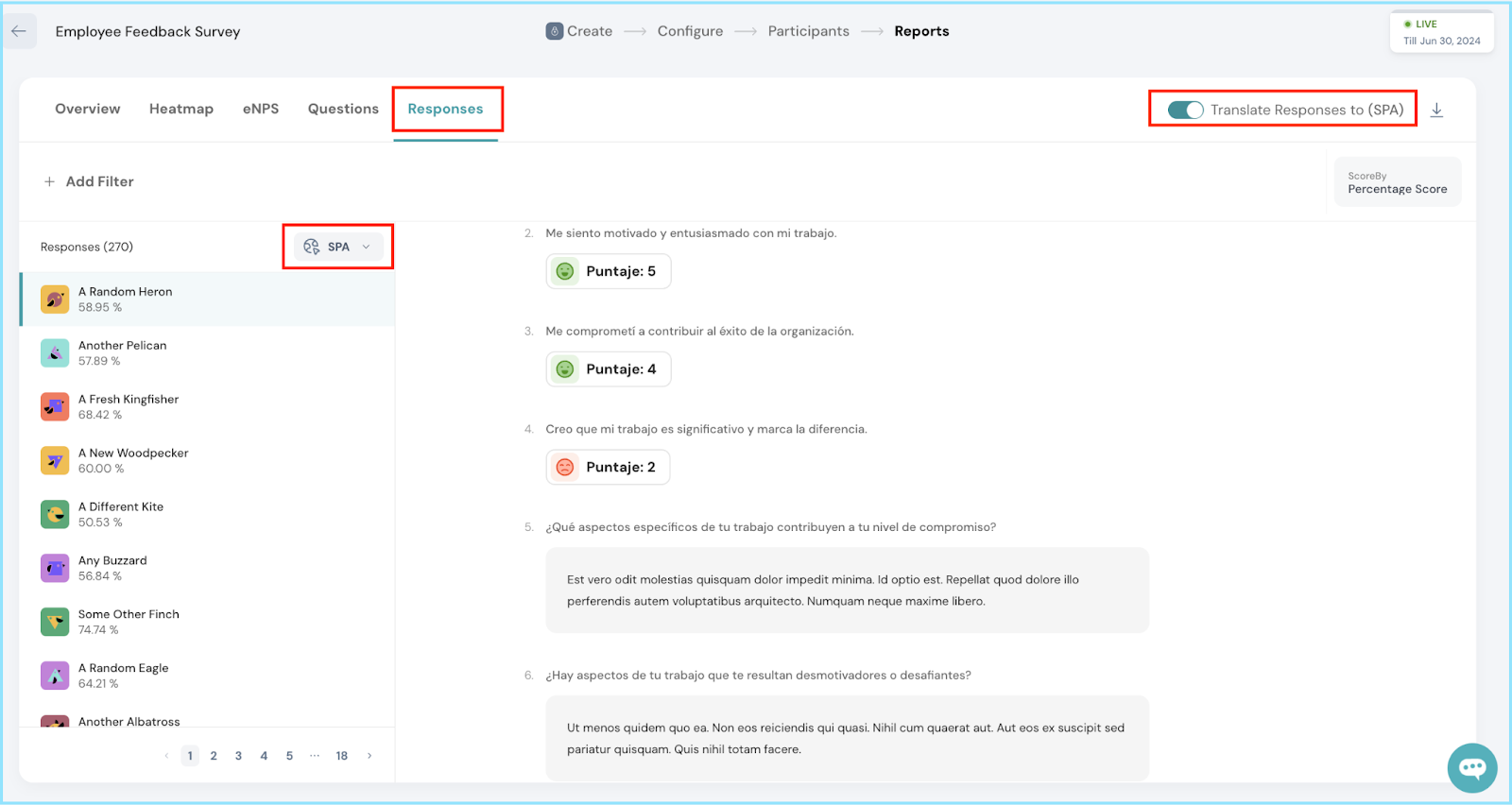
- In the performance report, you can translate all analysis findings, including comments, into any selected global language.
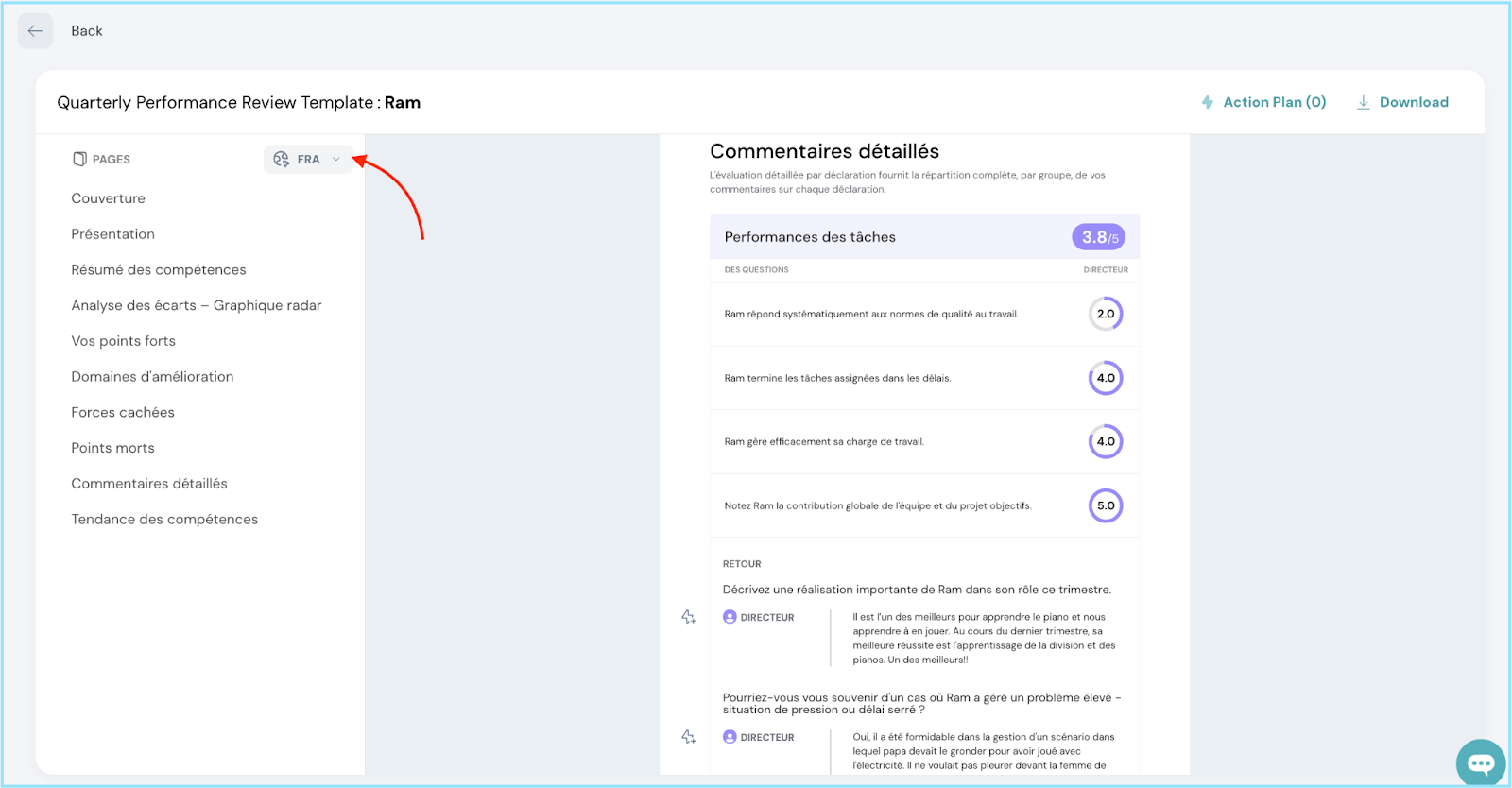
- Additionally, you can download translated reports for each individual employee. It's all about making information accessible.
Now you're equipped to run multilingual surveys/ assessments seamlessly. If you’ve any further doubts, don't hesitate to contact us for assistance.