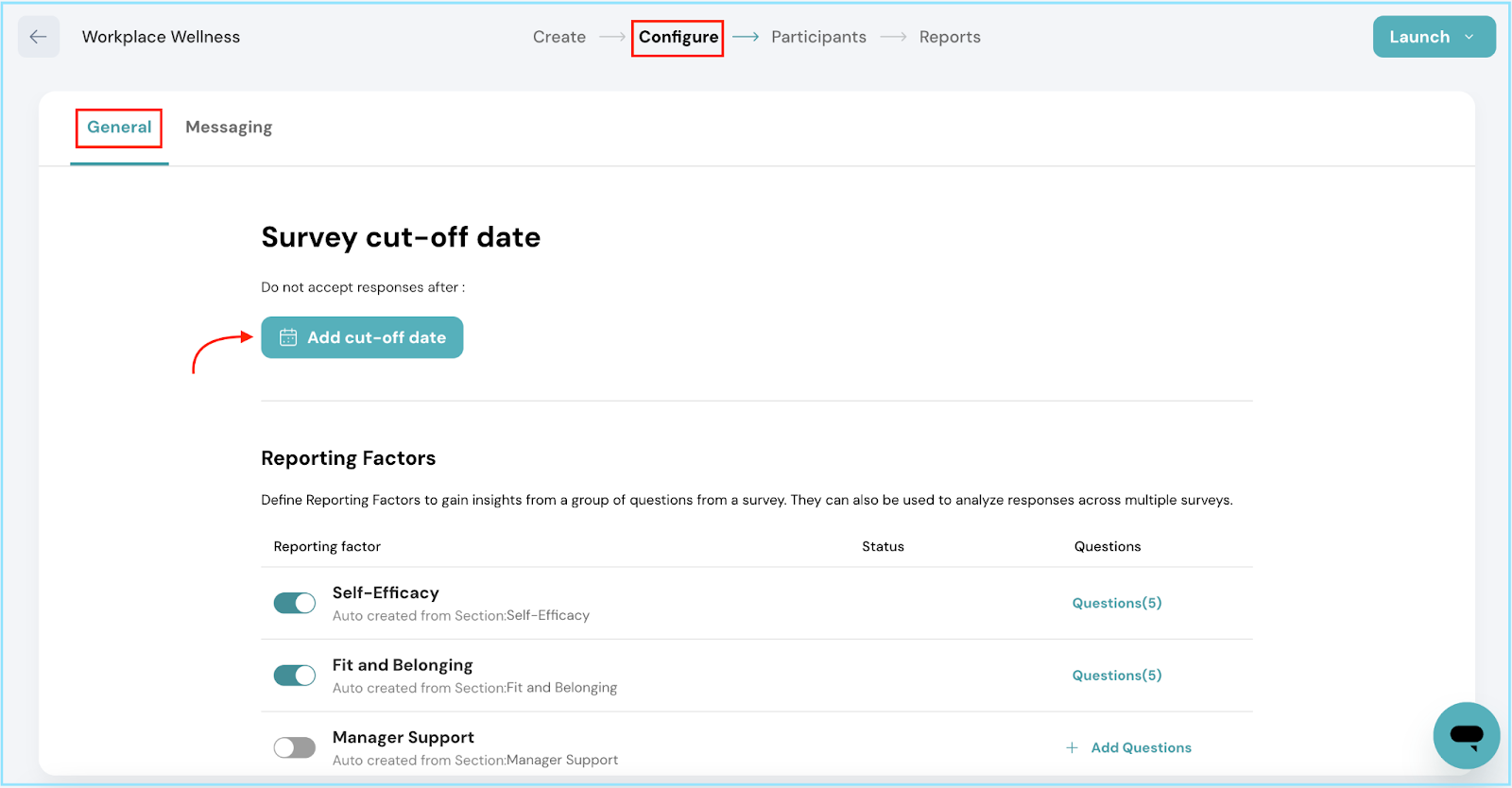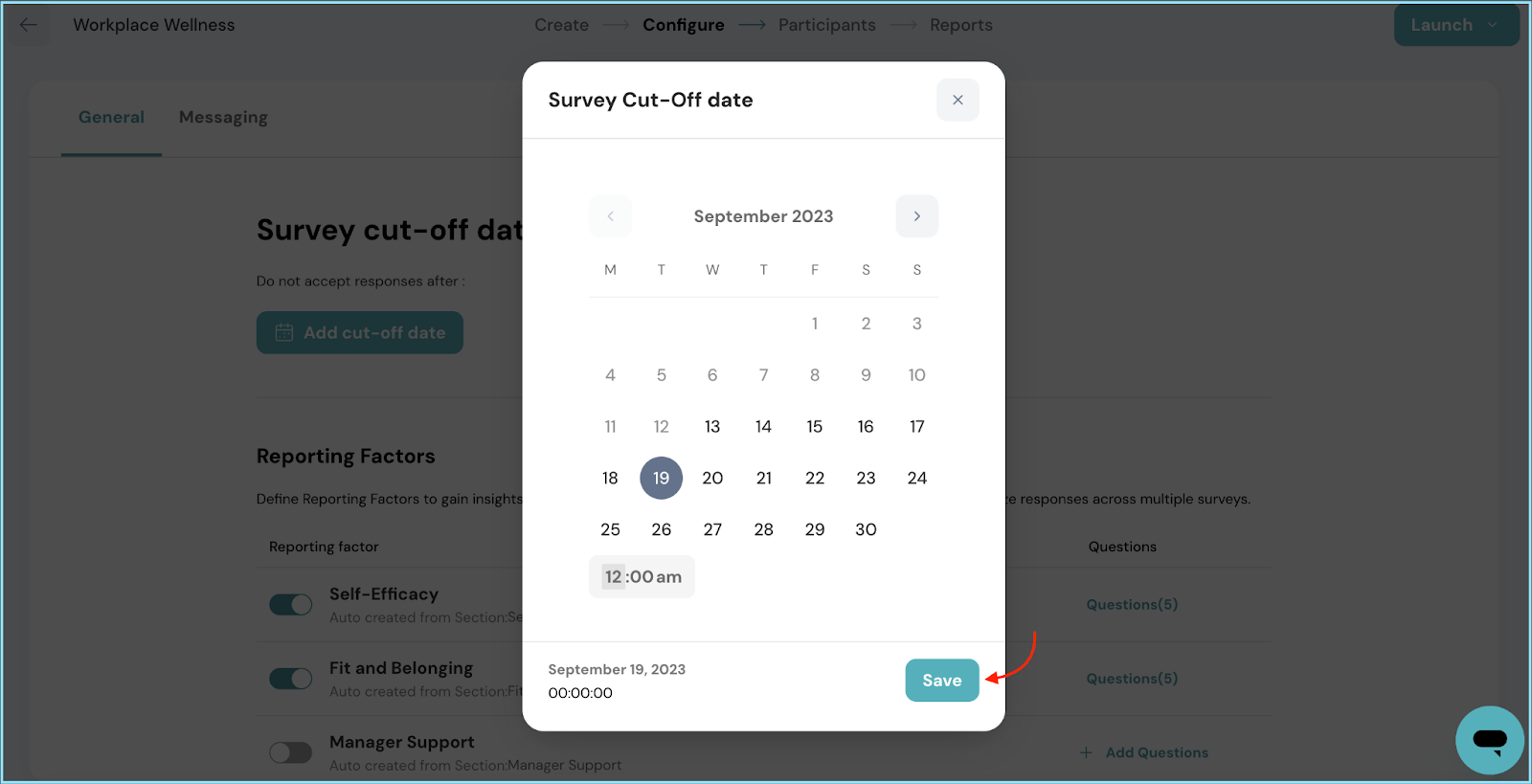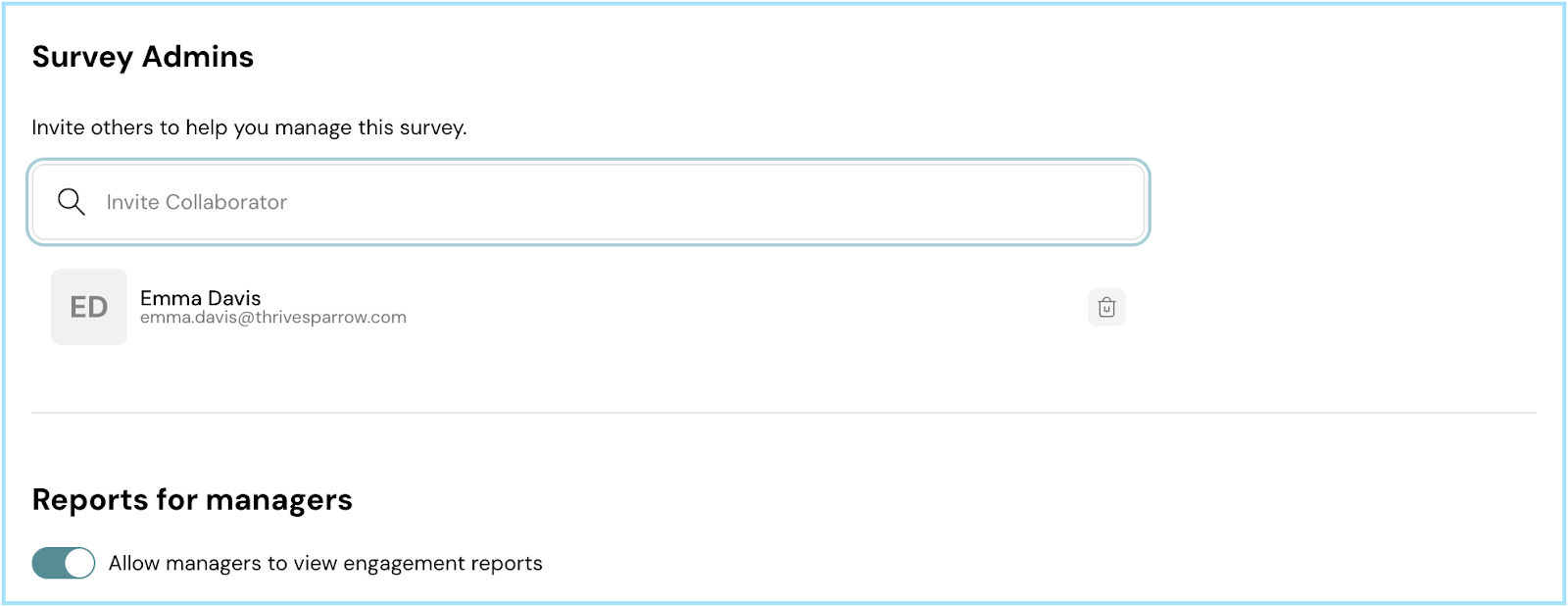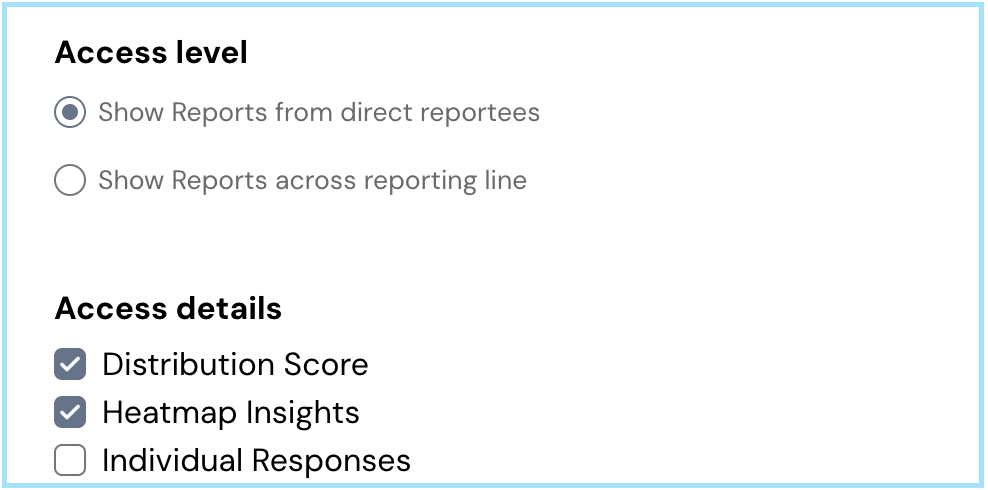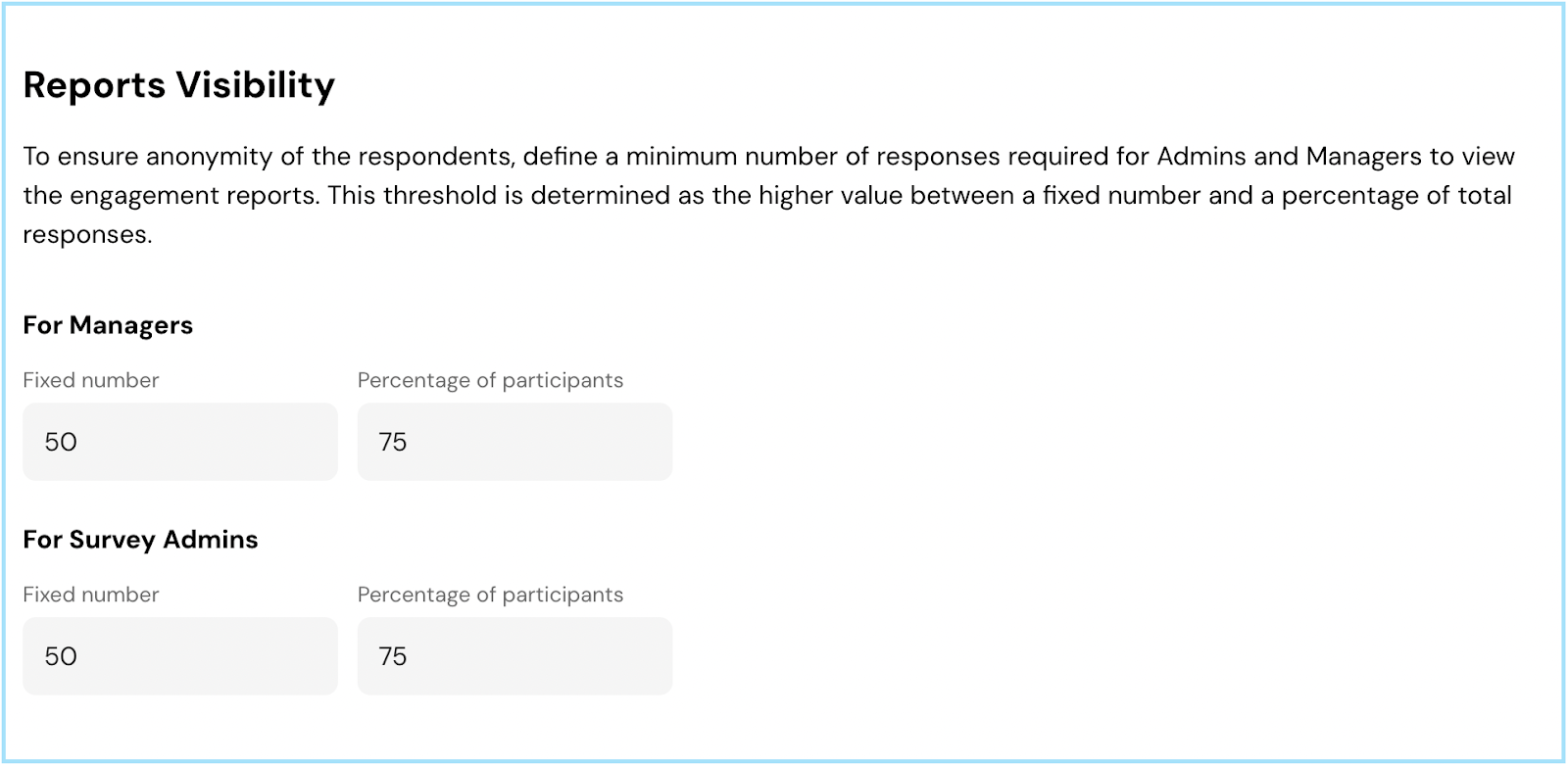Engagement Survey General Configuration

Venkata
September 19, 2023
In this comprehensive walkthrough, we will help you set up essential Engagement Survey parameters and ensure a seamless survey experience.
Access Configuration:
Start by navigating to the Configuration section. You can do this by following the path: Surveys > Create > Configure.
Survey Cut-off Date:
- Under the General tab, the first setting is the Survey Cut-off Date. Click on the Add cut-off date button.
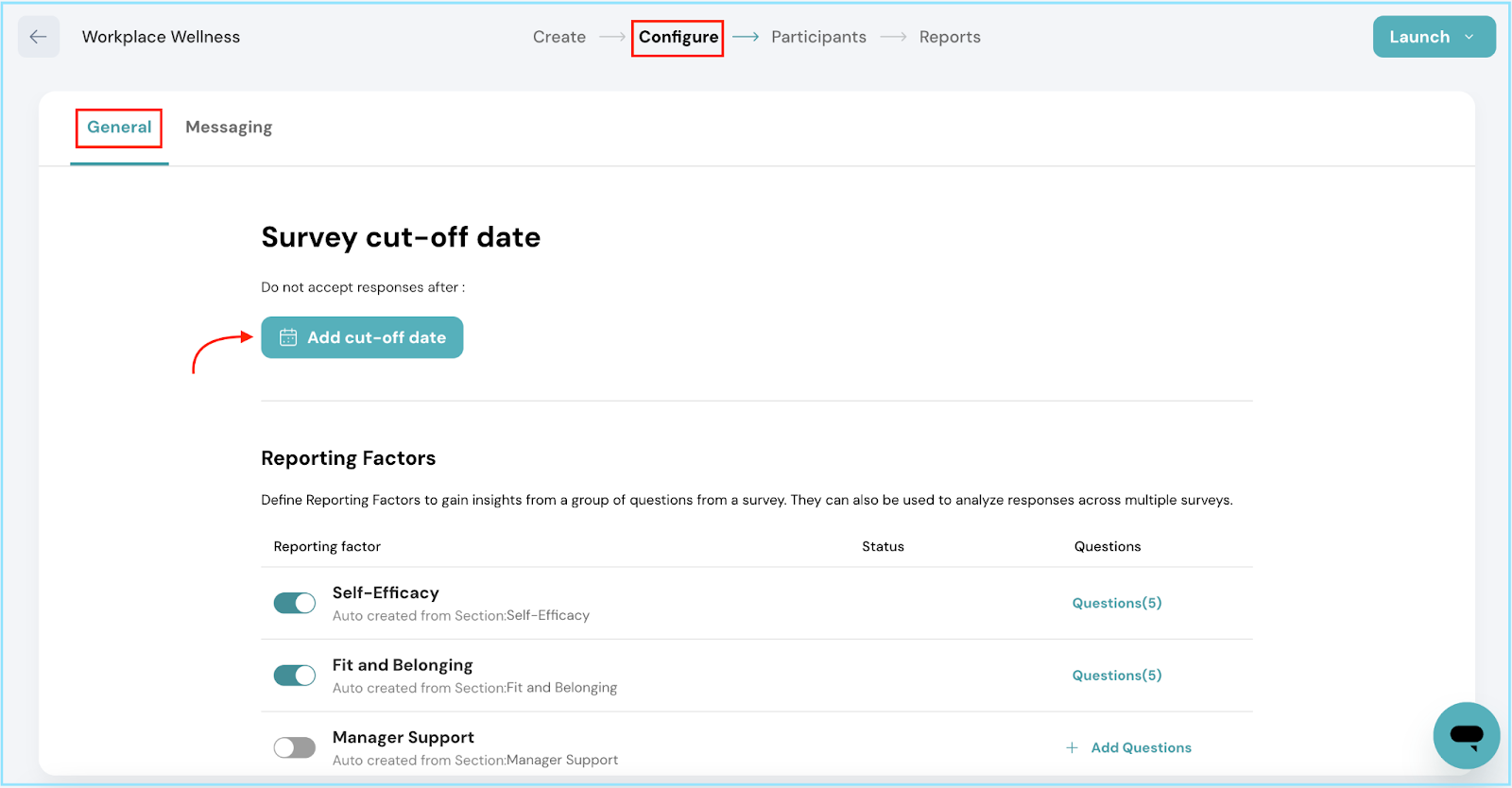
- A calendar will pop up, allowing you to select the date after which survey responses will no longer be accepted.
- Set the desired time and click Save to confirm your selection.
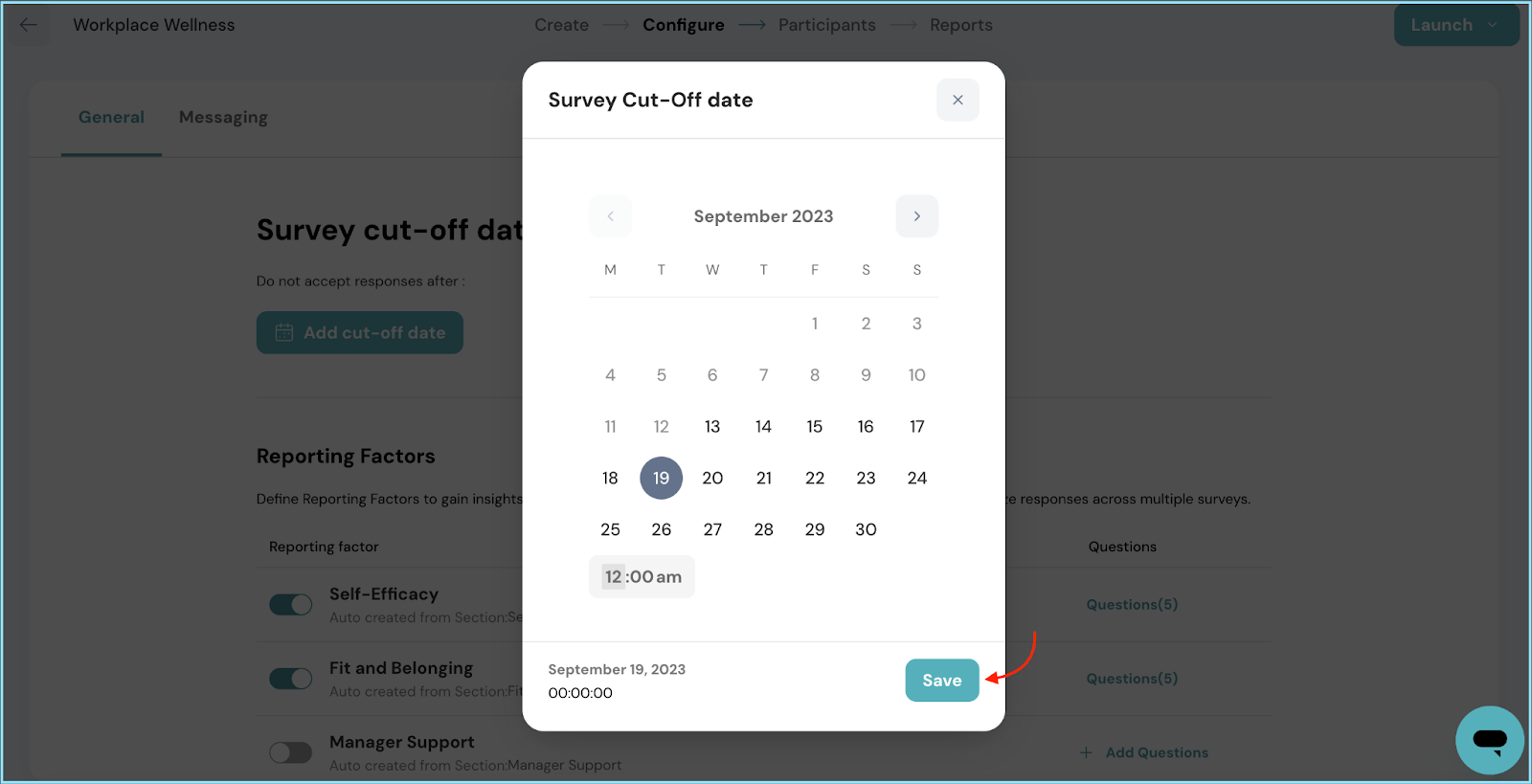
Reporting Factors:
The Reporting Factors option is also available for you to configure under the General tab. For detailed guidance on configuring reporting factors, please refer to this article Reporting Factors configuration.
Invite Survey Admins:
- Under Survey Admins, you can invite collaborators who will serve as admins for the survey.
- Simply search for and select the employee you wish to add as a survey admin.
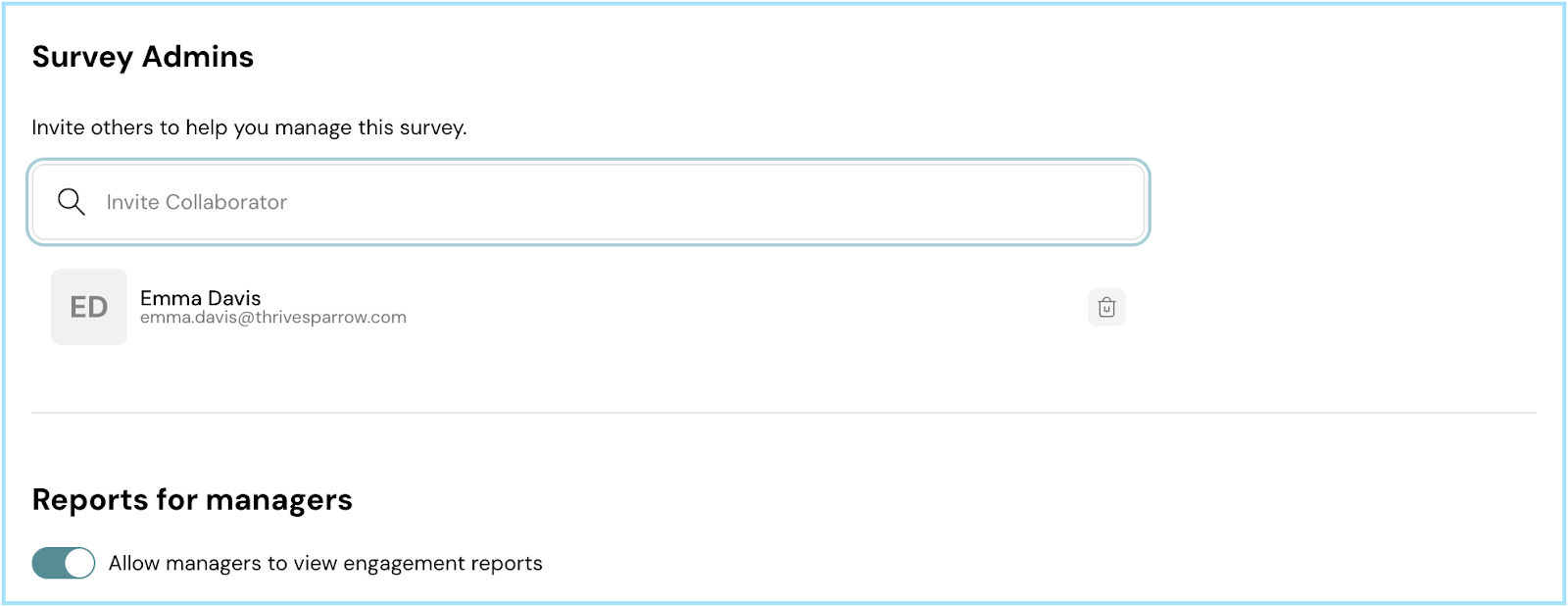
Configure Reports for Managers:
- Determine whether managers should have access to engagement reports by using the toggle switch.
- If managers are granted access, you'll need to configure additional settings.
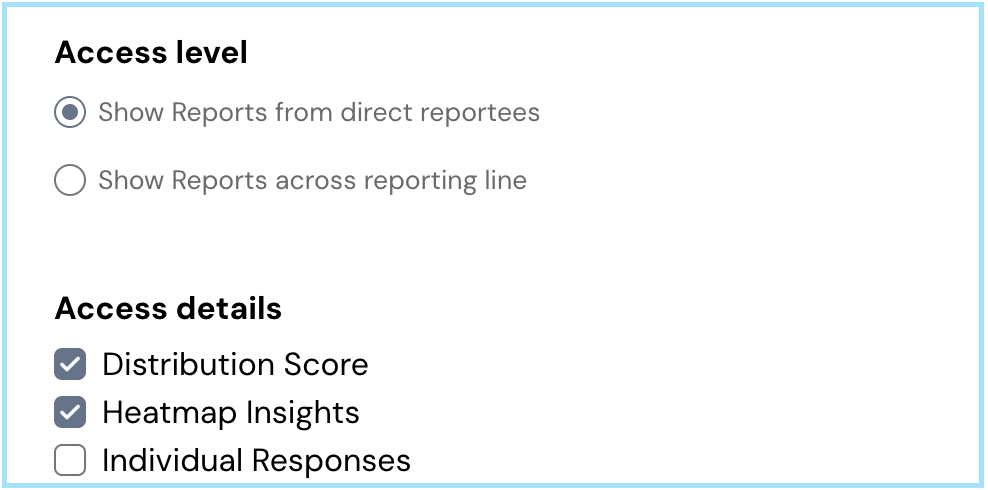
1. Access Level Options:
Choose whether managers should view engagement reports from direct reportees only or across reporting lines.
- Show Reports from Direct Reportees: If you choose this option, managers will have access to view engagement reports exclusively from employees who directly report to them.
- Show Reports across Reporting Line: This option enables managers to see survey responses not just from their immediate team but also from employees who report to their direct subordinates, and potentially further down the organizational hierarchy.
2. Access Details:
Check the boxes against the details that you wish to include in the reports:
- Distribution Score: Includes data on how survey responses are distributed among different score categories.
- Heatmap Insights: Provides visual insights through a heatmap representation of survey data.
- Individual Responses: Allows access to view responses from individual survey participants.
3. Reports Visibility:
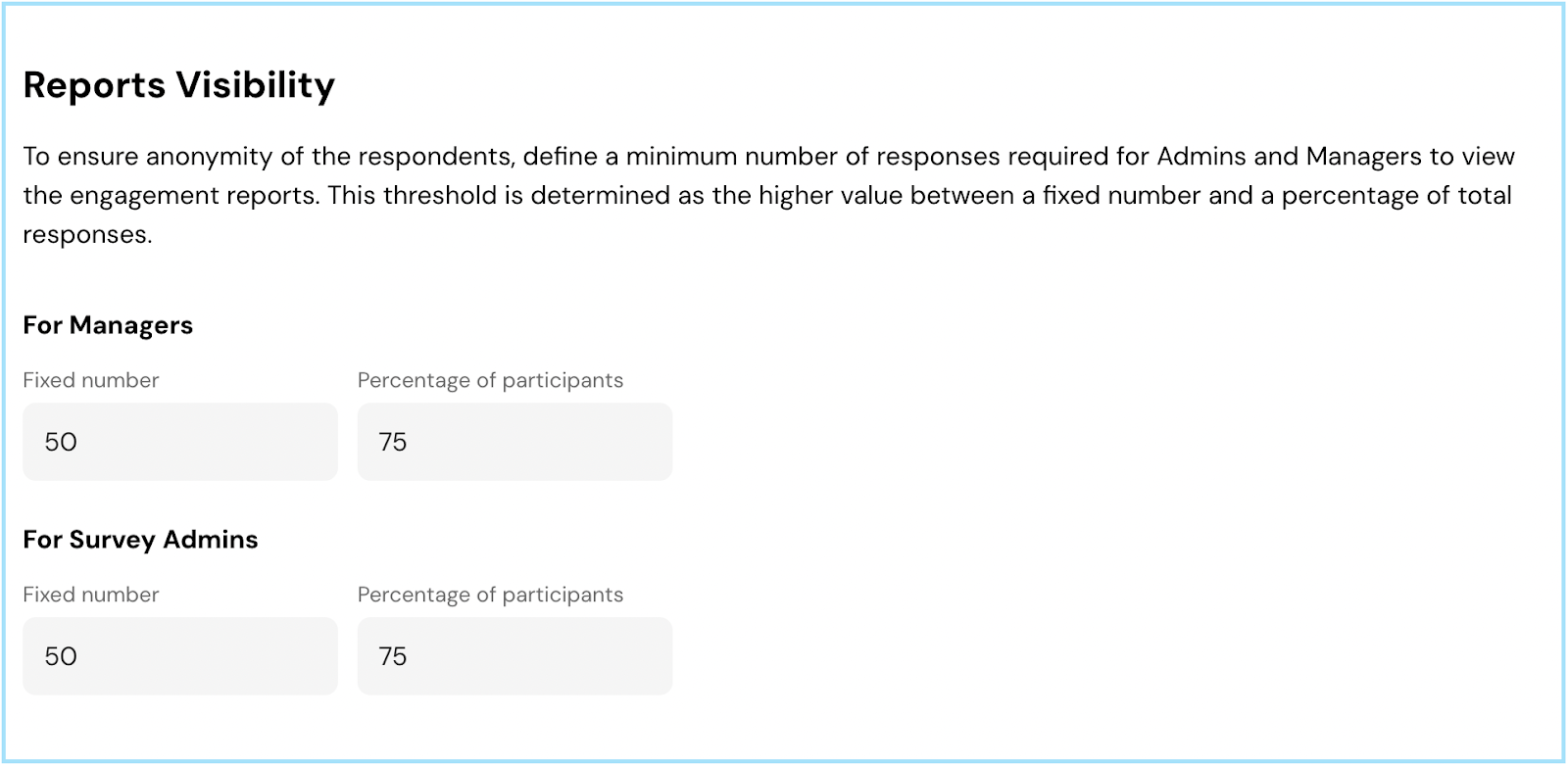
- To maintain respondent anonymity, specify the minimum number of responses required for Admins and Managers to access the engagement reports.
- This threshold is calculated as the higher value between a fixed number and a percentage of total responses.
- Customize these settings for managers and survey admins individually: For Fixed Number, enter the minimum number of responses needed and for Percentage , enter the minimum percentage of responses needed.
Congratulations! You've successfully configured the general settings for your Engagement Survey on ThriveSparrow. Should you need any help, don't hesitate to contact our support team. Happy thriving!