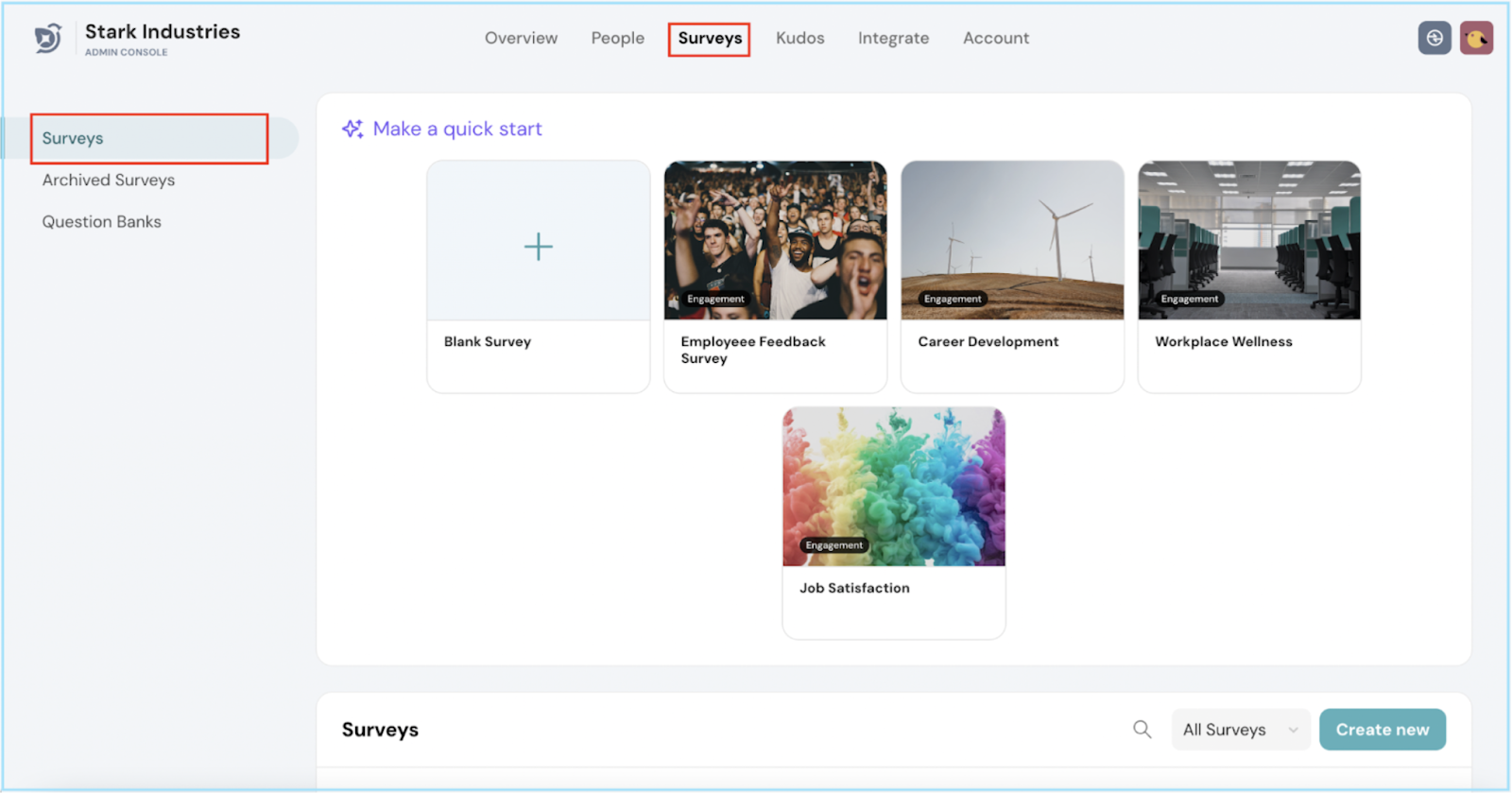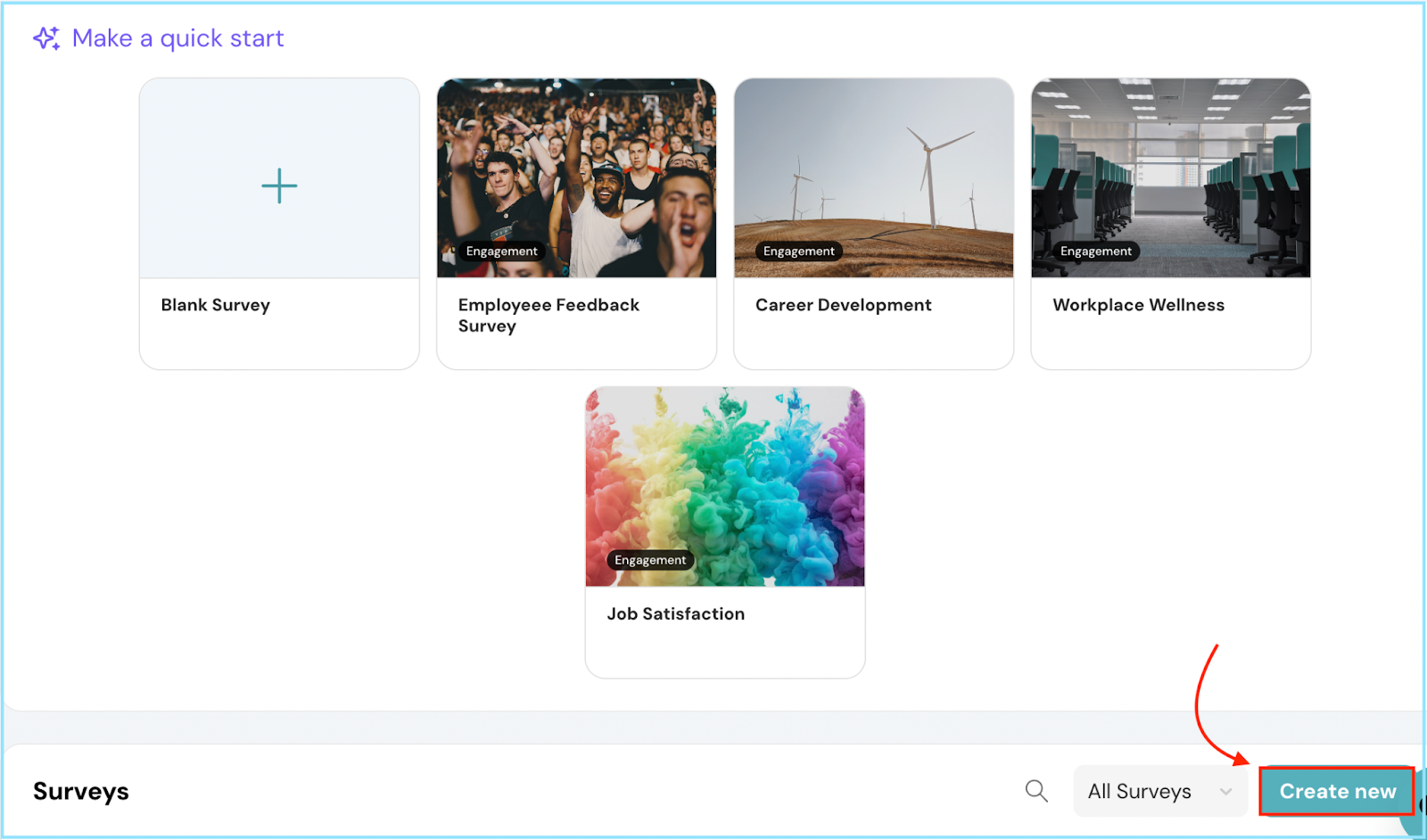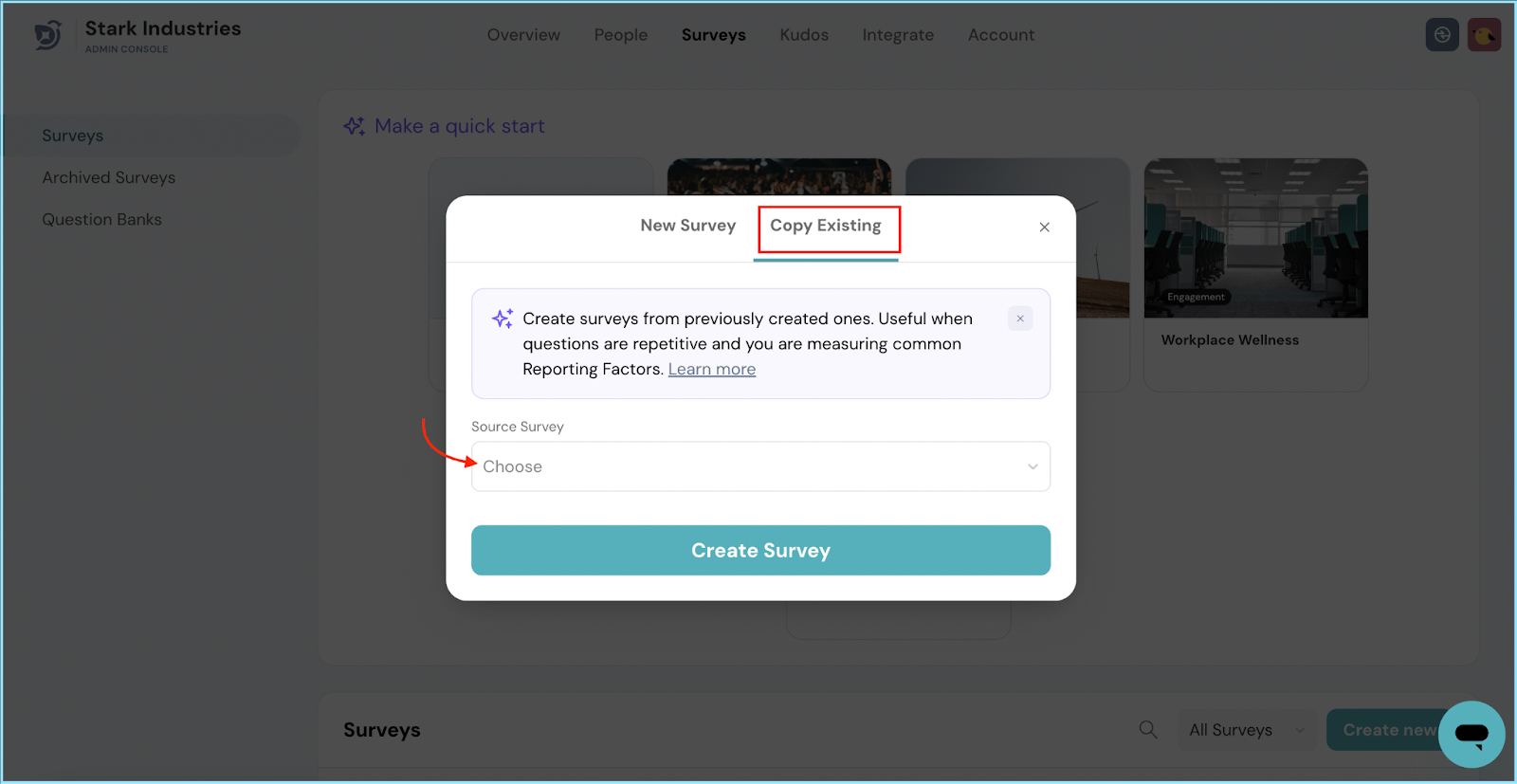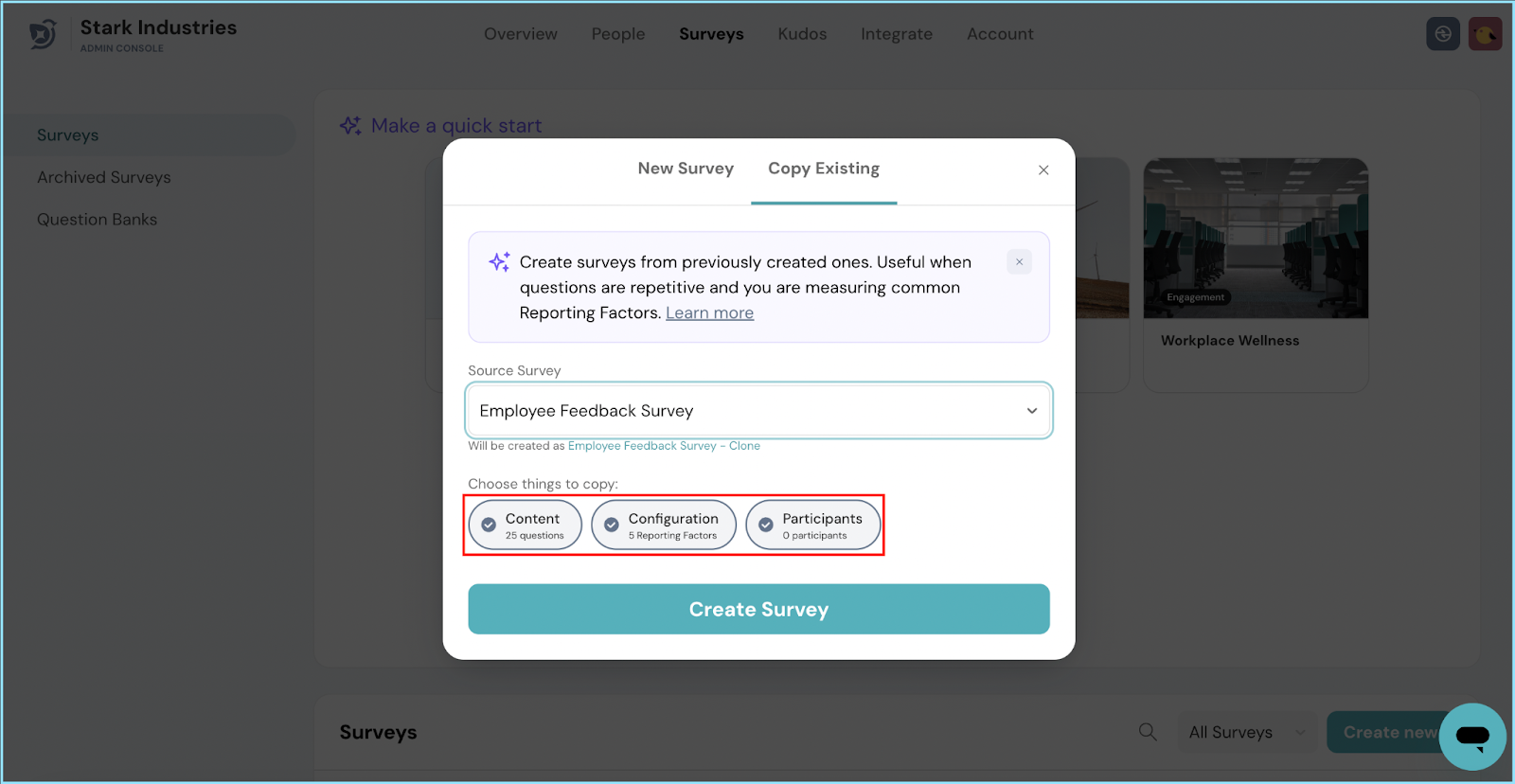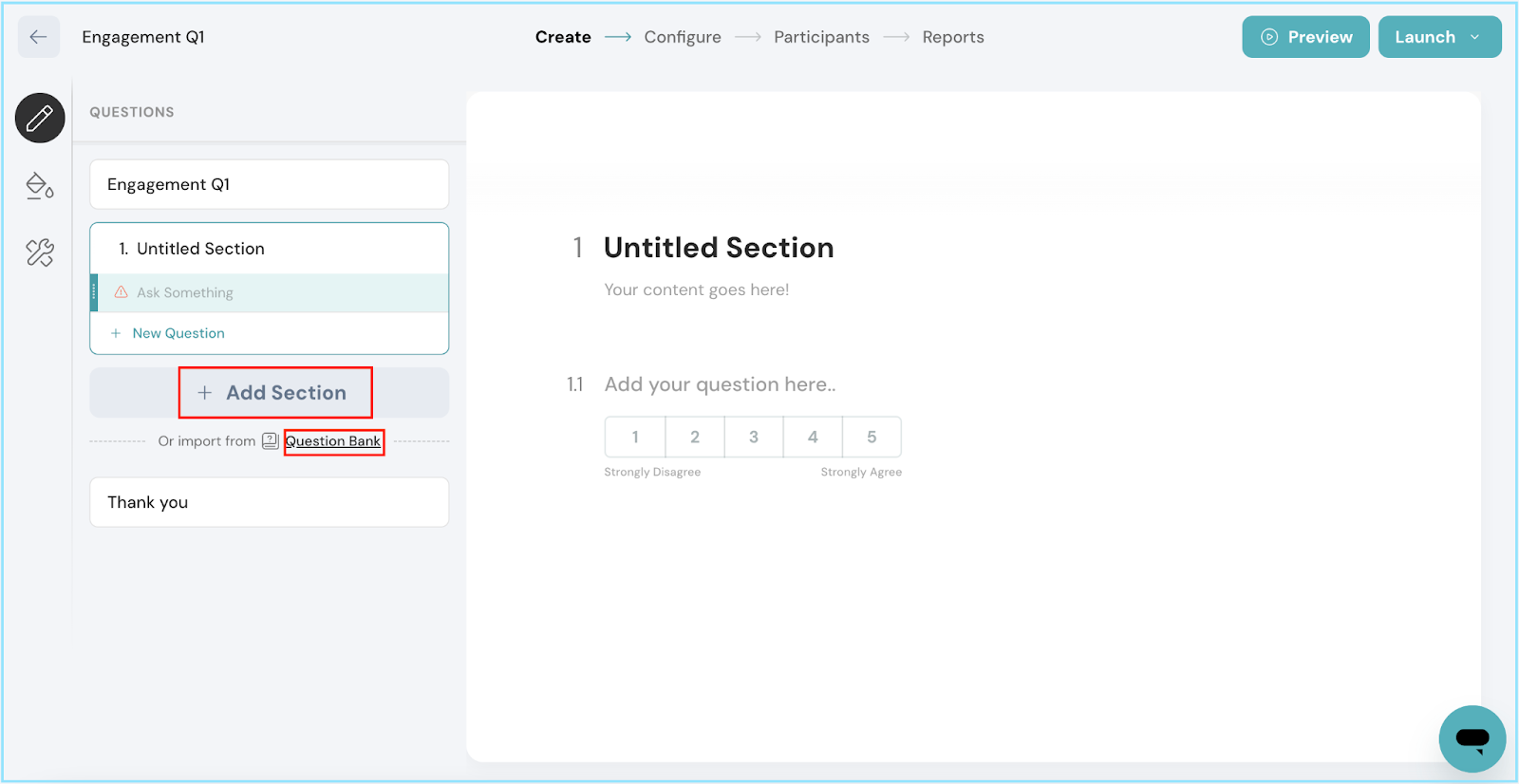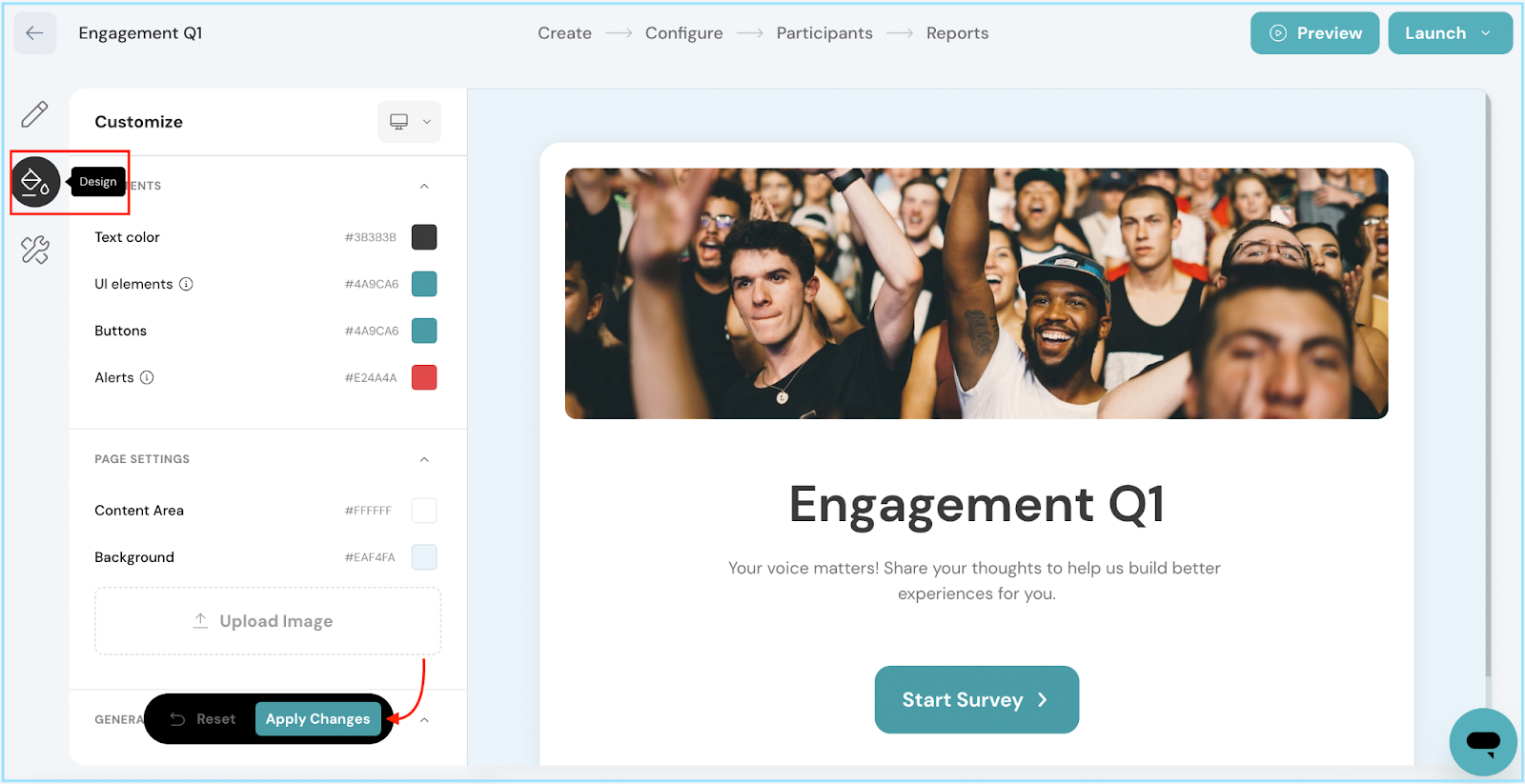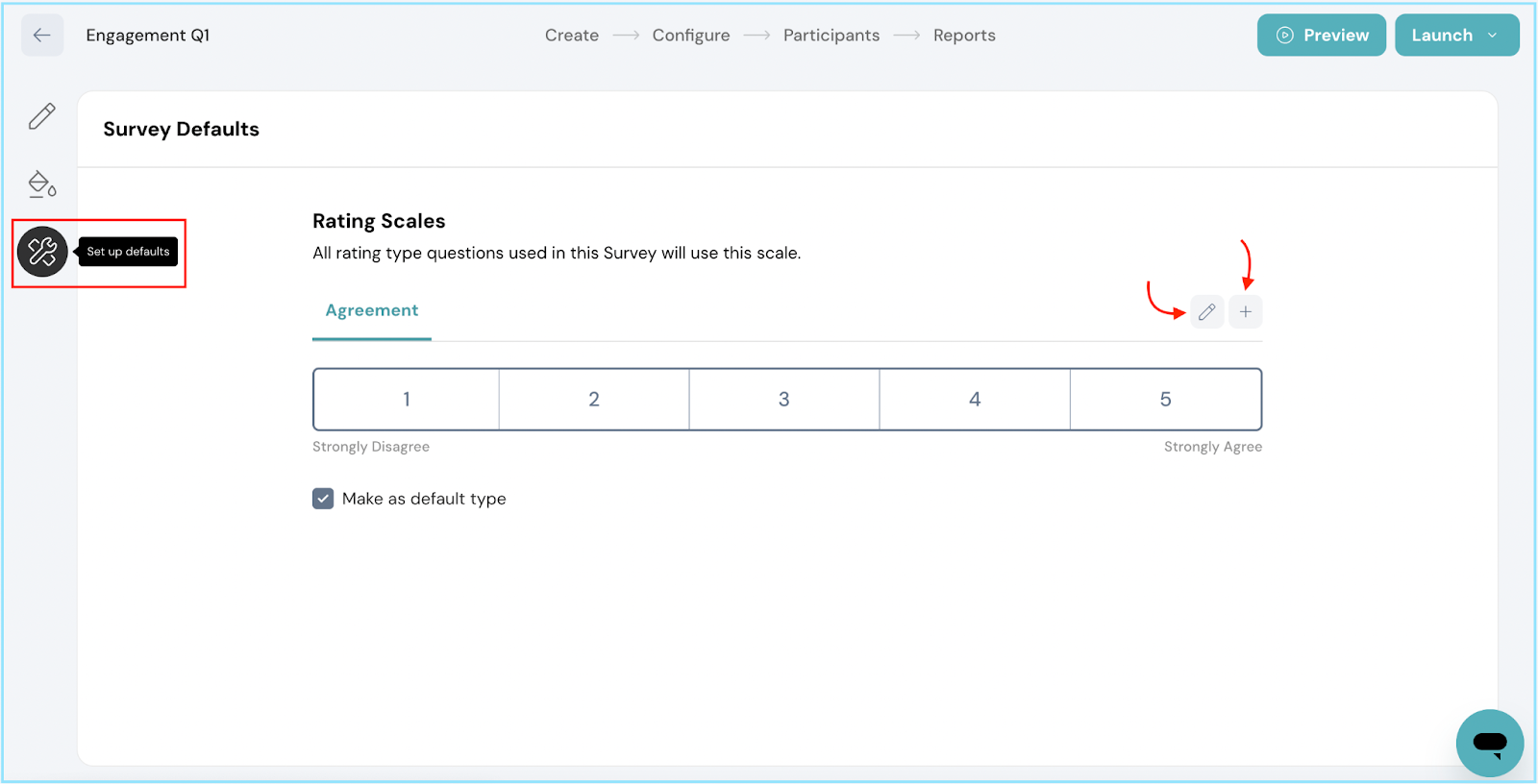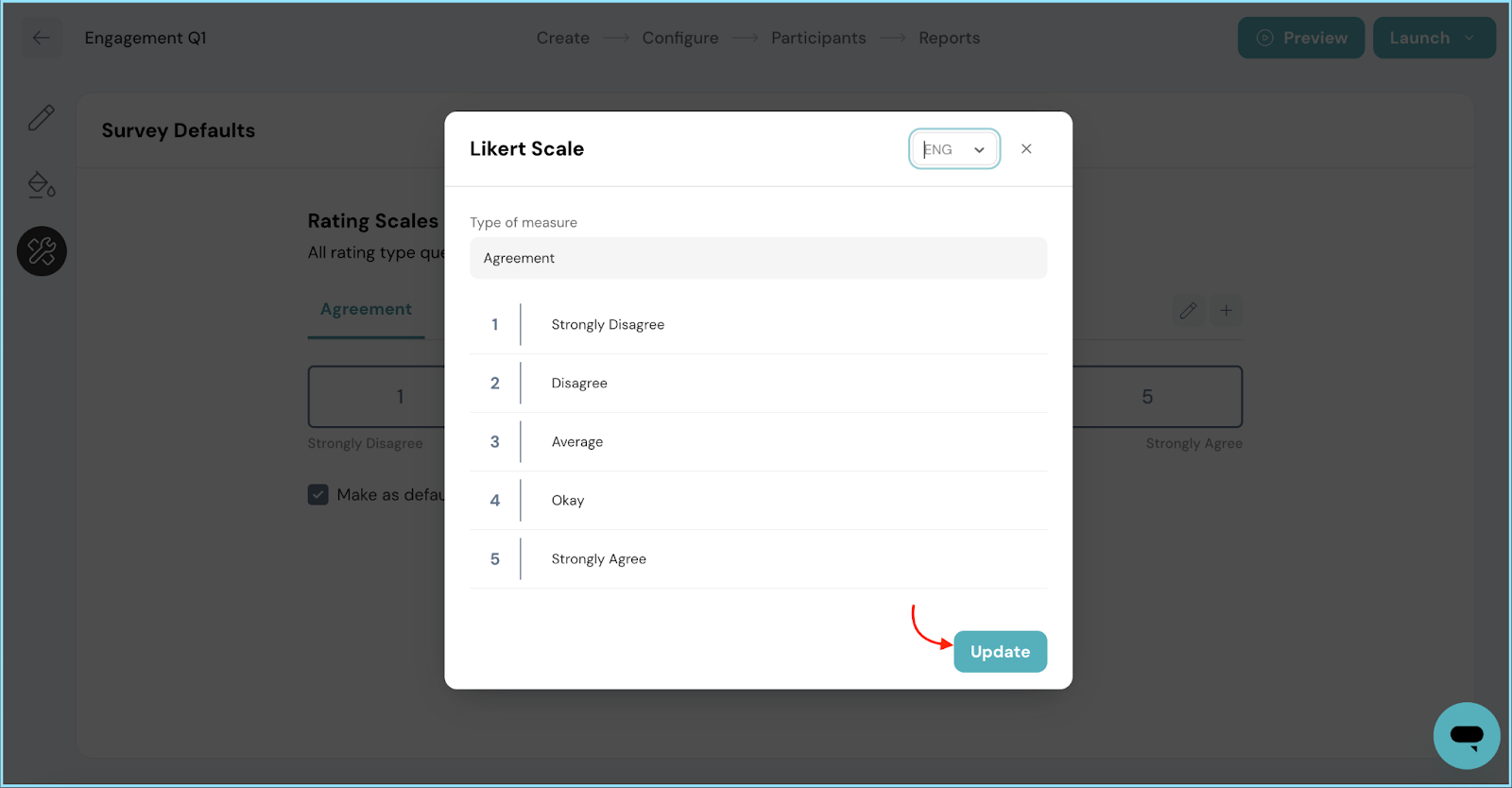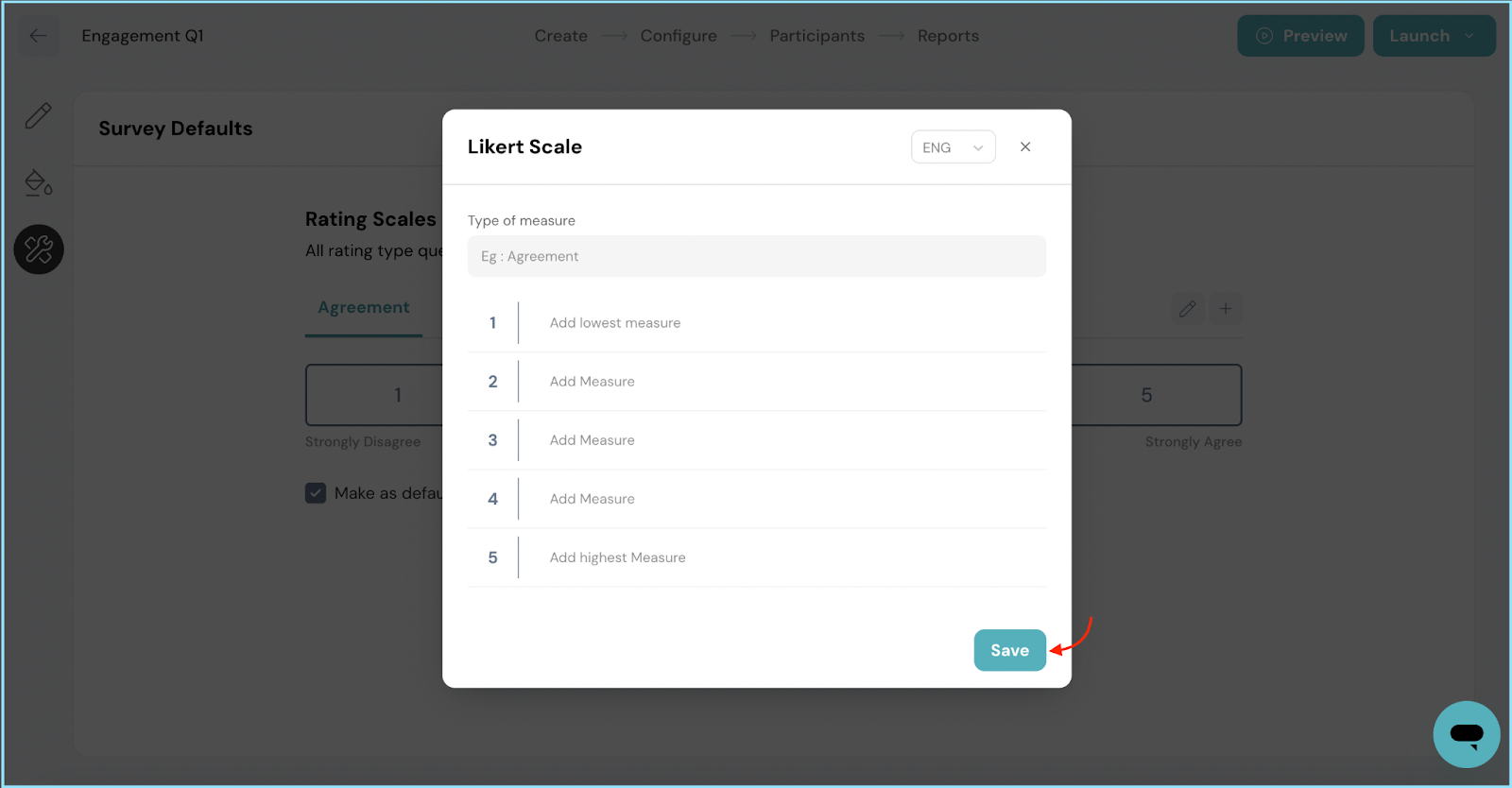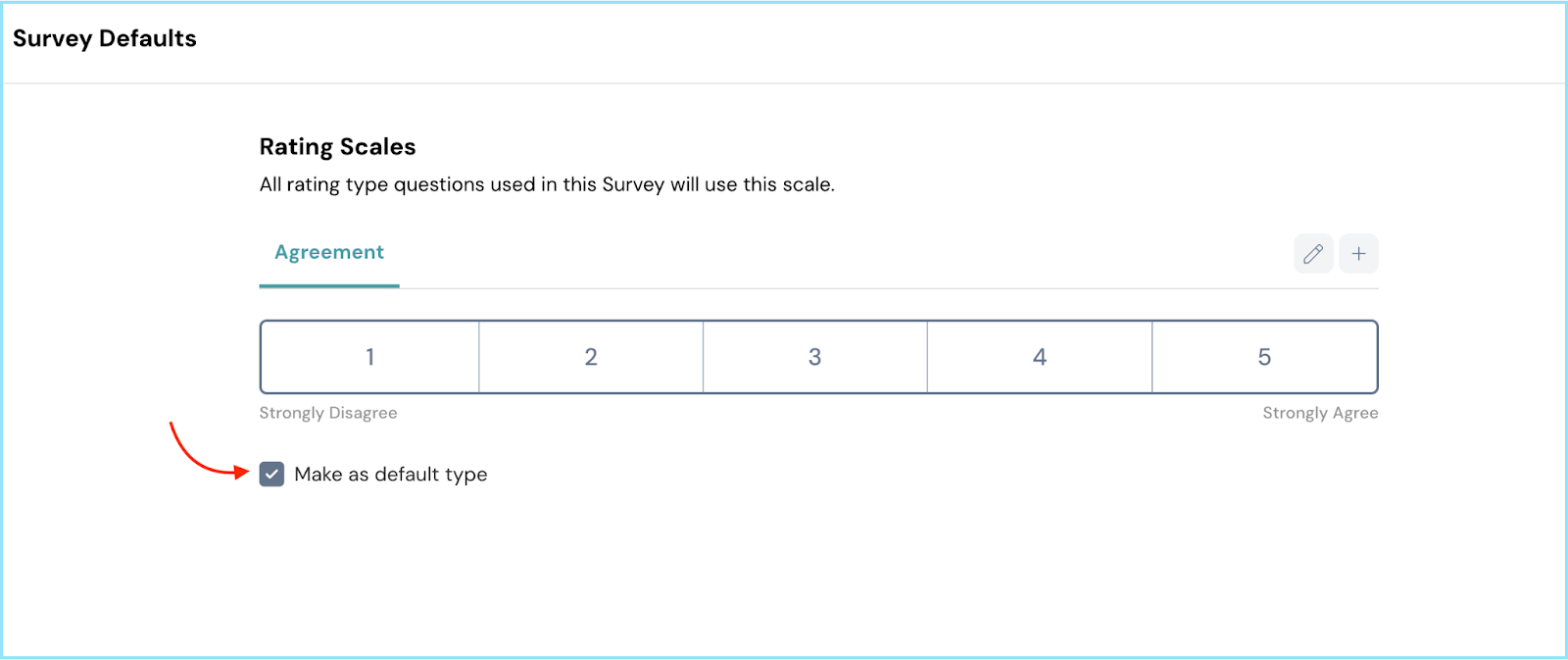Creating an Engagement Survey from an Existing Survey

Venkata
September 19, 2023
In this guide, we'll show you how to create an Engagement Survey from an existing survey in a snap.
Access the Surveys Module:
Start by heading to the Surveys Module. You can do this by selecting Surveys from the top navigation bar or by clicking the Surveys tile on the Overview page. Once you're inside the Surveys Module, you'll find the Surveys tab in the side navigation bar.
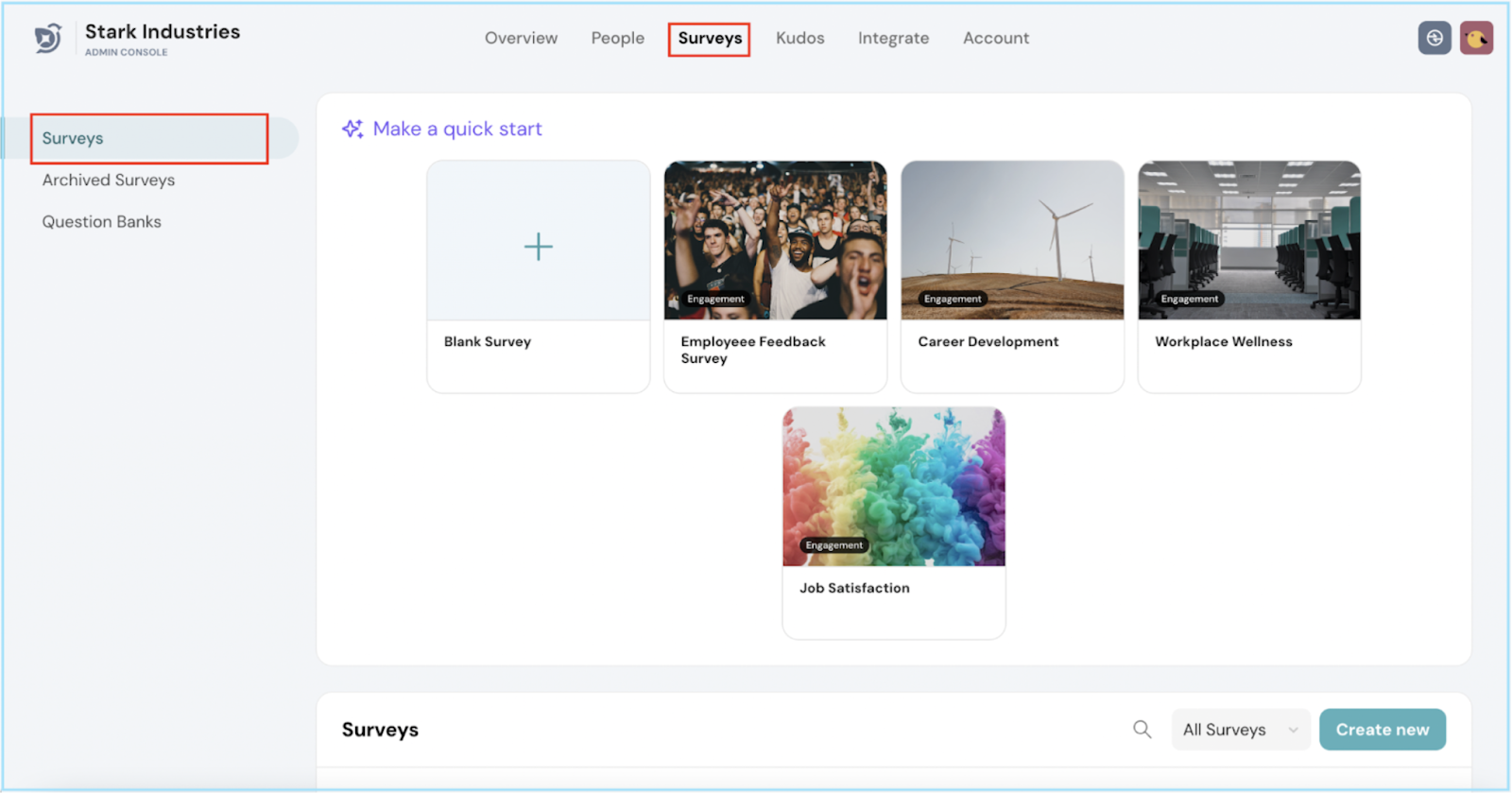
Initiate a New Survey:
- Click the Create New button to kickstart a fresh Engagement Survey.
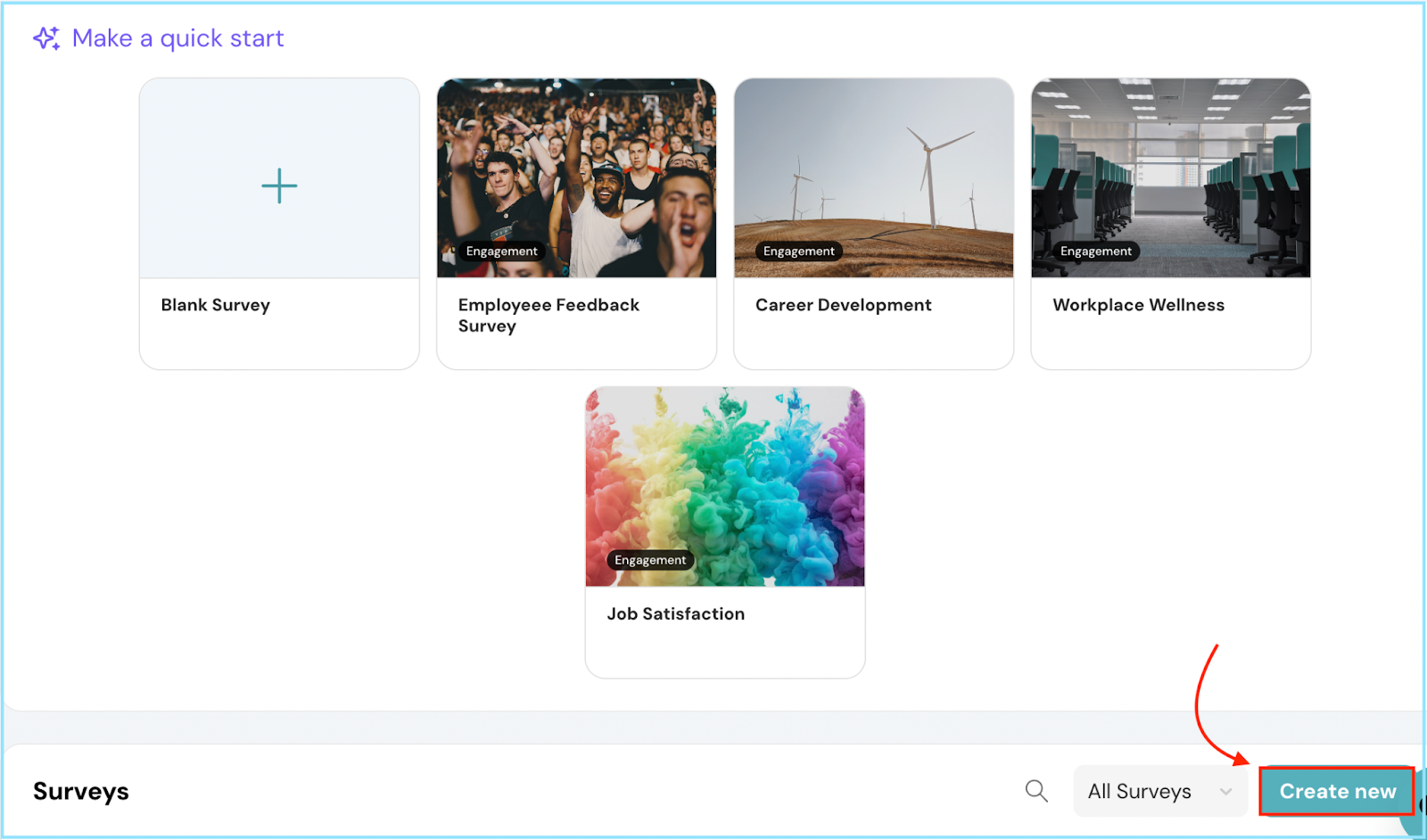
Choose the Source Survey:
- A pop-up will appear. Now, select the Copy Existing tab.
- Here, you can choose from any previously existing surveys from the Source Survey dropdown that you'd like to clone.
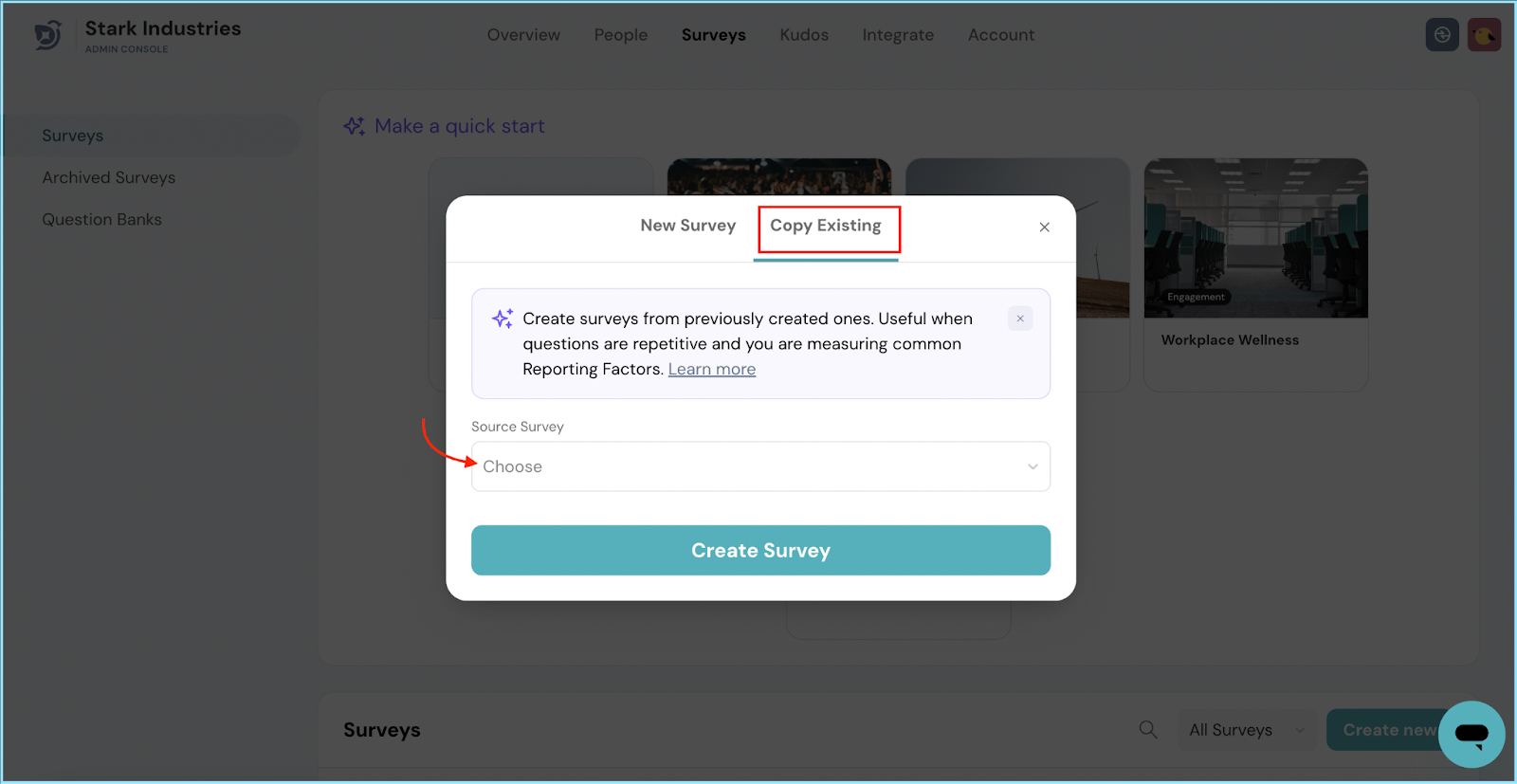
Select What to Clone:
After selecting your source survey, you can fine-tune your cloning by selecting or deselecting the bubbles:
- Content: This includes all the questions from the previous survey.
- Configuration: This covers the settings and reporting factors.
- Participants: This involves the employees who took part in the prior survey.
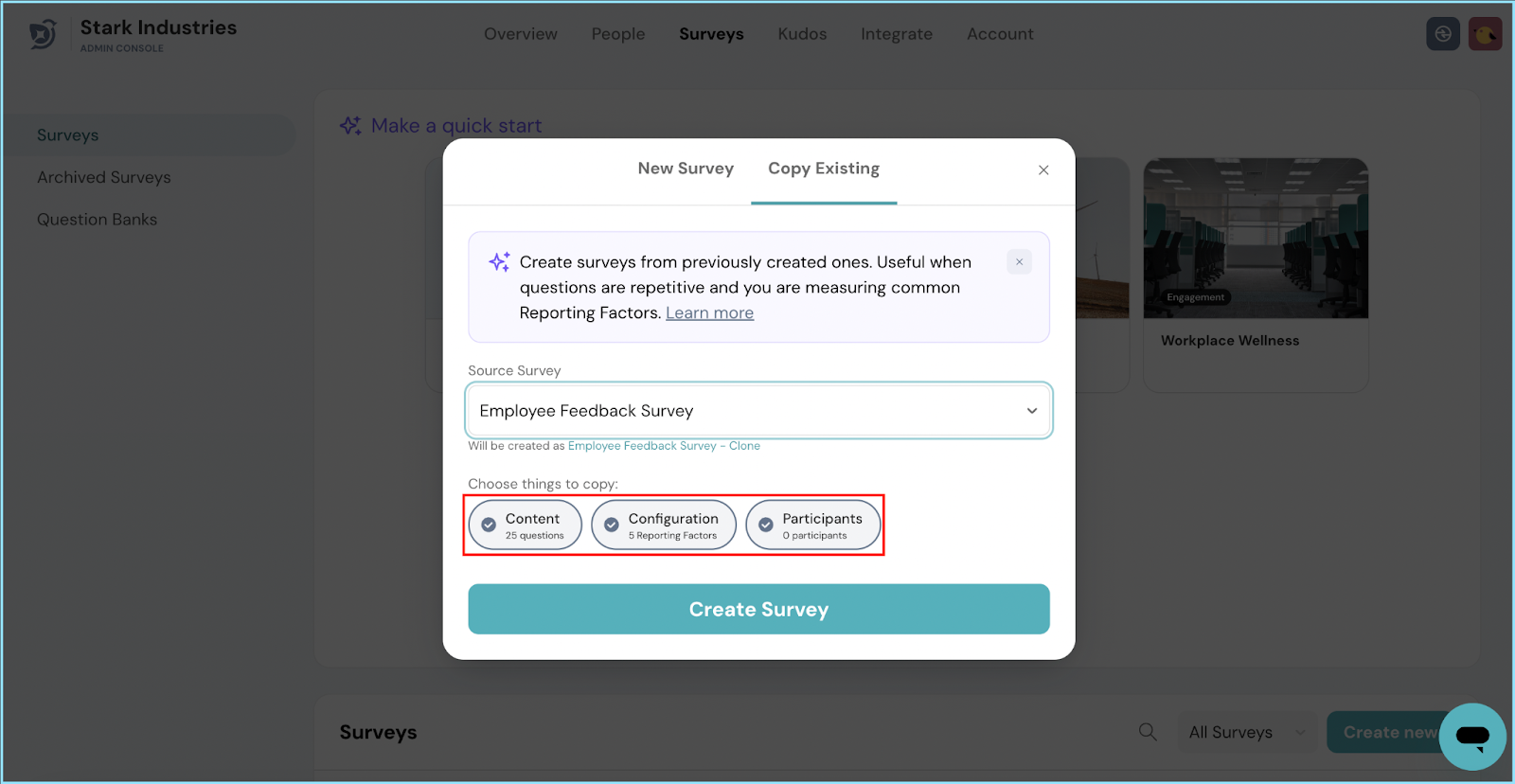
Adding Questions :
- Once you've made your selections, the survey builder section opens up.
- Here, you can manage the questions of your survey. Click on a section to edit, delete, or add questions of your choice.
- Need to add a whole new section? Click Add Section, name it, and populate it with your desired questions.
- Alternatively, if you prefer to speed things up, click Question Bank to import sections and questions.
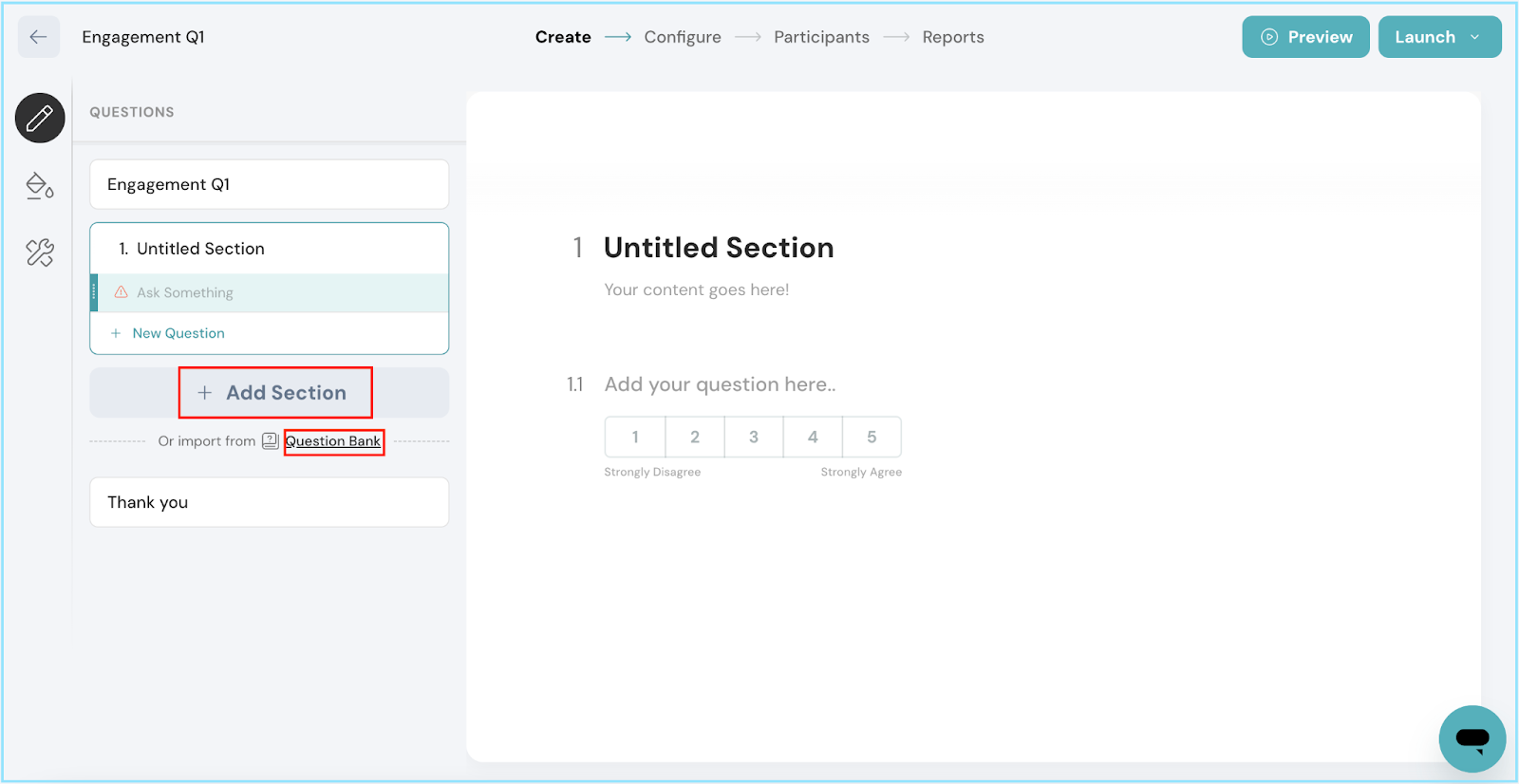
Design Your Survey:
- Hit on the Design button and you can customize the content, page settings, and the general look and feel.
- Once done, click on the Apply Changes button.
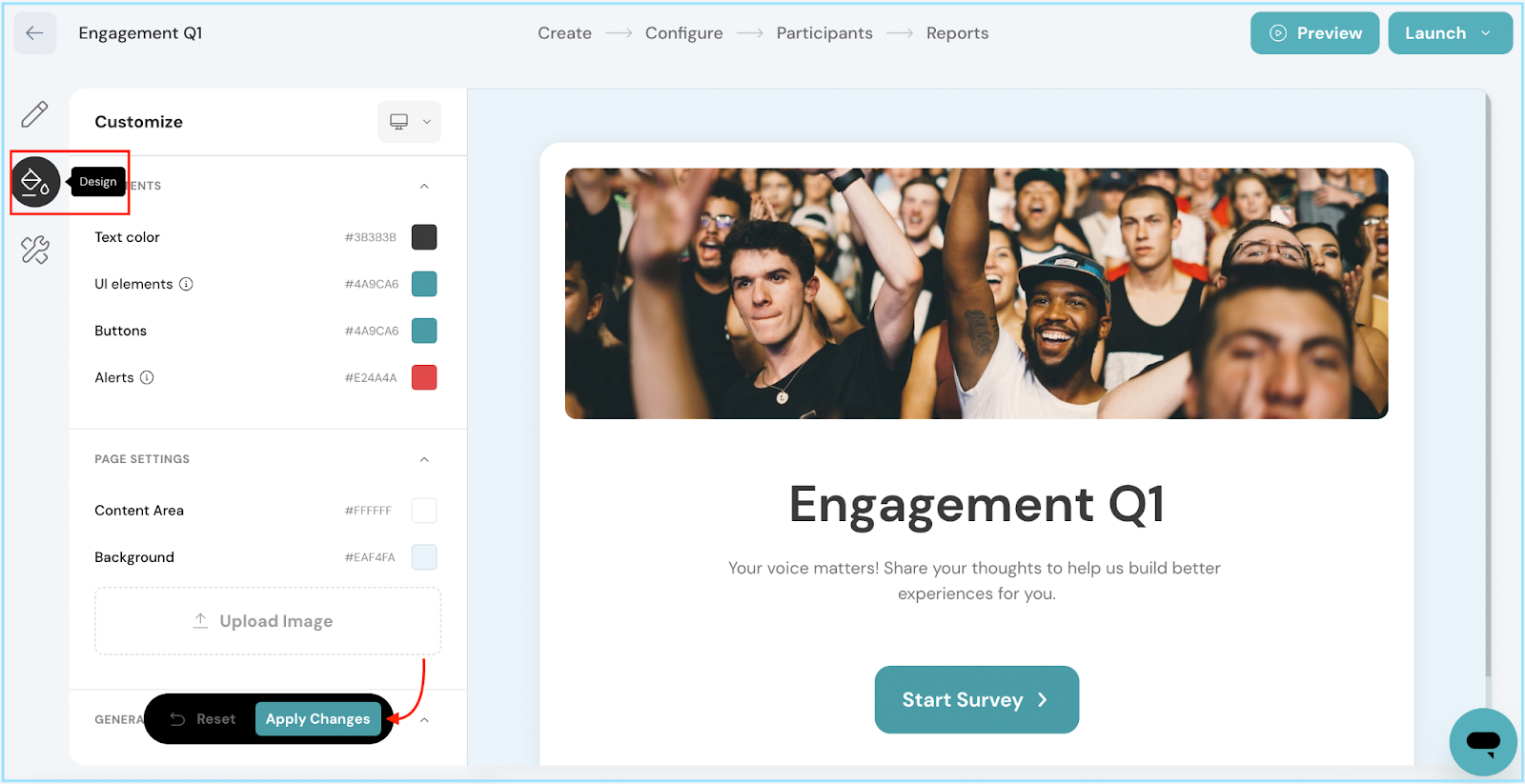
Configure Rating Scale Defaults:
- Under Set up defaults, tailor the rating scale for your survey.
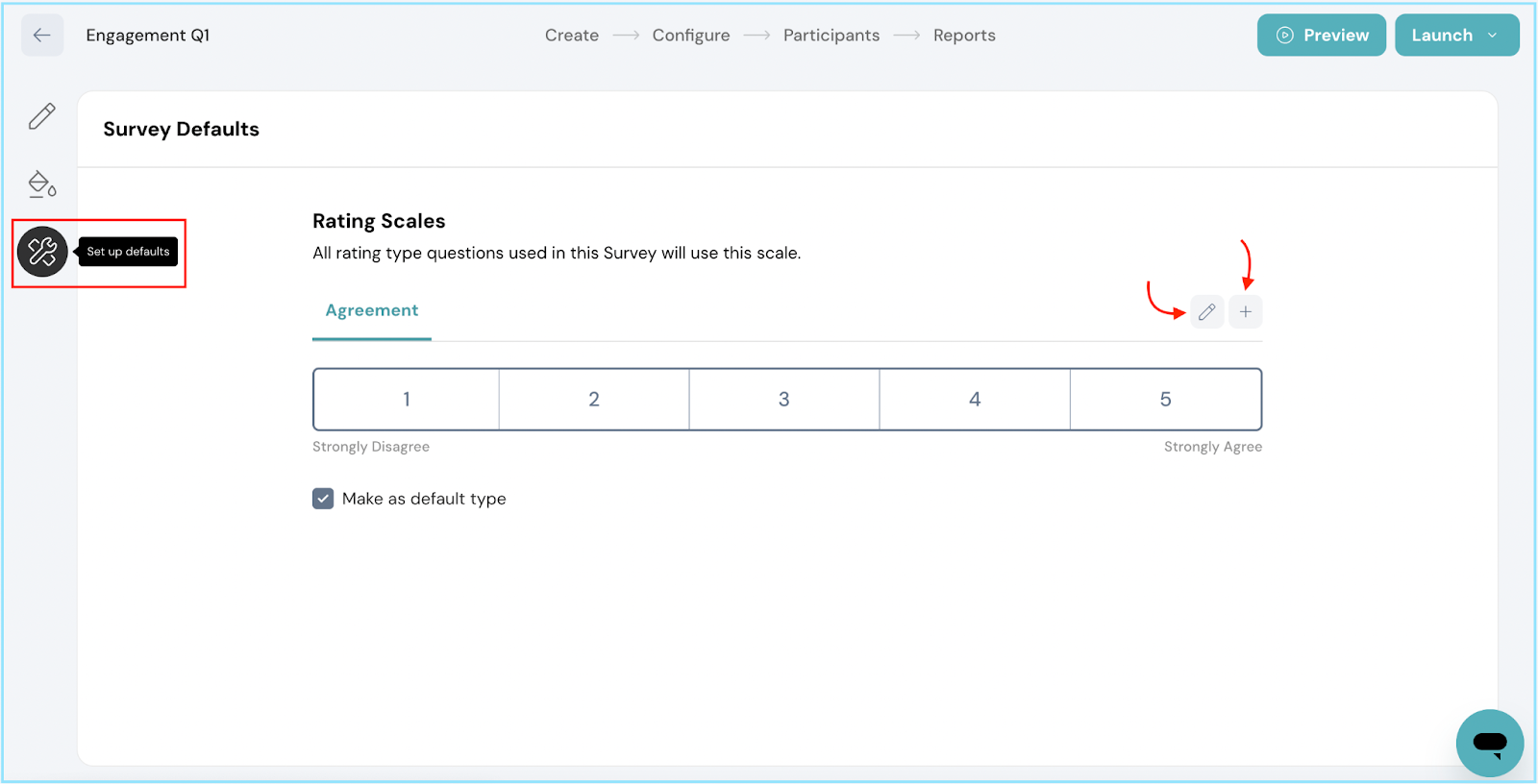
- Click edit to choose the measure type that suits your needs, and hit Update once you're done.
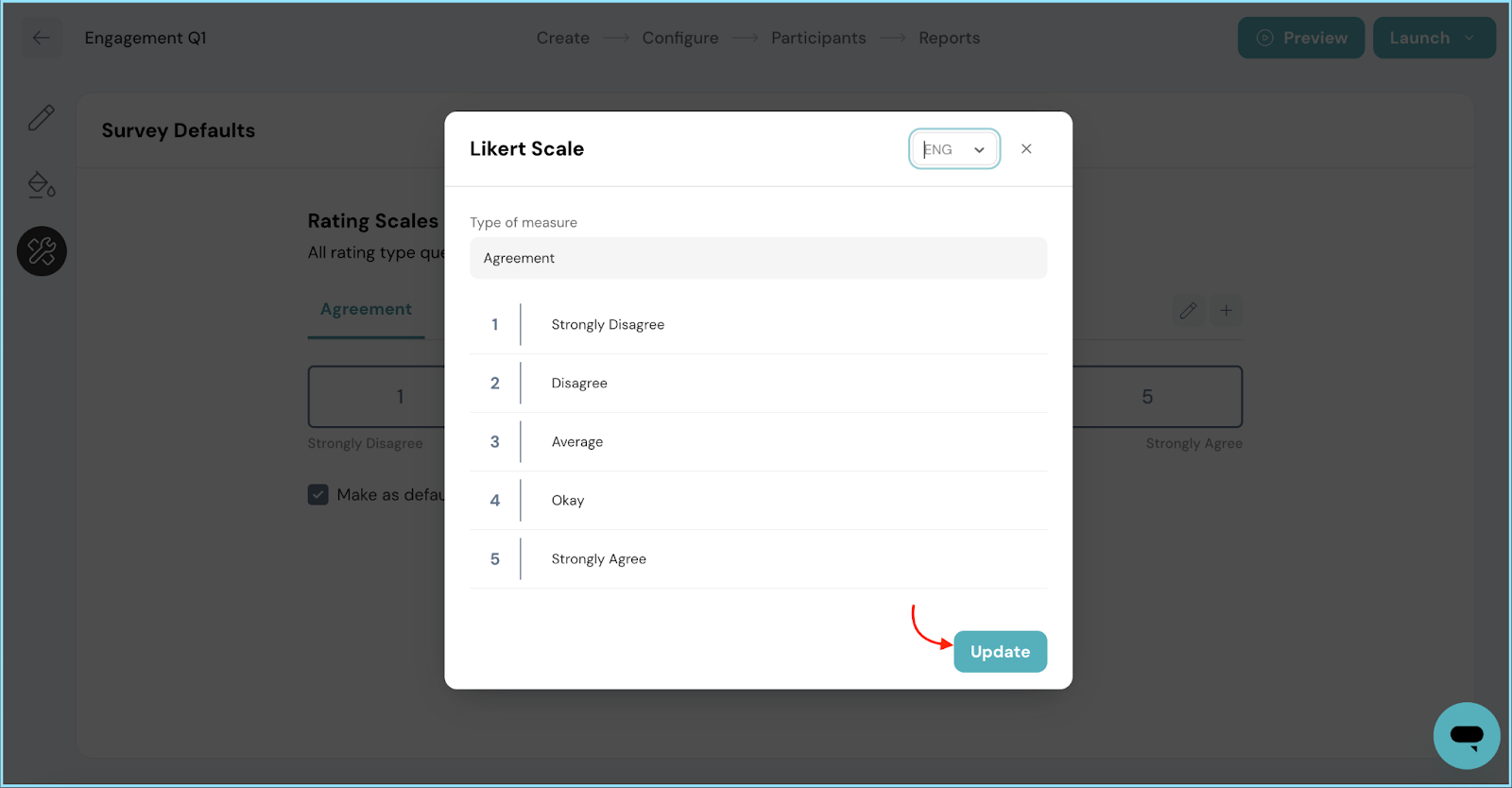
- If you want to introduce a brand-new Likert scale, just click add icon, provide the details, and click Save.
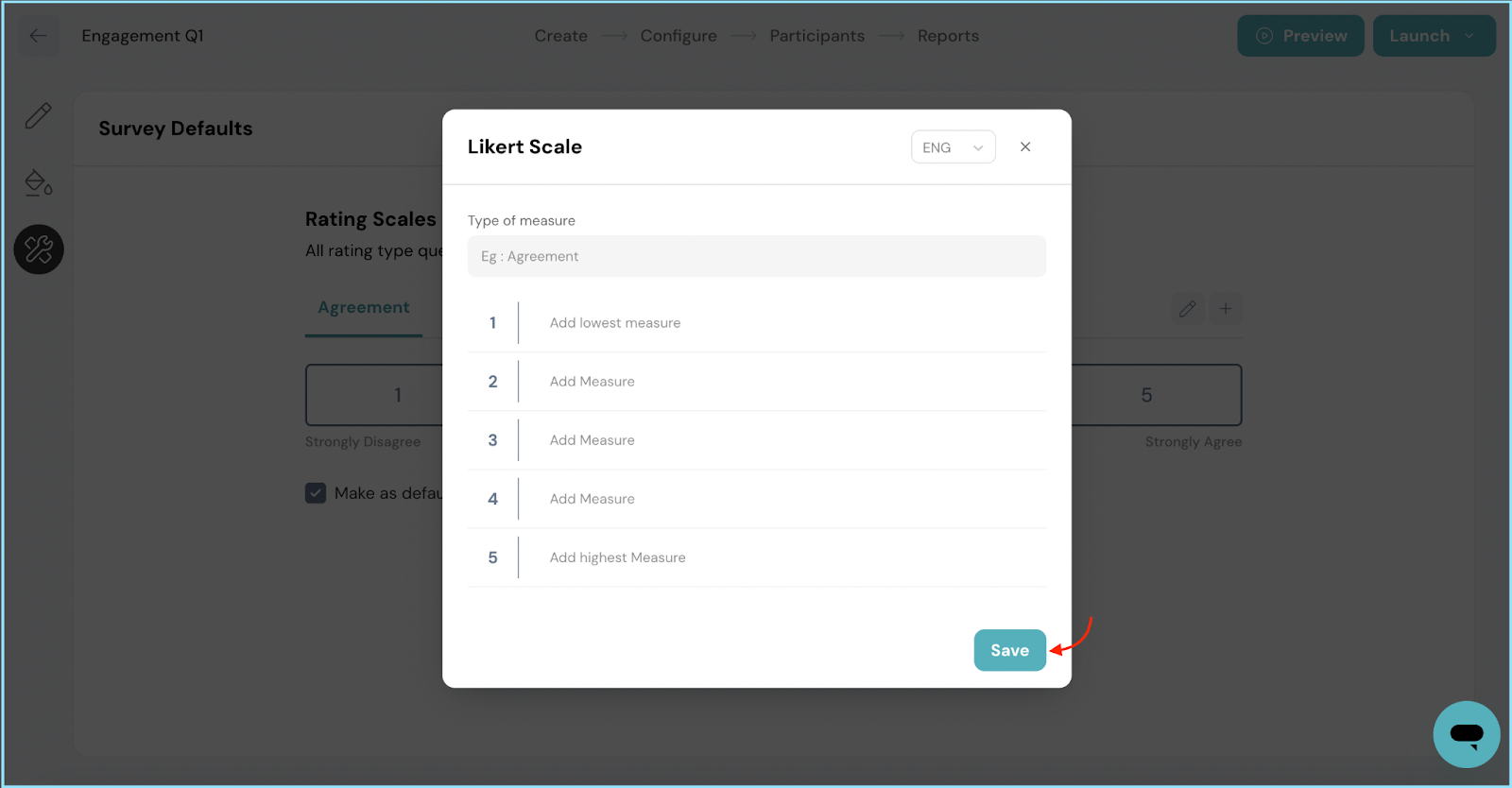
- Don't forget, you can decide whether to make a Likert scale the default type by checking or unchecking the Make as default type option.
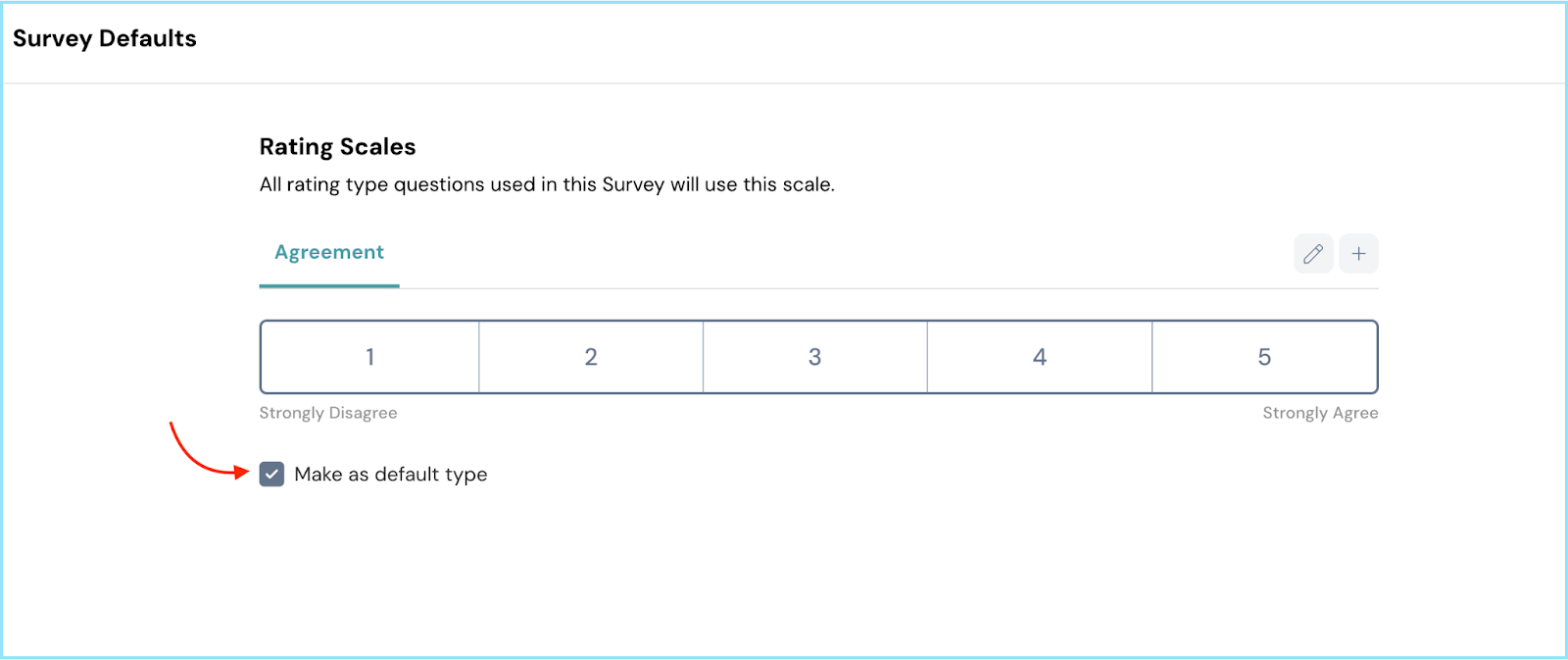
And there you have it! You now know how to create an Engagement Survey from an existing survey in ThriveSparrow. Should you need any help, don't hesitate to contact our support team. Happy thriving!