Creating an Engagement Survey from Templates

Venkata
September 19, 2023
This article will guide you through the simple steps to create Engagement Surveys from Templates.
Accessing the Surveys Module:
You can find the Surveys module either by selecting Surveys on the header navigation bar or by clicking on the Surveys tile on the Overview page. After accessing the Surveys module, you'll land on the Surveys tab in the side navigation bar.
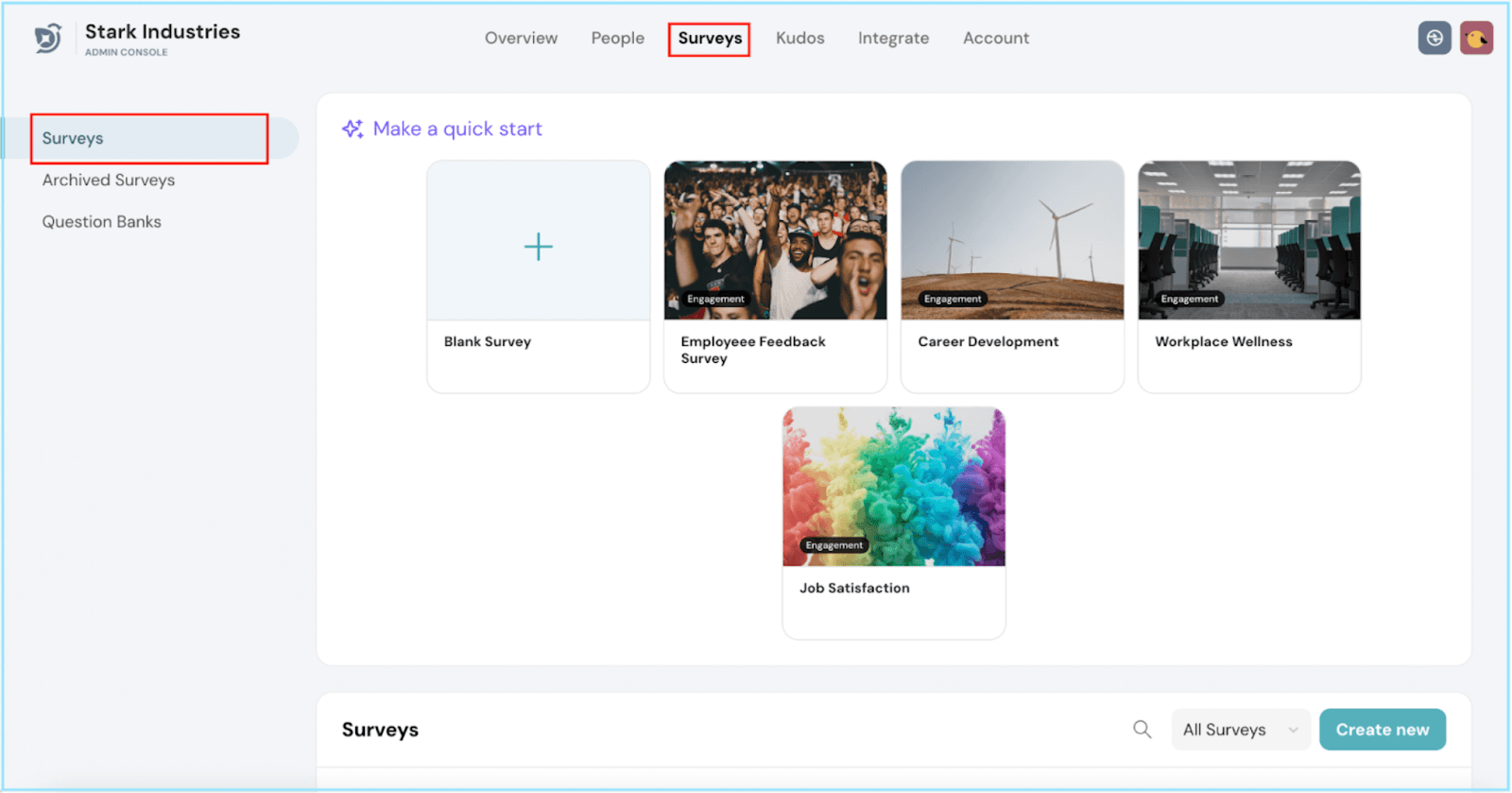
Navigating to the Templates:
Look for Make a quick start, and you'll find engagement survey templates here.
Choosing a Template:
- Click on the template you'd like to use, and a pop-up will appear.
- Click on Use this Template to start creating your engagement survey from the selected template.
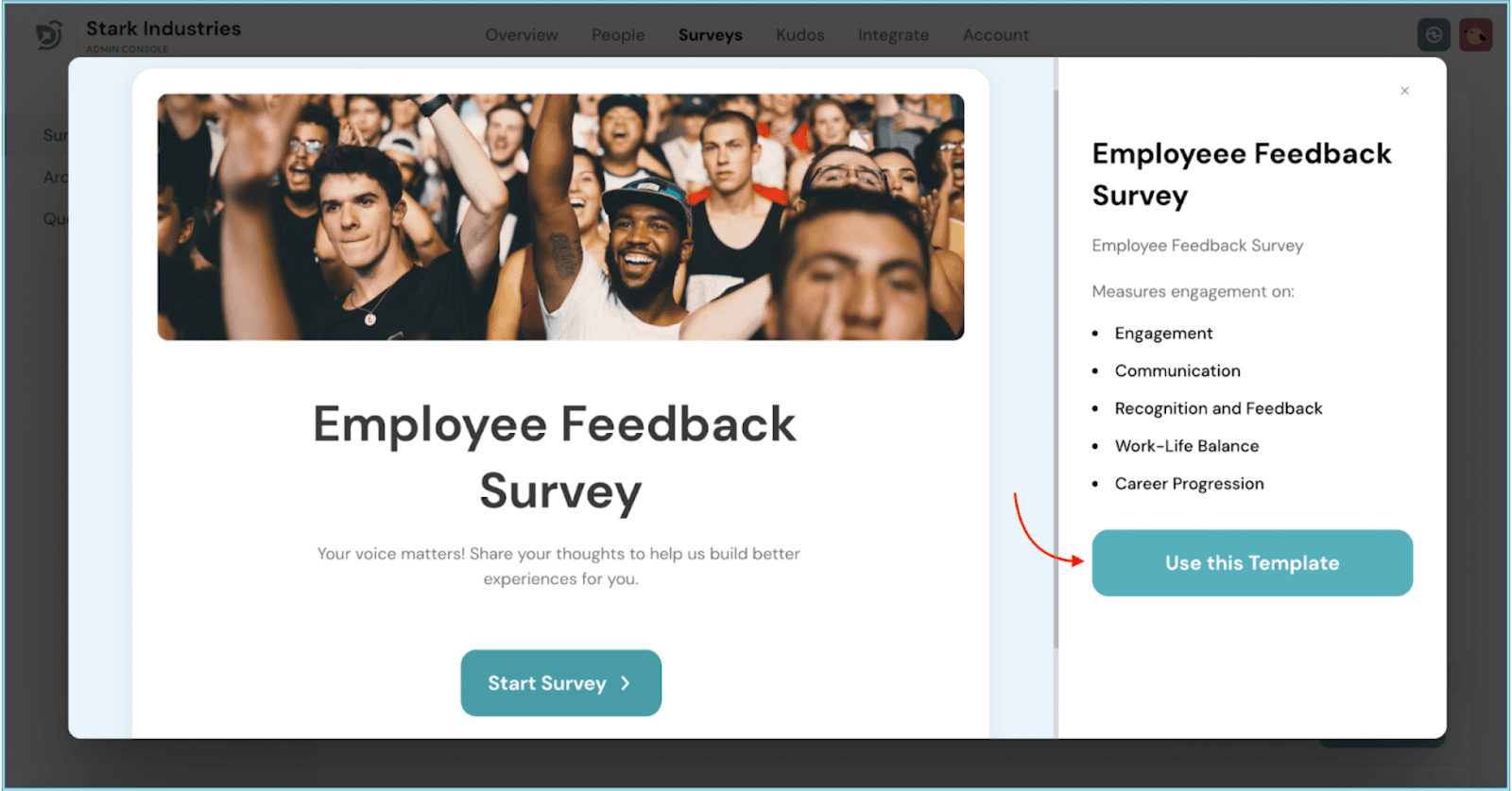
Adding Questions:
- Now, it's time to add questions to your survey. Click on a section to edit, delete, or add questions of your choice.
- To create a new section, click Add Section, enter your section name, and add questions to create a new section.
- Alternatively, you can import sections and questions from the question bank by clicking the Question Bank button.
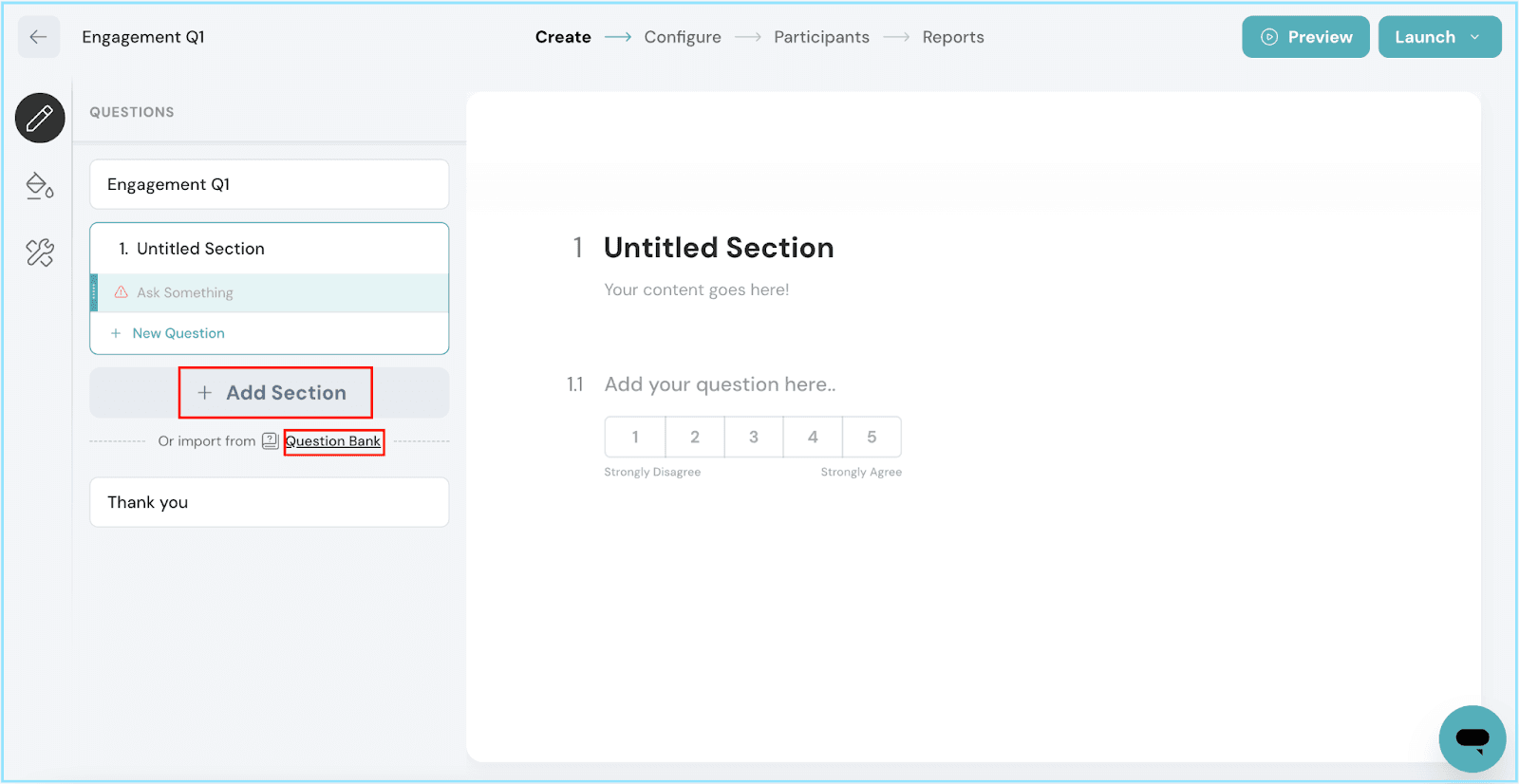
Step 5: Designing Your Survey:
- Click on the Design button on the sidebar where you can customize the contents, page settings, and general settings of your survey.
- Once done, click on the Apply Changes button.
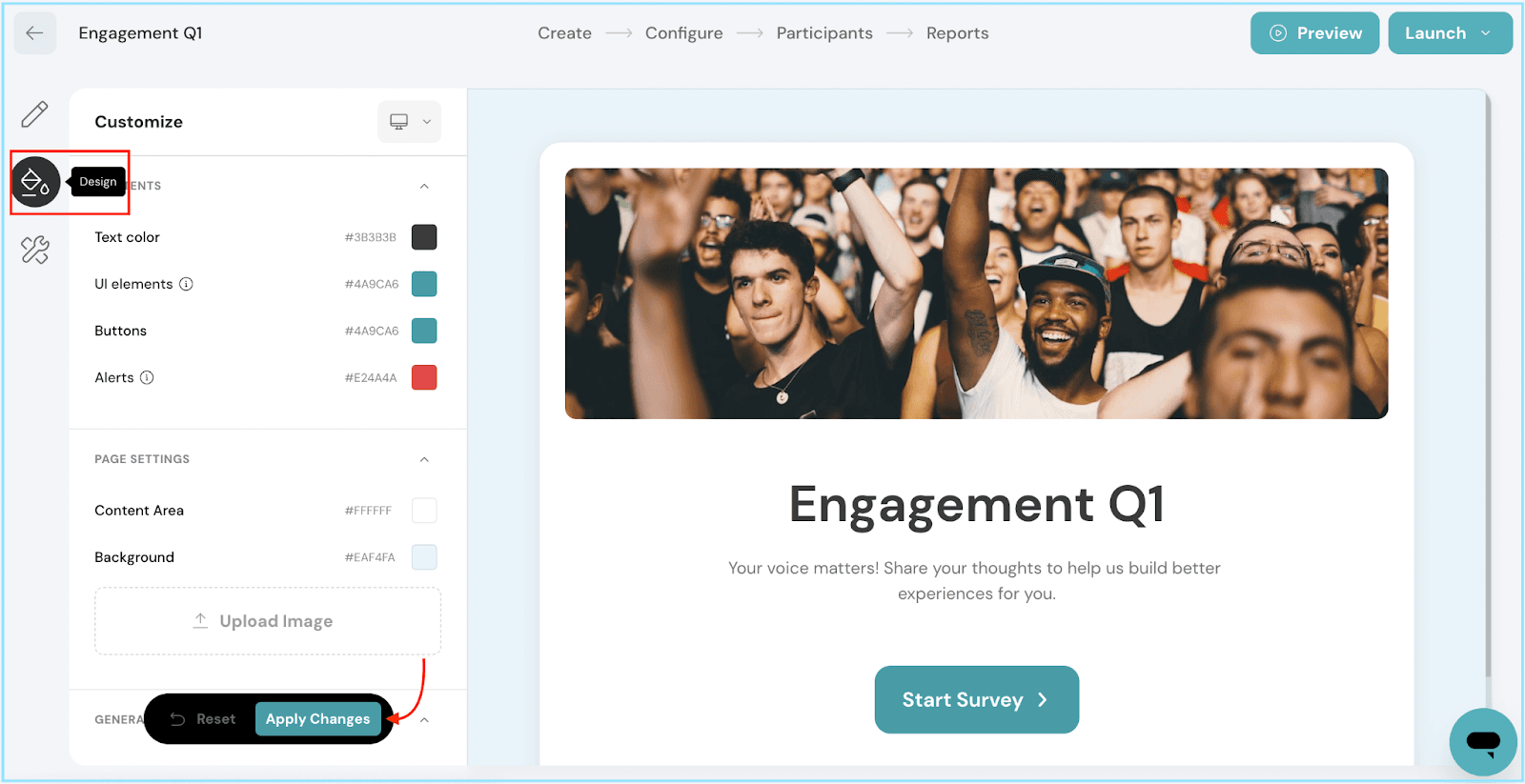
Setting Defaults:
- Under Setup Defaults, configure the rating scale for your survey.
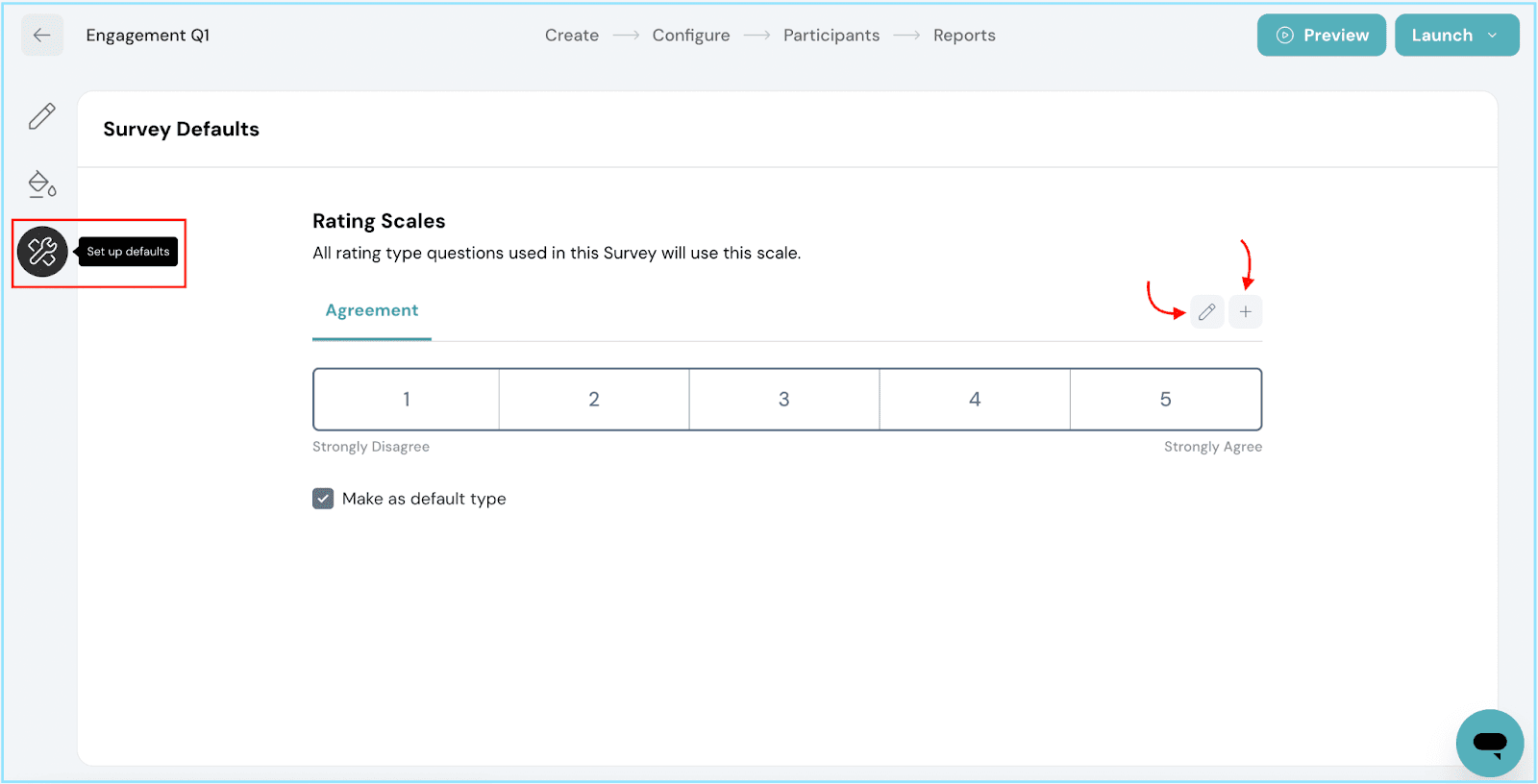
- Click the edit icon to select the type of measure you prefer and hit Update after making your changes.
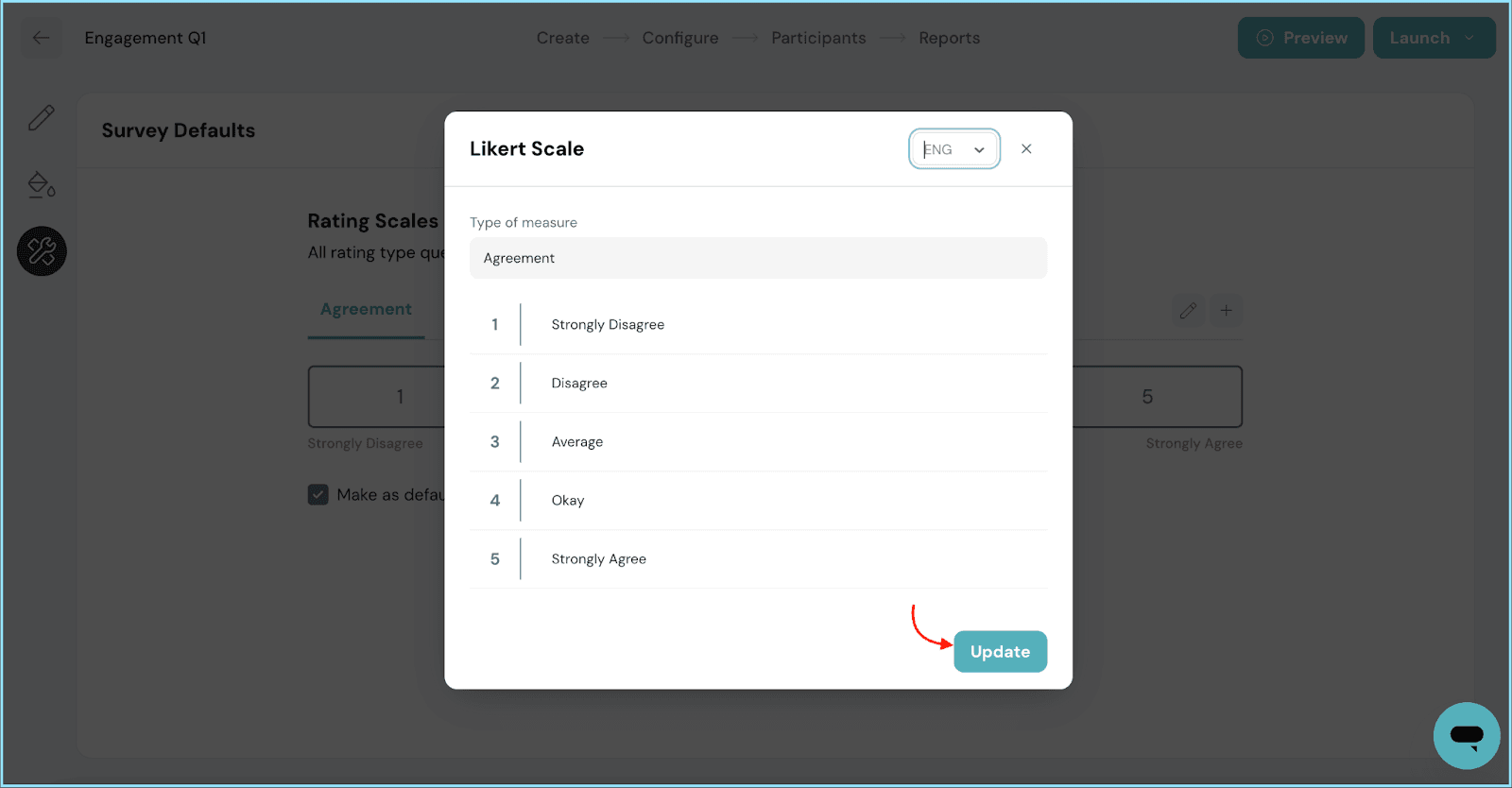
- To create a new Likert scale, click the add icon, fill in the measure details, and click Save.
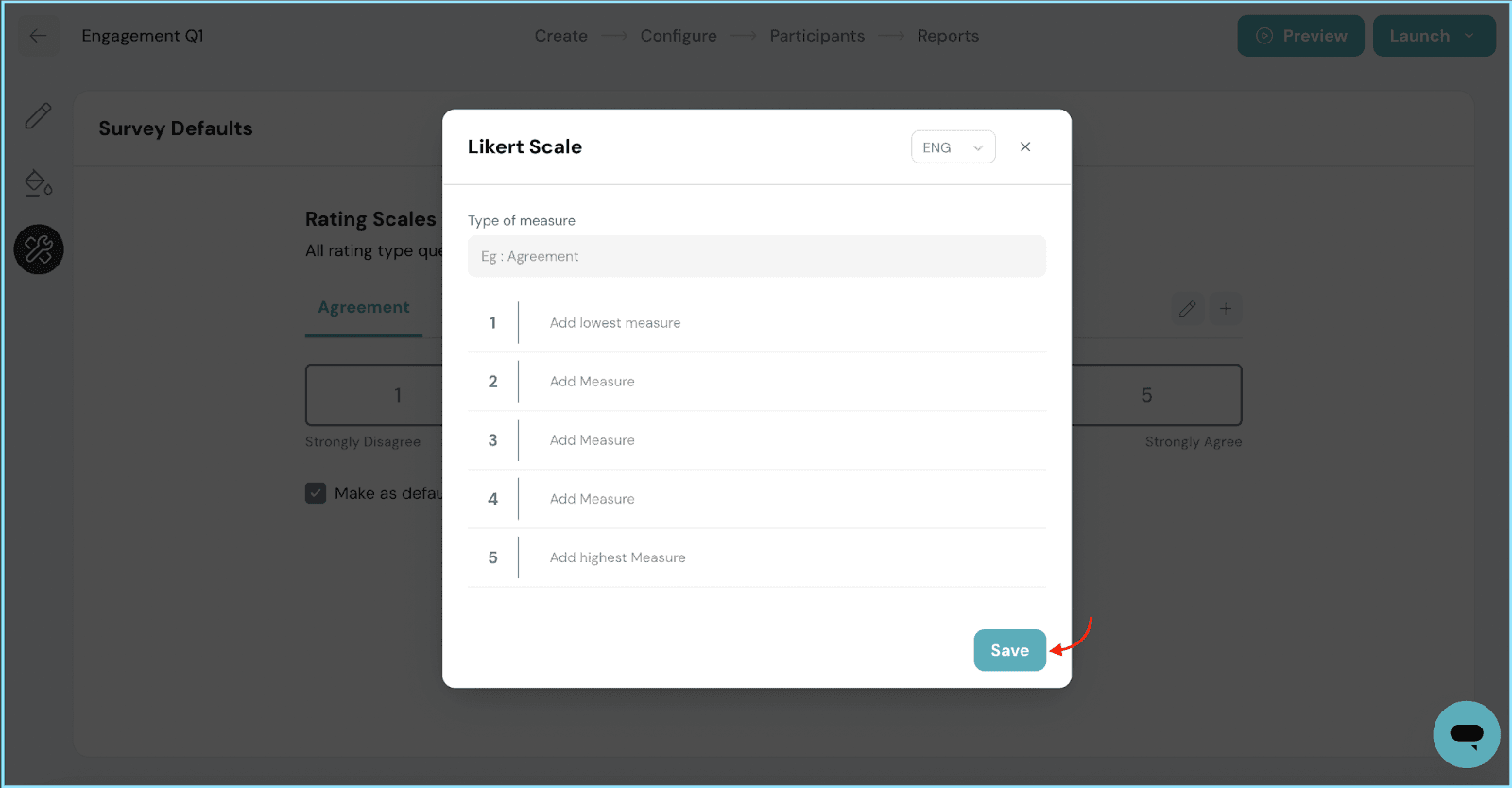
- You can also choose to make a Likert scale the default type by checking or unchecking the Make as default type option.
That's it! You've successfully created an engagement survey from a template in ThriveSparrow's Surveys module. Start gathering valuable insights and feedback to enhance your employee experience today.
Should you need any help, don't hesitate to contact our support team. Happy thriving!
![]()
![]()
![]()
![]()
![]()
![]()
![]()